There are many reasons to print a base, from the need to present paper documents for warehouse operations to getting documents stamped and filed. You can use the DocuGenius extension to customize a print template to make printing hassle-free. When used together with Base automation, you can also automatically create and store the print version as a PDF file.
About the extension
DocuGenius is an extension for typesetting content in Base, allowing users to flexibly adjust the layout according to their needs. The layout editor is intuitive, making it convenient for users to import, export, and print a base. Users can use this extension to create paper copies of a base to be used for approval, archiving, and more.
- Add the extension: In a base, click the Expand details icon in any record, and select DocuGenius. Read and agree to the relevant policies, and then click Add Extension.
Note: If you're an administrator, you can go to the Lark App Directory, search for DocuGenius, and click Get > Add Extension to install the extension for your entire organization.
Purchase information: Separate payment is required for this feature. For more information, contact Support or your Customer Success Manager.

250px|700px|reset
Scenario 1: Create a template for printing
With a drag and drop editor and versatile layouts, DocuGenius allows users to generate inspection records or procurement contracts to be used or stored offline.
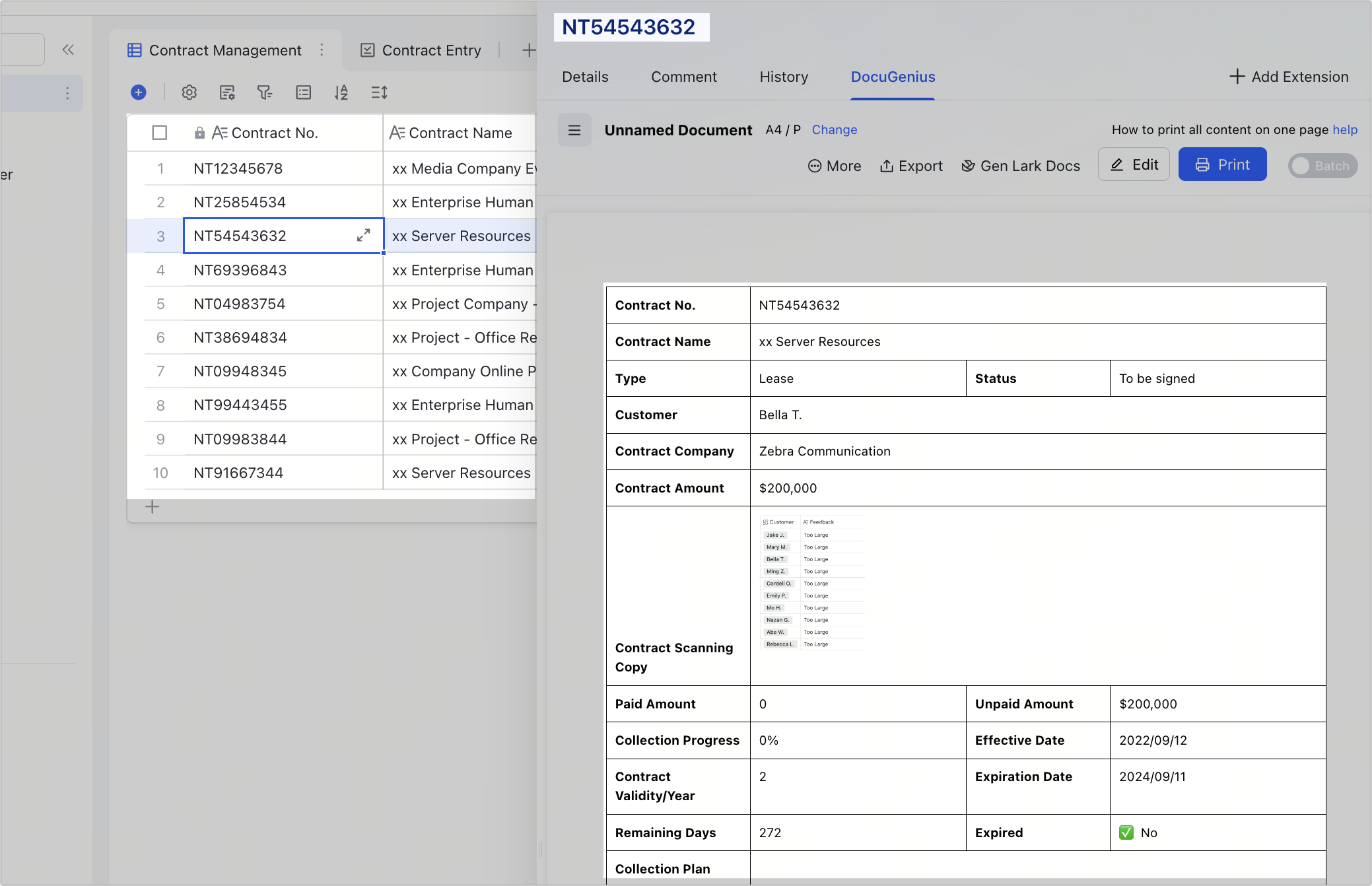
250px|700px|reset
- On the first field any record in the table, click Details.
- On the record details pane, click DocuGenius.
- Click Create new layout.
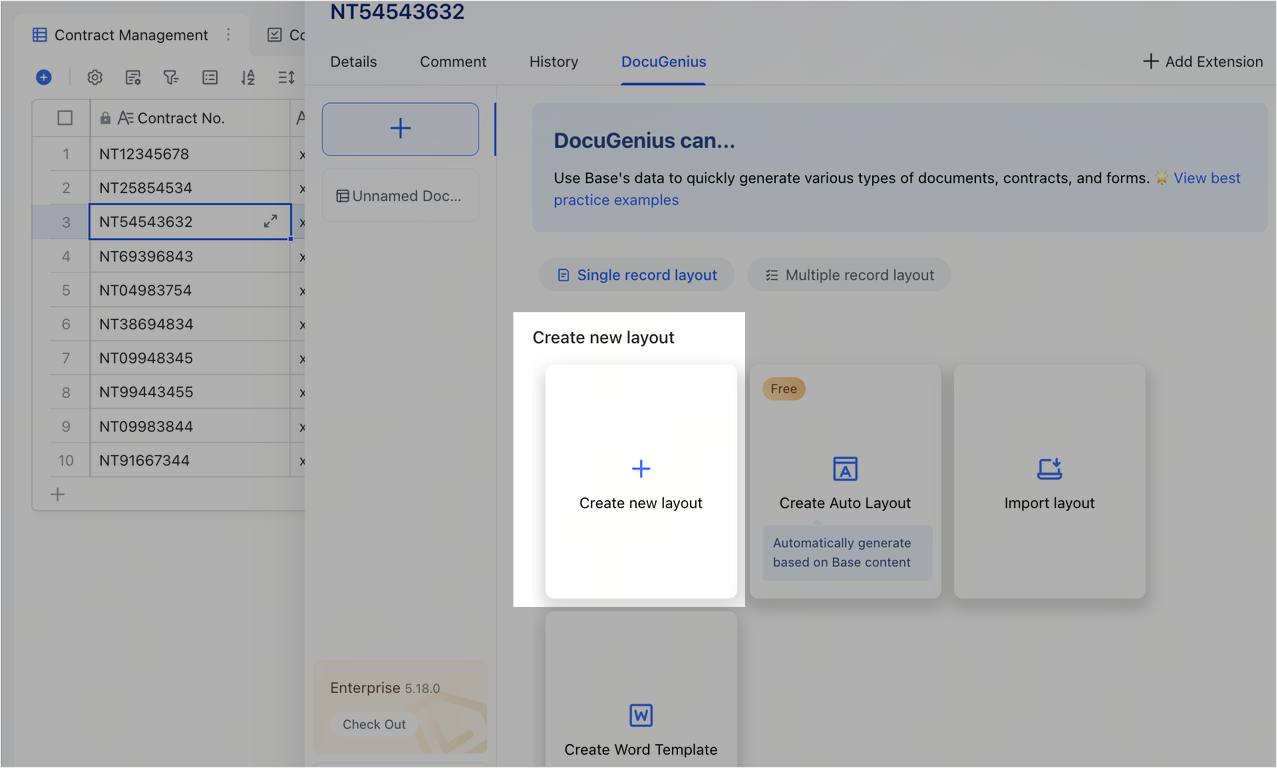
250px|700px|reset
Note: Instead of creating a blank layout, you can also choose a template instead.
- Click Edit in the upper-right corner.
- Drag and drop elements such as text, table, images, QR codes, bar codes, lines, and more under Component onto the canvas as needed.
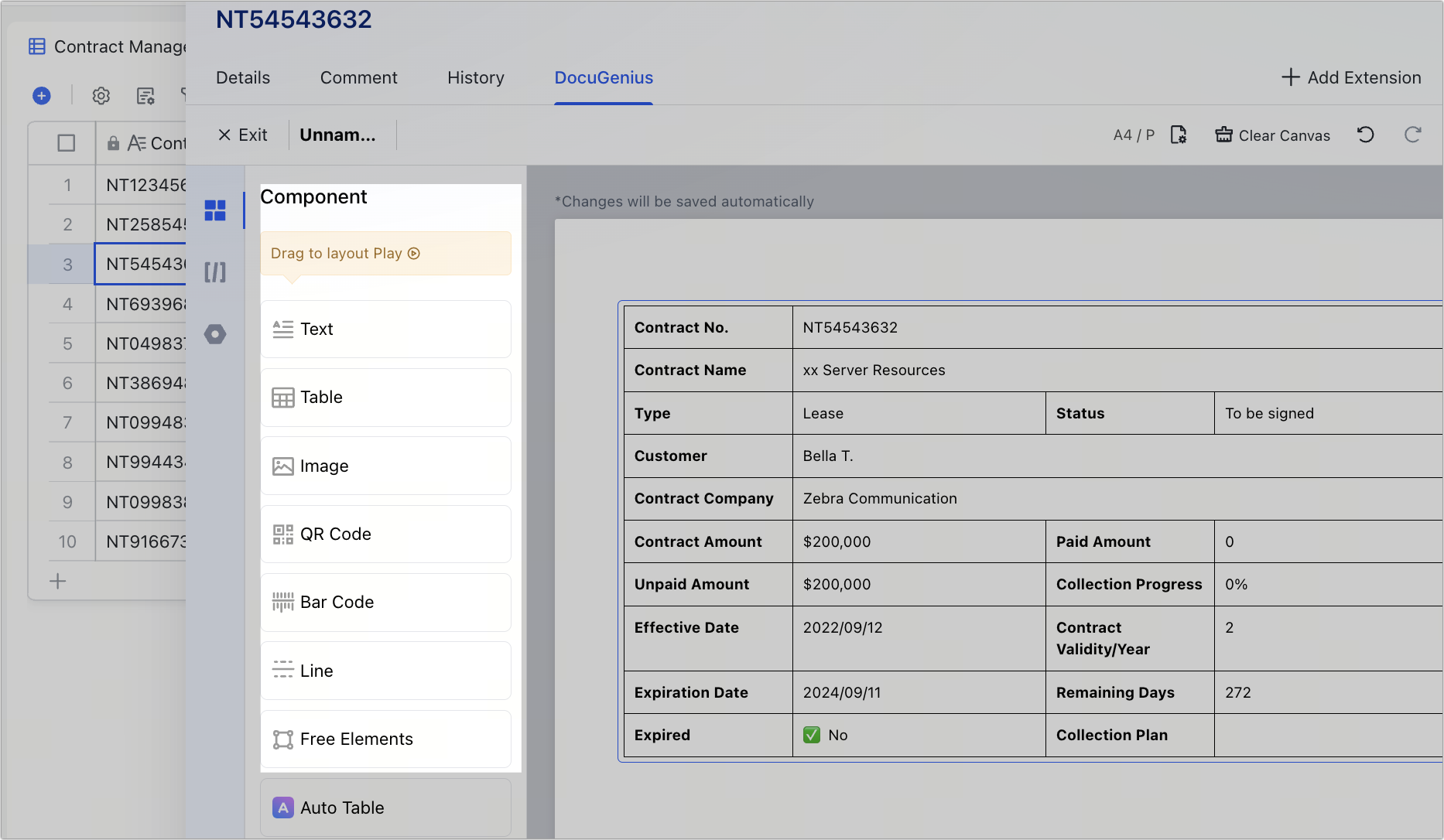
250px|700px|reset
- Examples: Task management layout (left) and an order management (right).
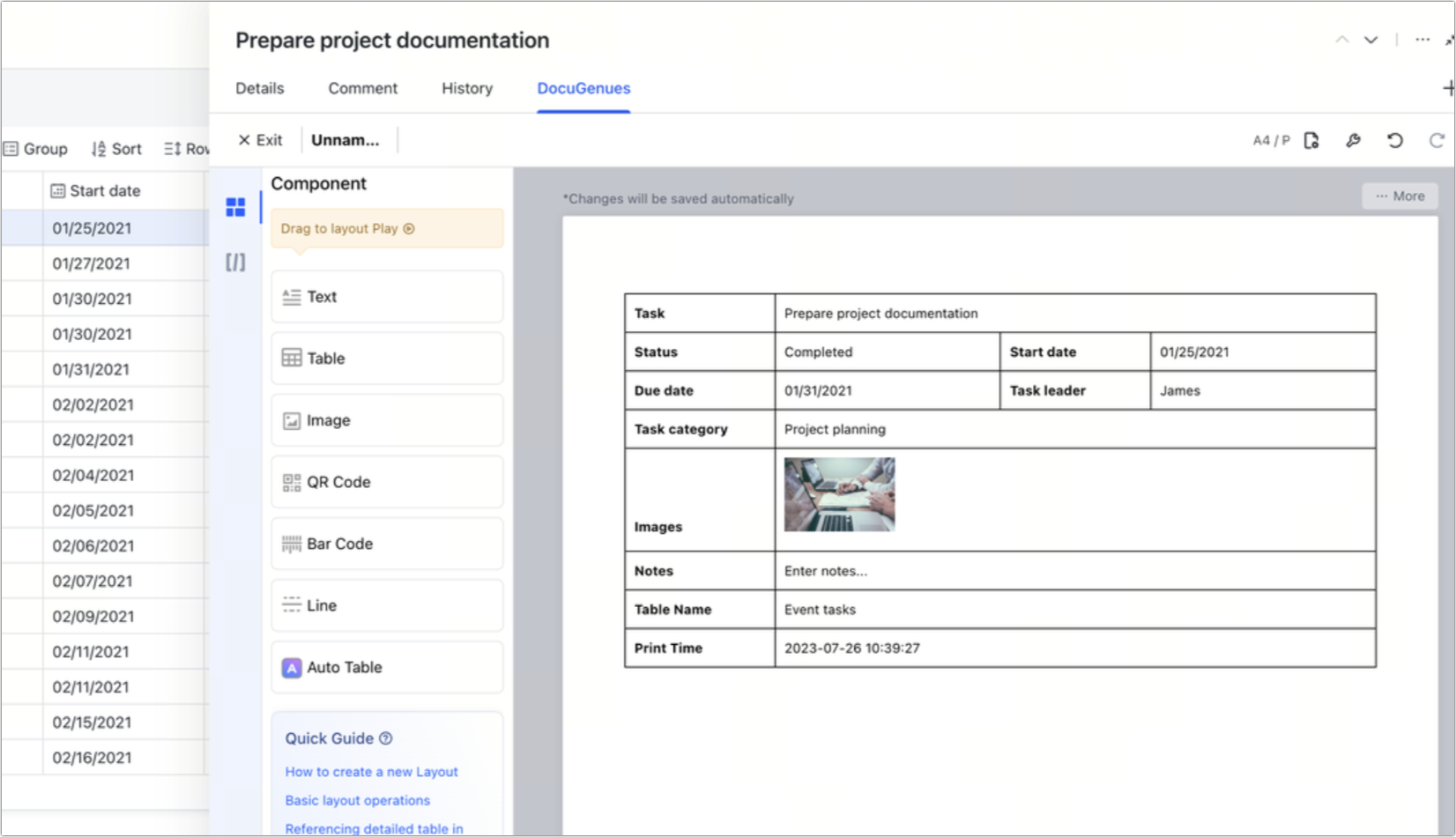
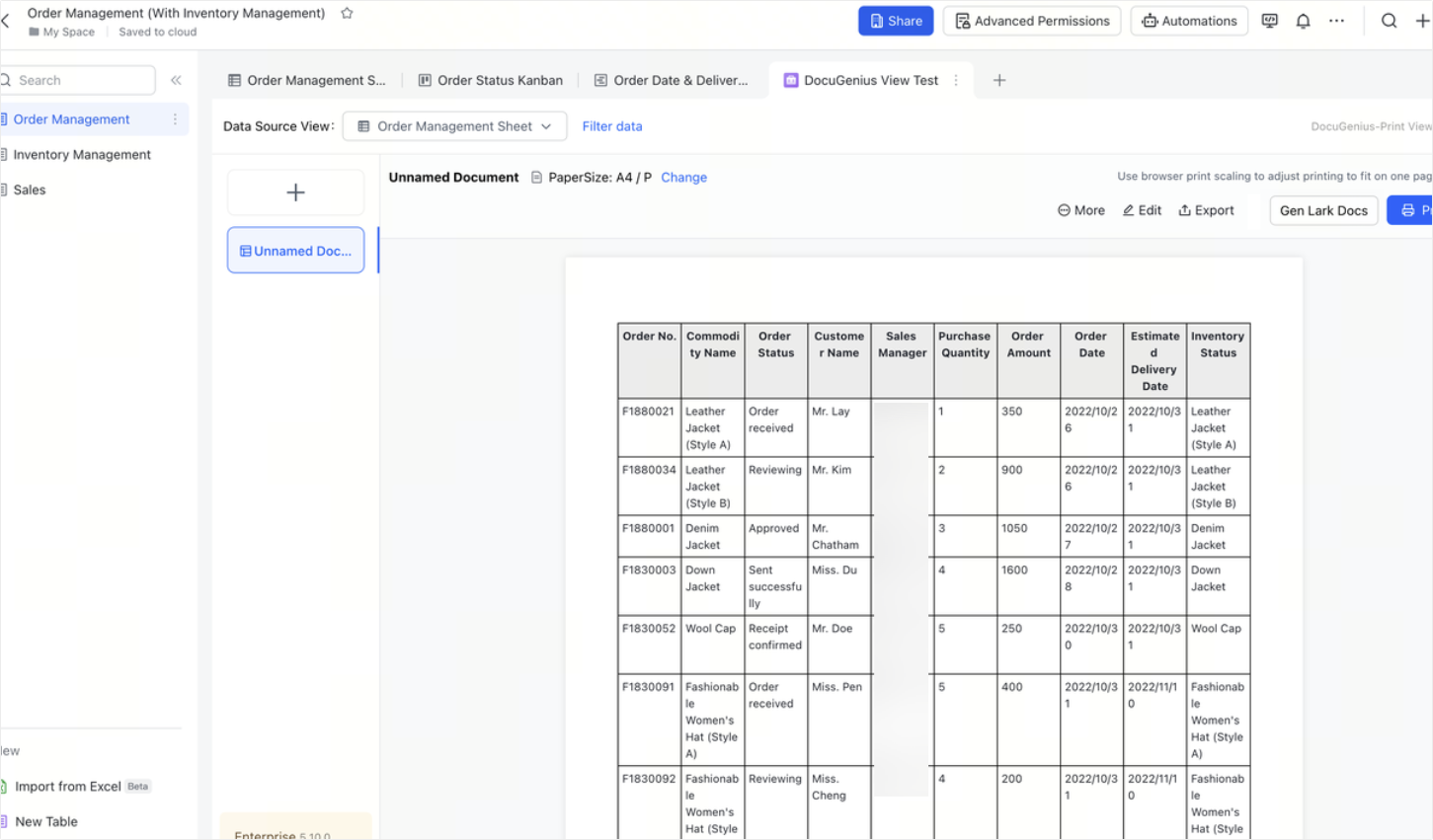
250px|700px|reset
250px|700px|reset
- Click Exit in the upper-left corner, then Print in the upper-right corner of the screen.
- Configure the print settings as needed and print.
Scenario 2: Generate printable PDFs
DocuGenius can be used with Base automations to automatically generate PDFs for printing. Set the trigger condition, such as when a new record is added, and a PDF will be created based on the template and added to a field in the base.
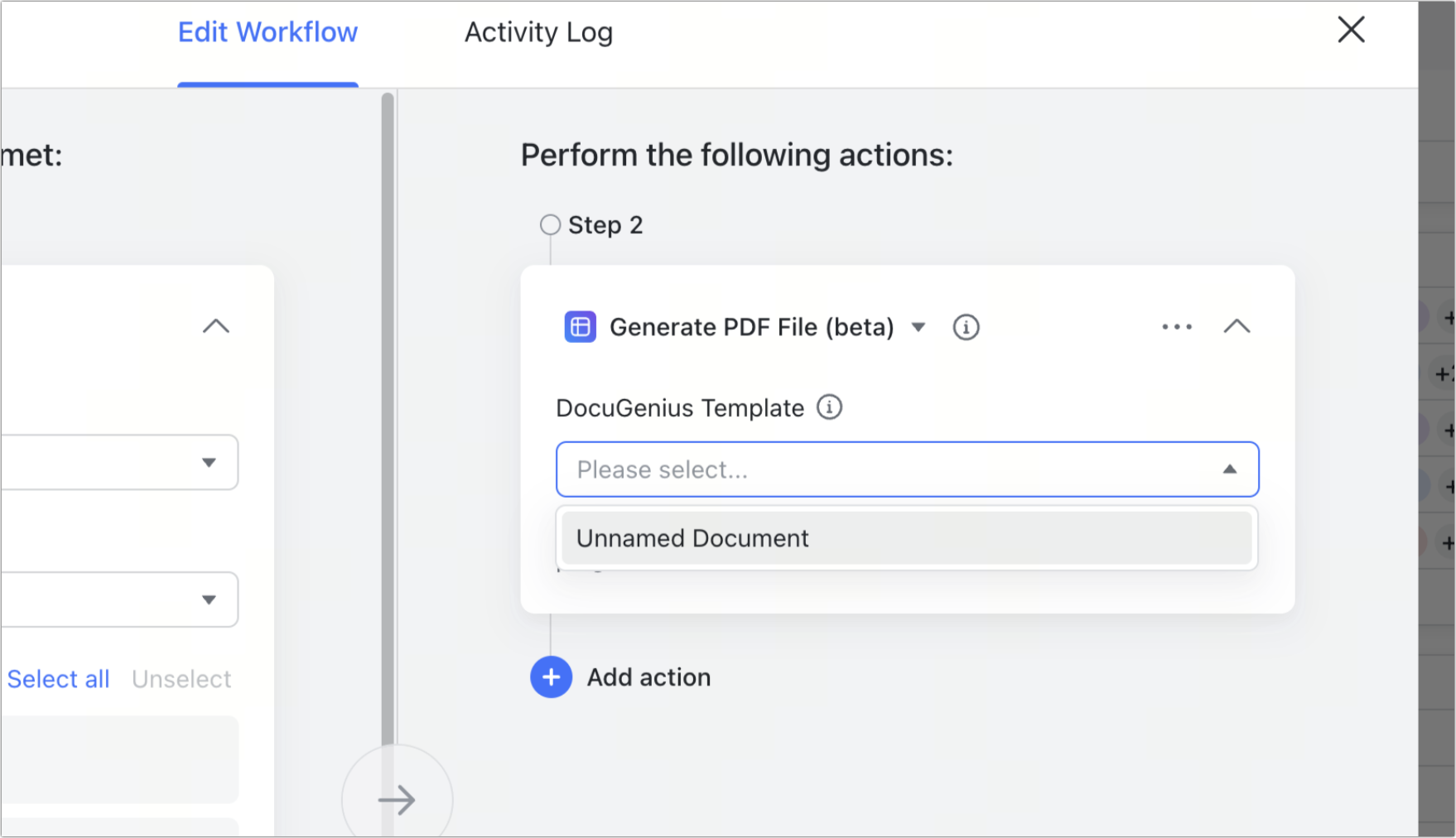
250px|700px|reset
- Click Automations > Add Workflow and set the trigger conditions and actions to be performed.
Note: Under Perform the following actions, select Generate PDF (beta) > DocuGenius Template. Add an attachment field in the base to be used for storing the generated PDF file.
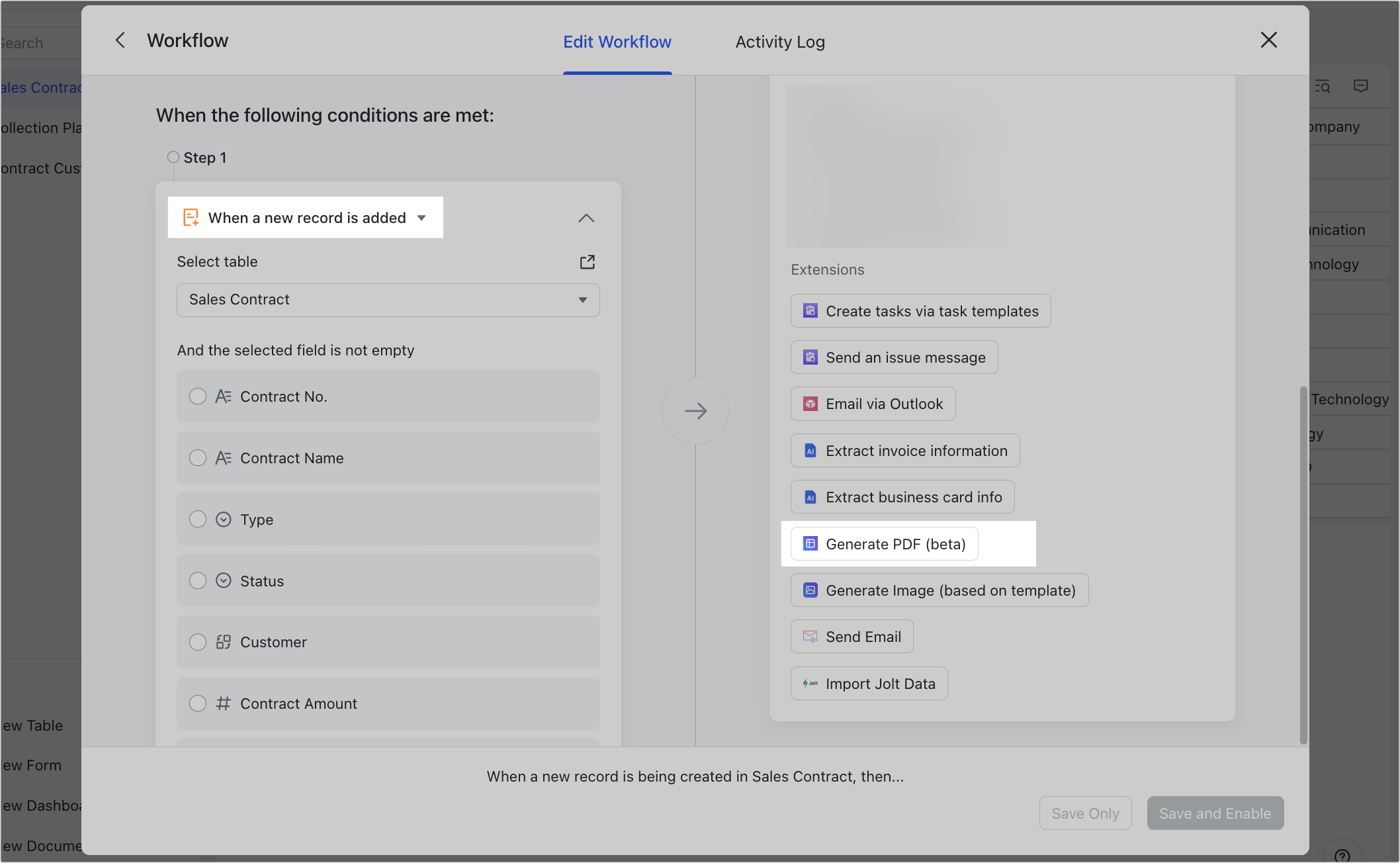
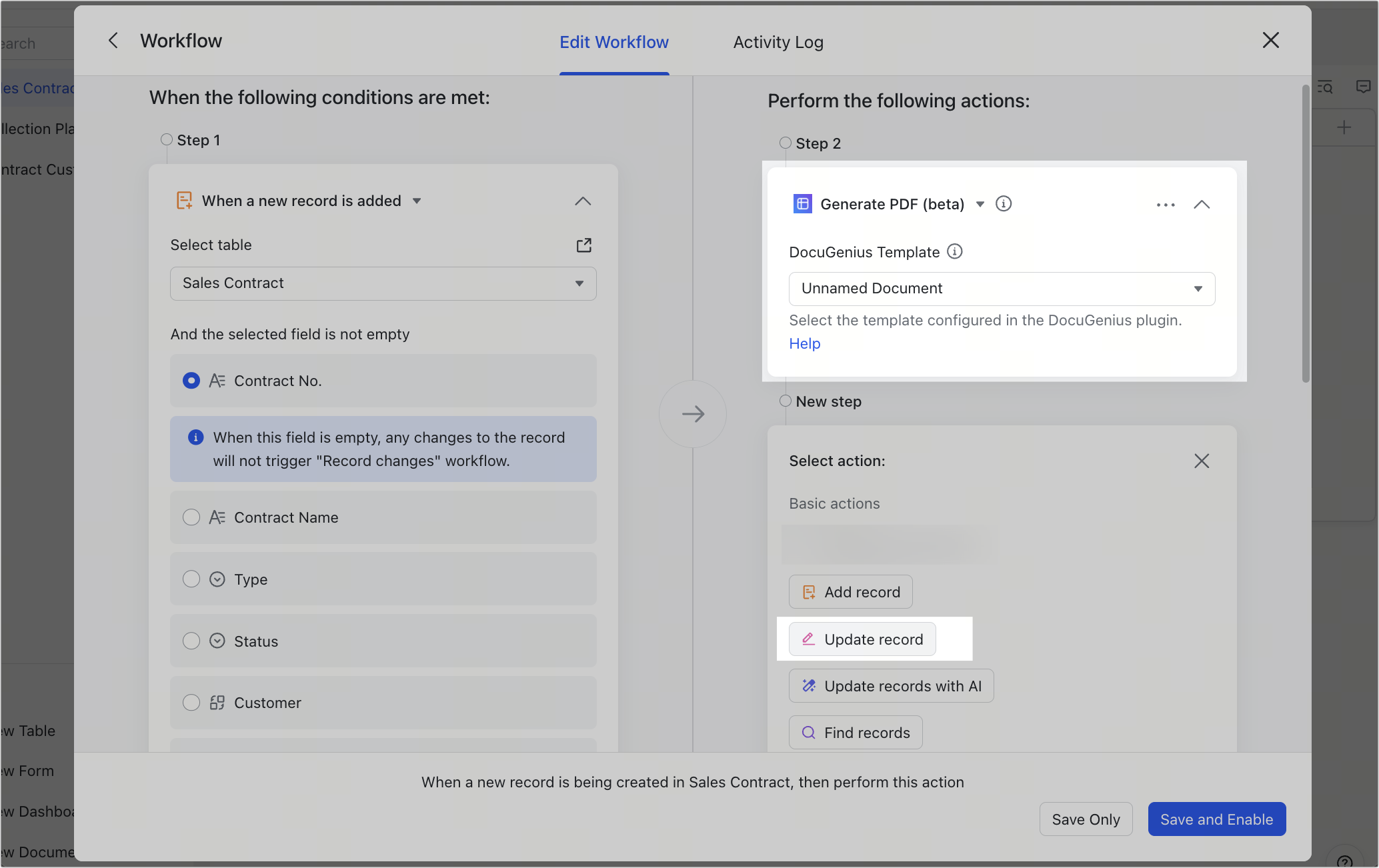
250px|700px|reset
250px|700px|reset
- Click Add Action > Update record, configure the settings as needed, and click Save and Enable.
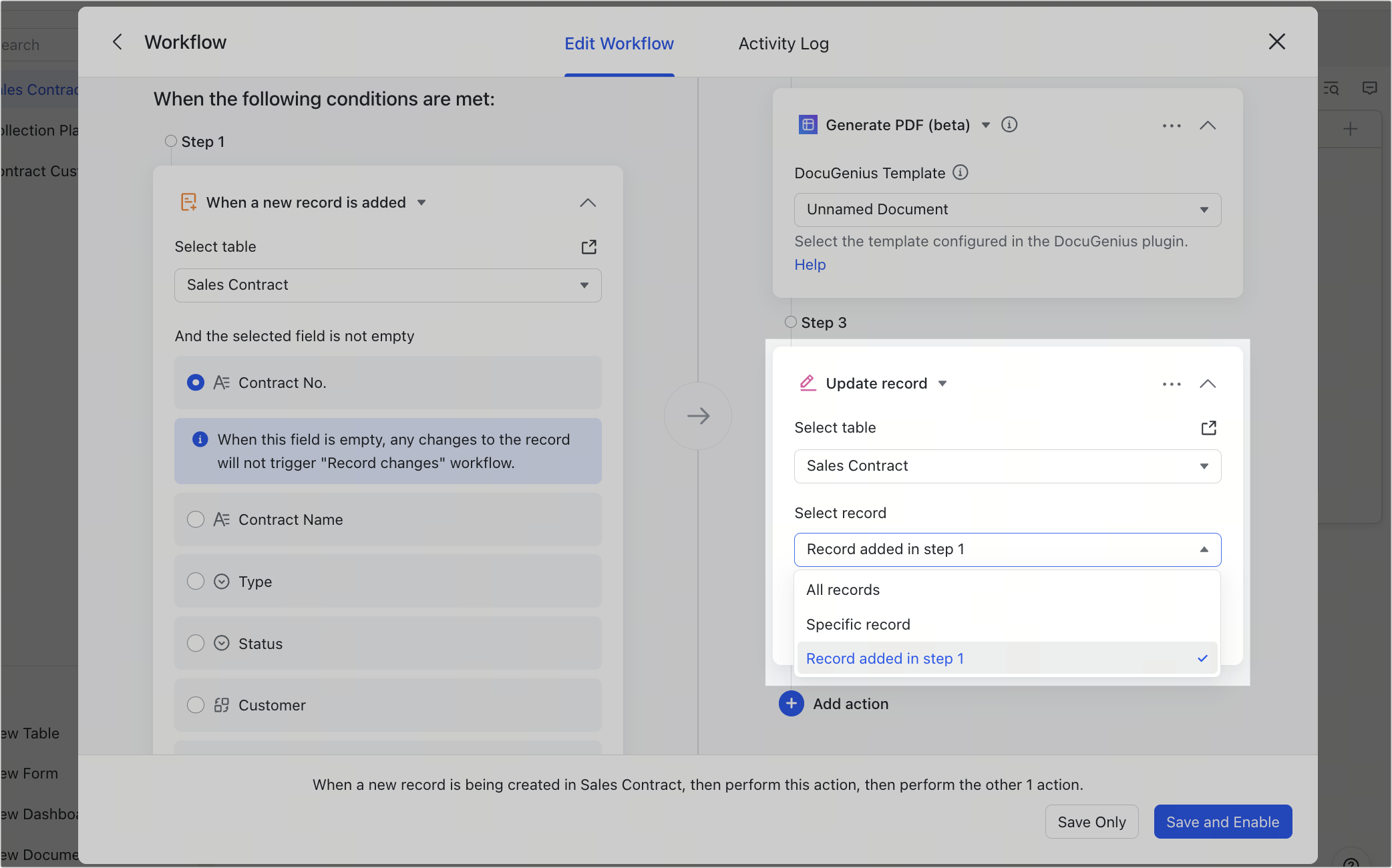
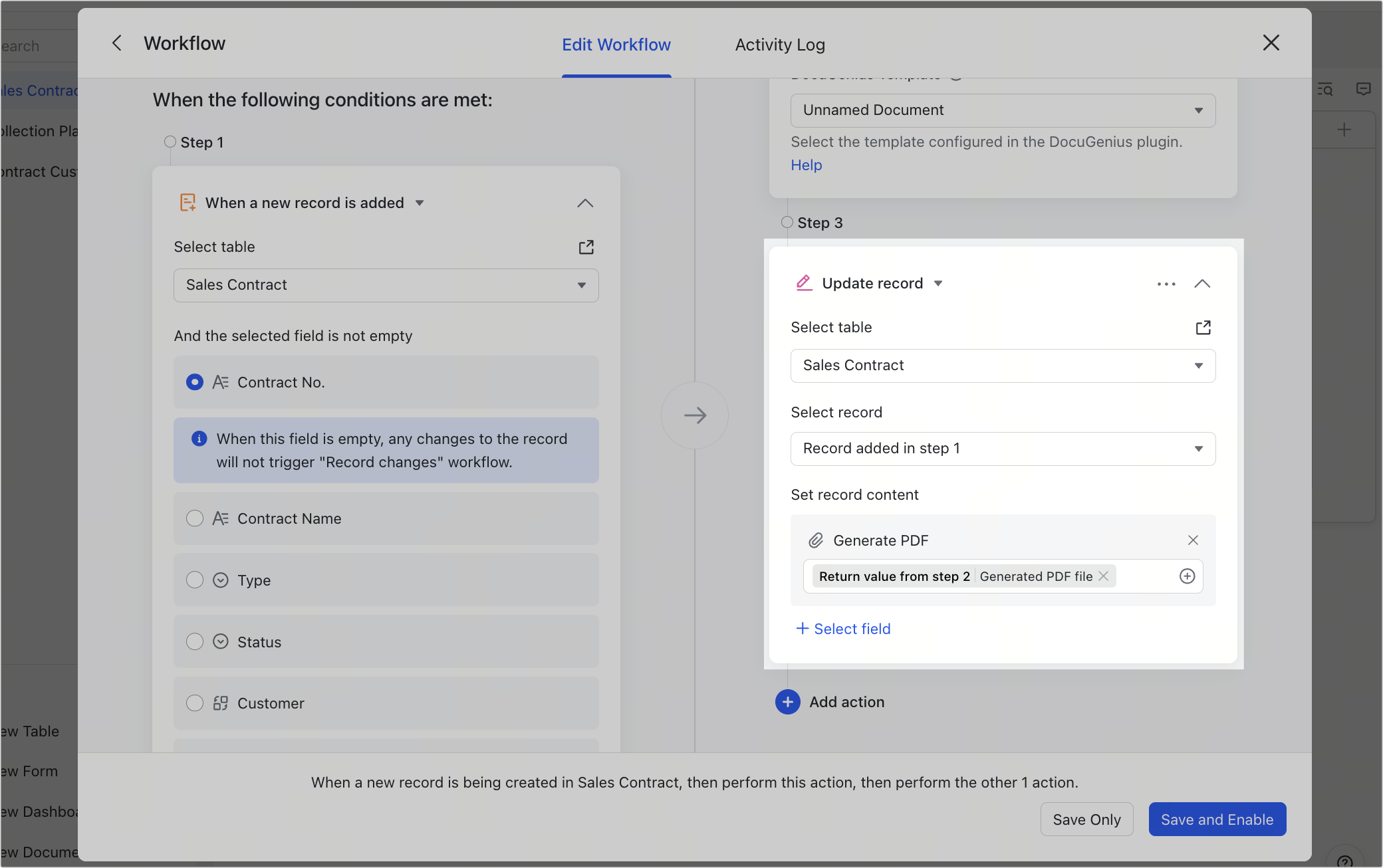
250px|700px|reset
250px|700px|reset
- The generated PDF file is added to the attachment field configured in the previous step, which can be downloaded or printed.
Note: There are multiple trigger conditions available in Base automation.
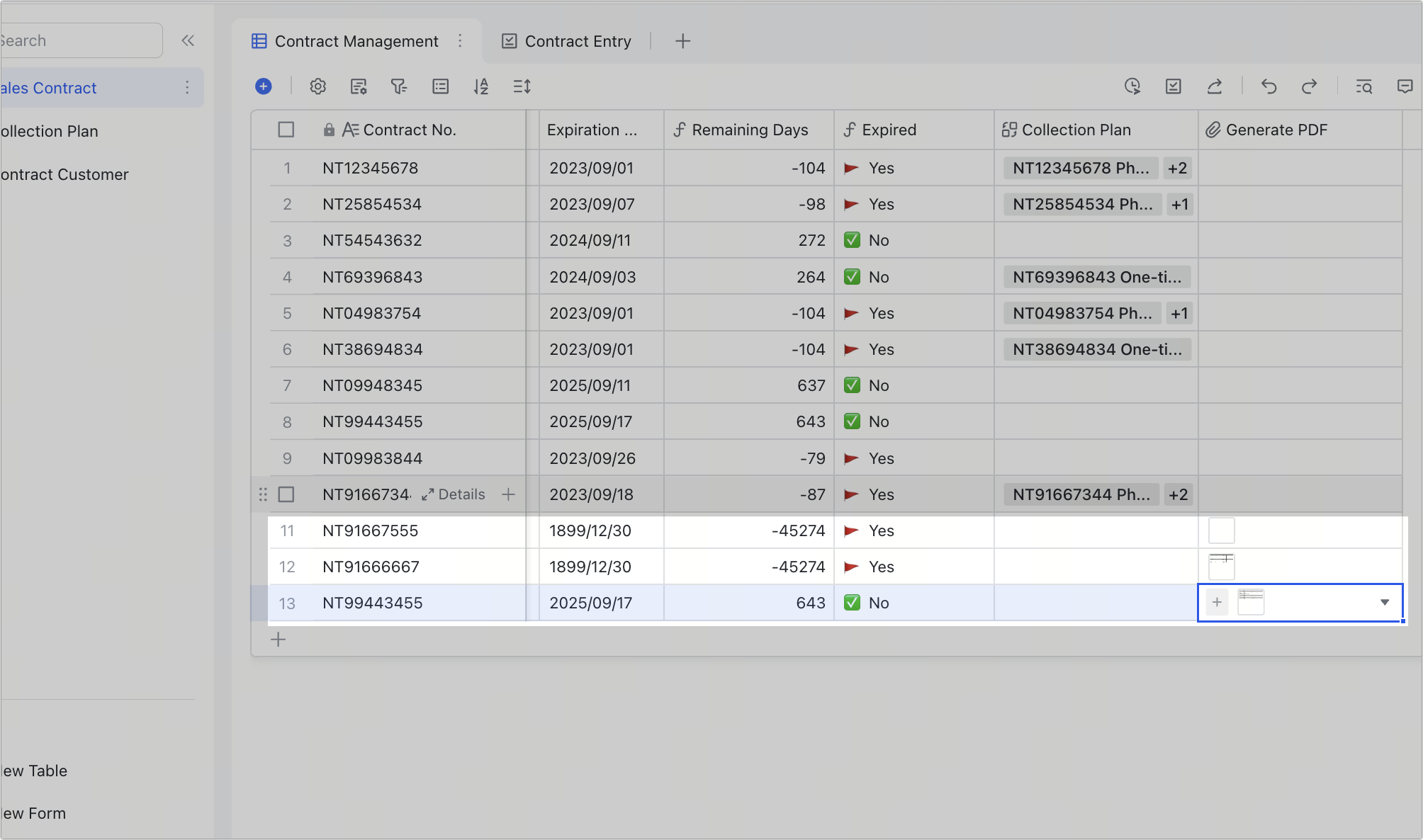
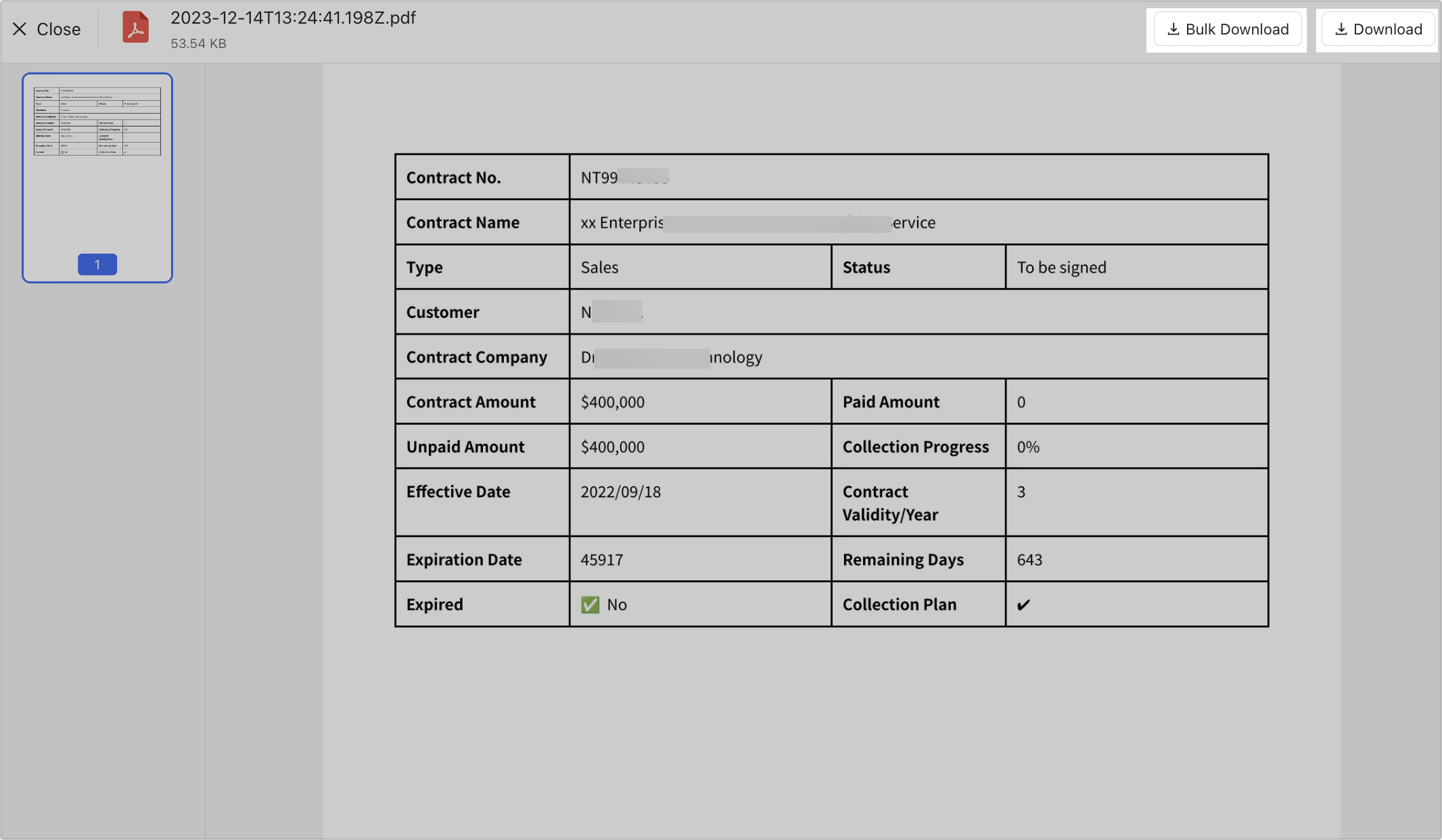
250px|700px|reset
250px|700px|reset
Related
FAQs
