I. Intro
Notice: This feature is only available on the mobile app
Use podcast mode to listen to the audio of your minutes along with the corresponding transcript for the audio. It acts as a visual aid that'll help you absorb information faster.
With podcast mode, you can effectively use your free time and be on top of your work. Listen to your minutes in the background while driving, working out, commuting, and more.
II. Steps
Launch podcast mode
On your mobile device, open Minutes and tap the the ··· More icon > Podcast Mode in the lower right corner to enter podcast mode.
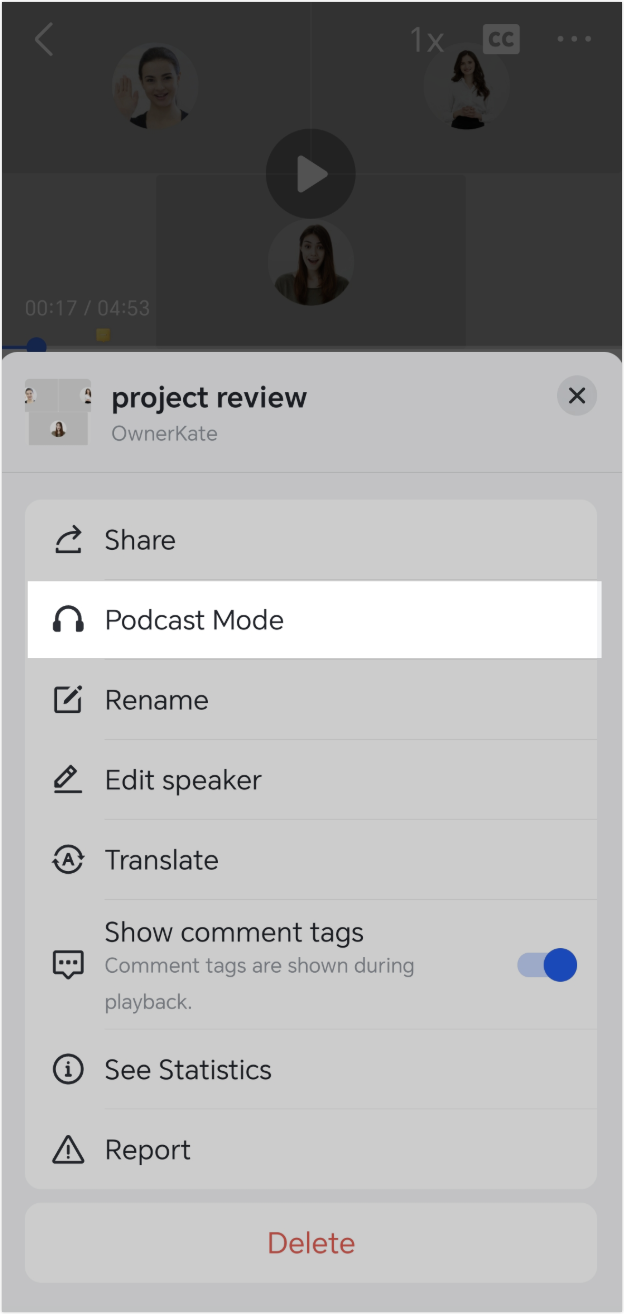
250px|700px|reset
Use podcast mode
Real-time subtitles
When you open a podcast, a transcription of the audio will be shown in real-time. The text makes it easier to follow along with the meeting, and you can scroll up and down and tap on text box to immediately jump to the corresponding audio segment.
Playback settings
You can fast forward or rewind by 15 seconds during playback. Tap the Settings button in the lower right corner to adjust playback speed, or enable Skip silence to minimize your listening time.
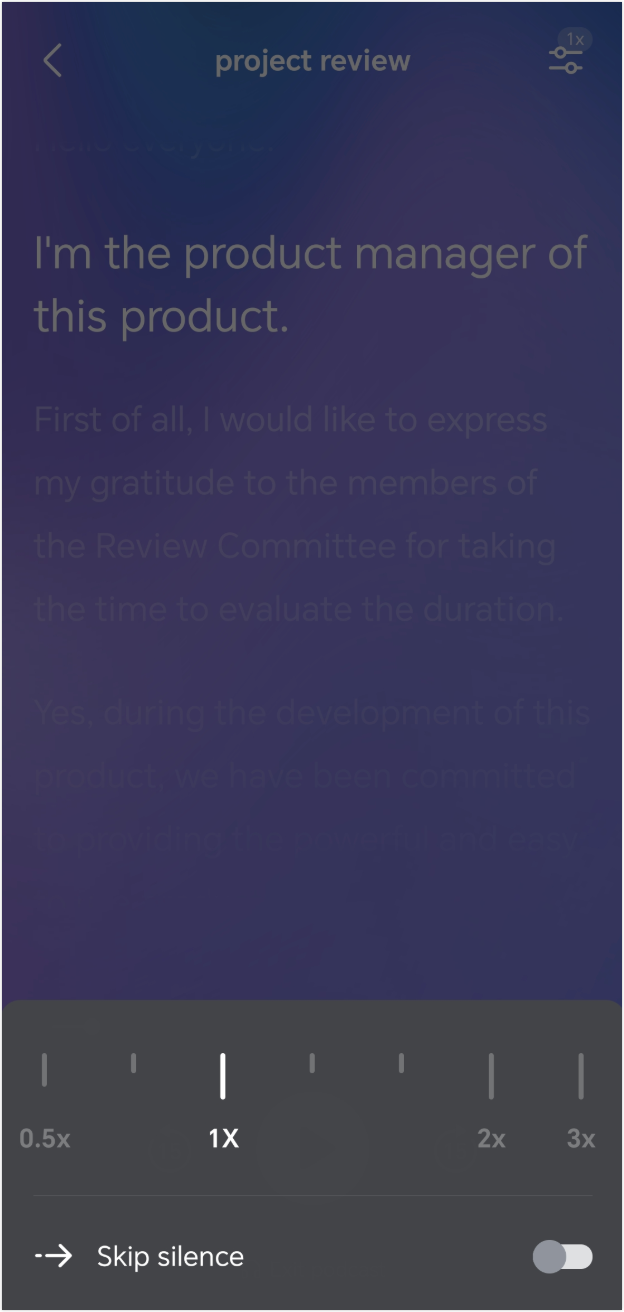
250px|700px|reset
Continuous playback
In podcast mode, once the current minutes has finished playing, the next minutes will automatically start playing according to the order of the file list. You can also manually switch to the previous or next minutes.
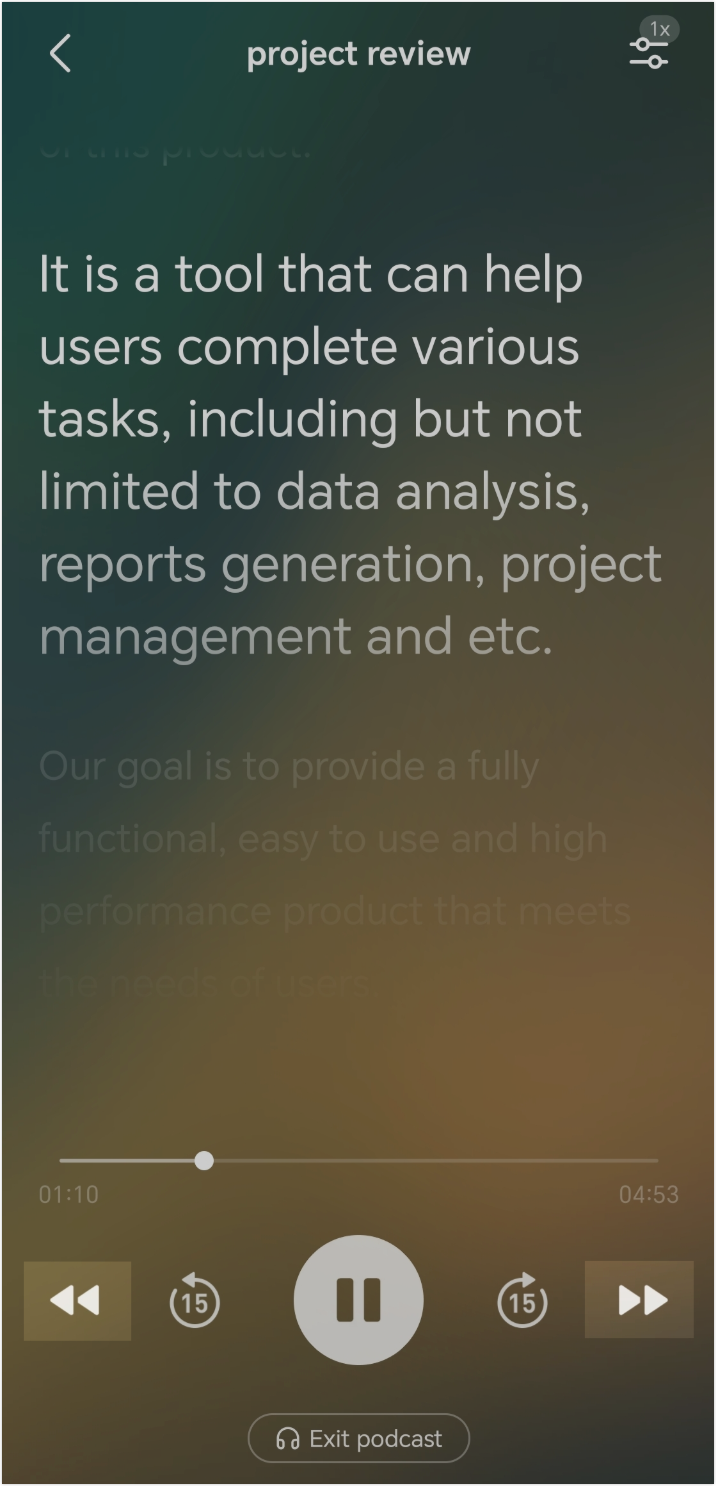
250px|700px|reset
Mini-player
Play the podcast in the background while using other features of your mobile device by tapping < in the upper left corner during playback to launch a mini floating window. If you open other minutes while the mini-player is in place, it will automatically play in podcast mode.
You can tap the floating window to quickly return to the podcast mode details page.
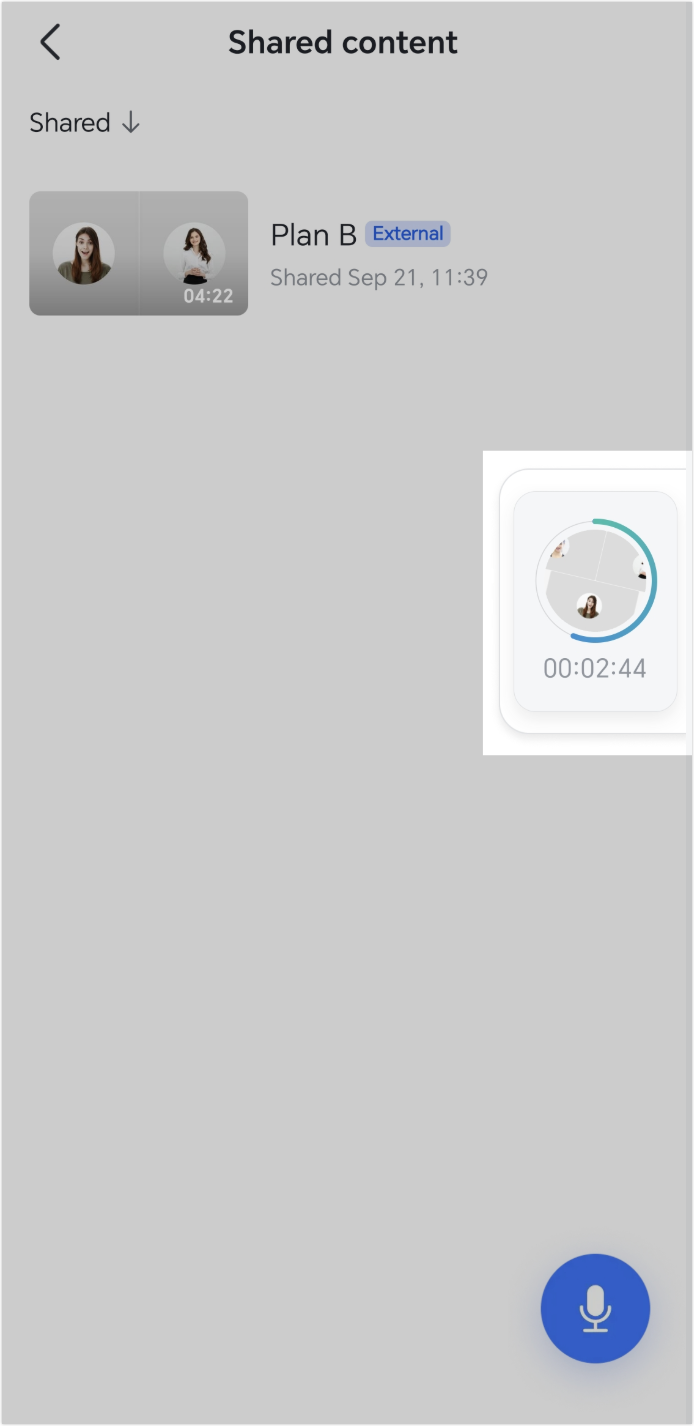
250px|700px|reset
Exit podcast mode
Tap Exit podcast at the bottom to instantly leave the podcast details page and return to the minutes' details page.
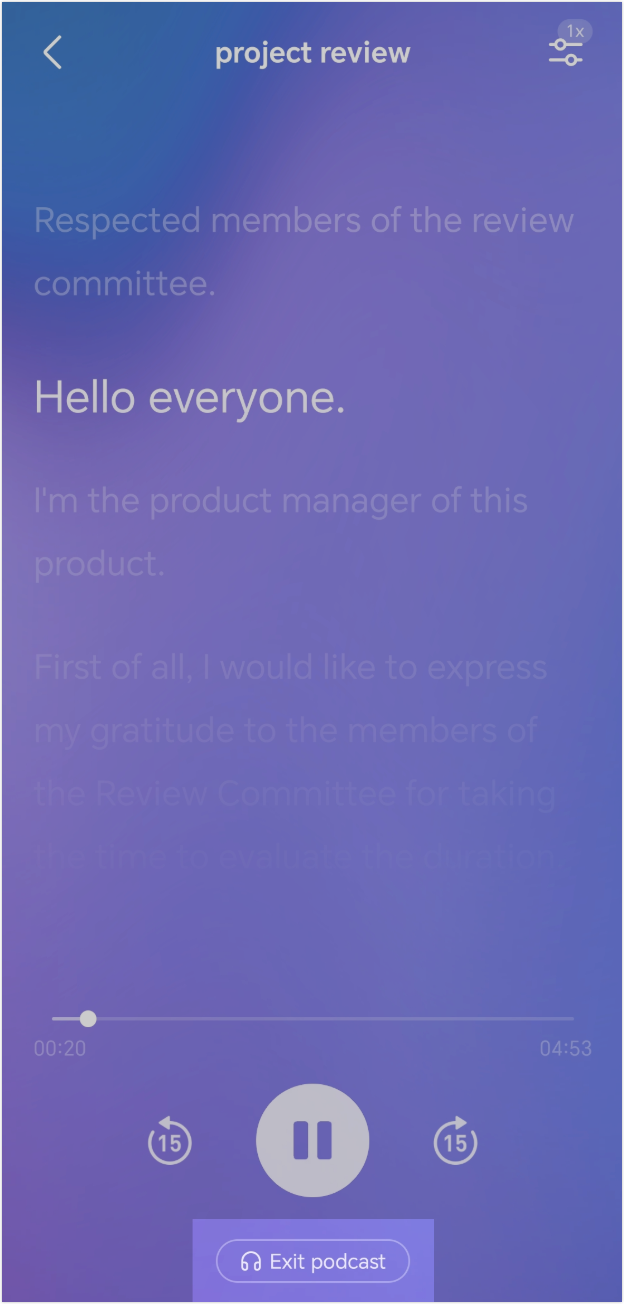
250px|700px|reset
