I. Intro
Notice: The third-party screenshots in this article are provided for reference only and are subject to change. Please refer to the third-party products for details.
The Lark Mail email migration service does not support the migration of email data from Google Groups to Lark public mailboxes, but you can follow the steps in this article to export email data from Google Groups and import it to your Lark public mailbox.
II. Steps
- Go to the Google Takeout page
Log in to your Google account and go to the Google Takeout page. If your browser has logged in to multiple Gmail accounts, you will need to switch to the business email account.
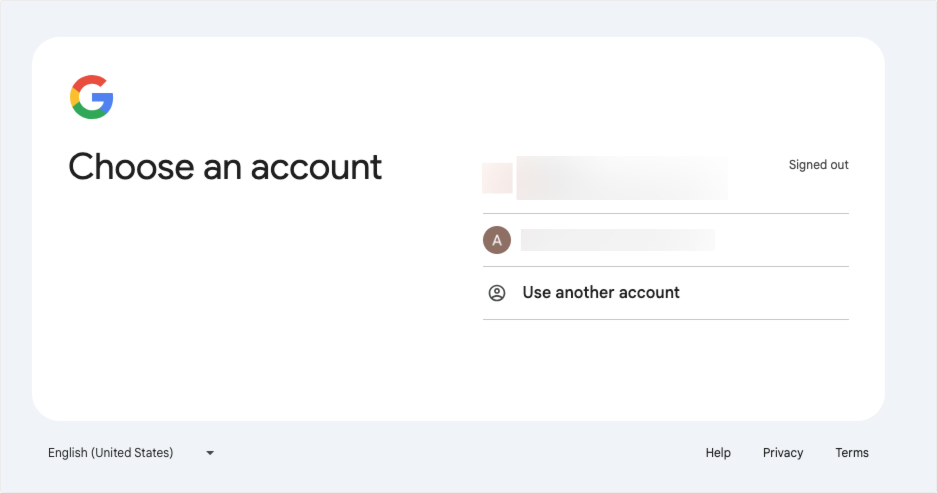
250px|700px|reset
- Export Google Groups data
On the Google Takeout page, all Google products that hold your data are selected by default. Click Deselect all to deselect all products.
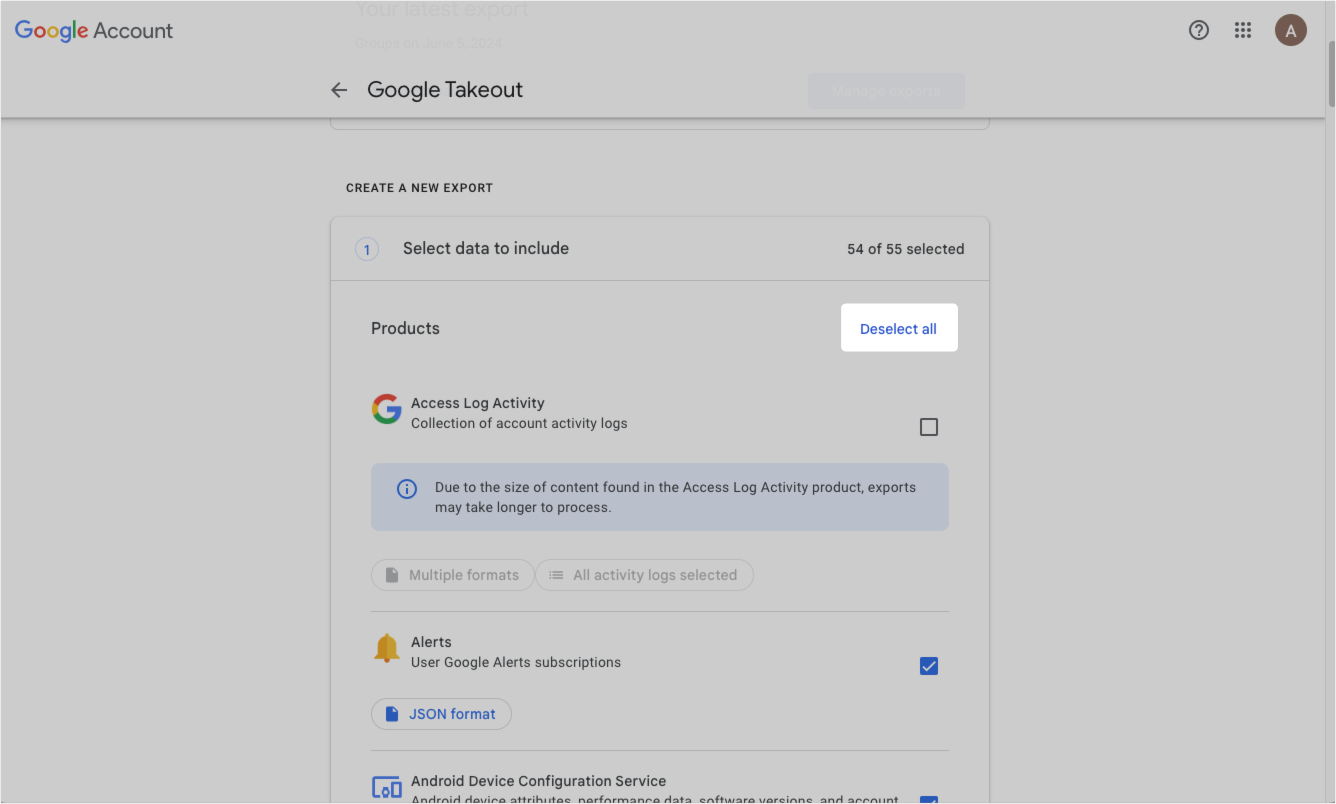
250px|700px|reset
Scroll down and select Groups. Scroll to the bottom of the list and click Next step.
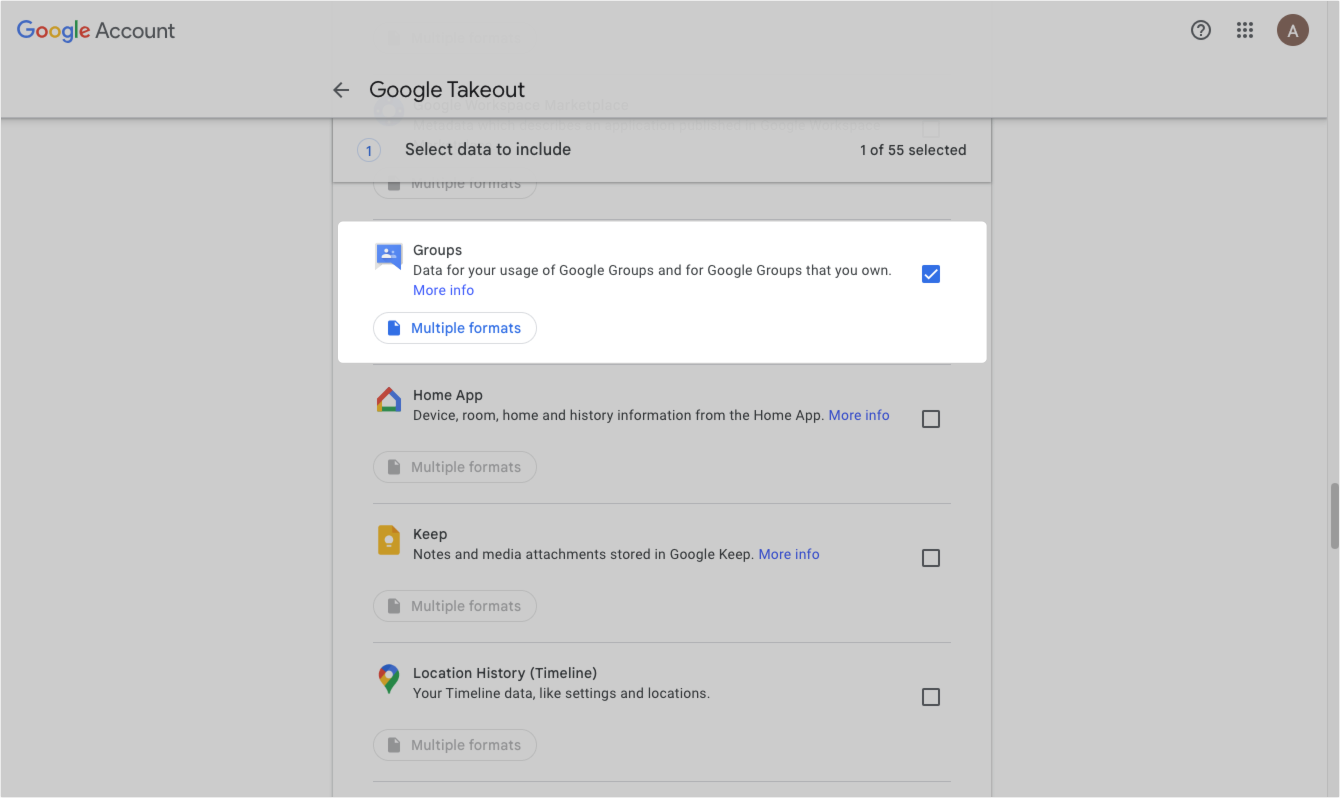
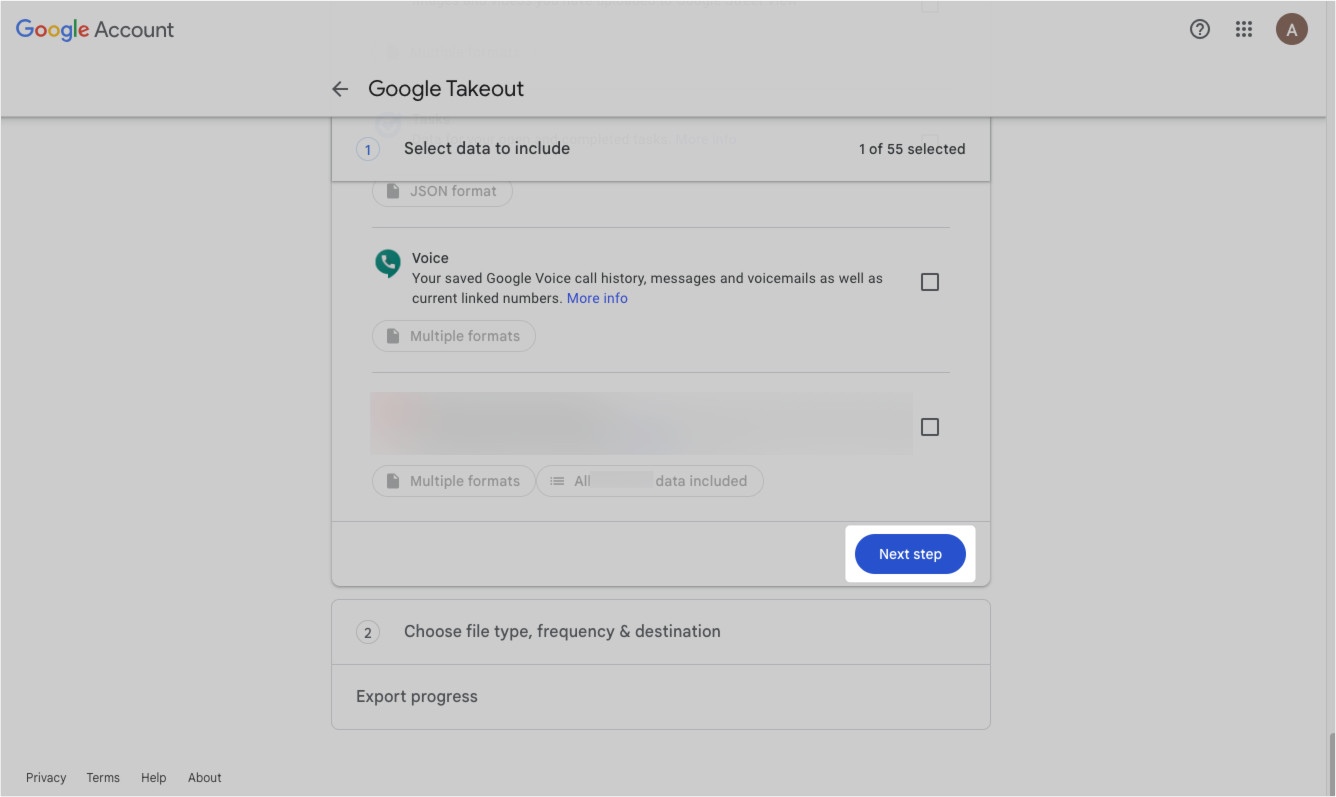
250px|700px|reset
250px|700px|reset
- Configure the export method
In most cases, you can use the default settings, but you can also modify the file type and size. After you confirm the settings, click Create export to start exporting.
Note: If the data export exceeds the specified size, it will be split into multiple compressed files. When the data volume is large, you can adjust the File size setting to reduce the number of splits.
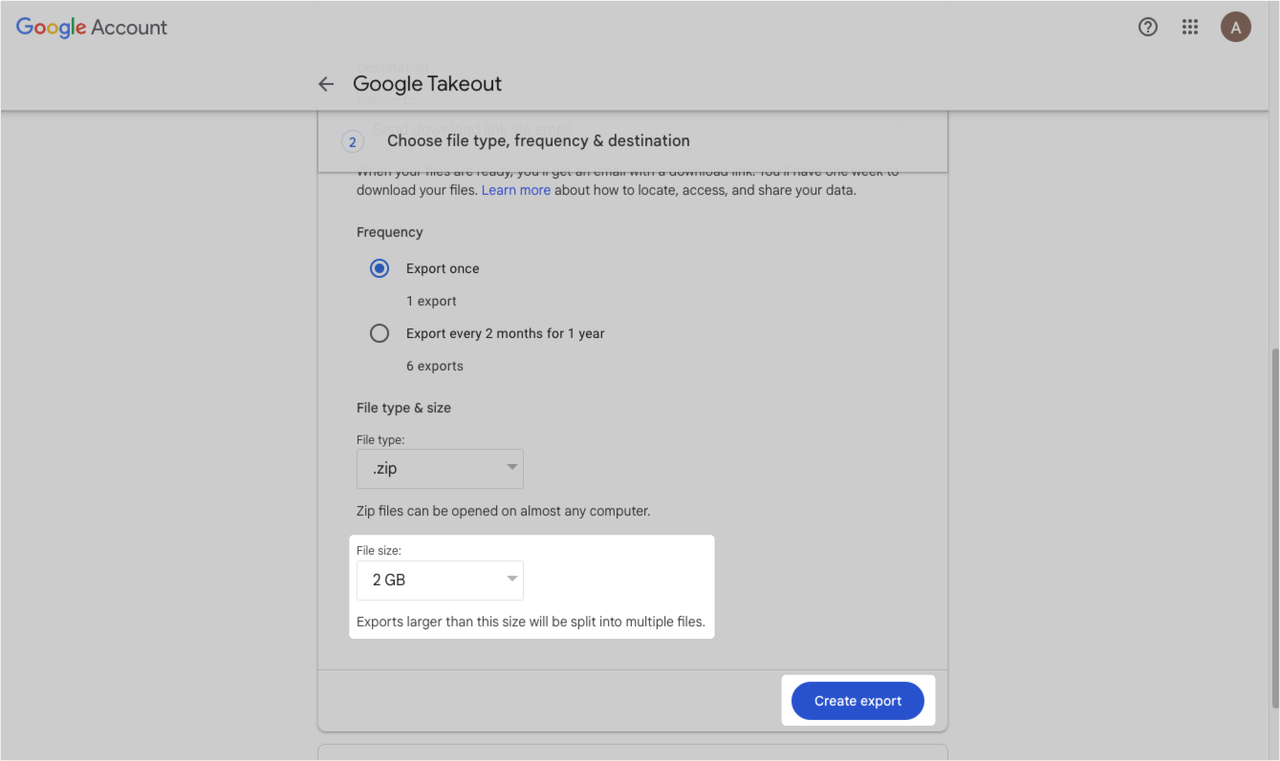
250px|700px|reset
- Export data locally
You can download data locally in the following two ways:
Method 1: Once the export is complete, you will receive an email notification. Click download file in the email to download the exported data.
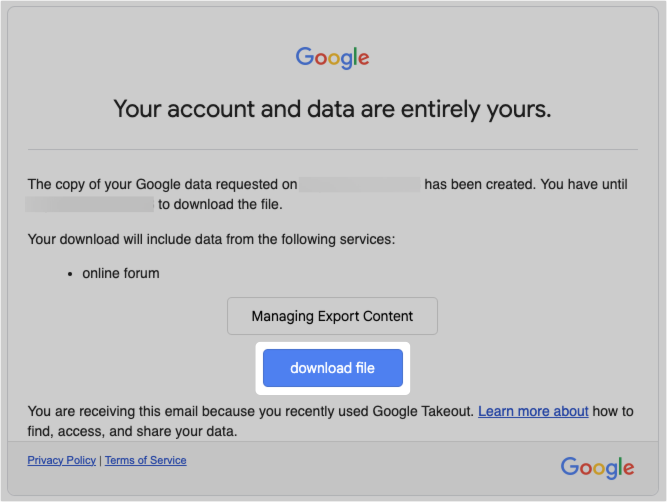
250px|700px|reset
Method 2: In Google Takeout, click Manage exports. On the Manage your exports page, click Download next to the export to download it.
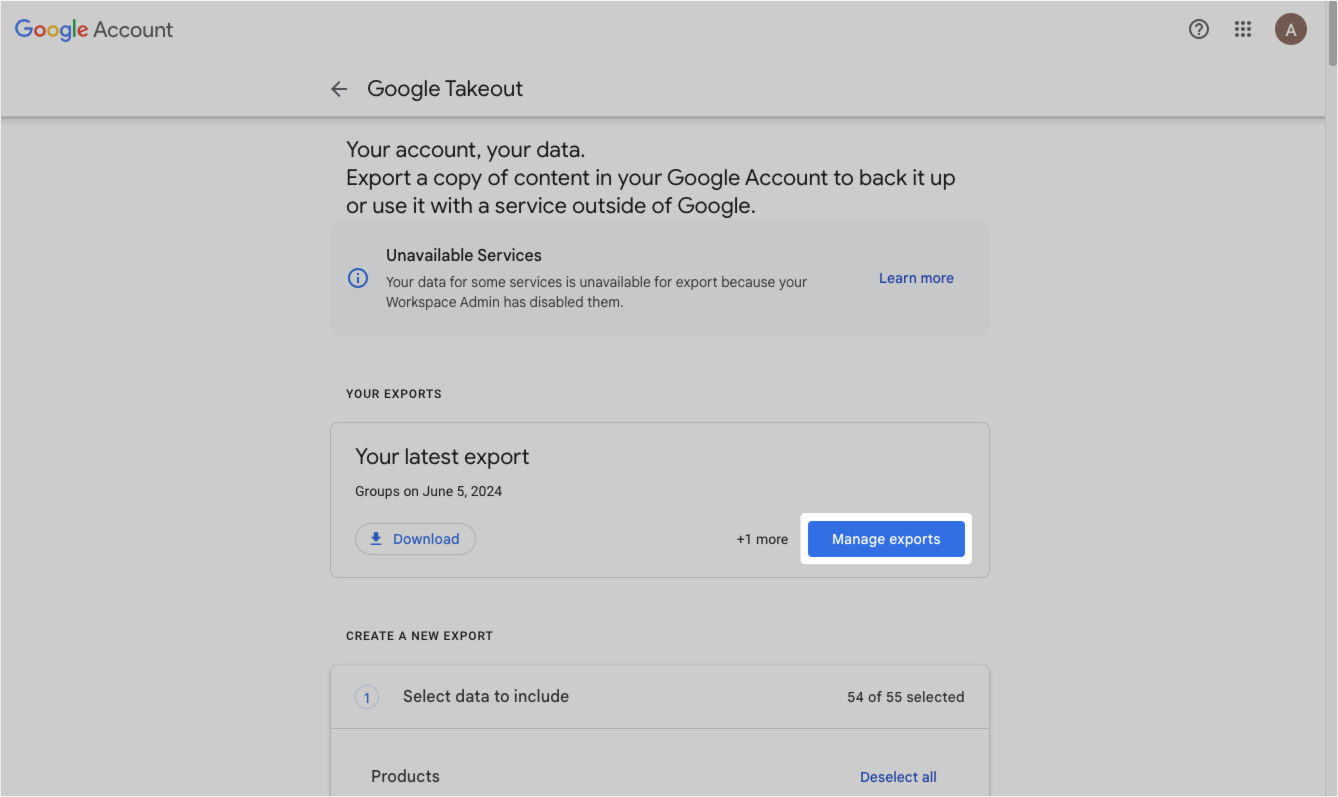
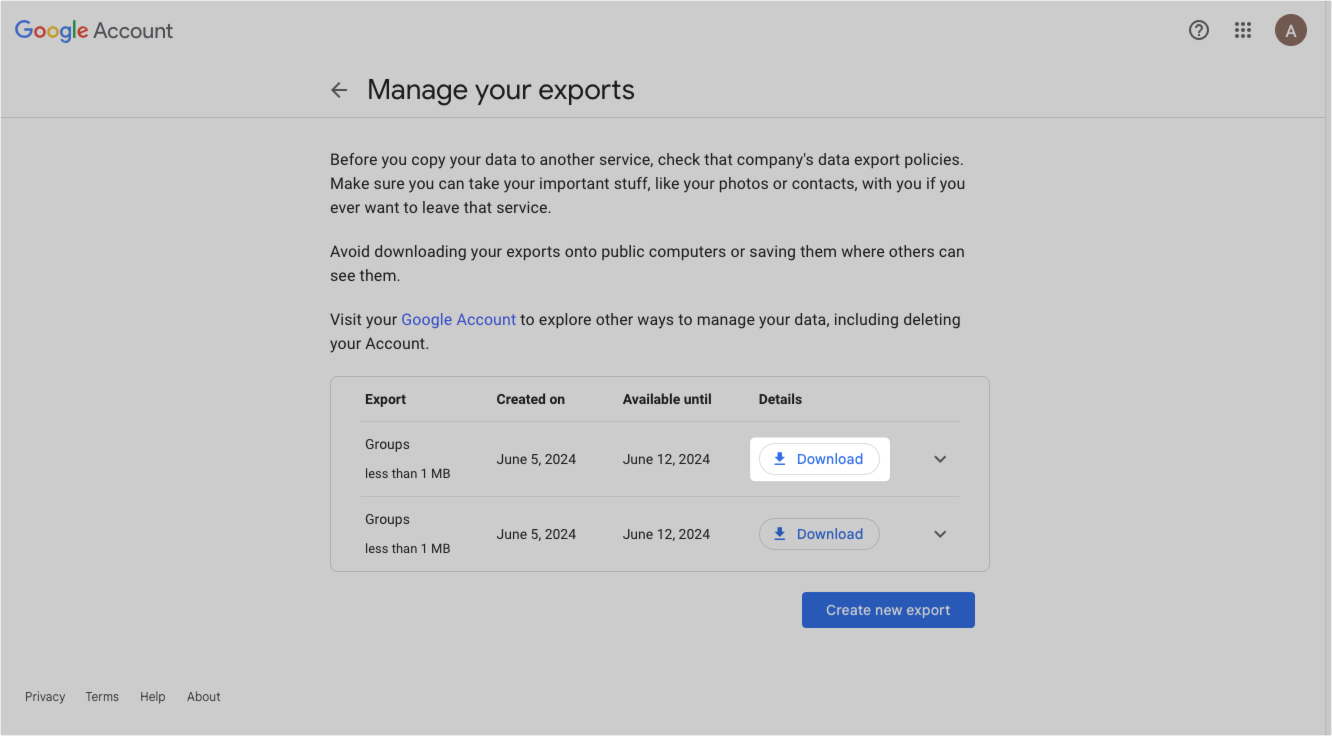
250px|700px|reset
250px|700px|reset
- Upload the exported data to your Lark public mailbox
- Extract the locally downloaded file as a folder.
- Log in to the Lark app, click your profile photo, then click Settings > Email. Scroll down to Import emails and click Import Now.
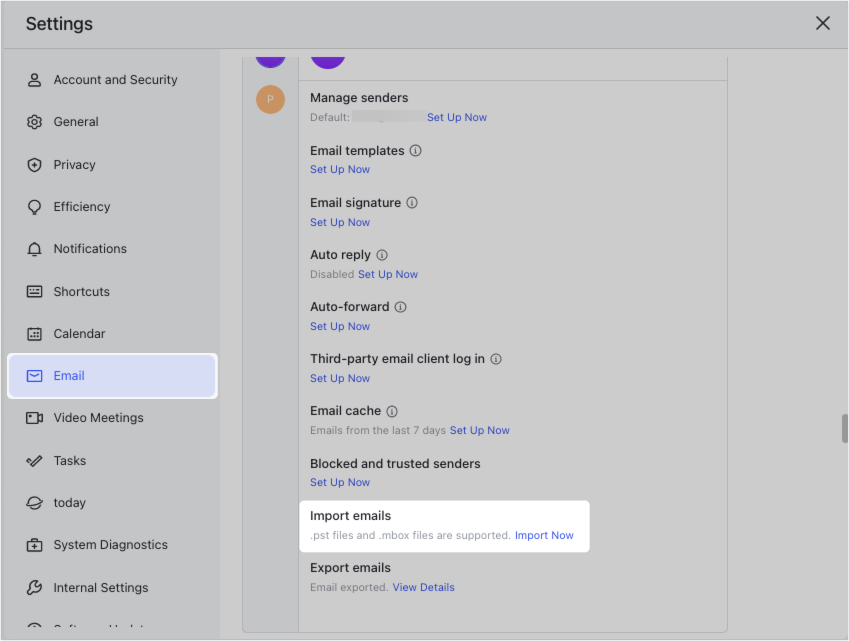
250px|700px|reset
- In the Import emails pop-up window, click Select Files.
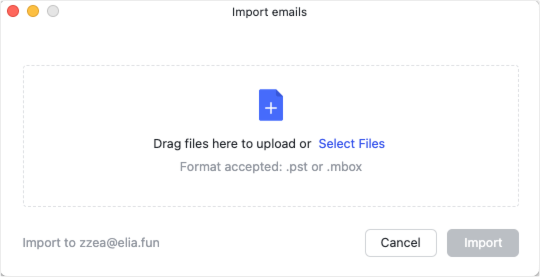
250px|700px|reset
- Find the previously extracted Takeout folder and click Groups > [email account for the downloaded data] > owned groups [group folder to be imported] > topics.mbox.
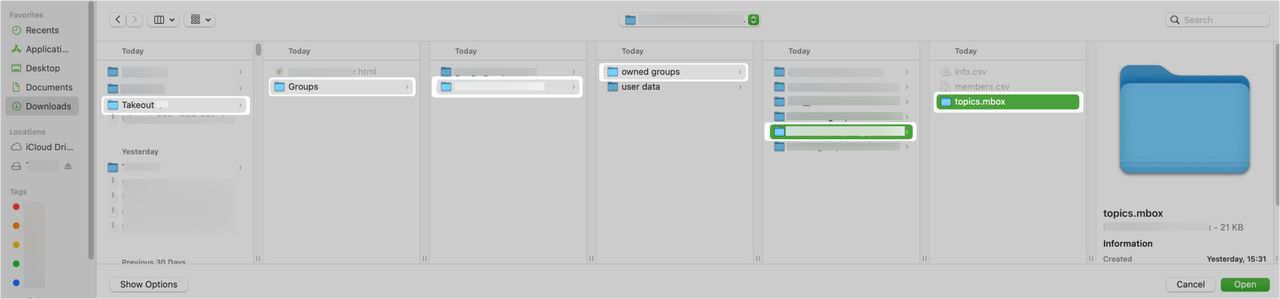
250px|700px|reset
Import the selected .mbox format file into Lark Mail to complete the migration process.
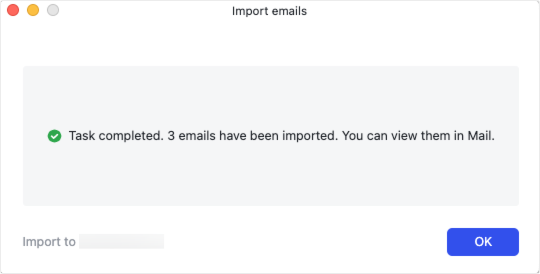
250px|700px|reset
Go to Lark Mail, click the Switch Account icon, then select the corresponding public mailbox account to view the emails.
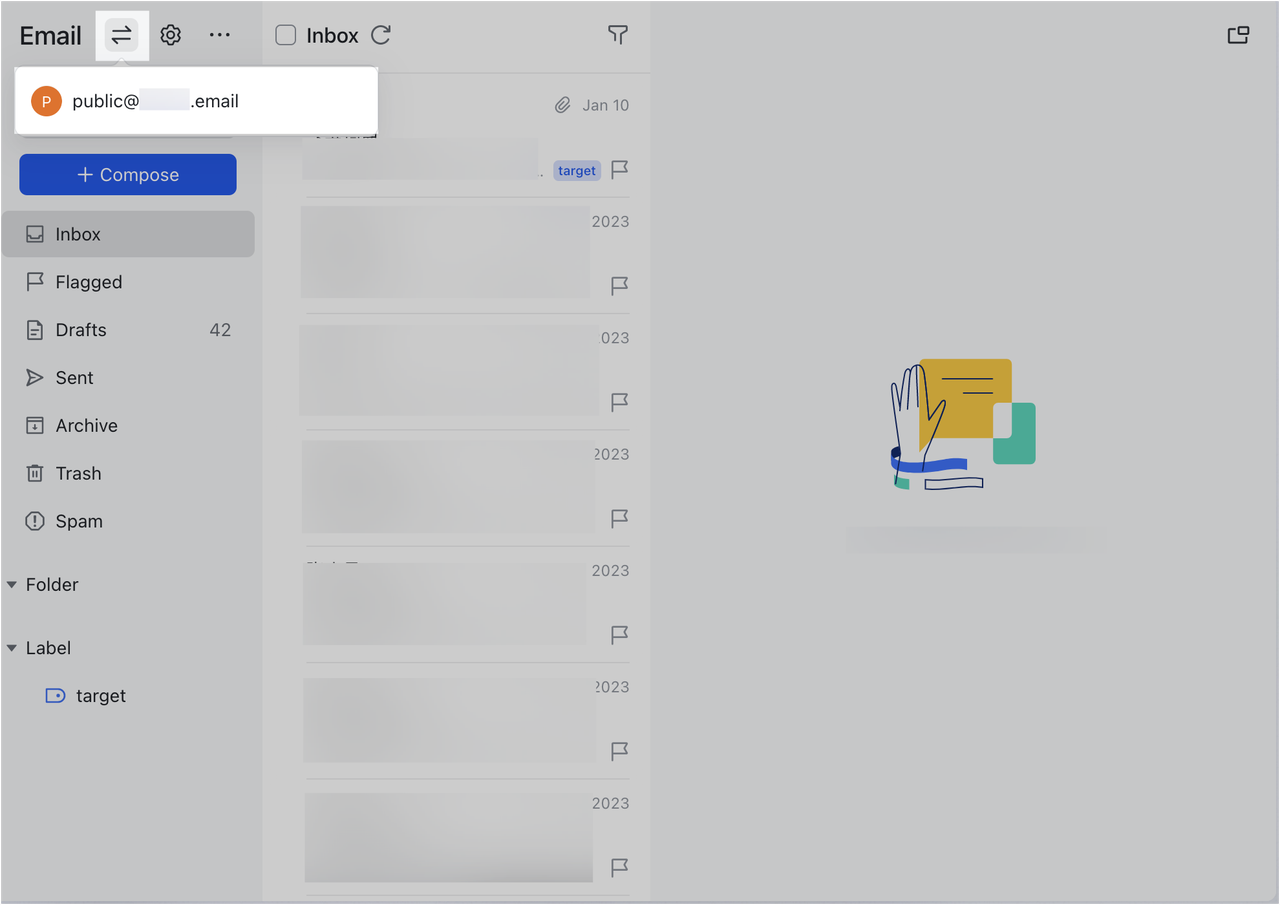
250px|700px|reset
To import Google Groups emails into multiple public mailbox accounts, repeat the above steps.
III. FAQs
