I. Intro
You can collaborate with other members to create Lingo entries either on the Lingo homepage or during one of your organization's Lingo campaign events. Additionally, you can request specific terms for which you'd like new Lingo entries to be created.
II. Steps
Method 1: Create or update entries from the Lingo homepage
Open the Lark desktop and type Lingo in the search bar. Click the Lingo app from the search result to open the Lingo homepage.
Under Entry Collaboration, two types of entries are displayed in the form of cards:
- To create: Entries that members request be created in Lingo and entries administrators request members help create.
- To update: Entries that members request be updated.
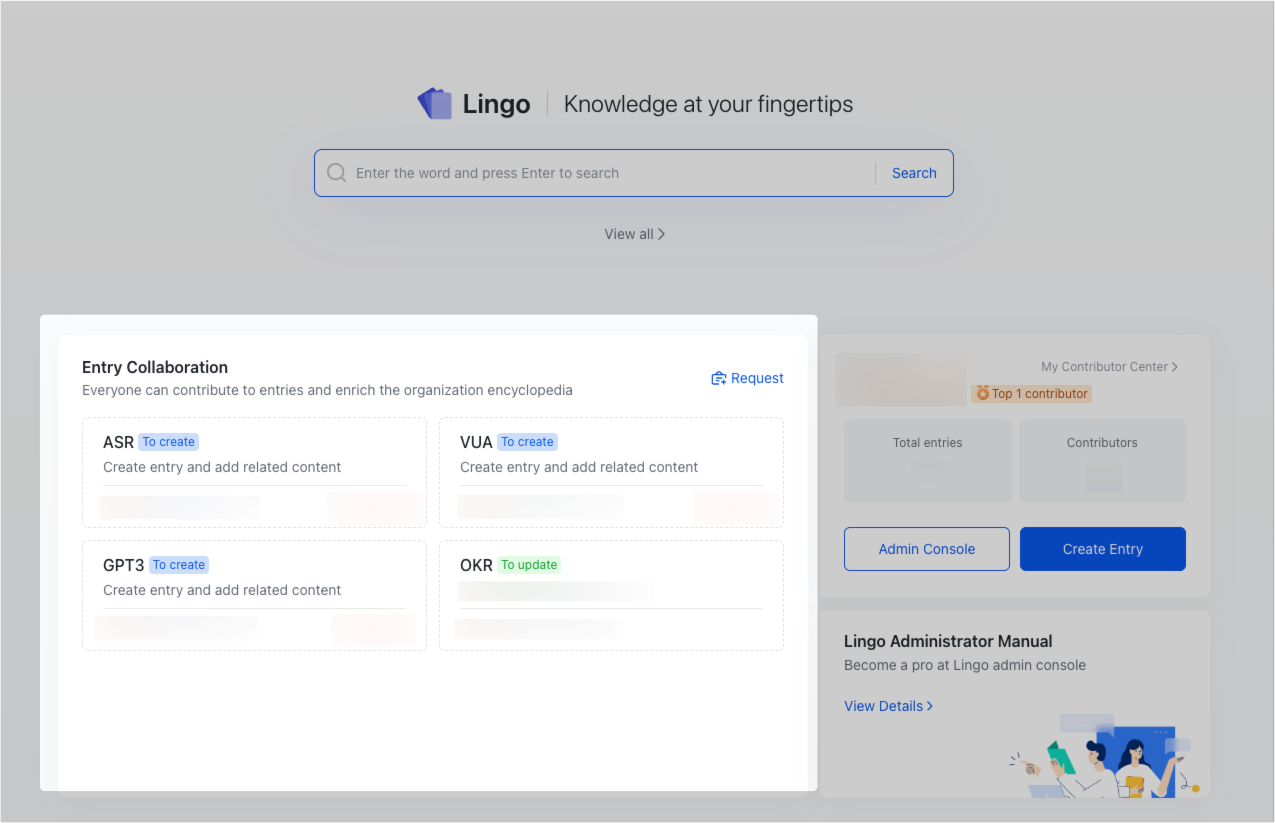
250px|700px|reset
You can click an entry's card to edit its content and contribute to its creation.
Note: If a Lingo administrator has enabled manual review mode, your edits need to be approved before they can take effect. If manual approval is not enabled, your edits will take effect immediately.
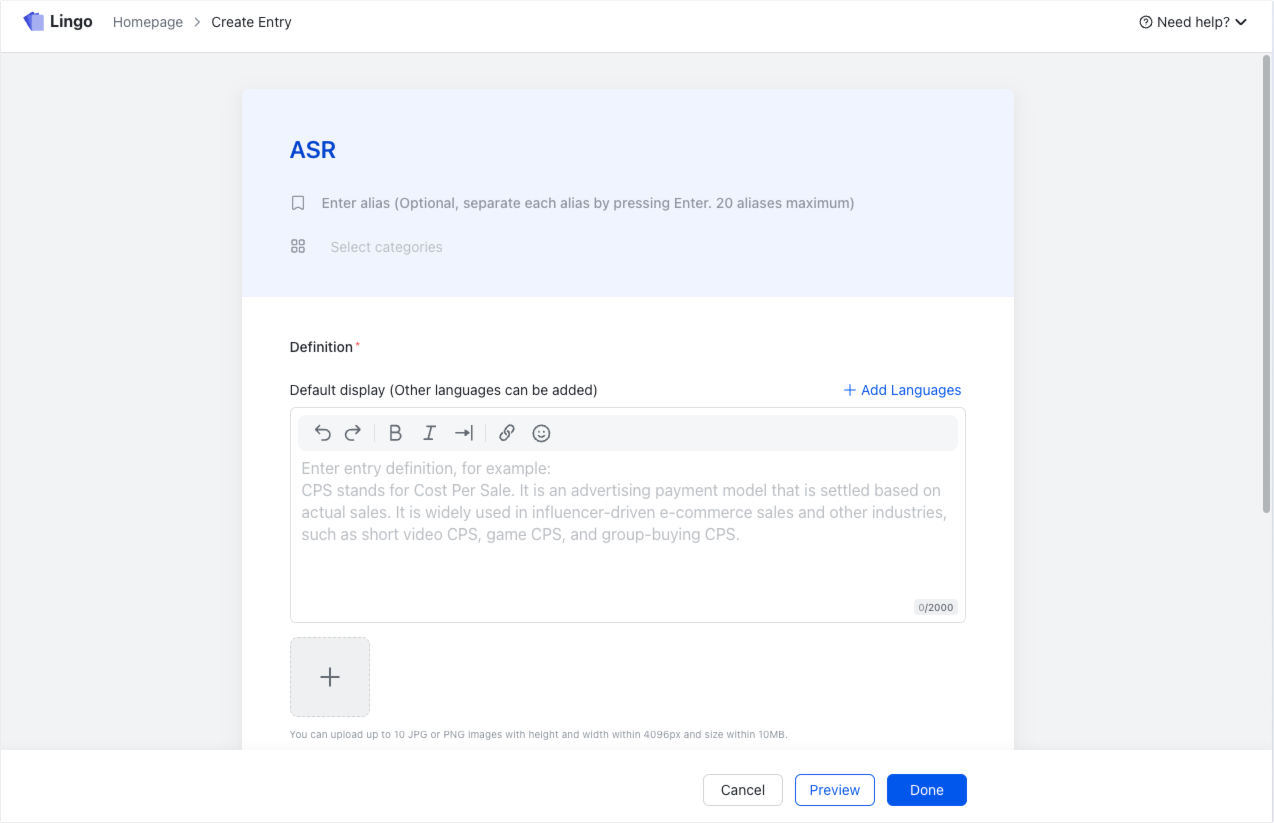
250px|700px|reset
If there is a term or topic you want to learn about or think should be included in Lingo, click Request, enter the entry name, and click Submit.
- If the Lingo administrator has enabled manual review mode, your requested entry will be processed in the Lingo admin console before it appears on the homepage for member contributions. If manual review mode is not enabled, your requested entry will be displayed directly on the homepage, opening it for contributions.
- If you wish to cancel your request for that entry, you can click Delete. You can only delete your own requests. If the entry you are interested in already exists, Lark will notify you, and you can click to view it.
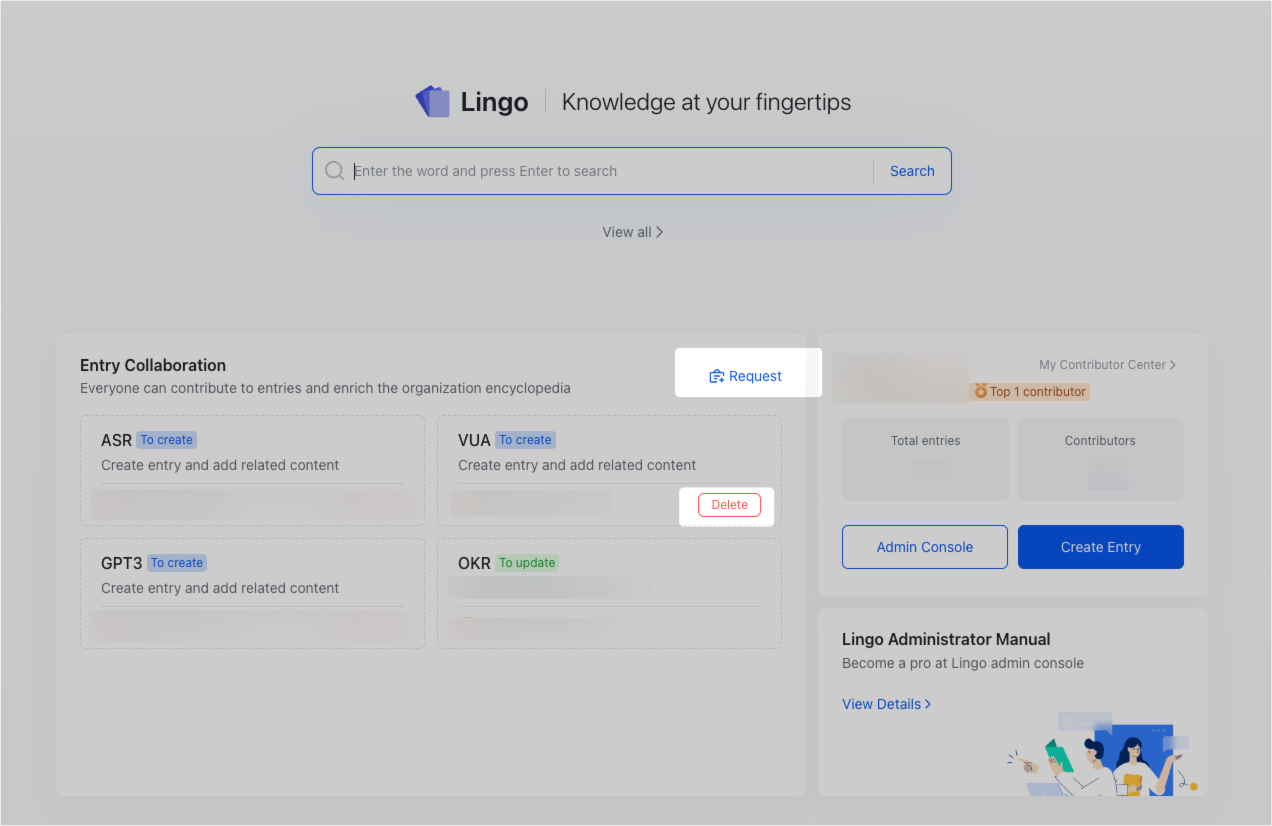
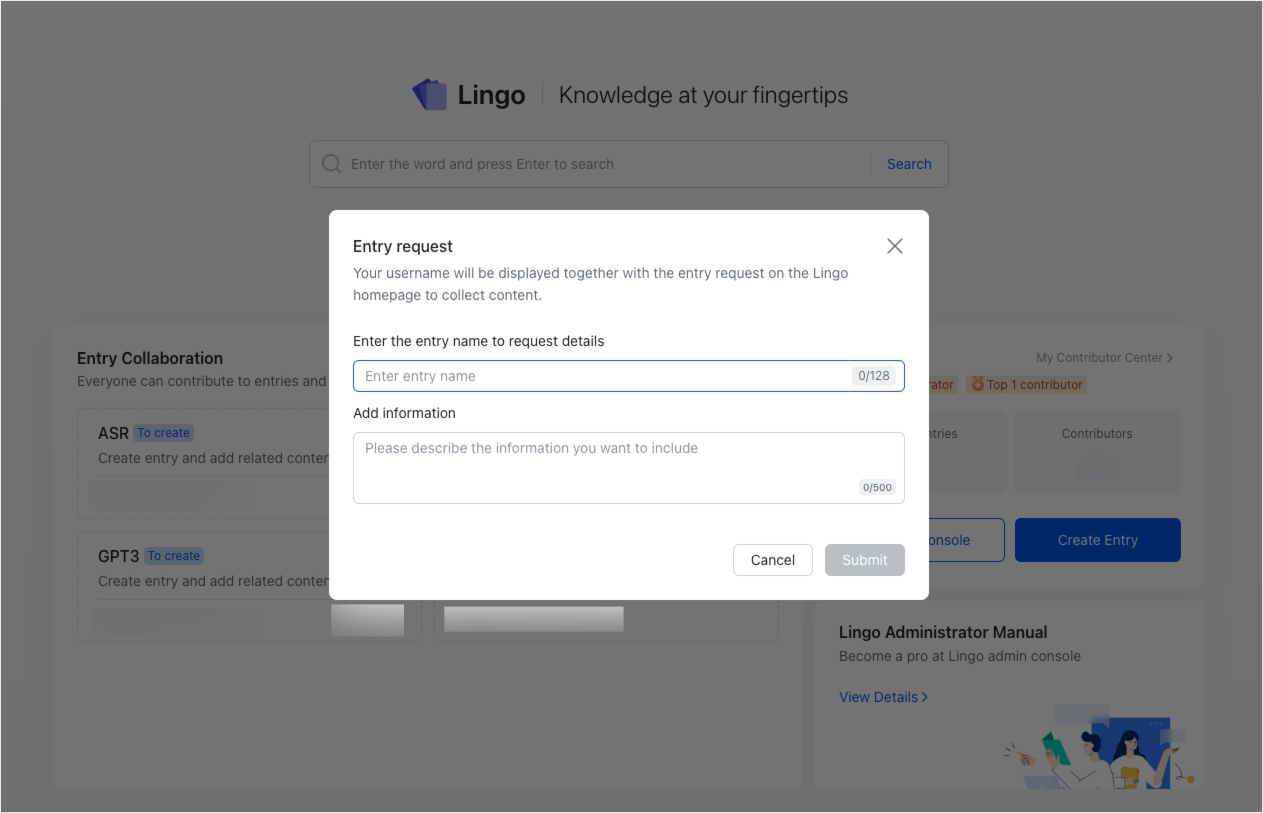
250px|700px|reset
250px|700px|reset
Method 2: Participate in Lingo campaign events
Your organization may start a Lingo campaign event. These events focus on expanding the collection of Lingo entries your organization has. If a Lingo administrator initiates an event, click the link they provide you to access the event page.
Under Entries to be created, you can click an entry to open its creation page, where you can add information you know about the entry, such as its definition. To see more entries on the page, click Refresh.
If you would like to create a new entry that isn't already being requested to be created, click New Entry.
Note: If a Lingo administrator has enabled manual review mode, your edits need to be approved before they can take effect. If manual approval is not enabled, your edits will take effect immediately.
IV. Related
