Available with these plans:
Starter
Basic
Pro
Enterprise
To upgrade your Lark Plan or for more information, contact Support or your Customer Success Manager. The Lark Basic plan supports only specific countries and regions.
I. Intro
Version requirement: Lark version 6.2 or above.
Restricted Mode prevents users in private or group chats from:
- Copying or forwarding messages.
- Downloading files or content.
- Taking screenshots or recording the screen.
This helps prevent the disclosure of confidential information in chats.
Note: Restricted Mode does not guarantee complete prevention of information sharing. Therefore, remain cautious when disclosing sensitive information.
II. Steps
In private chats
Click the ··· More icon in the upper-right corner of a chat > Settings, then select Restricted Mode.
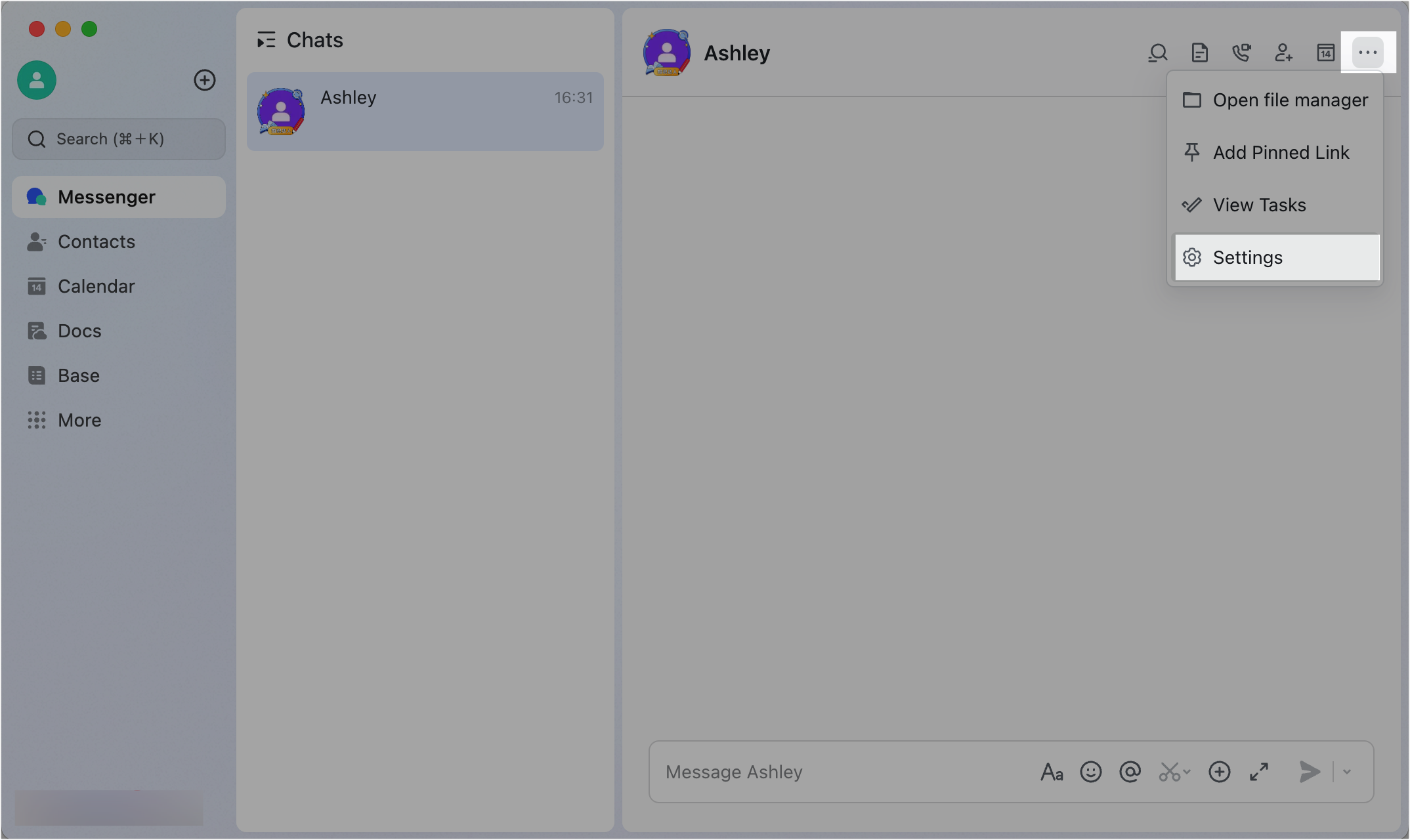
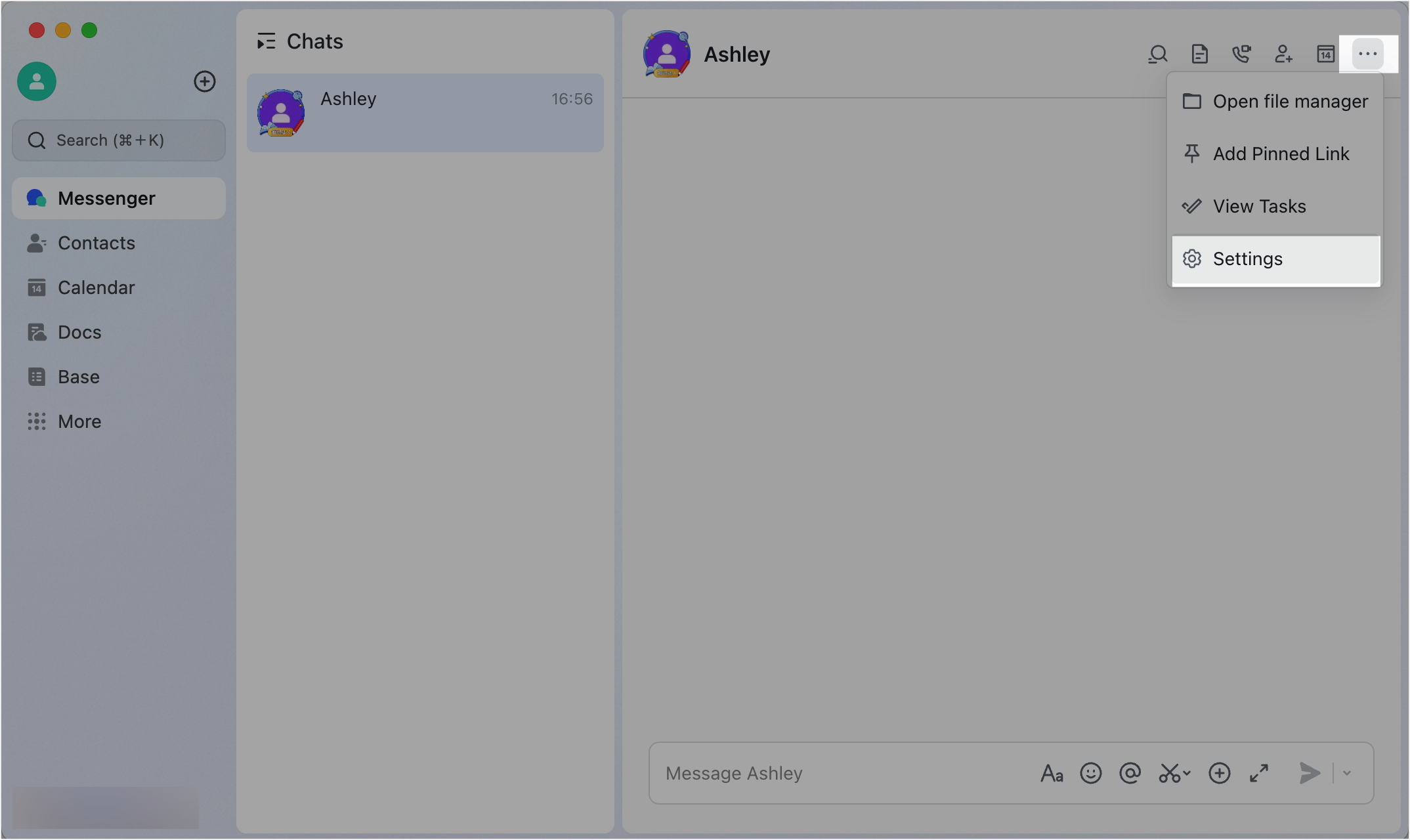
250px|700px|reset
250px|700px|reset
Select restrictions
You can choose some or all of the following restrictions:
- Don't allow copying or forwarding messages.
- Don't allow downloading images, videos, or files.
- Don't allow screenshots or screen recording.
Note: On iOS devices, taking a screenshot or recording the screen will trigger a notification visible to everyone in the chat.
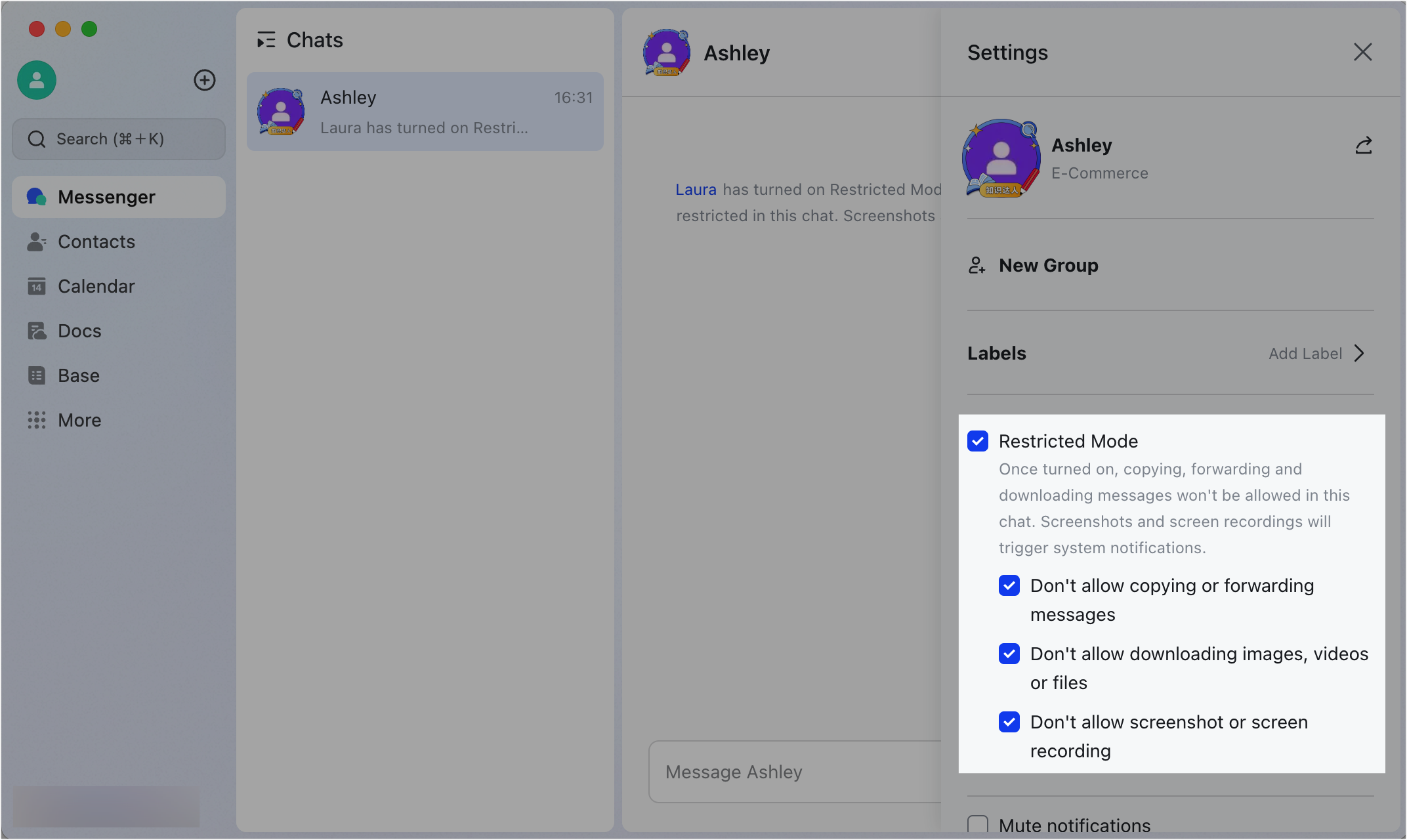
250px|700px|reset
The settings above apply to everyone in the chat.
In group chats
As the group owner or administrator, click the ··· More icon in the upper-right corner of the group chat and go to Settings > Group settings. Under Content permissions, select Restricted Mode.
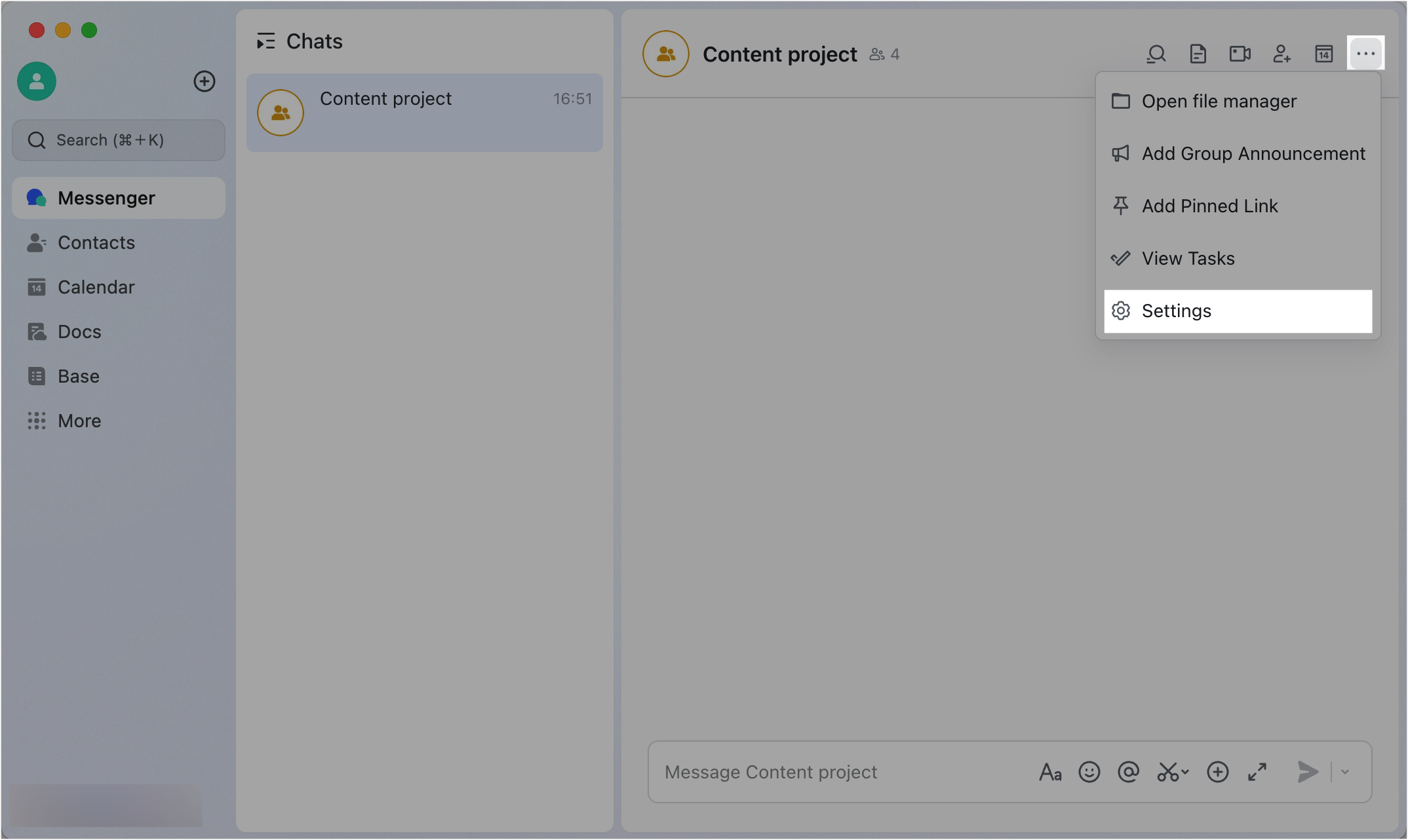
250px|700px|reset
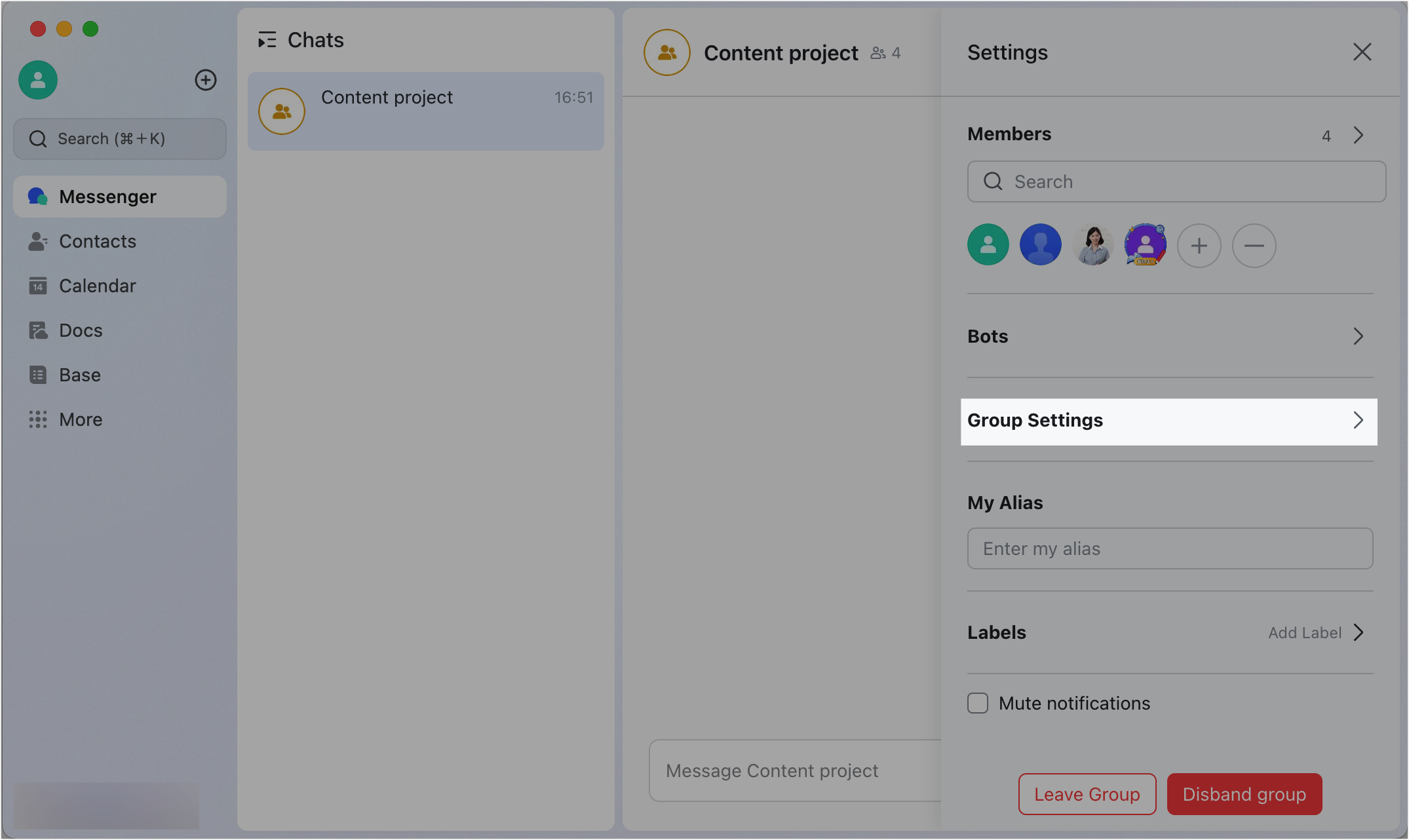
250px|700px|reset
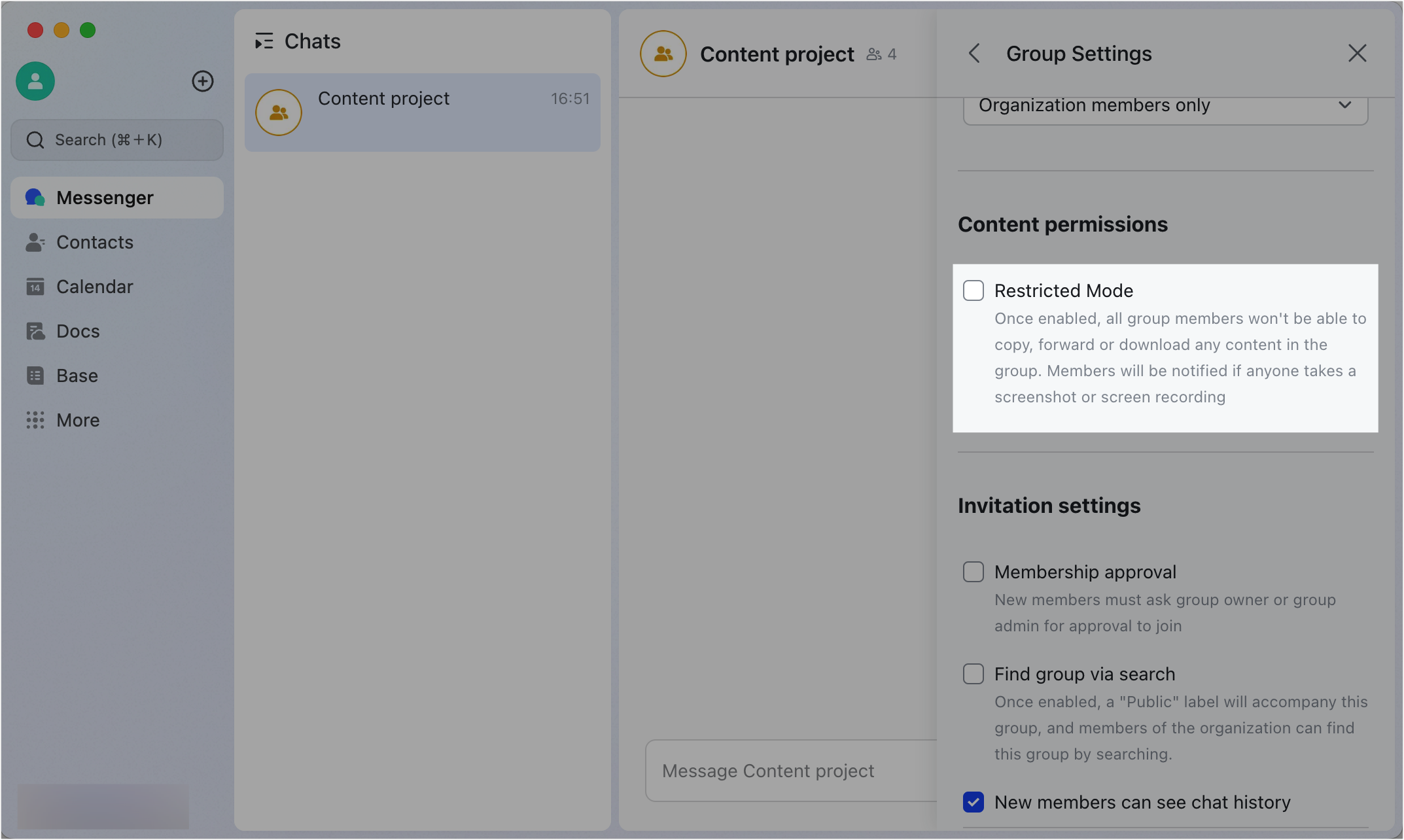
250px|700px|reset
Select restrictions
The group owner and group administrator can turn on some or all of the following restrictions:
- Don't allow copying or forwarding messages.
- Don't allow downloading images, videos, or files.
- Don't allow screenshots or screen recording.
Note: On iOS devices, taking a screenshot or recording the screen will trigger a notification visible to everyone in the chat.
The group owner and group administrator can also set who will be exempt from these restrictions.

250px|700px|reset
III. FAQs

