I. Intro
As a group owner, you can add or remove group administrators and customize their management permissions.
Note: Only the group owner can add or remove group administrators. Group administrators and group members cannot.
II. Steps
Desktop
- Click the ··· icon in the upper-right corner of the chat and select Settings.
- 250px|700px|reset
- There are two methods for adding group administrators:
Method 1: Click Group settings > Group administrators > Add Group Administrators. Select the members you want to add as group administrators and click Confirm.
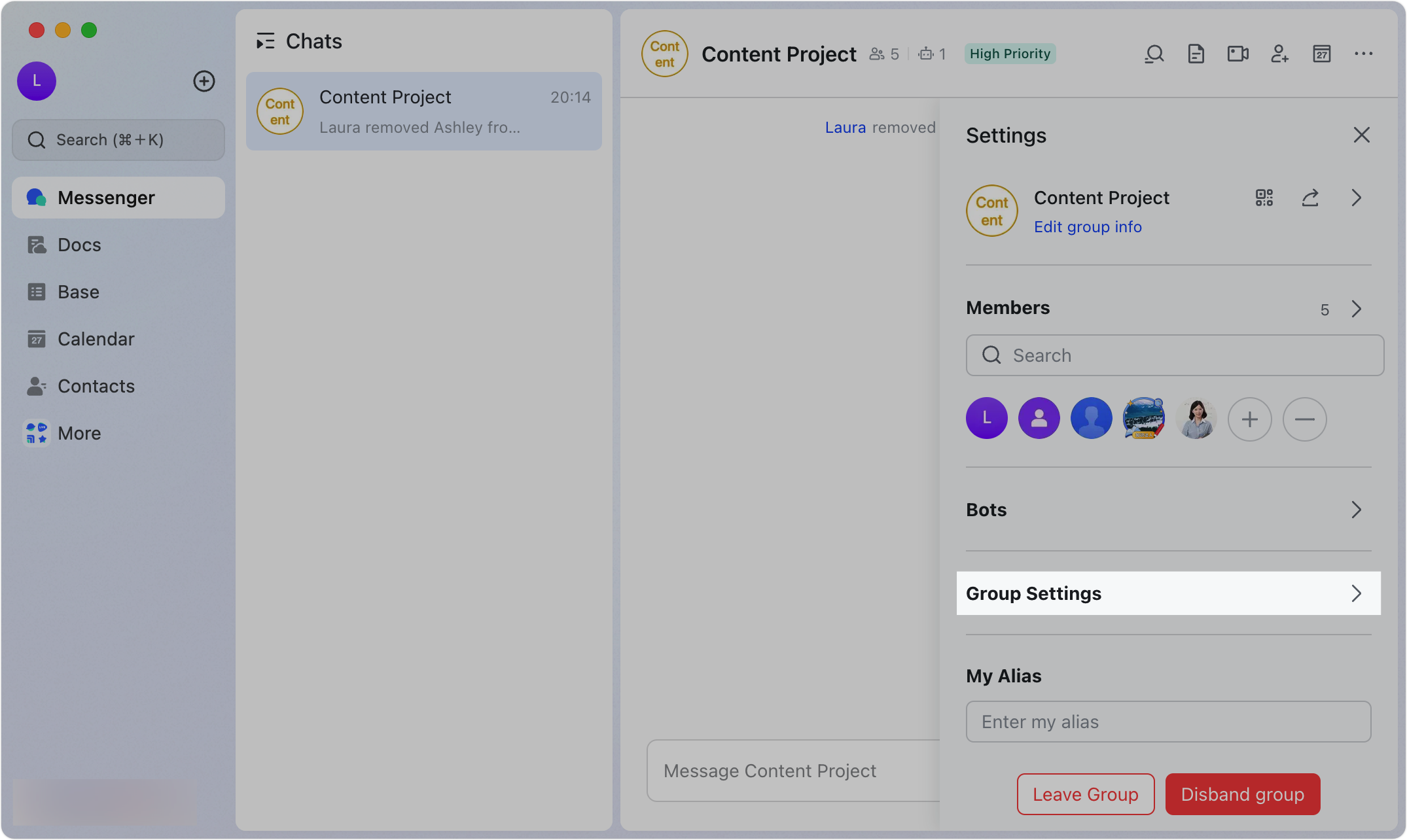
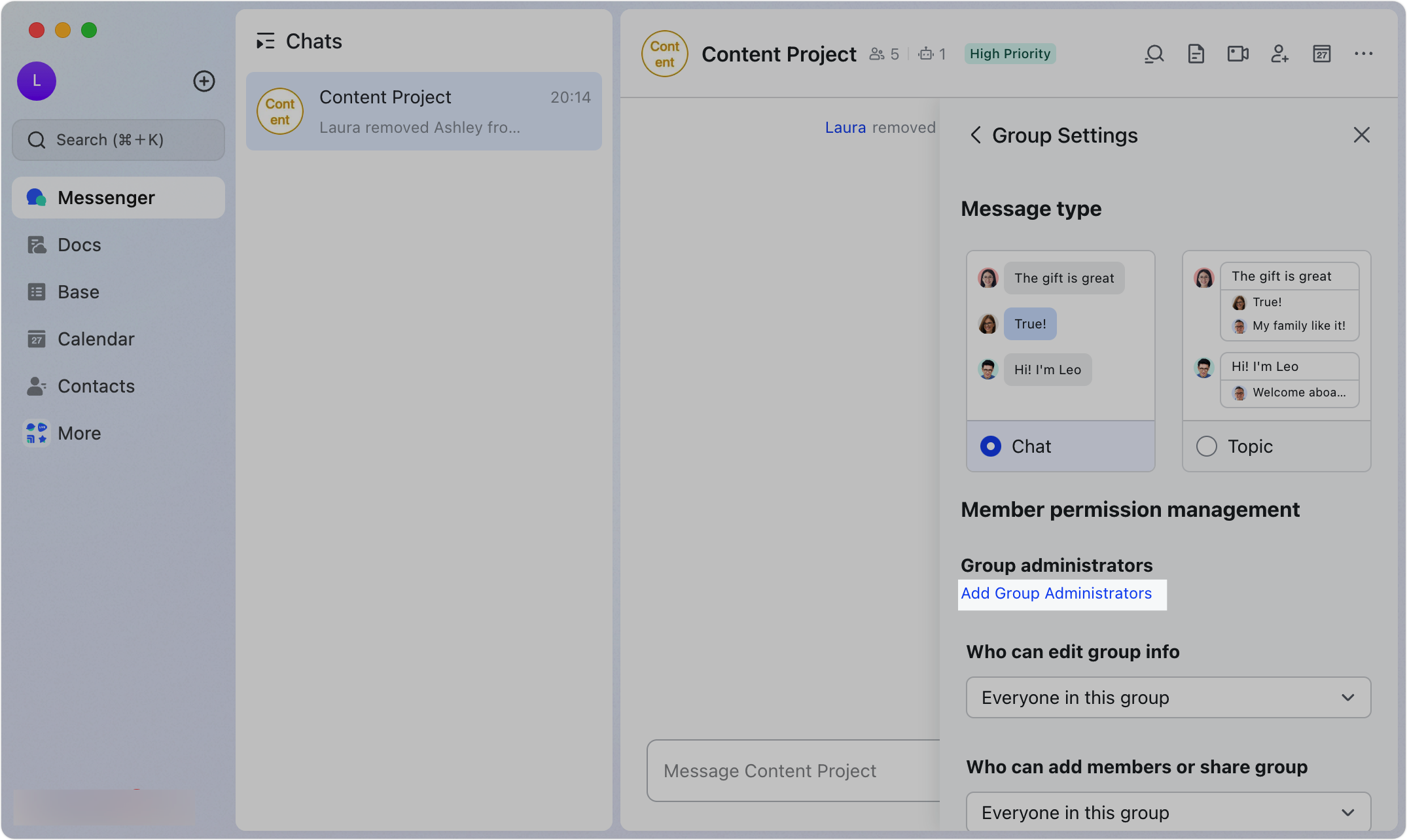
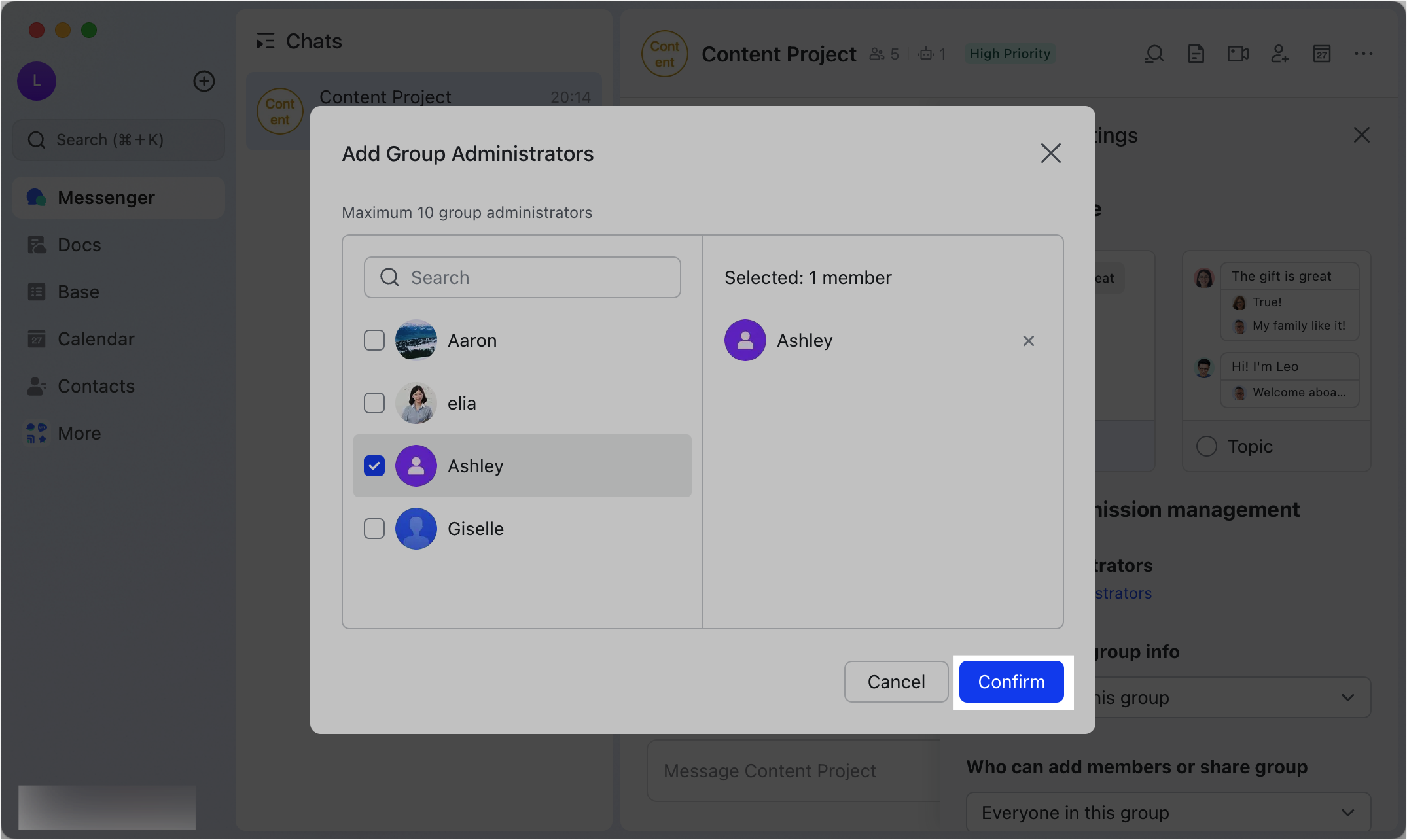
250px|700px|reset
250px|700px|reset
250px|700px|reset
Method 2: Click on the blank space next to Members. Hover over a member's name and then click the Set as group admin icon.
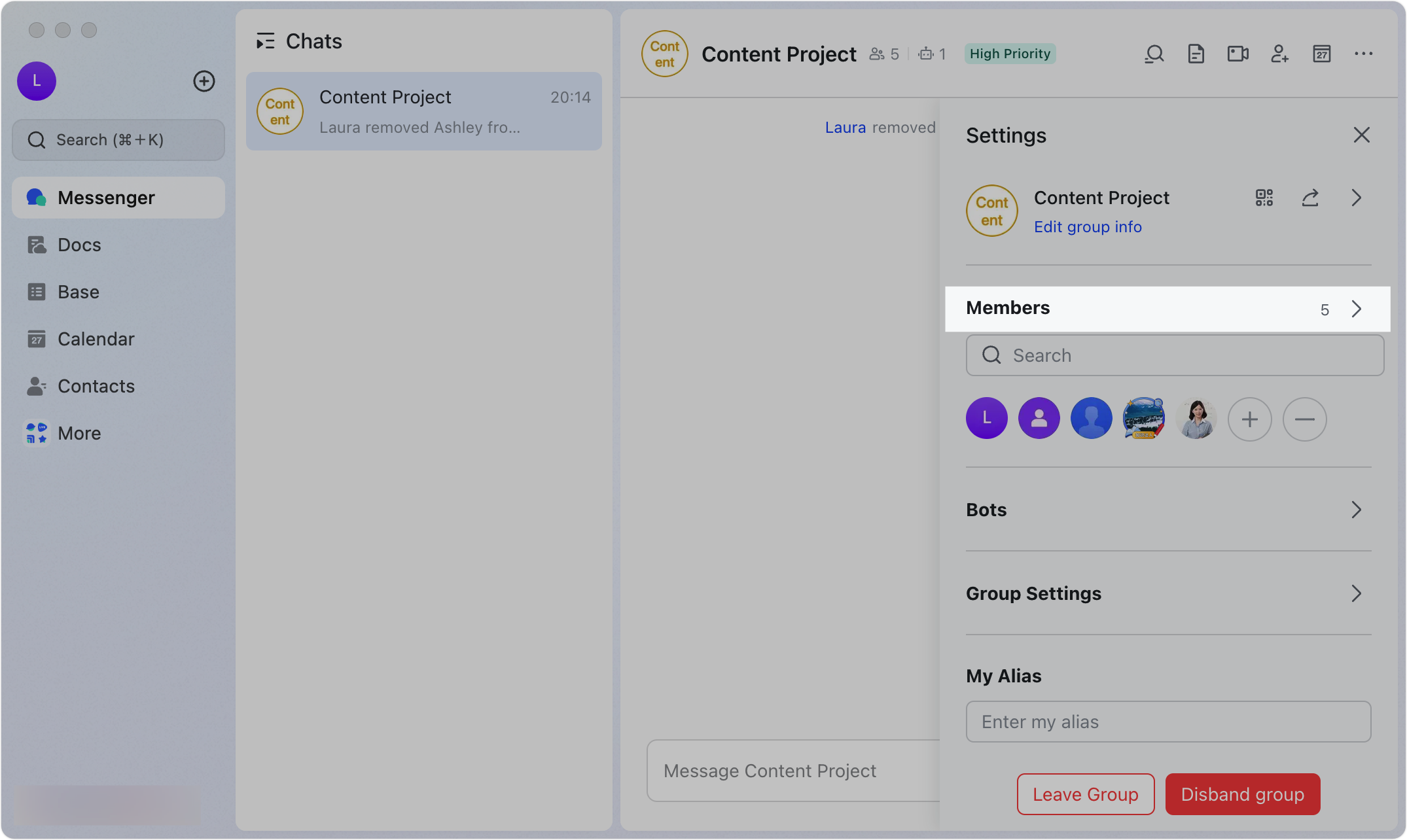
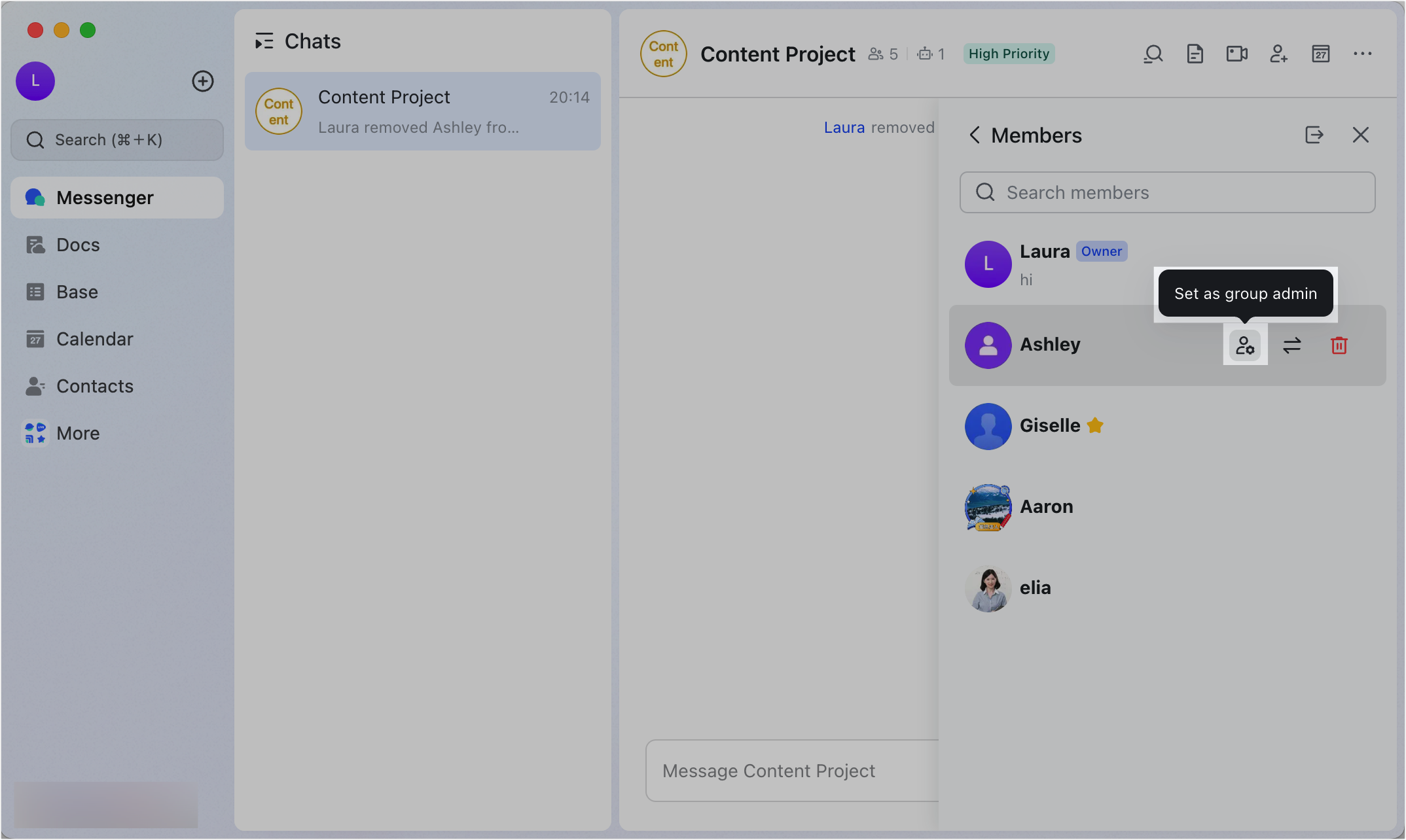
250px|700px|reset
250px|700px|reset
- You can then set permissions for group administrators under Member permission management in Group Settings. The permissions you can set include the ability to edit group information, add group members, share the group, initiate video meetings, @mention all group members, send a buzz notification, send emails to the group, and more.
- 250px|700px|reset
To remove the group administrator, click the View member list icon to the right of the group name to open the group member list. Hover over a blank space to the right of the group administrator's name and click the Remove group admin icon.
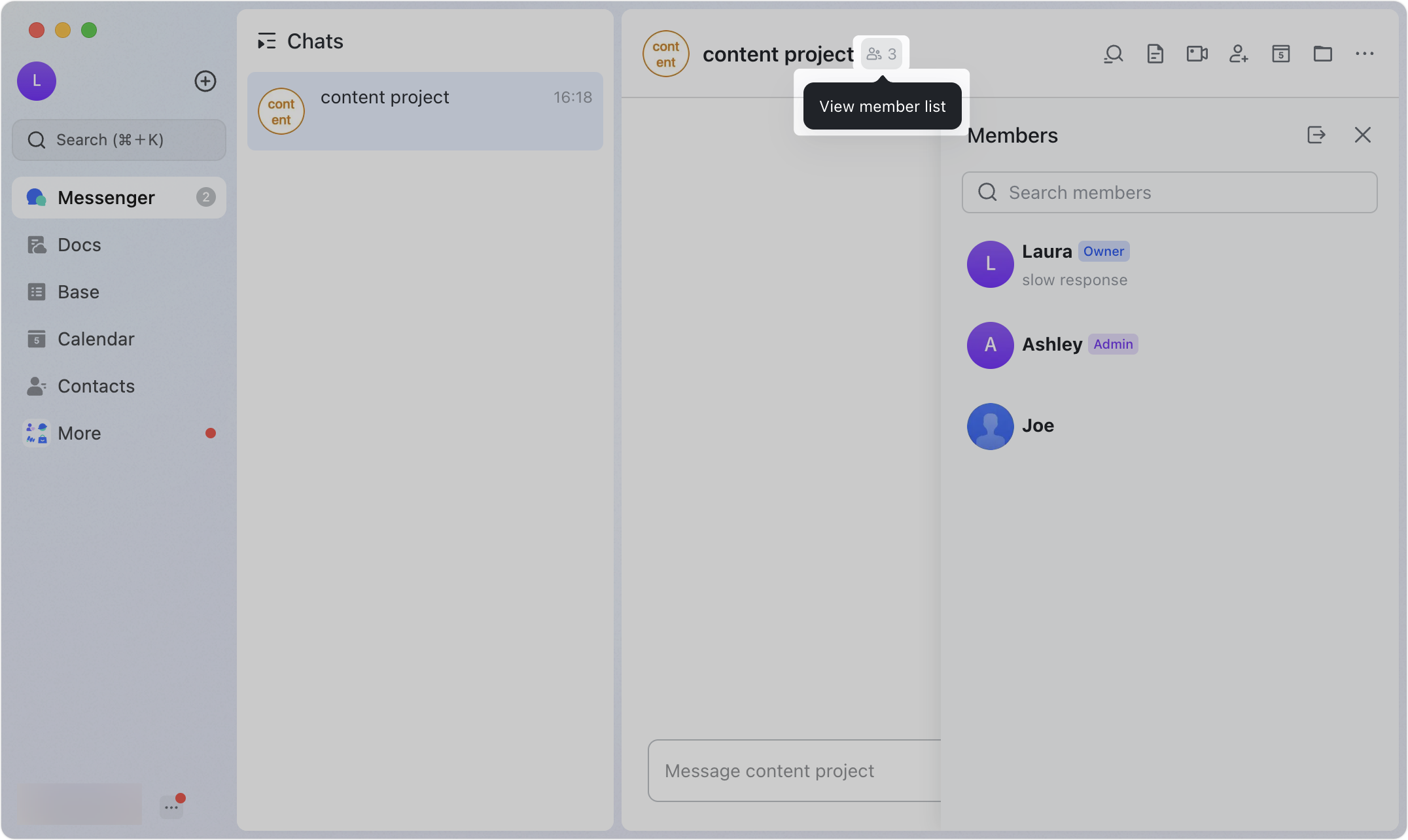
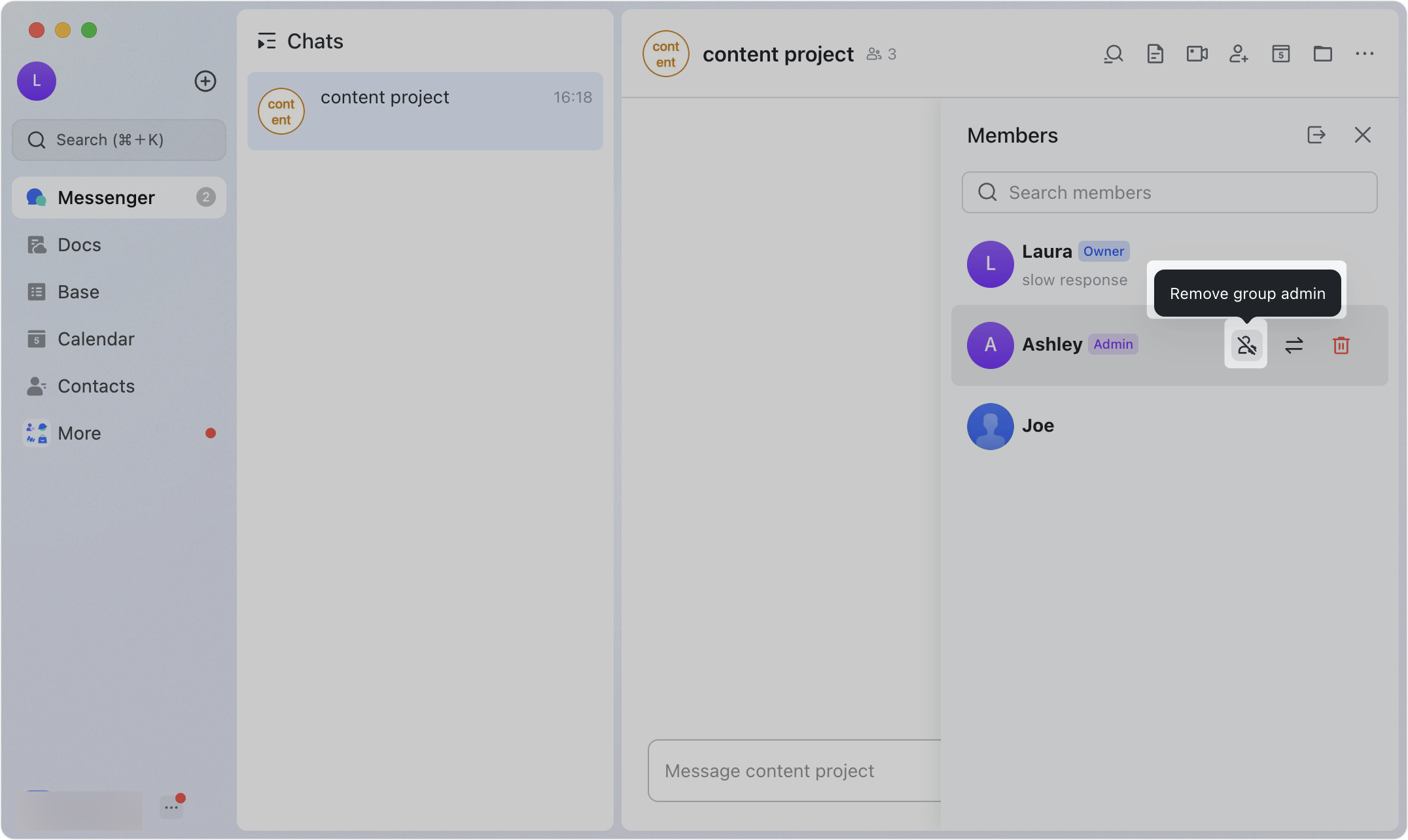
250px|700px|reset
250px|700px|reset
Mobile
- Tap the ··· icon in the upper-right corner of a group and then tap Group Settings.
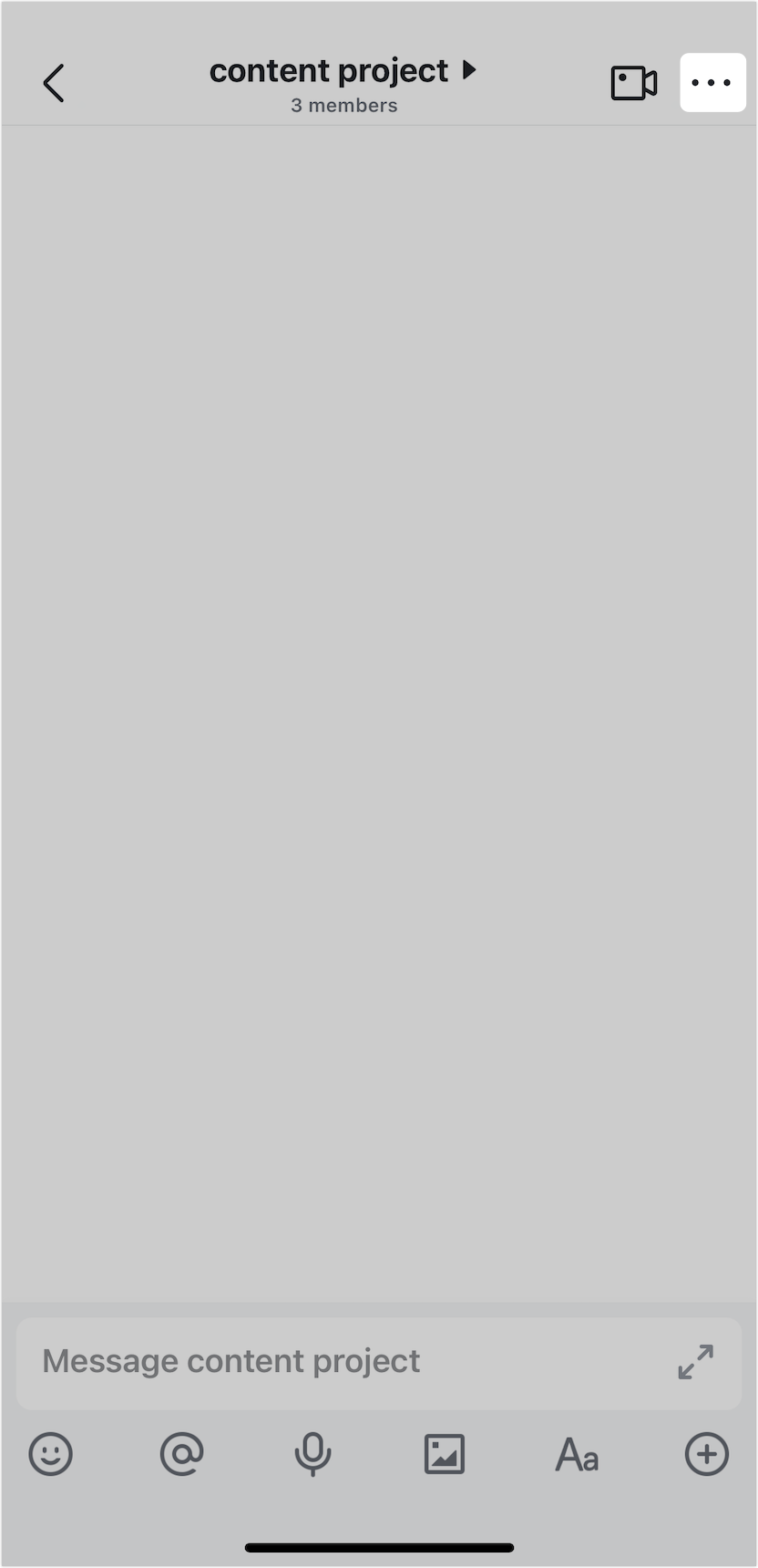
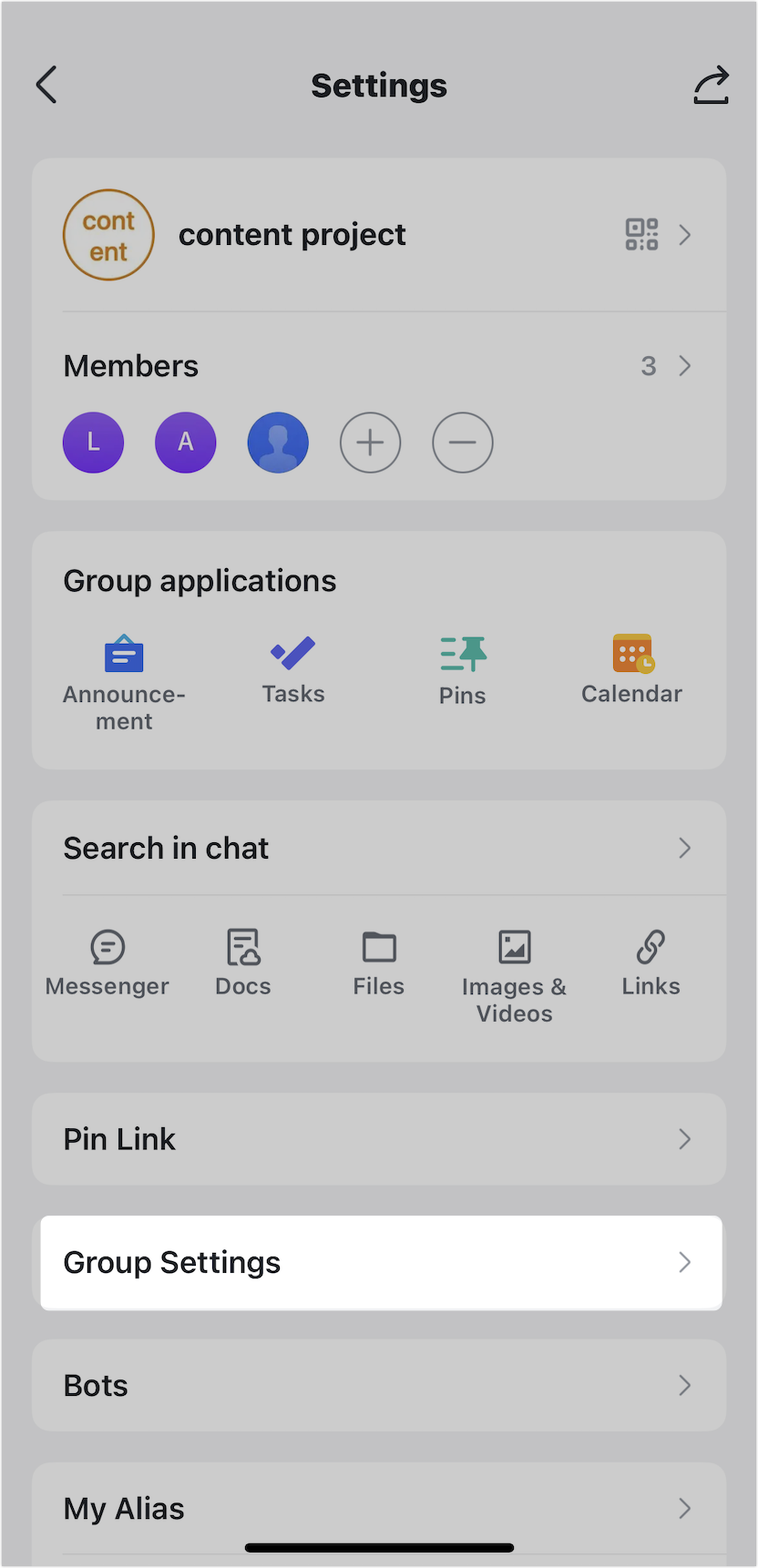
250px|700px|reset
250px|700px|reset
- Tap Add group administrators under Member permission management. Select a member you want to become the group administrator, and then tap Confirm in the lower-right corner.
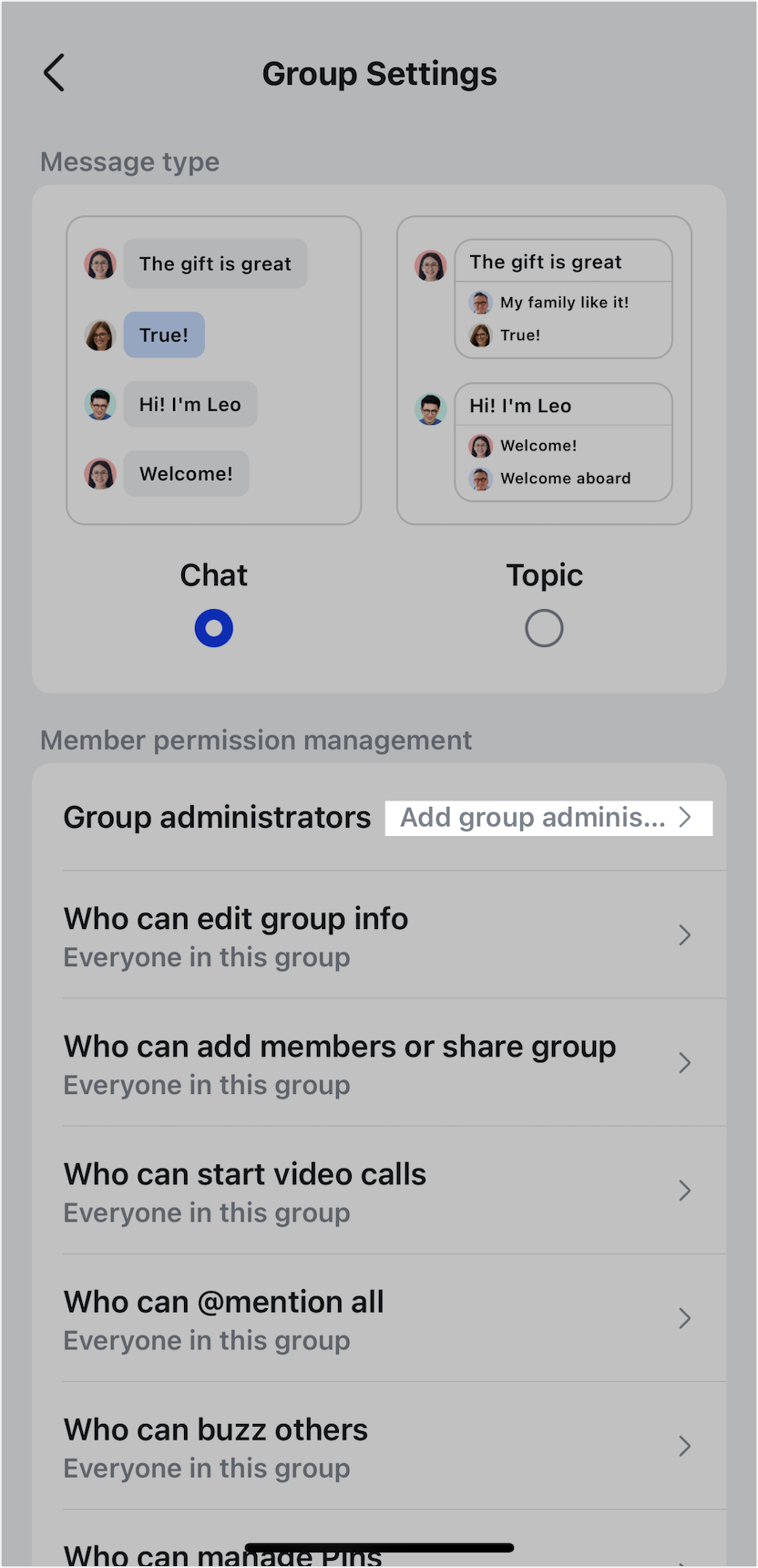
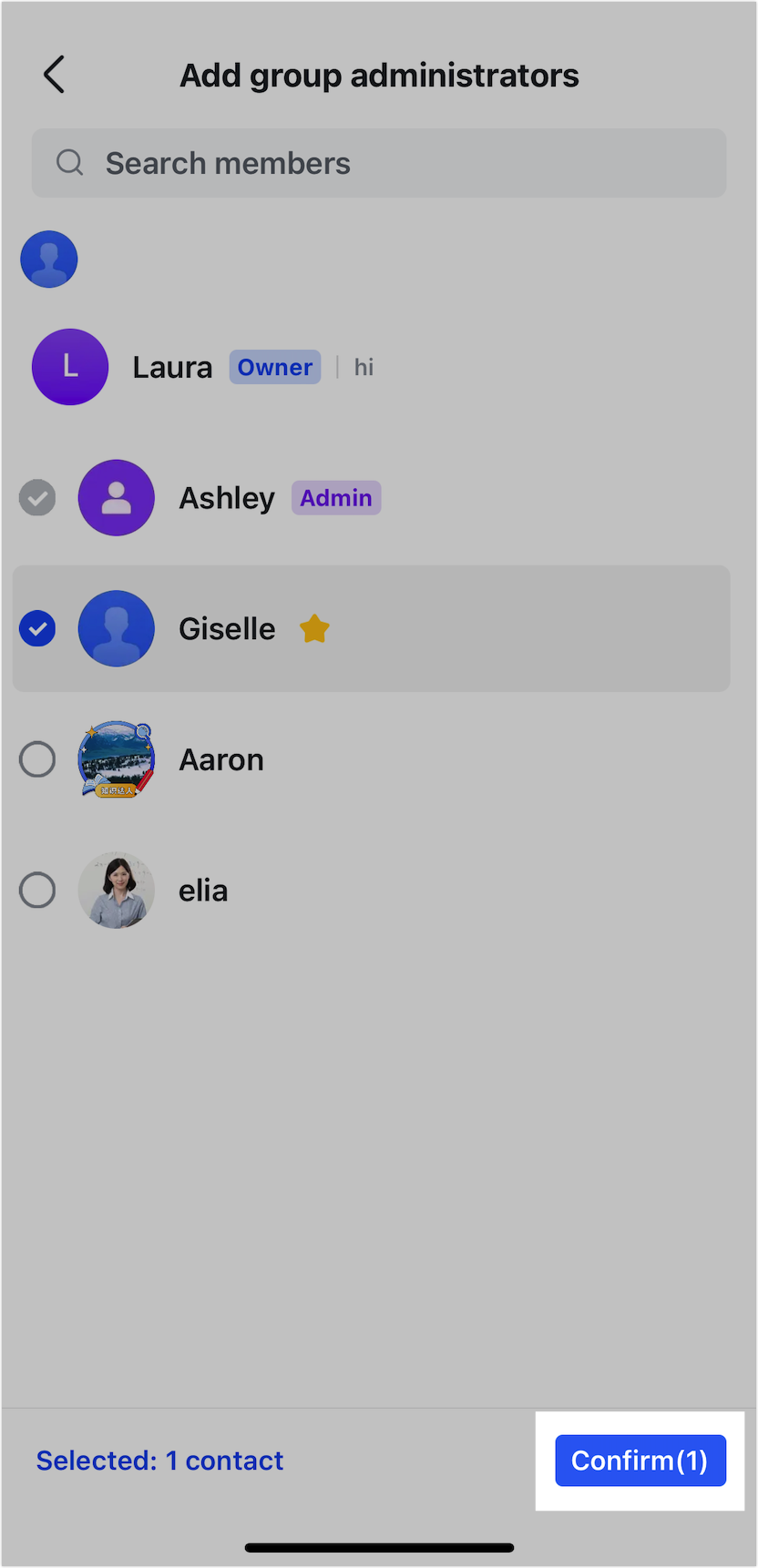
250px|700px|reset
250px|700px|reset
- You can then set permissions for group administrators under Member permission management in Group Settings. The permissions you can set include the ability to edit group information, add group members, share the group, initiate video meetings, @mention all group members, send a buzz notification, send emails to the group, and more.
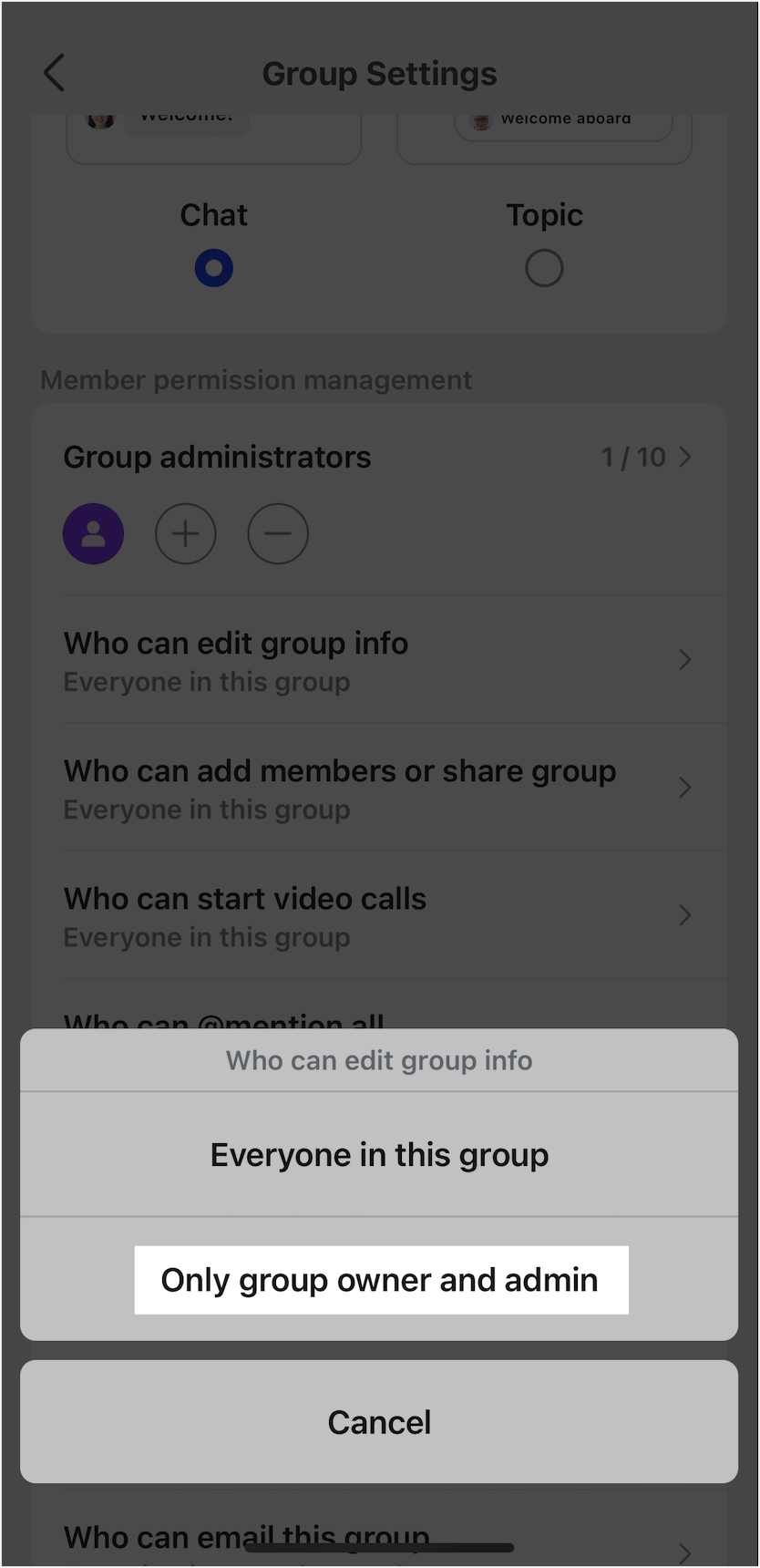
250px|700px|reset
To remove a group administrator, tap the ··· icon in the upper-right corner and then tap Group Settings. Tap the - icon under Group administrators. Select the group administrator you want to remove and then tap Confirm in the lower-right corner.
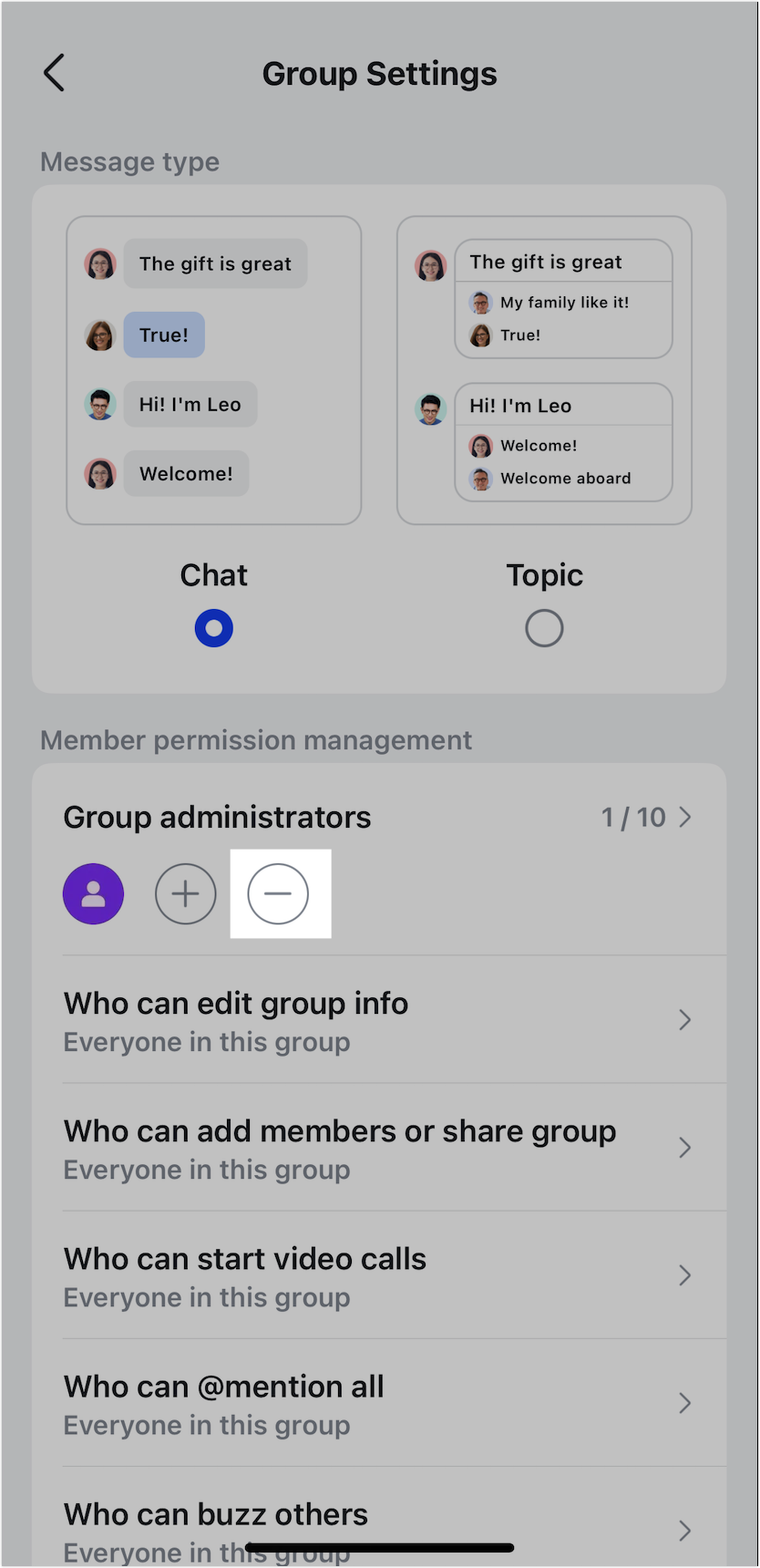
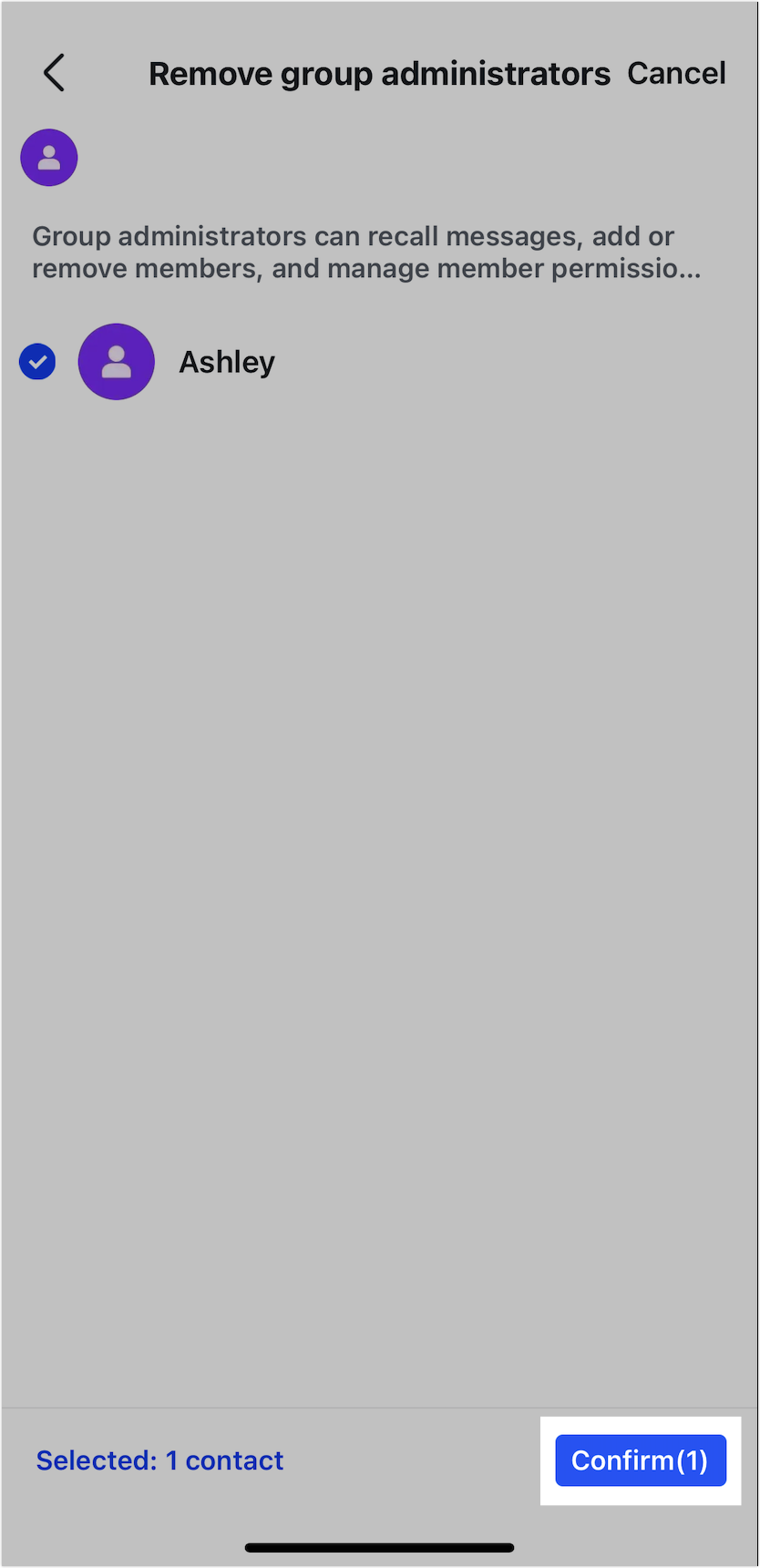
250px|700px|reset
250px|700px|reset
III. FAQs
