I. Intro
Who can perform these steps: Primary administrators and administrators with Attendance management permissions.
Besides the public holidays provided by Lark Attendance by default, administrators can set customized holidays and apply those to attendance groups.
II. Steps
- In the Attendance admin console, go to Attendance Settings > Holiday and click Create.
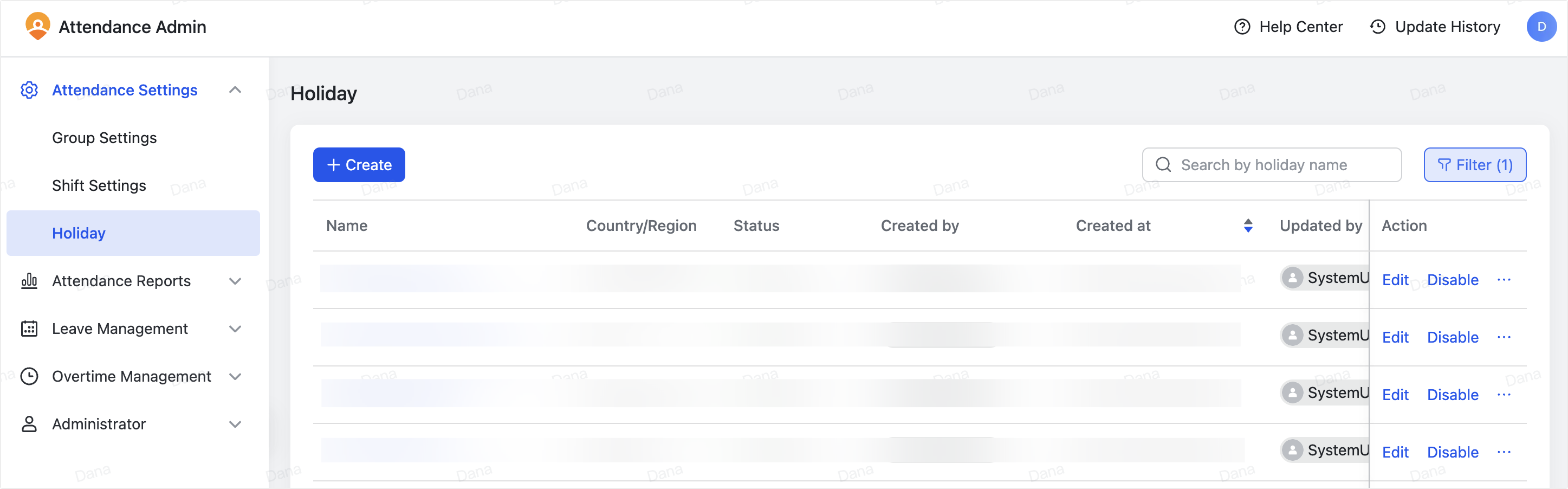
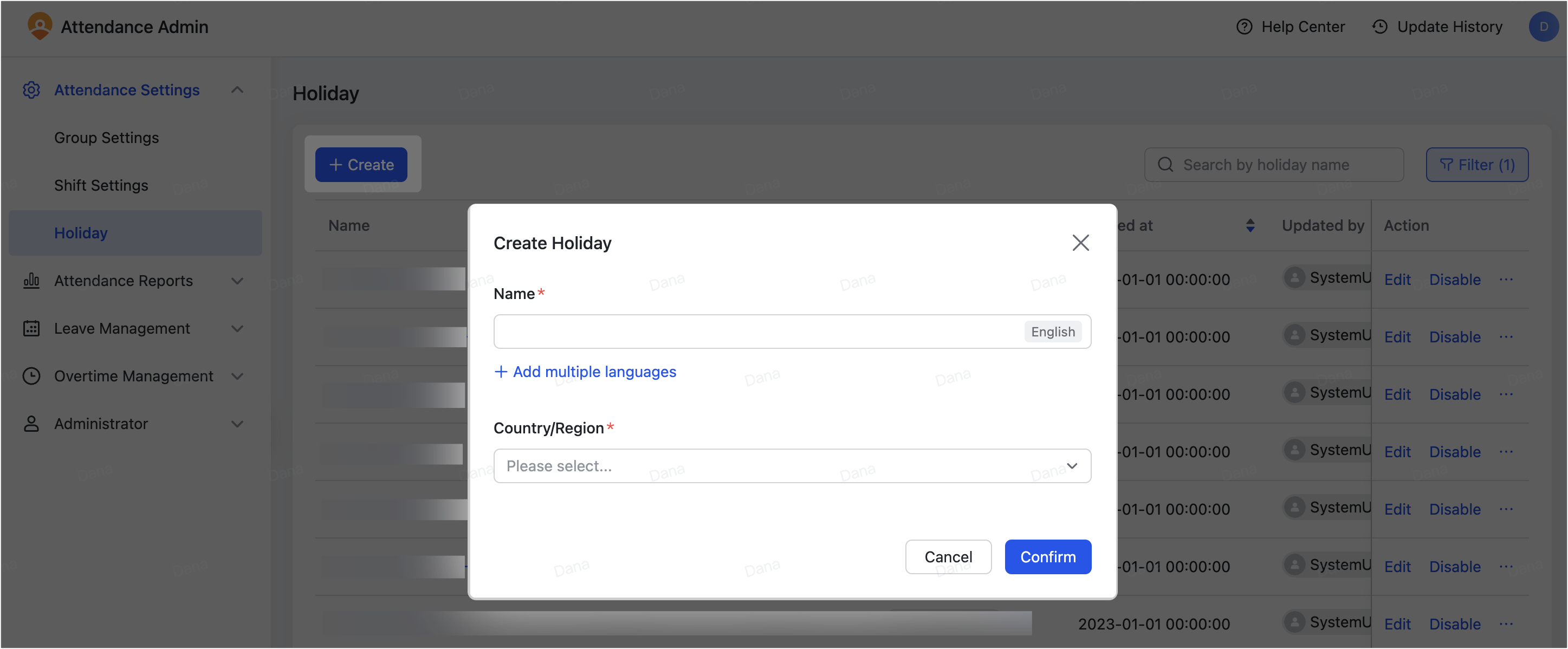
250px|700px|reset
250px|700px|reset
- Fill in a Name and select a Country/Region, then click Confirm. A holiday plan will be created.
- Click the holiday plan name that you created in the previous step to go to the details page, and click Create.
- 250px|700px|reset
- Fill in a name. You can also add a Chinese and Japanese name for members using those languages by clicking Add multiple languages.
- Set Start and end dates, which will be the offdays that members take for this holiday.
- Select Festival date, which is the exact date of this holiday.
- Optionally, set Working day in lieu, which is the date that members need to work as compensated hours for extra rest days. You can only choose dates within one week before and after the Festival date.
- Click Confirm to save the settings. The holiday is automatically activated, but you can click Disable to deactivate it.
- Repeat the above steps to create more holidays. Then click Enable on the holiday plan page to activate the plan.
- Notice: You can only link the customized holidays to attendance groups after enabling the plan.

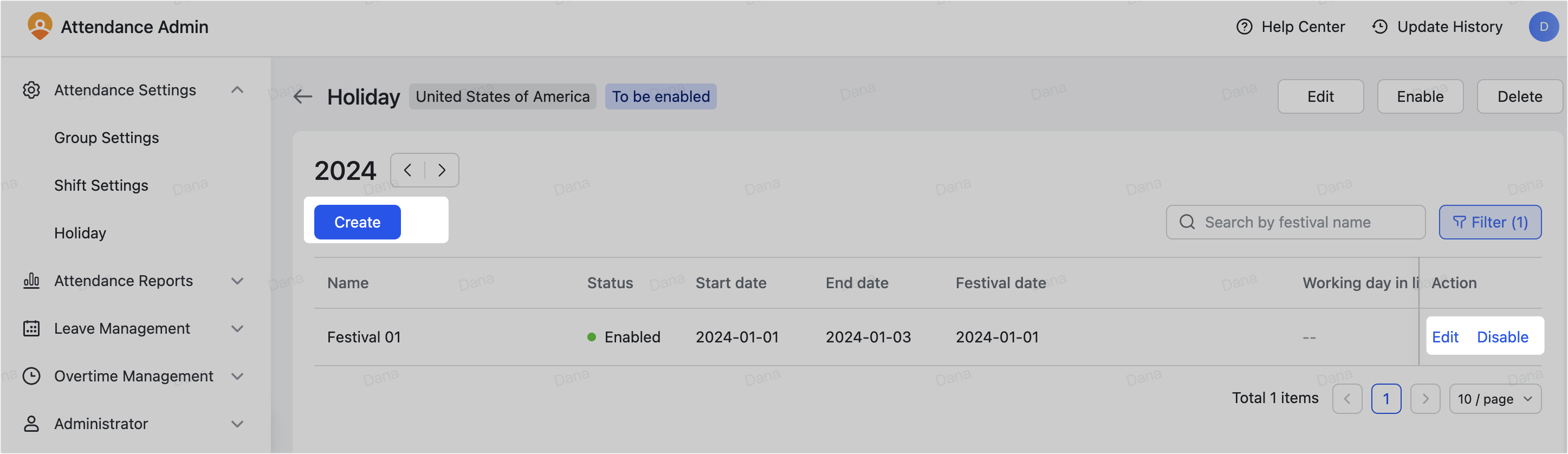
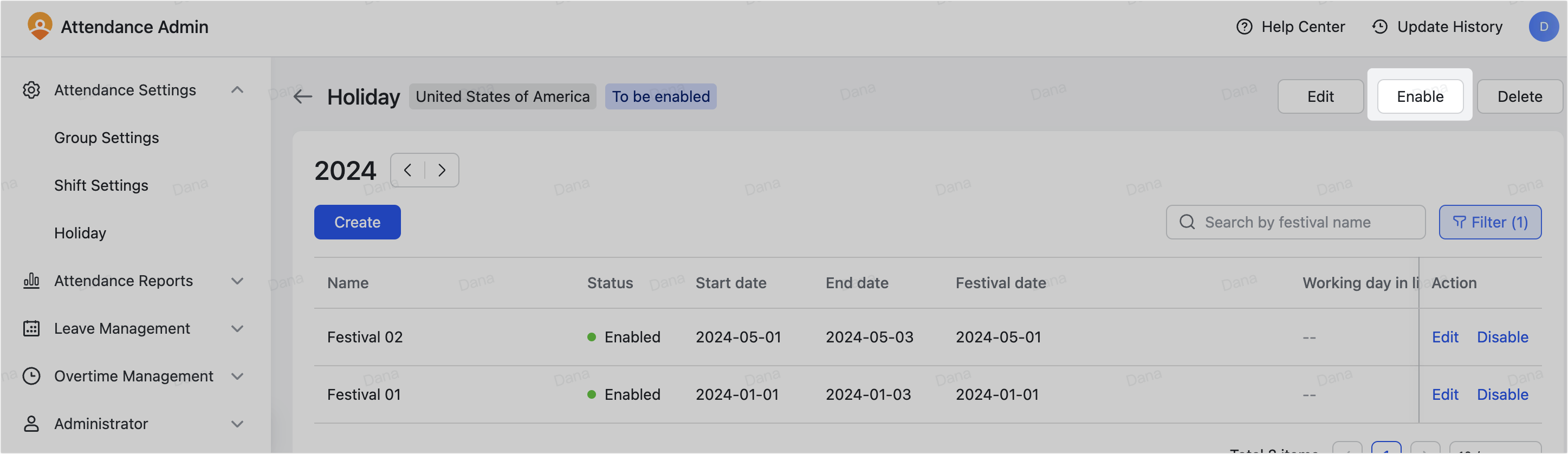
250px|700px|reset
250px|700px|reset
250px|700px|reset
Manage customized holidays
On the Holiday page, you can Edit, Enable, Disable or Delete holiday plans. Holiday plans cannot be recovered once deleted.
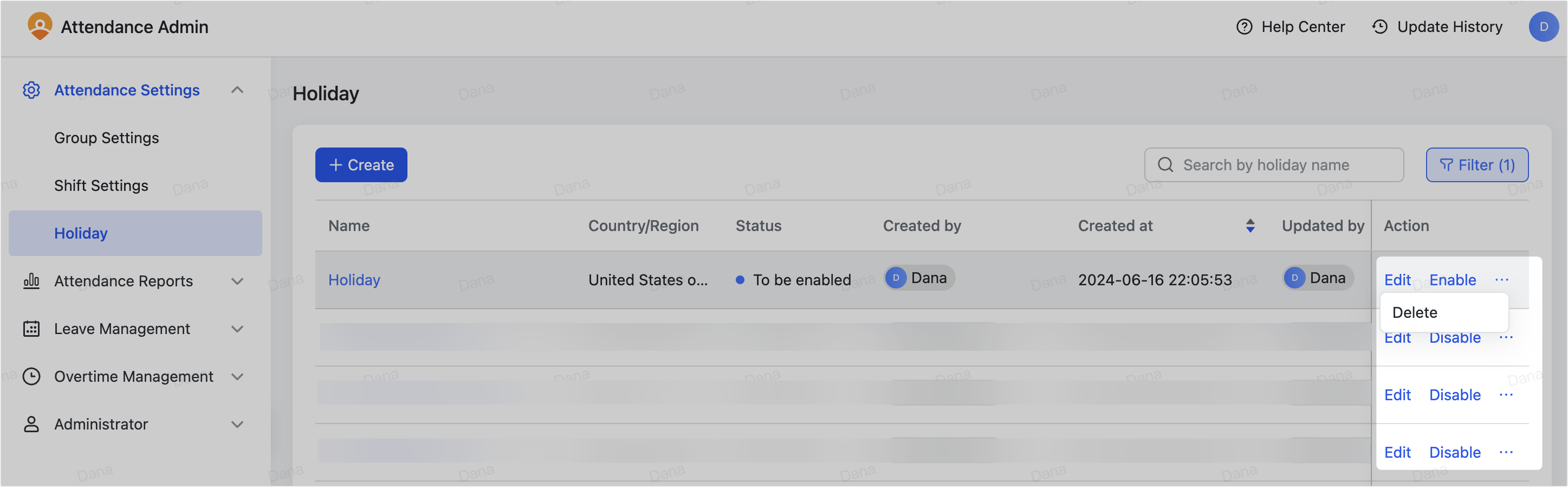
250px|700px|reset
Click the holiday plan to Edit, Enable, Disable, or Delete the holiday plan, or Edit, Enable, or Disable the holidays.
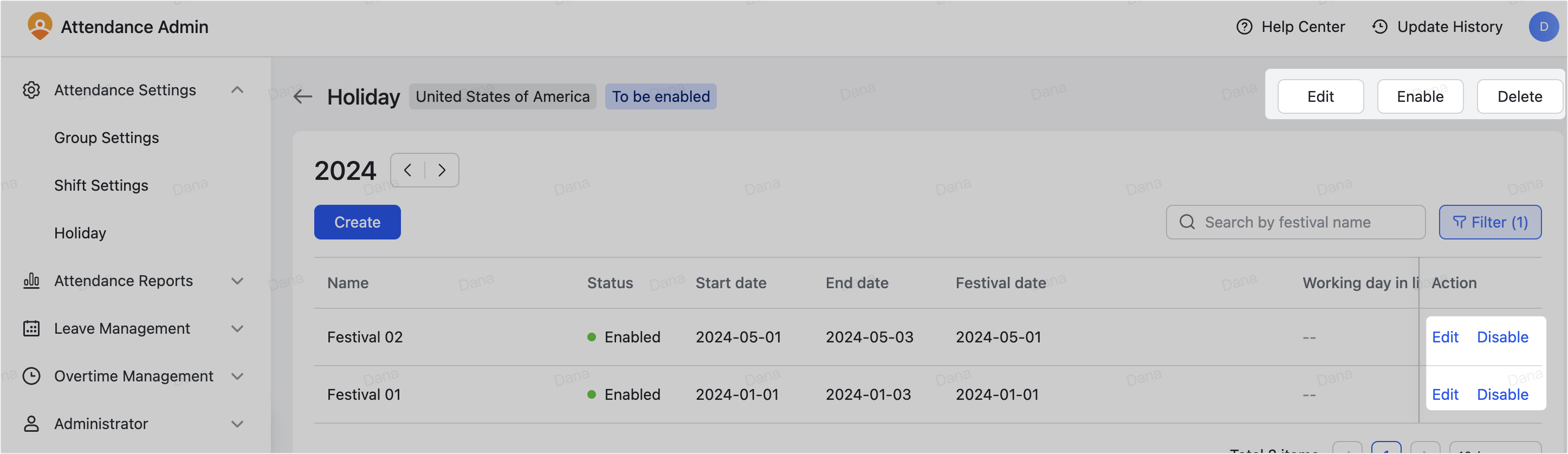
250px|700px|reset
Associate customized holidays with attendance groups
- Go to the Attendance admin console > Attendance Settings > Group Settings.
- Click an attendance group to go to the details page or click New to create a new group.
- Click Edit on the Shift section and select your holiday plan in the dropdown list of Statutory holidays. Or select the plan under Set up holidays automatically based on public holiday calendar if you're creating a new attendance group.
- Note: For new attendance groups, you can click View the scheduling calendar to preview the calendar of the selected holiday plan.
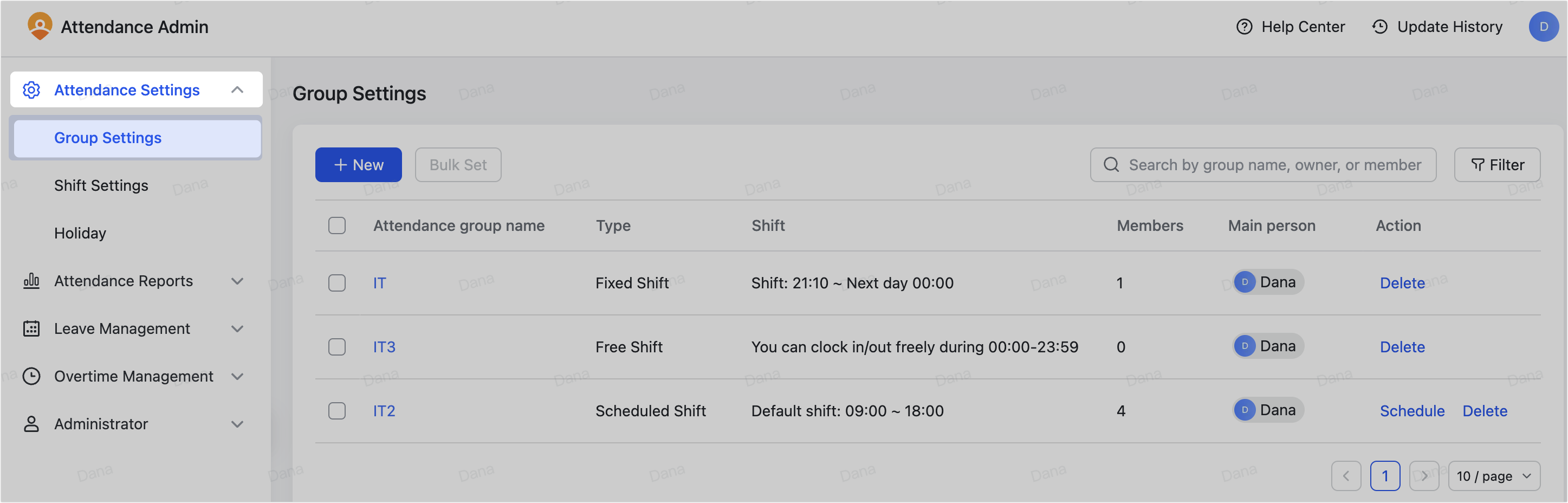
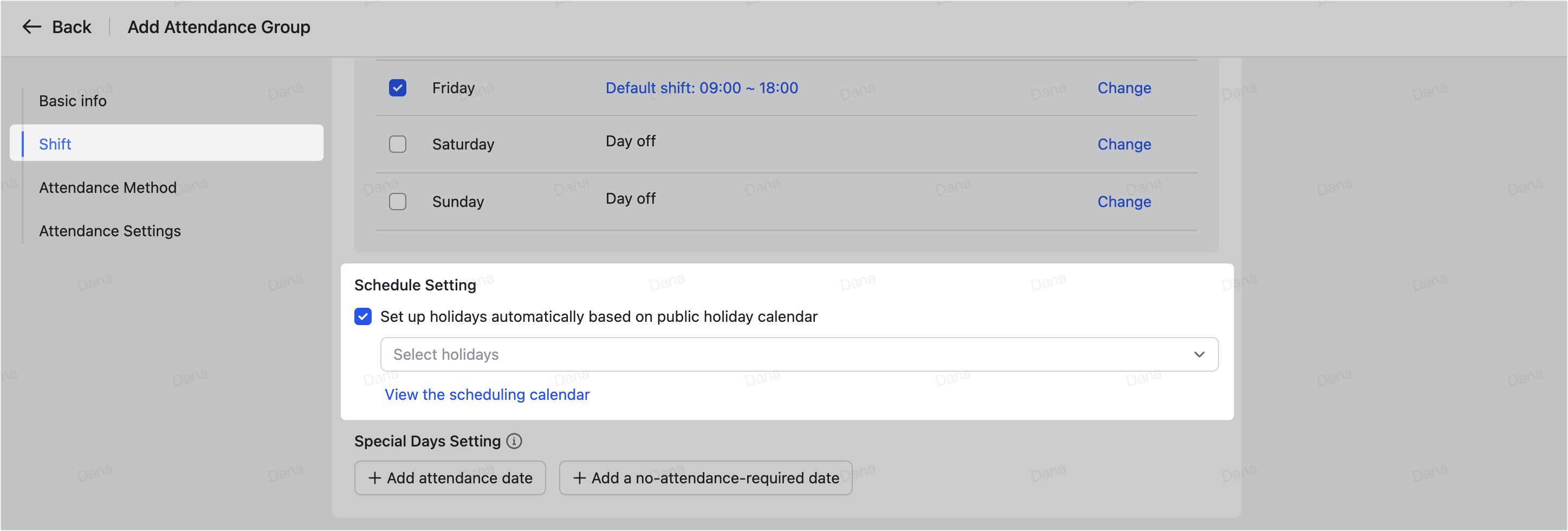
250px|700px|reset
250px|700px|reset
