I. Issue description
When you receive a meeting invite on your OPPO phone, if you're in the Lark app, or if Lark is on your Recents screen, or if status bar notifications are turned on for Lark, you'll get a ringing pop-up window notification like the one below letting you know of the meeting invite:

250px|700px|reset
If you don't get this notification, it might be because your phone is in Do Not Disturb mode, is blocking Lark notifications, doesn't have the necessary permission turned on for Lark, or doesn't have Wake screen when a notification is received turned on. You can use the following to troubleshoot.
II. Troubleshooting and solutions
- Check whether your phone is in Do Not Disturb mode
By default, Do Not Disturb mode will silence app notifications and won't allow the device to wake up when the screen is off. That means you won't be able to receive meeting invites pushed by Lark.
Steps
- Check whether there's a Do Not Disturb icon (the crescent moon icon shown below) in the status bar; or go to the Control Center to check whether Do Not Disturb is turned on.
- If it is turned on, go into the Control Center and tap Do Not Disturb to turn it off.
- Now try again to see if you can receive meeting invites.
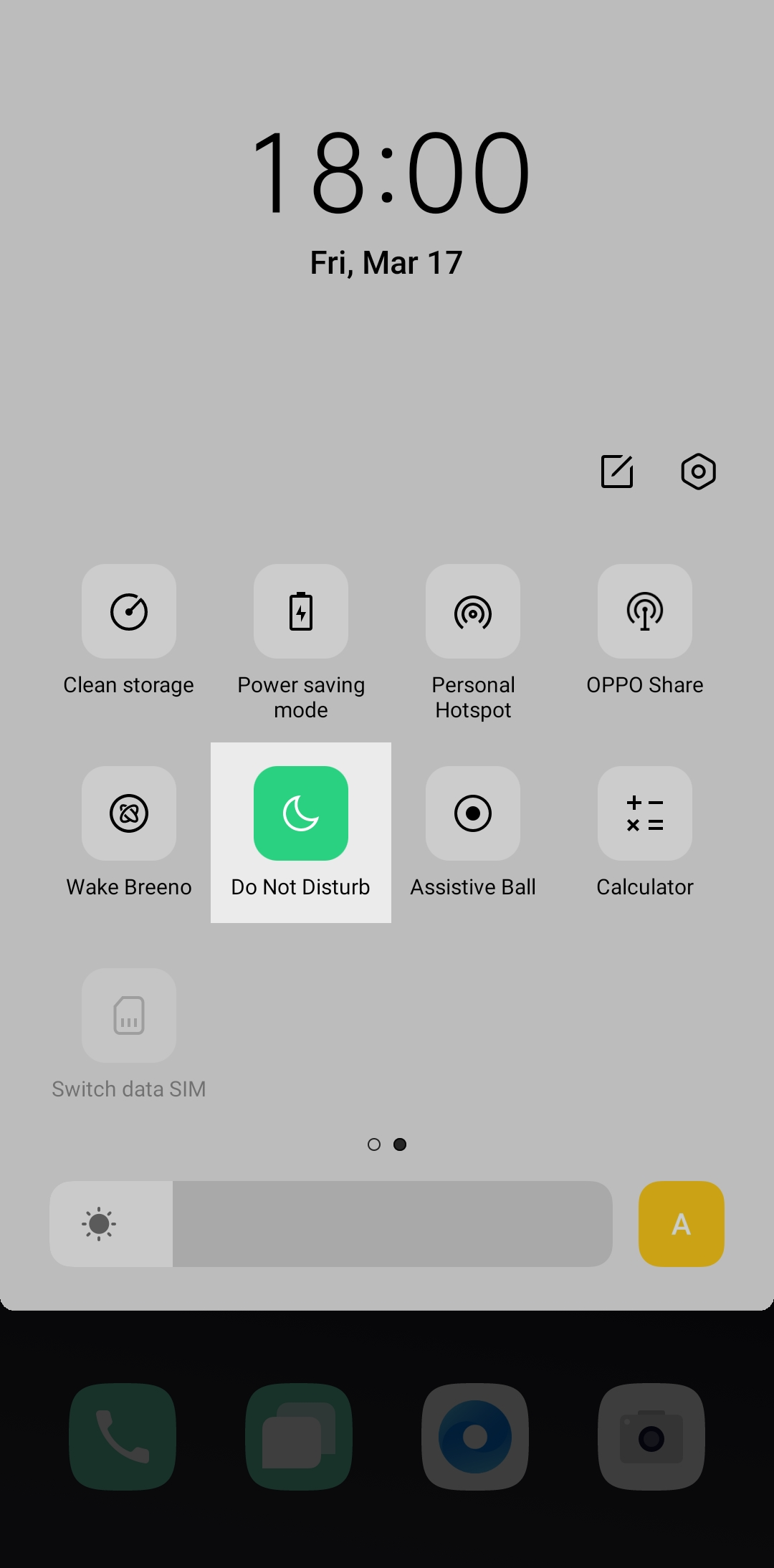
250px|700px|reset
- Check whether your phone is allowing Lark notifications
With an OPPO phone, you need to turn on Lark notifications to allow Lark to push meeting invite notifications to you. You also need to turn on Regular Messages, Offline Message Notification, and Ongoing calls.
Steps
- Tap Settings > Notification & status bar. Find and tap Lark to go to the settings page for Lark notifications.
- Check whether the Allow notifications option is turned on. If Allow notifications is not turned on, tap it to turn it on.
- Under Categories, find and go into Regular Messages, Offline Message Notification, and Ongoing calls.
- Turn on Allow notifications on the settings page for each of these notification categories, and then, below that, check Lock screen and Banner.
- Now try again to see if you can receive meeting invites.
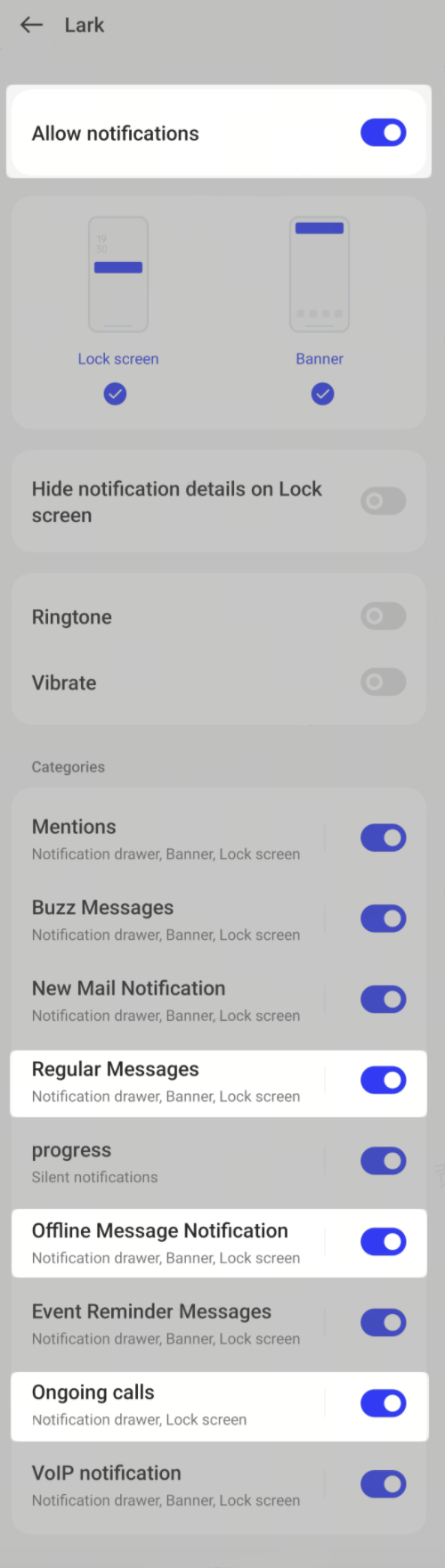
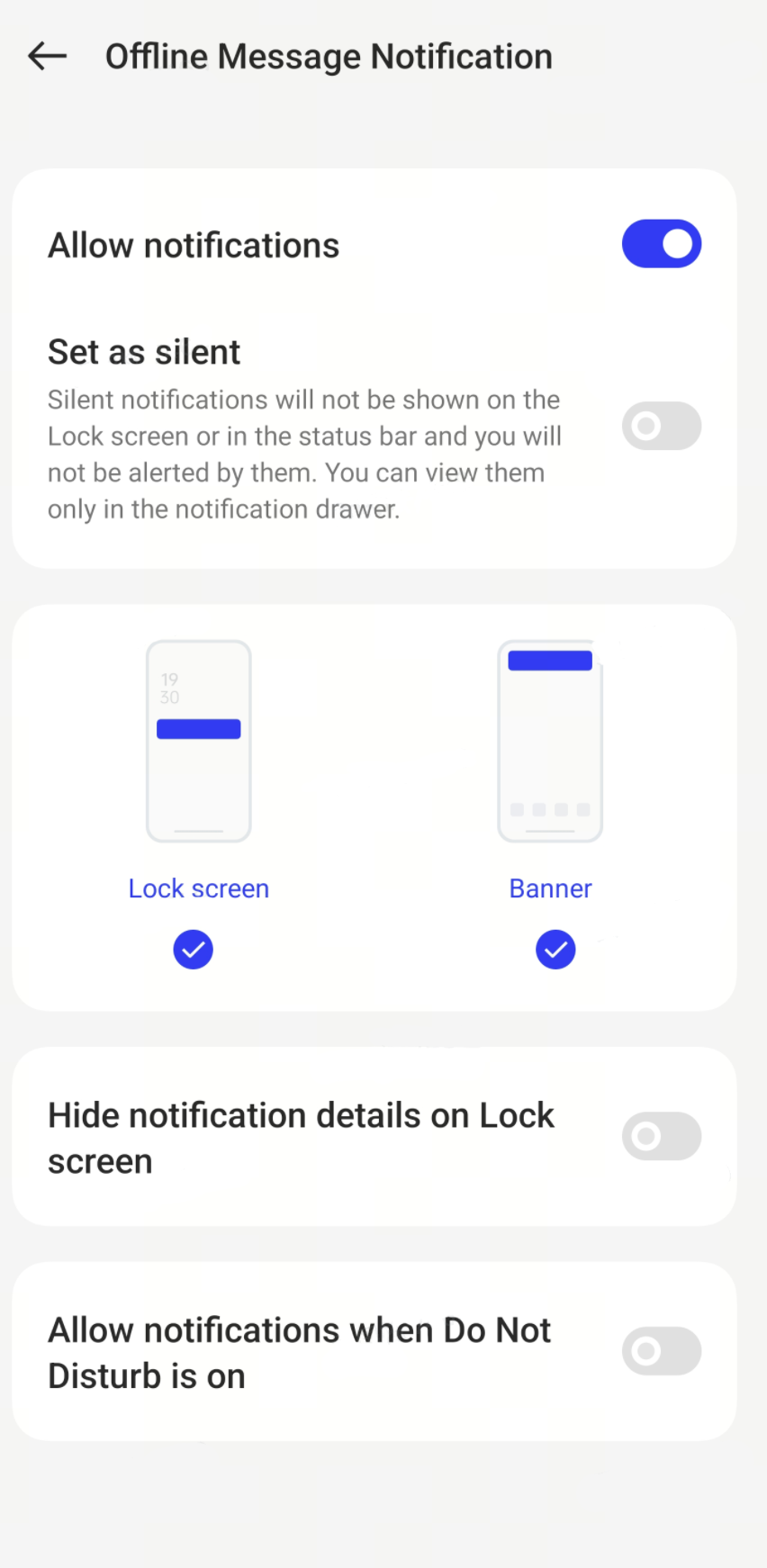
250px|700px|reset
250px|700px|reset
- Check whether the necessary permissions are turned on for Lark
If you've completed the notification settings and you're still not receiving ringing pop-up window notifications of meeting invites, check whether permission to Display over other apps is turned on for Lark.
Steps
- Tap Settings > Apps > App management. Find and tap Lark to go to the app management page for Lark.
- Check whether permission to Display over other apps is turned on for Lark. If it's not turned on, tap the switch to turn it on.
- Now try again to see if you can receive ringing pop-up window notifications of meeting invites.
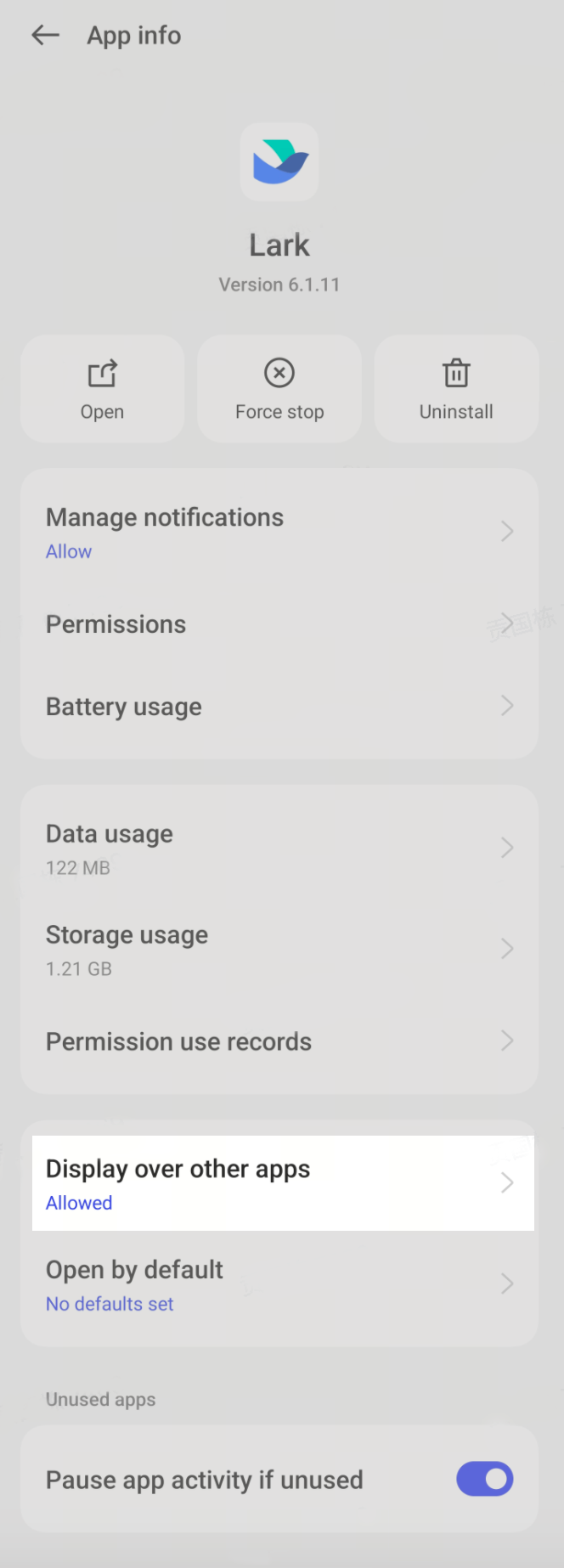
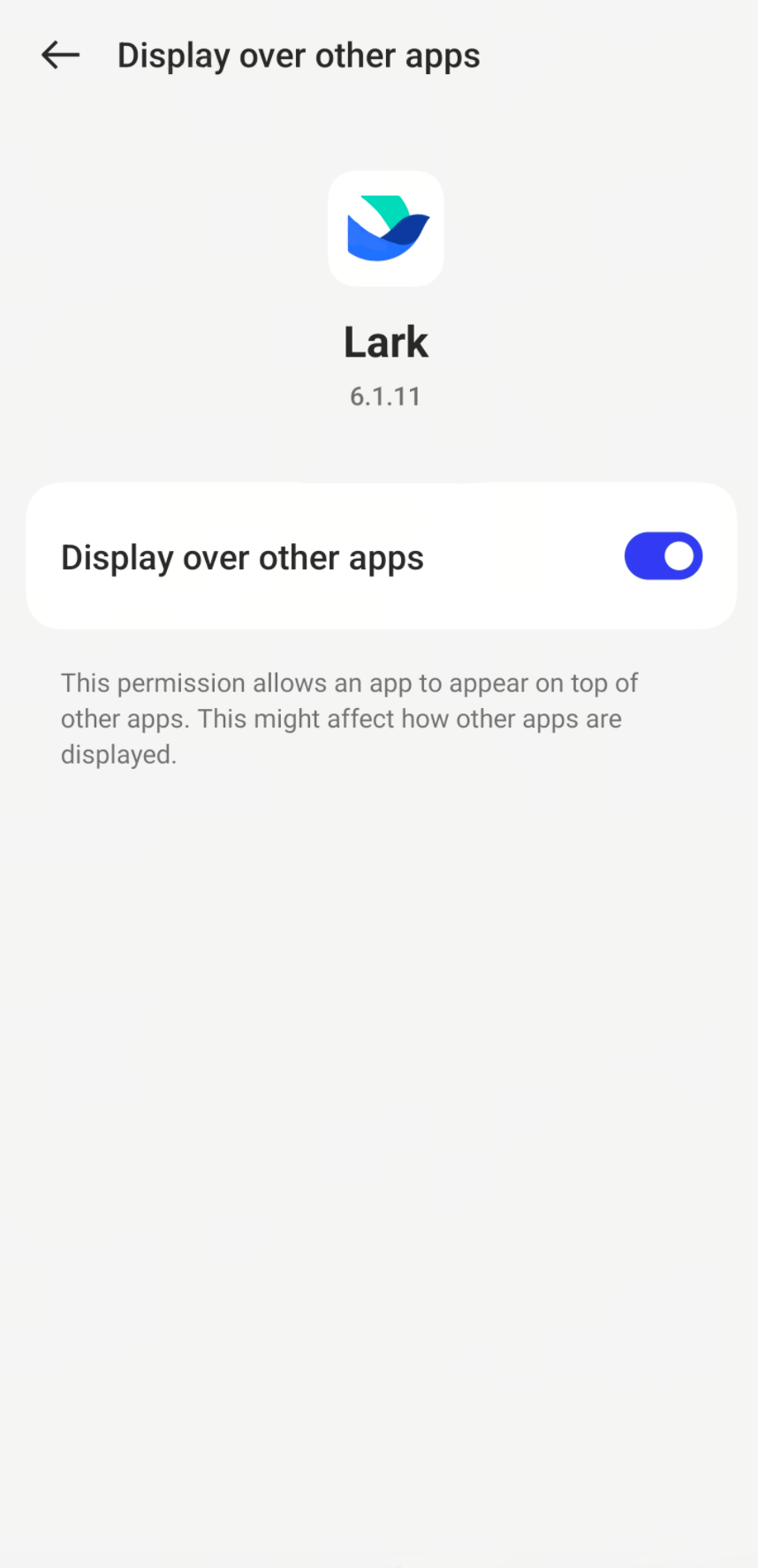
250px|700px|reset
250px|700px|reset
- Check whether Wake screen when a notification is received is turned on
With an OPPO phone, you need to turn on Wake screen when a notification is received to ensure that you receive Lark video meeting invites in a prompt manner when your screen is locked.
Steps
- Tap Settings > Notifications & status bar > Lock screen to go to the settings page.
- Check whether the Wake screen when a notification is received option is turned on. If it isn't, tap it to turn it on.
- Now try again to see if you can receive meeting invites when your screen is locked.
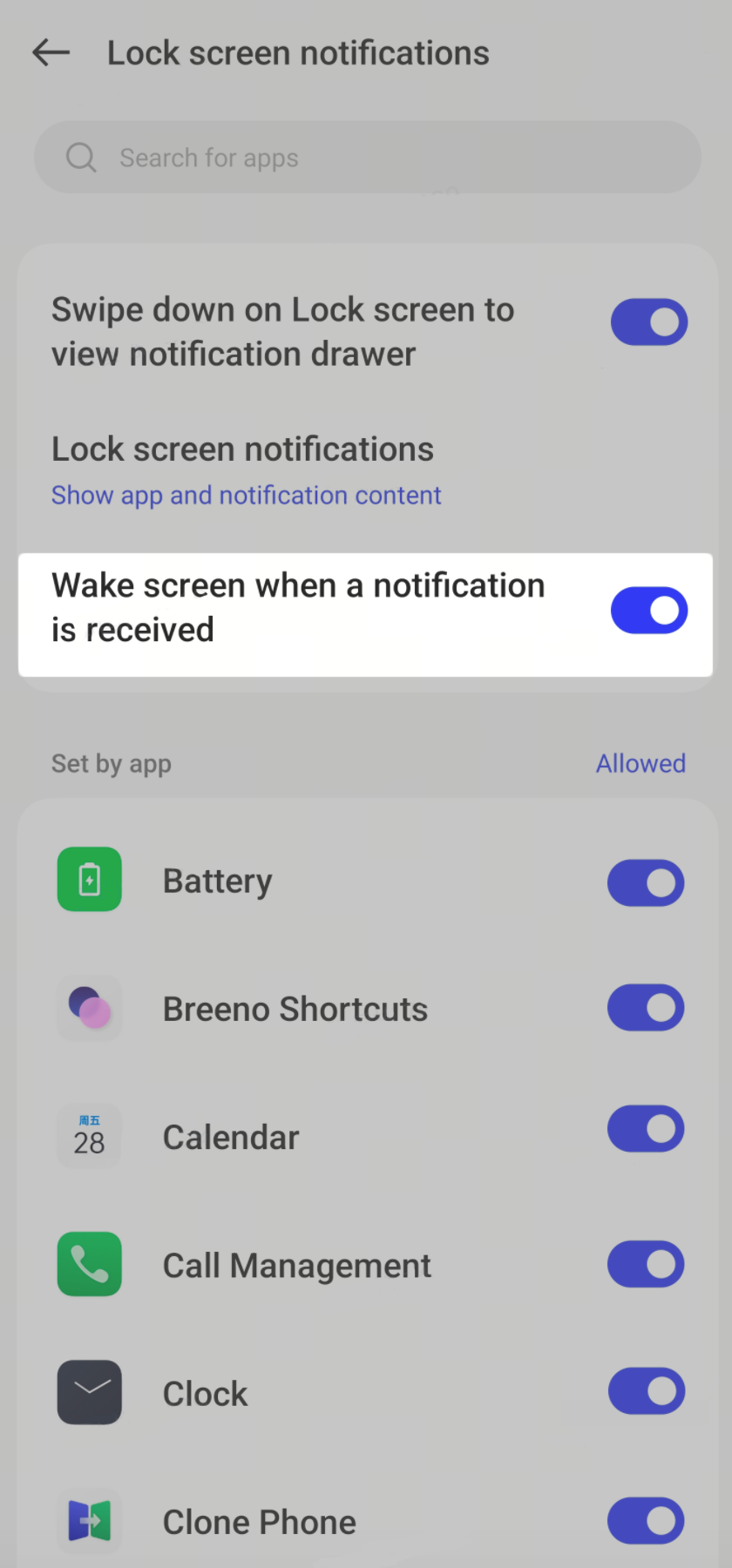
250px|700px|reset
- Check whether status bar notifications are turned on in your phone
Turning on status bar notifications will keep Lark running in the background. This might increase battery consumption.
Steps
- Tap Lark > Avatar > Settings > Notifications > Notification problems?
- Turn on the Status bar notifications switch:
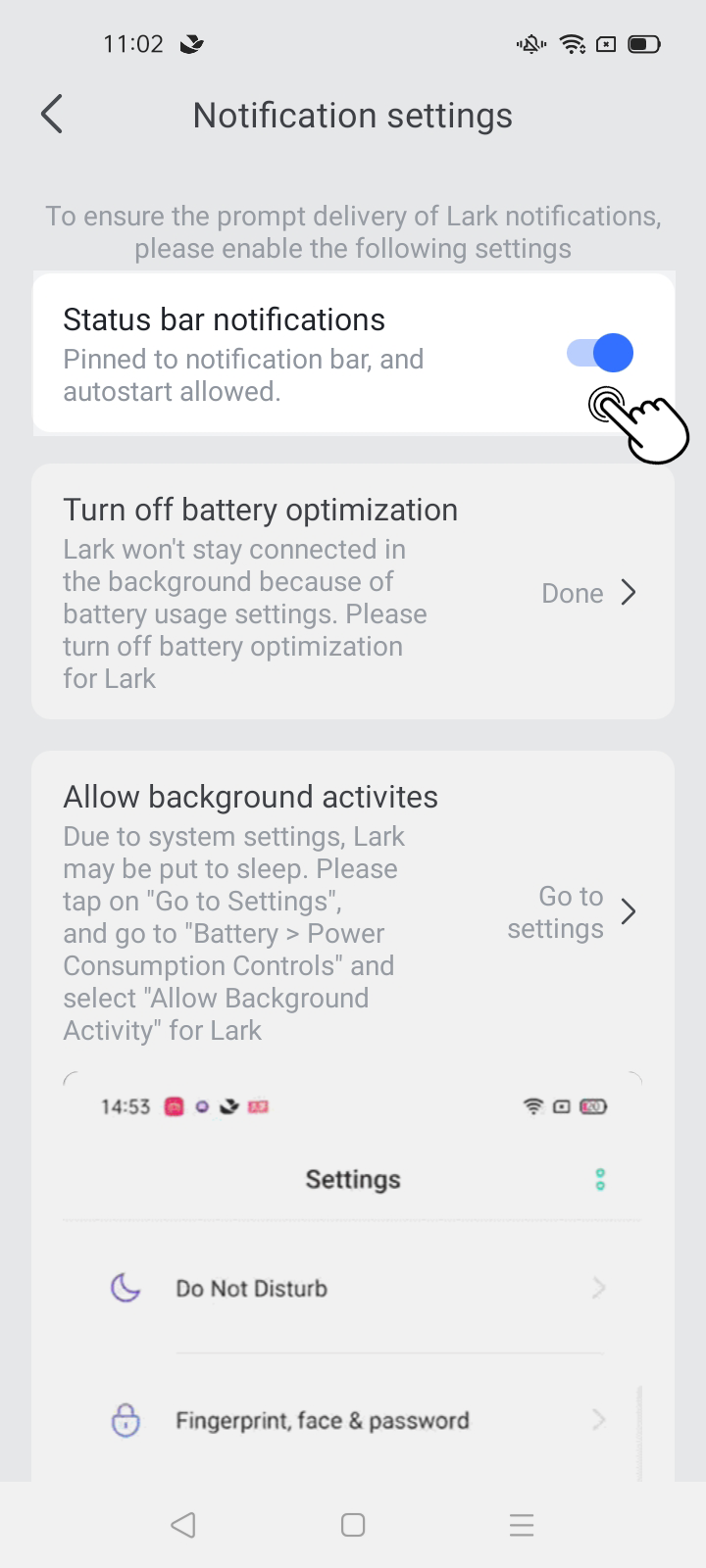
250px|700px|reset
- Turn off battery optimization:
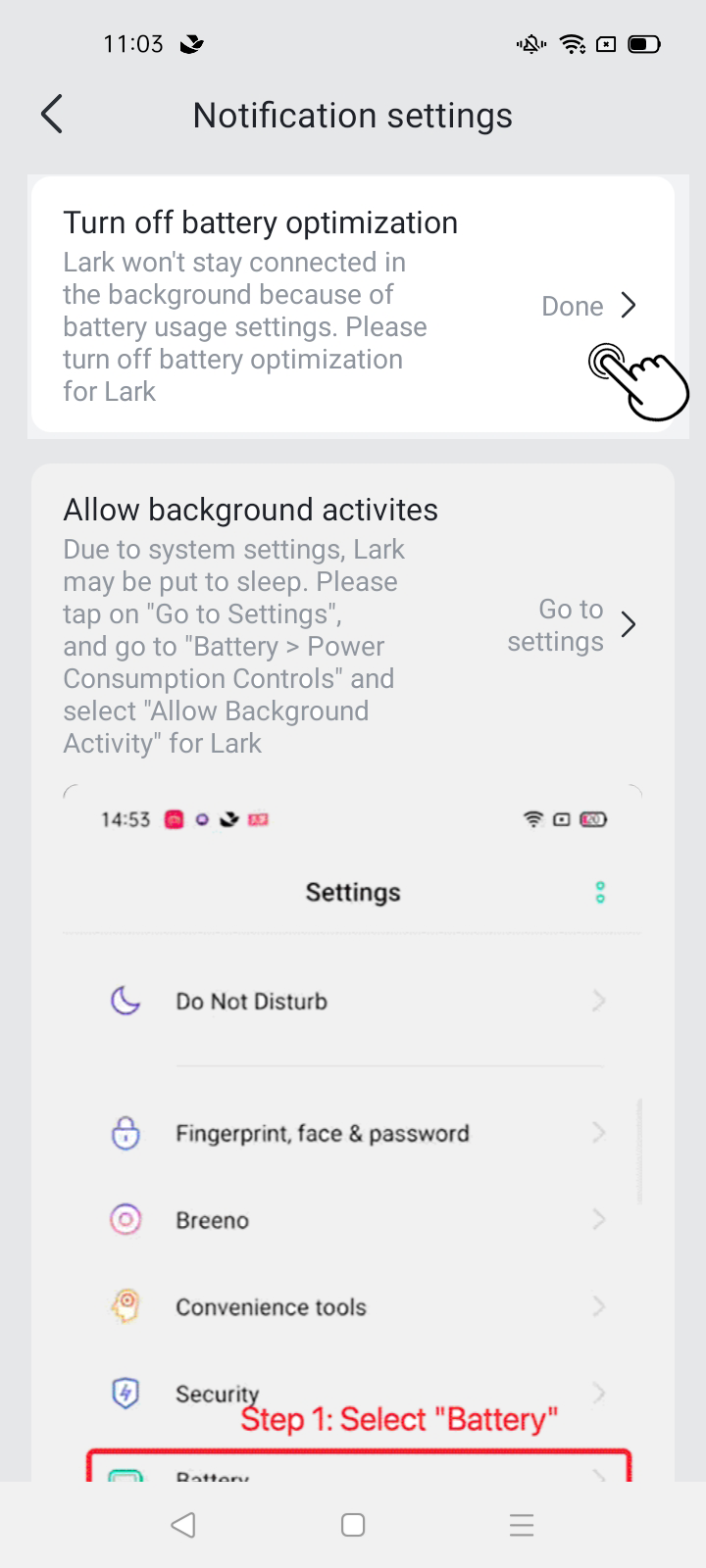
250px|700px|reset
- Tap Settings > Battery > More settings > Optimize battery use. Find and tap Lark, and select Don't optimize.
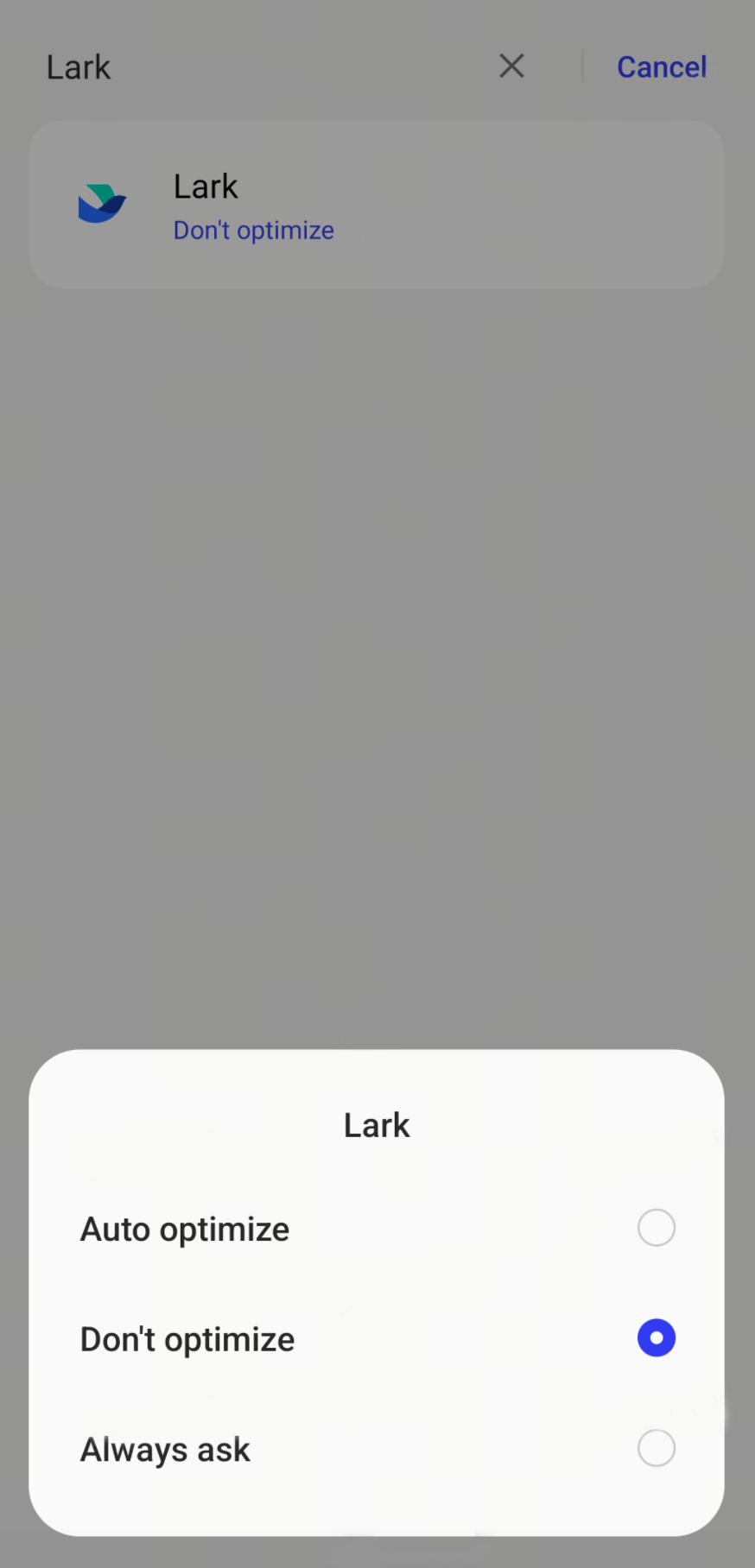
250px|700px|reset
- Allow background activities:
- Tap Settings > Battery > App battery management. Find and tap Lark, and select Allow background activity.
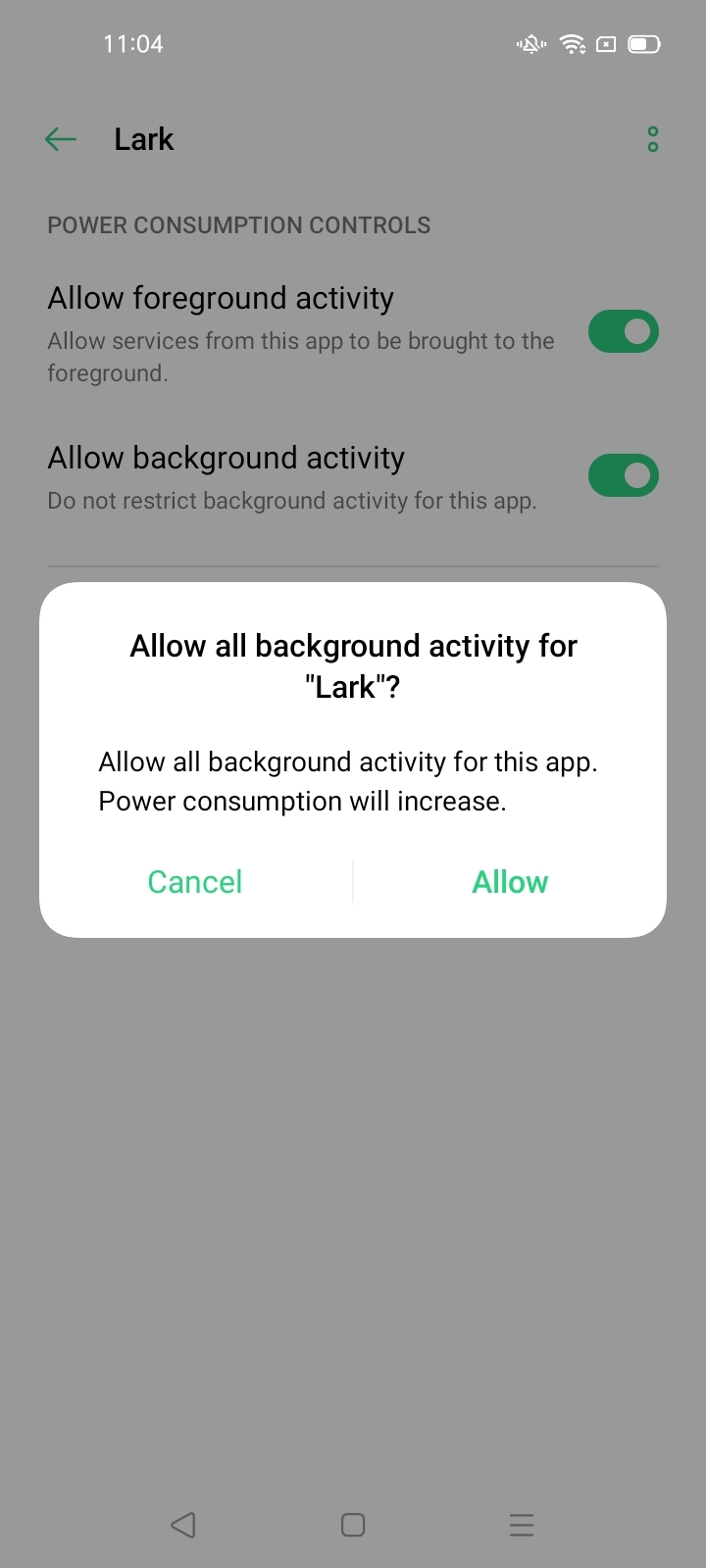
250px|700px|reset
- Grant Background permissions:

250px|700px|reset
- Tap Settings > Apps > App management. Find and tap Lark, tap Battery usage, and select Allow auto launch.
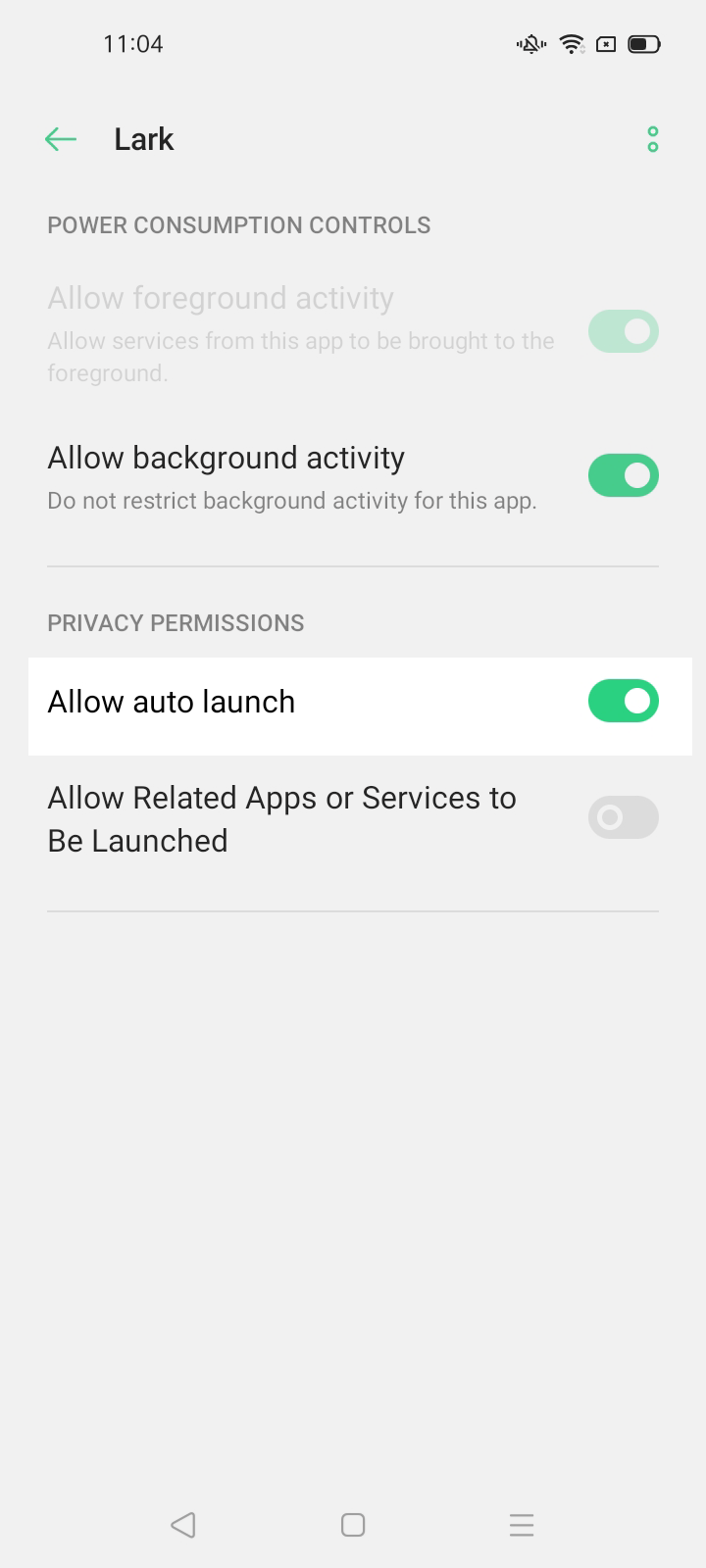
250px|700px|reset
- Lock Lark in background:
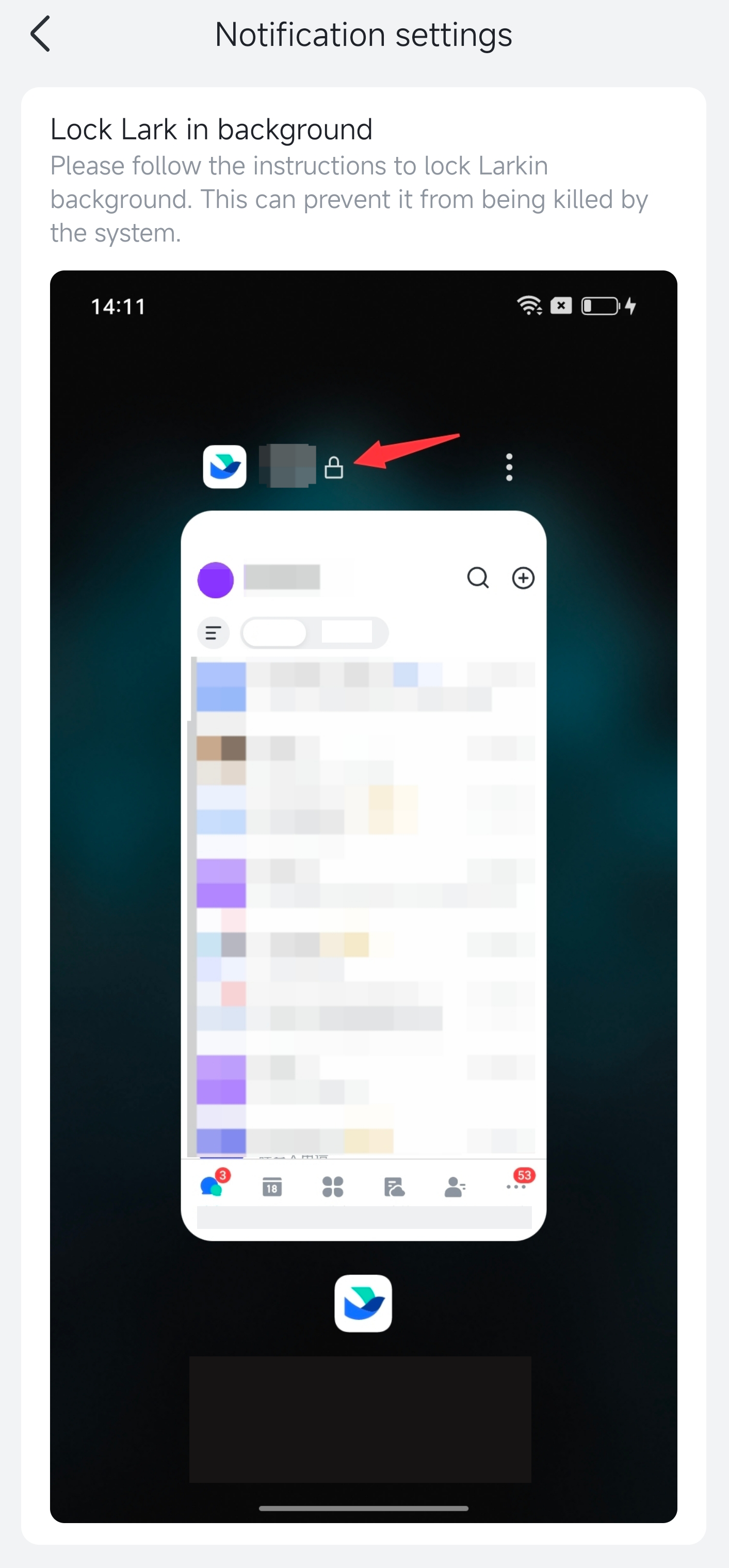
250px|700px|reset
- Now try again to see if you can receive meeting invites.
III. FAQs
