I. Intro
A host can set a participant's video as the Focus video during a video meeting. Members will only see this participant's video on their screen, allowing them to focus on what one person says or does.
II. Steps
Set Focus video
On the desktop app, hover over a participant's video and click the ··· More icon in the upper-right corner, then select Set as Focus Video . On the mobile app, tap the ··· More icon in the upper-right corner of a participant's video and select Set as Focus Video.
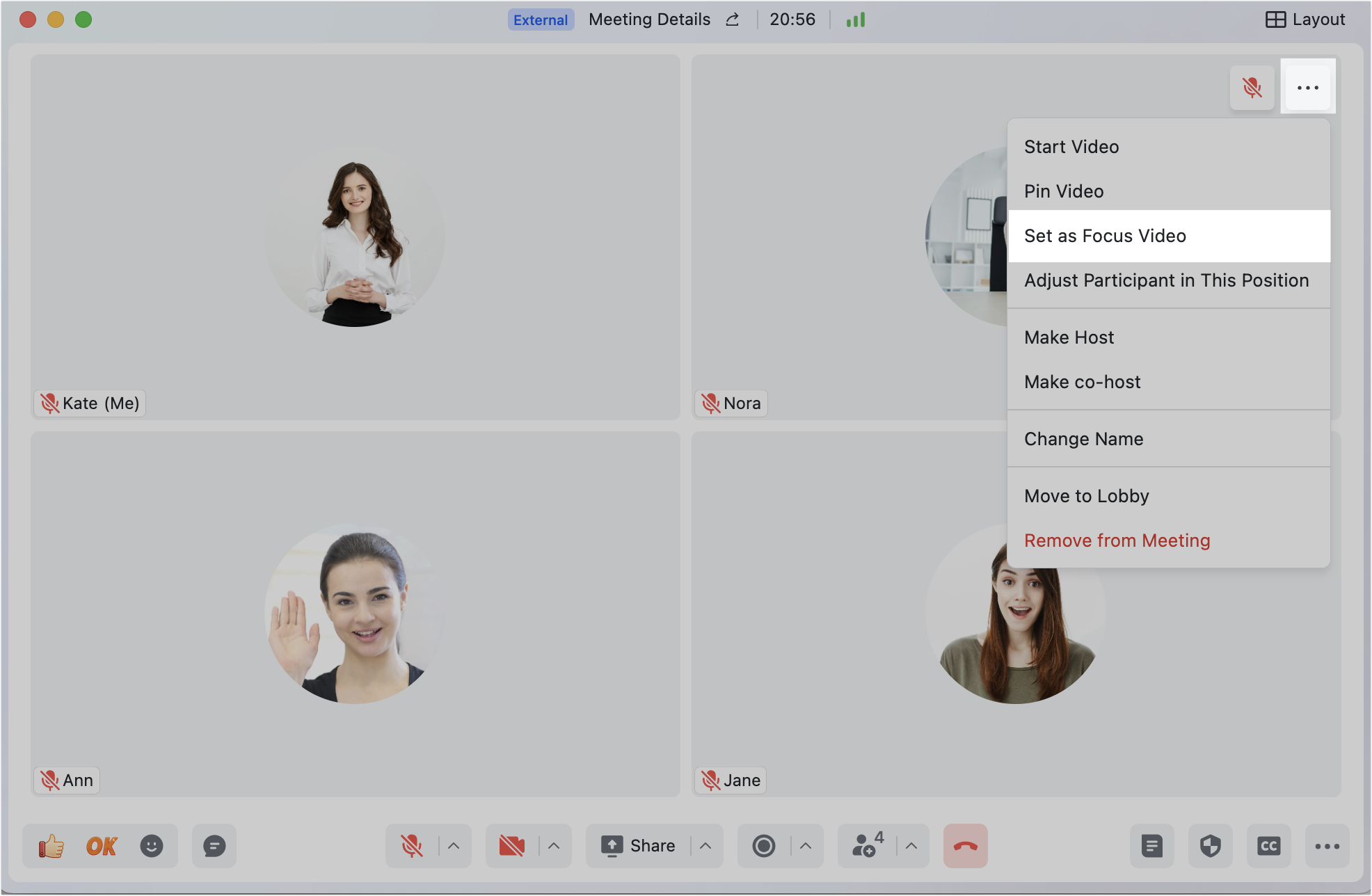
250px|700px|reset
On the desktop app, hover over a participant in the list of participants and click the ··· More icon to the right, then select Set as Focus Video. On the mobile app, go to Participants, tap a participant, and select Set as Focus Video.
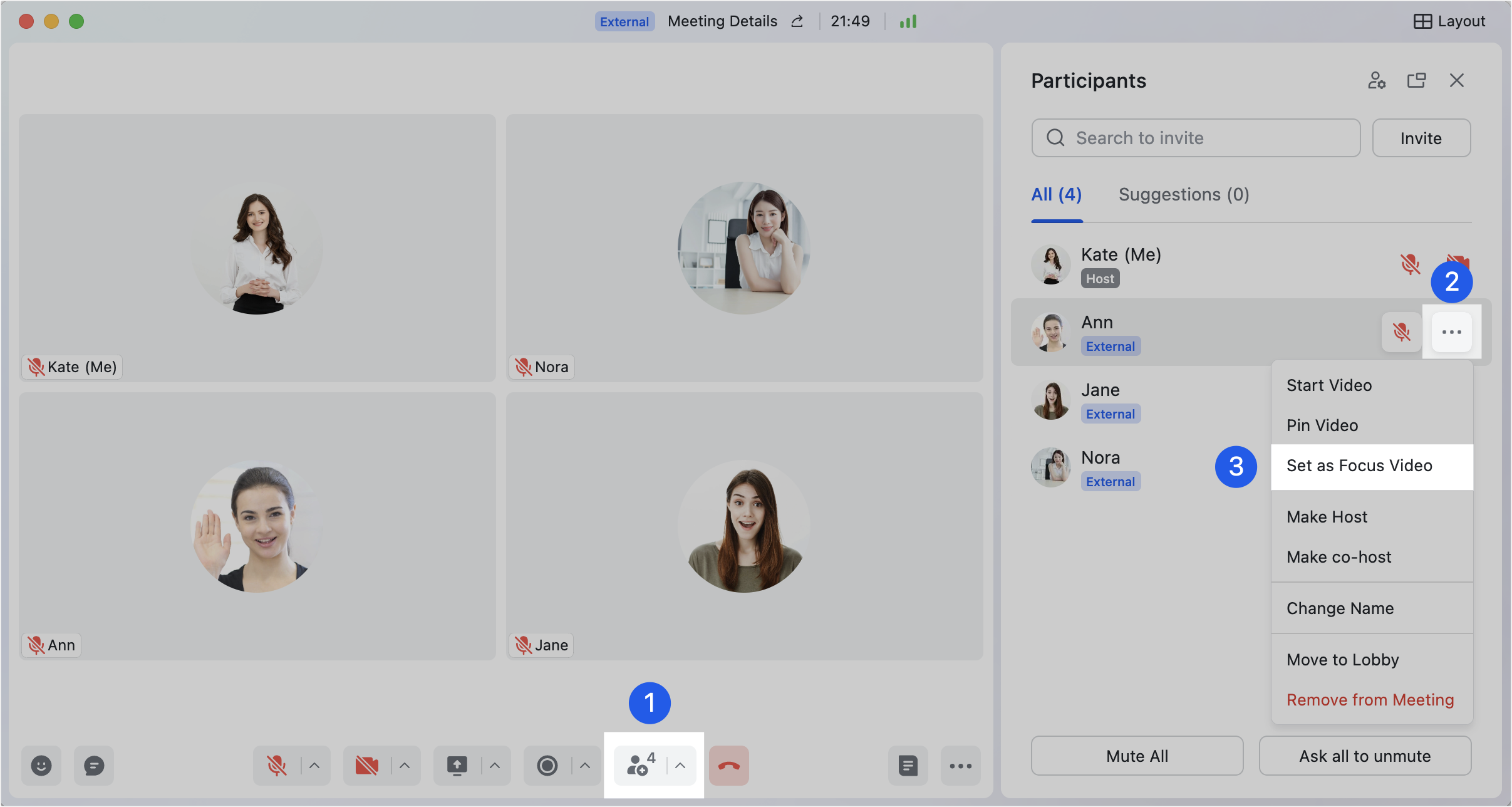
250px|700px|reset
Once set, participants will only see the Focus video. The view of the host and the participant set as the focus will remain unchanged.
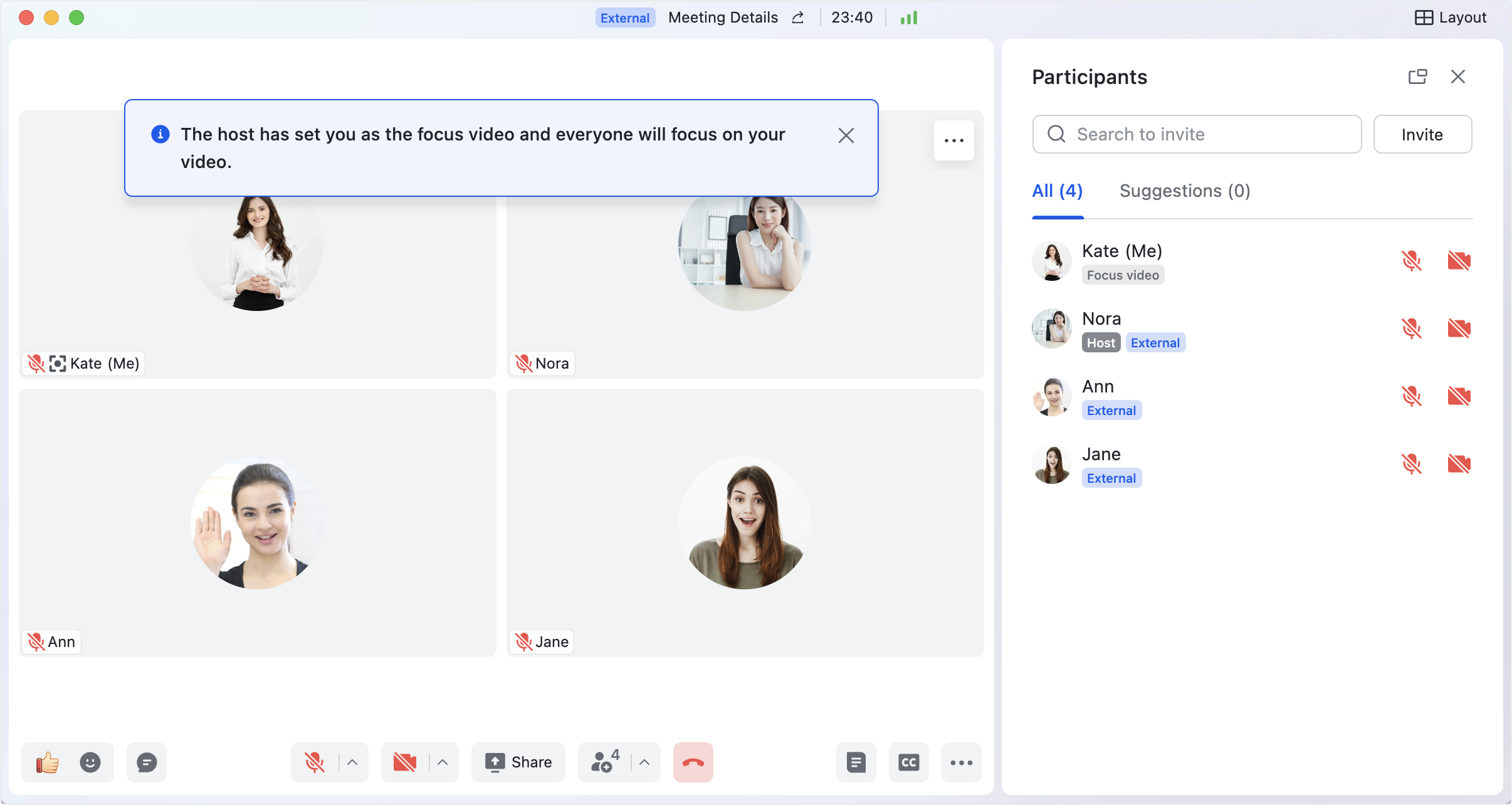
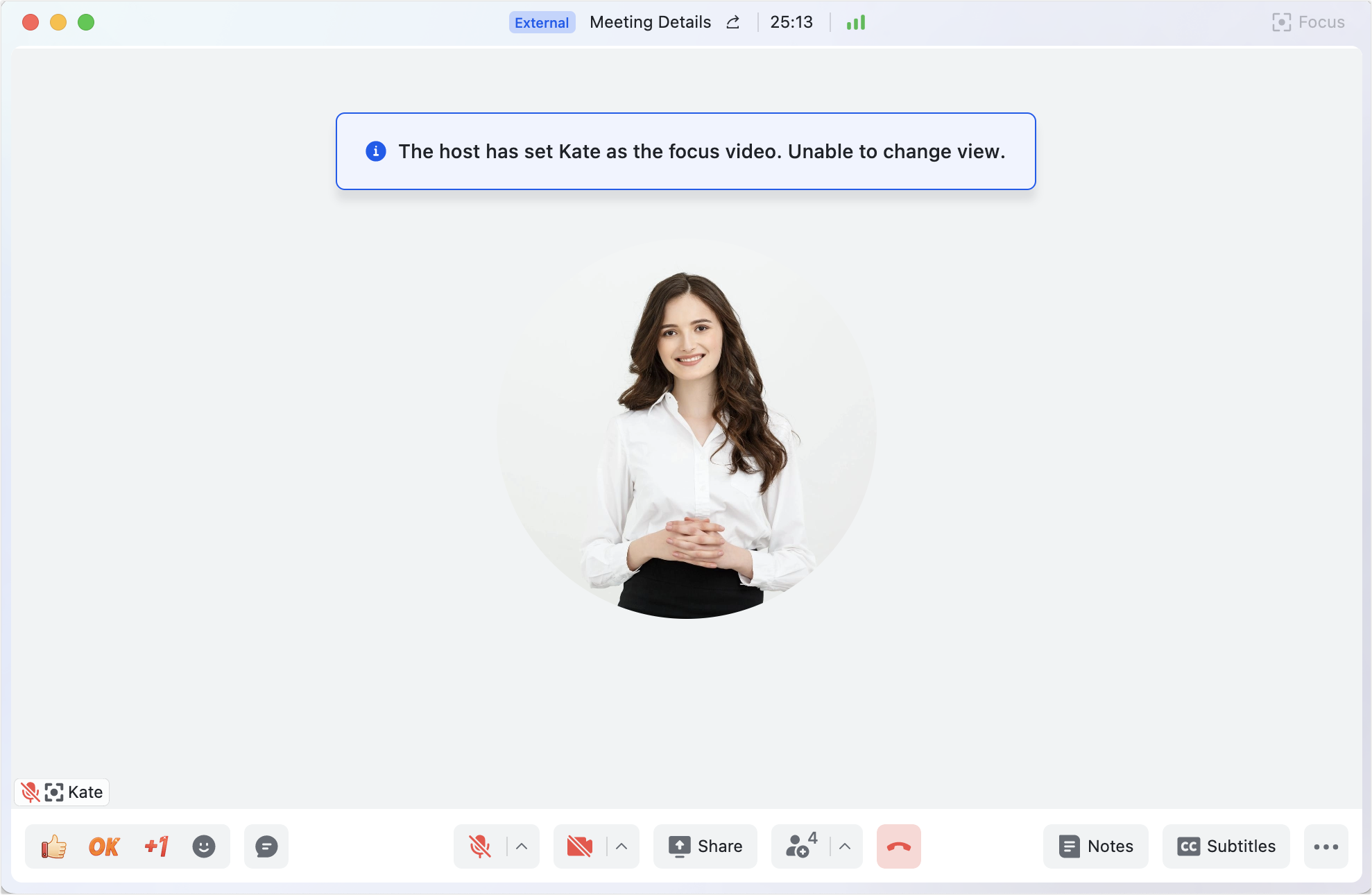
250px|700px|reset
250px|700px|reset
Note: The participant set as the focus of the meeting will have the label Focus video next to their name in the list of participants.

250px|700px|reset
Remove Focus video
On the desktop app, hover over the participant in the list of participants or in the video view and click the ··· More button to the right of their name, then select Remove Focus Video. On the mobile app, go to Participants and tap the participant, then select Remove Focus Video.
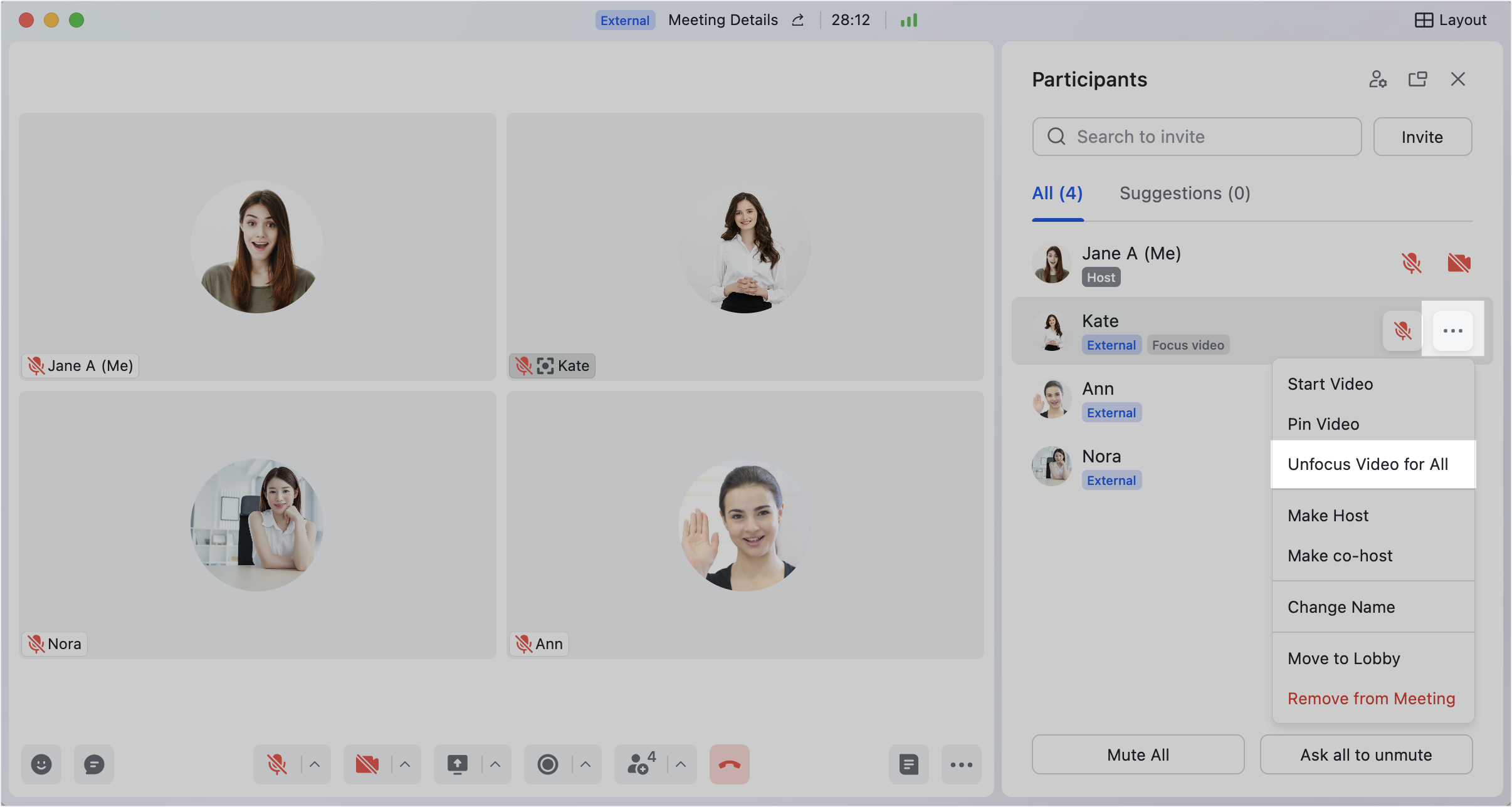
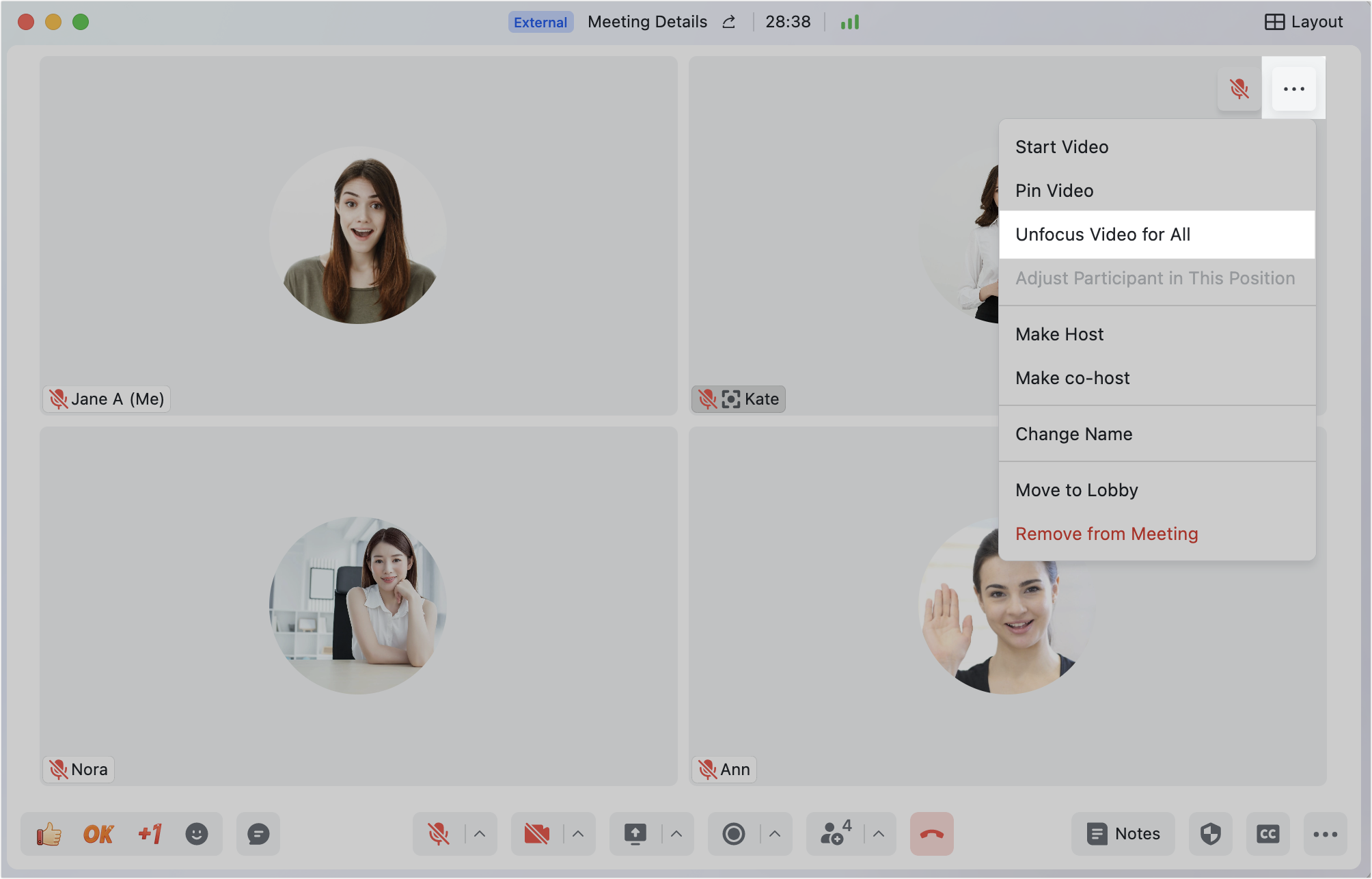
250px|700px|reset
250px|700px|reset
After removal, participants will receive an alert. They will also now see other participants' videos.

250px|700px|reset
III. FAQs
