I. Intro
If you register a new Lark account, you can log in immediately without having to activate the account separately; logging in for the first time to a new account is considered activating the account.
However, if you want to join and log in to an organization account after receiving an organization invite, you'll need to complete the activation process before you can use the account.
The steps for activating an account differ depending on whether you are already logged in to Lark.
II. Steps
If you are not logged in to Lark
On the Lark homepage, enter your phone number or email to log in.
- If the phone number or email you use to register a new Lark account has not been used before to register for another Lark account, you can log in to the new account (which is considered activating the new account) immediately after you complete sign-up.
- If your phone number or email is already associated with more than one Lark accounts, you'll see a list of accounts once you've completed log in and verification. Organizations in the list that are labeled with New are accounts you haven't activated yet. Click the organization and complete the verification process to activate your account. Once you're done, you can join your organization.
Desktop
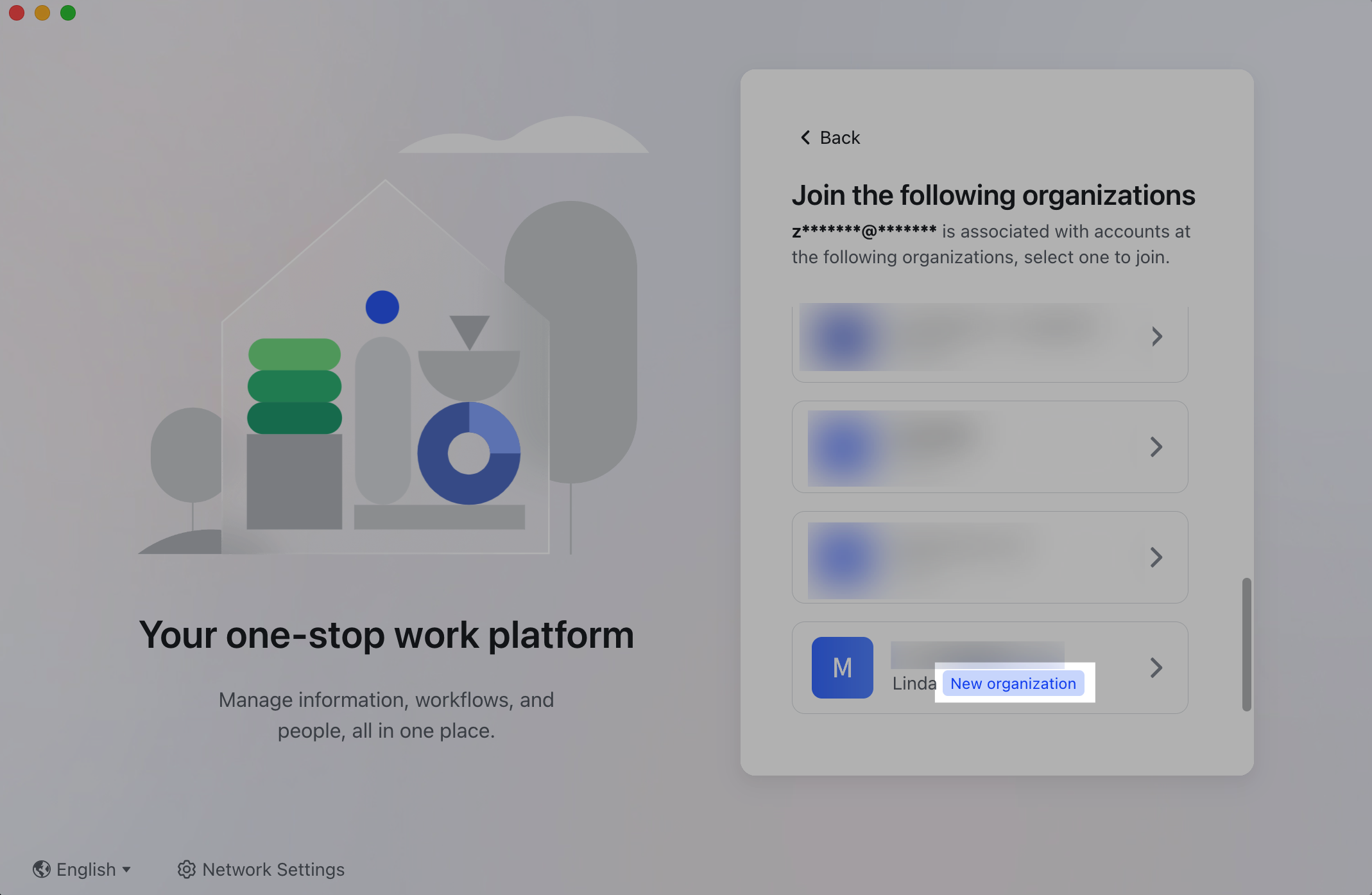
250px|700px|reset
Mobile
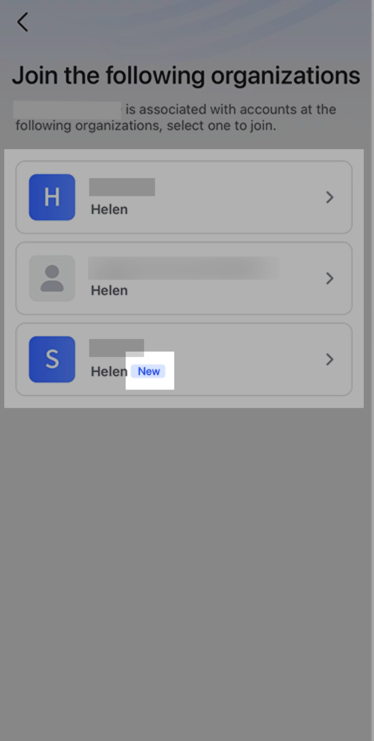
250px|700px|reset
If you are already logged in to Lark
If you've already logged in to Lark, you'll see one of the following if you have an organization account that's unactivated:
- For the Lark desktop app, an organization account icon that's grayed out in the left navigation bar.
- In the Lark mobile app, or an organization icon marked that's labelled with New.
Click the icon, complete verification, and activate the account.
Desktop
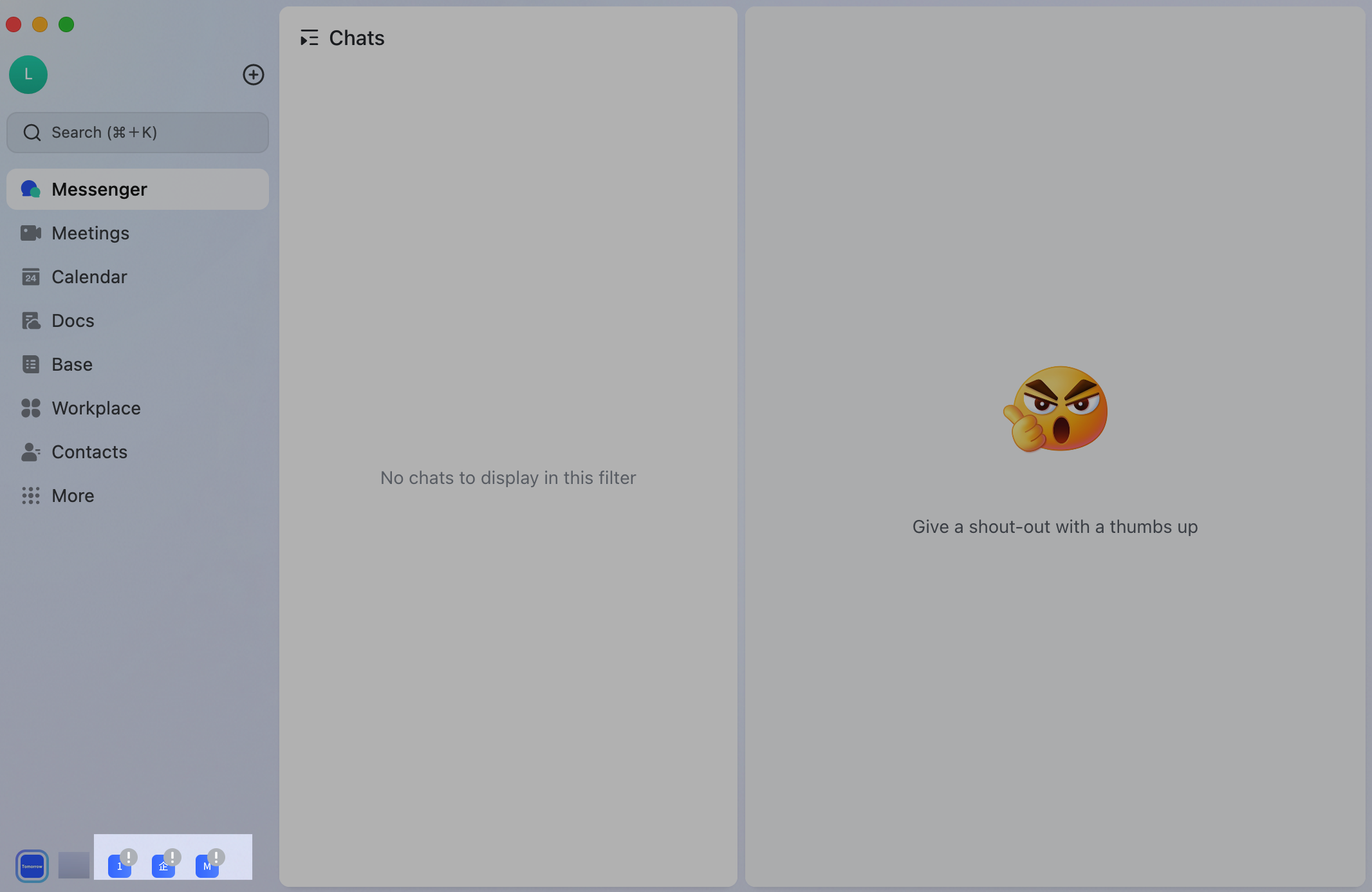
250px|700px|reset
Mobile
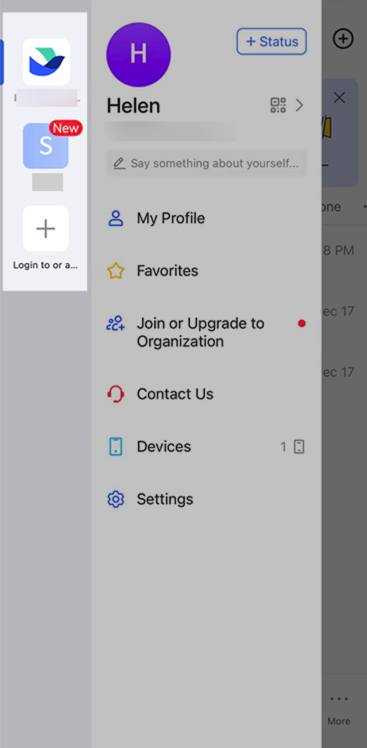
250px|700px|reset
III. FAQs
