I. Intro
Availability: This feature is in beta and is not yet available to all users.
Who can perform these steps: Primary administrators or administrators with Email permissions.
As an administrator, you can create organization signature templates for members of your organization. Members can choose their preferred signature template when composing emails. Alternatively, you can enforce a signature template on all or select members to maintain a unified style in sent emails.
II. Steps
- Open the Lark Admin Console. Go to Product Settings > Mail > Email Management Tools > Organization Signature. If this is your first time creating a signature template, you'll need to click Create Template to enter the page.
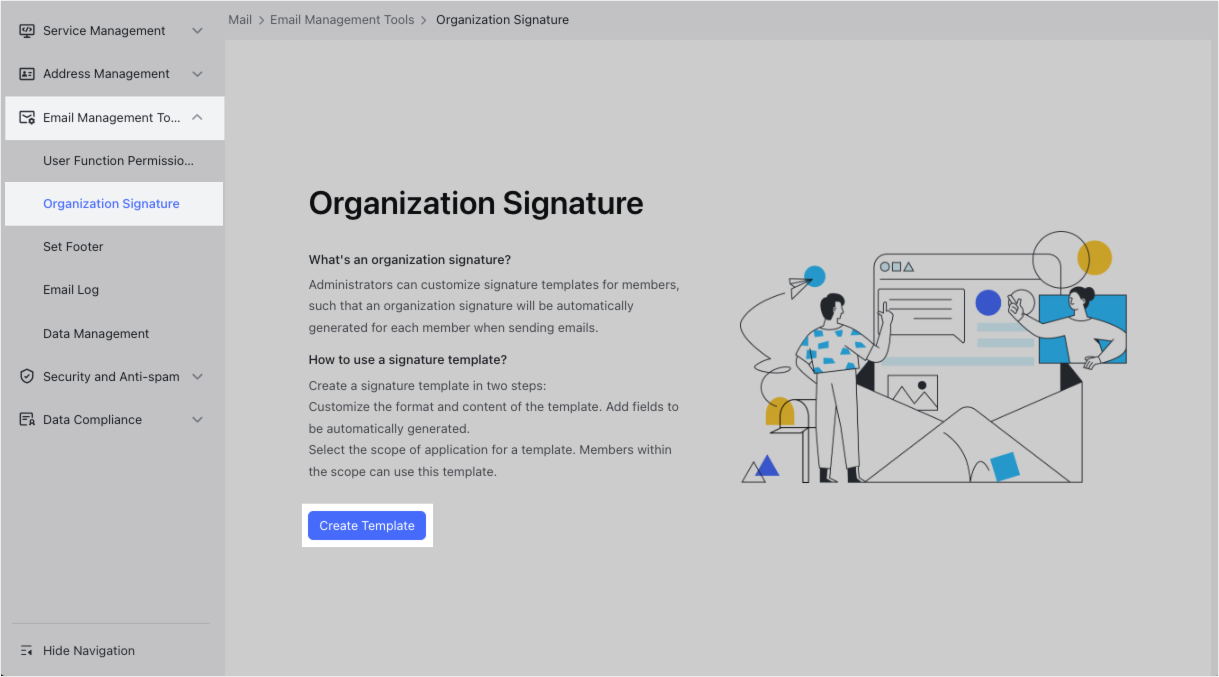
250px|700px|reset
- In the Template name field, name the template. In the Content field, create the template. Click Next to preview the signature, and then click Continue to save the template and move to the next step.
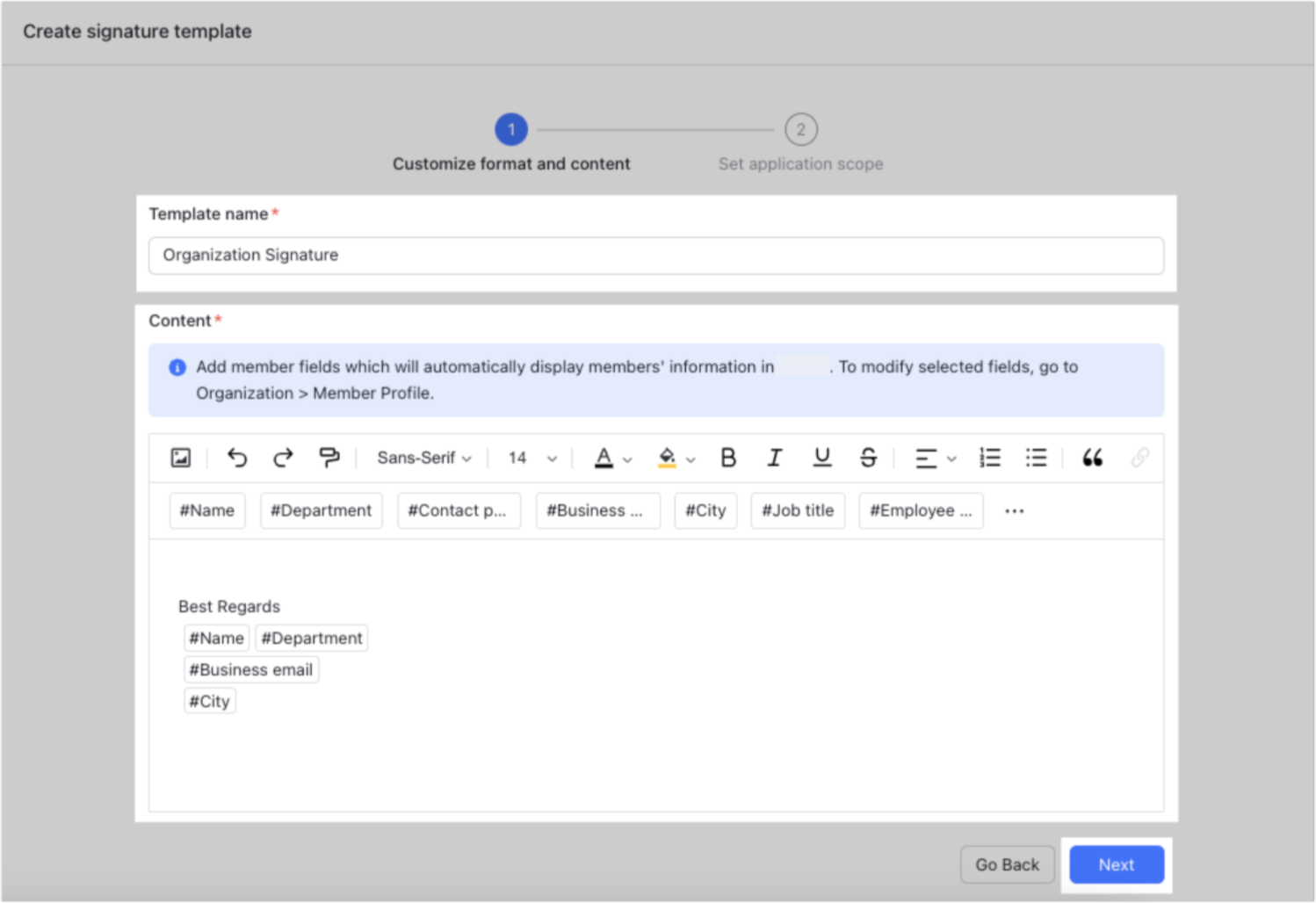
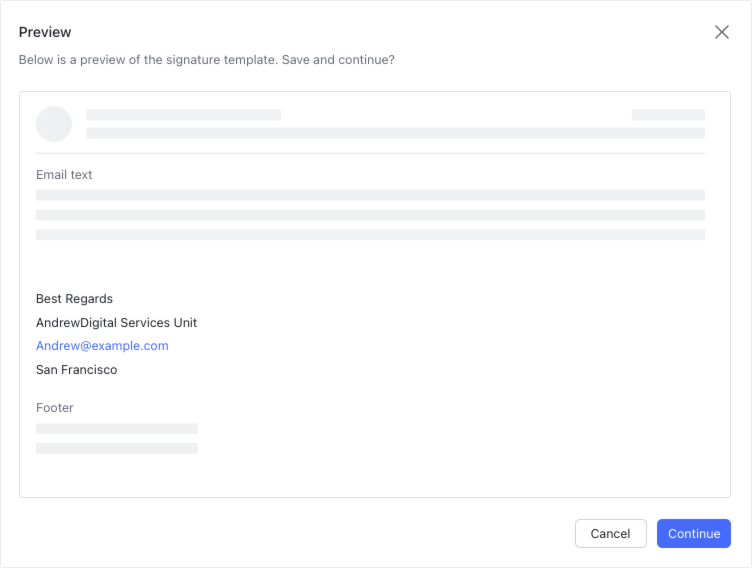
250px|700px|reset
250px|700px|reset
Note:
- Enter # to insert member-related fields.
- The member-related fields you can add to a template are the same fields you display on a member's profile. To modify, add, or delete fields on members' profiles (and therefore the ones available in the template), see Admin | Configure custom fields.
- For Mandatory organization signature, select either Enable or Disable to set whether your signature template should be included in all emails.
- For Application scope, select either Entire organization or Set range to decide whether the compulsory signature template should apply to all members' emails or only to specific members' emails.
- Click Save.
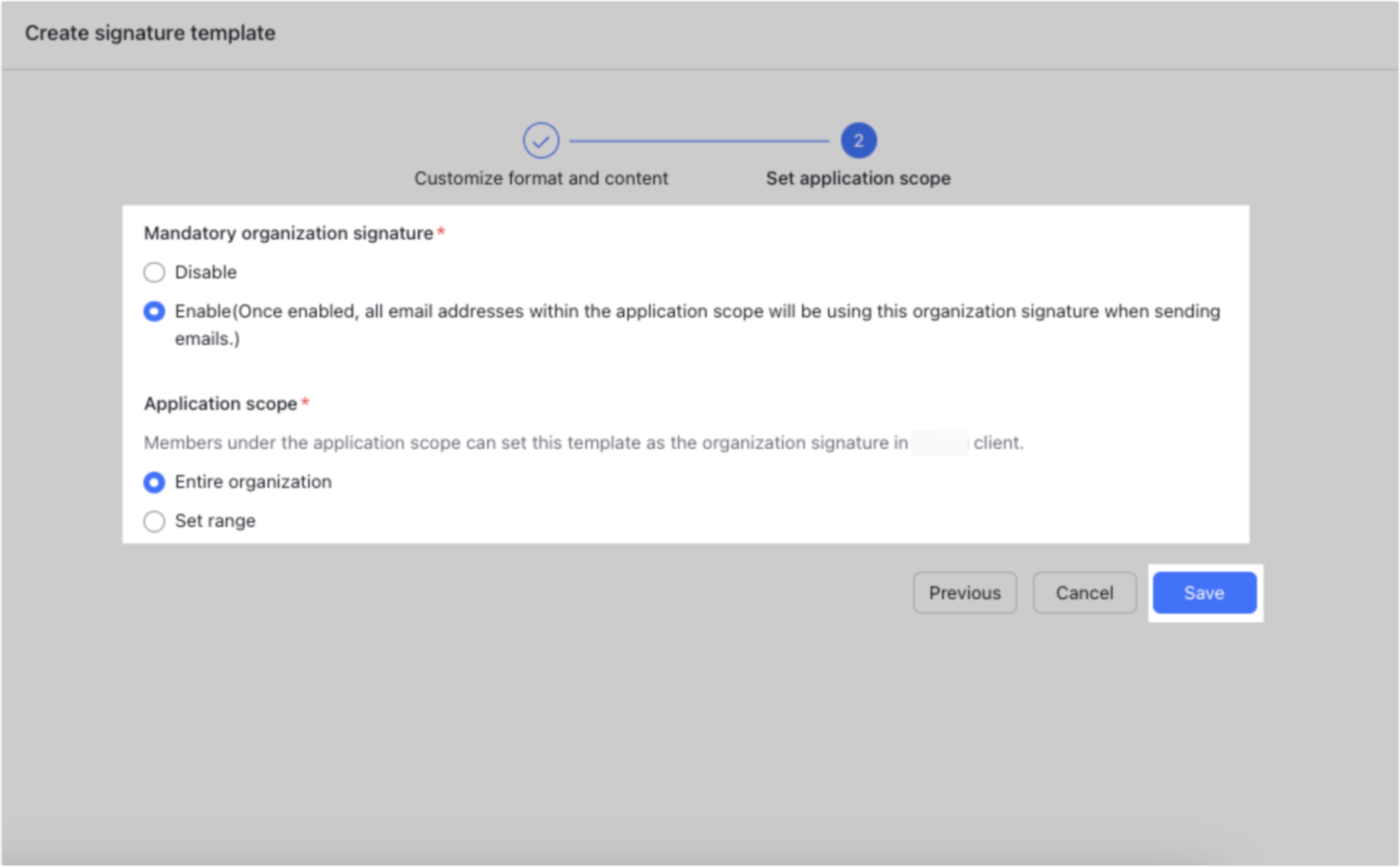
250px|700px|reset
III. FAQs
