I. Intro
You can filter out emails sent from unknown senders. These emails will appear in a separate folder. You can then choose to either trust or block the corresponding sender.
In Lark Mail, an unknown sender is someone who is not in your email contacts, is not part of the same organization, and has never interacted with you through emails before.
II. Steps
Turn on
- Click your profile photo and go to Settings > Email.
- Select Filter out emails from unknown senders.
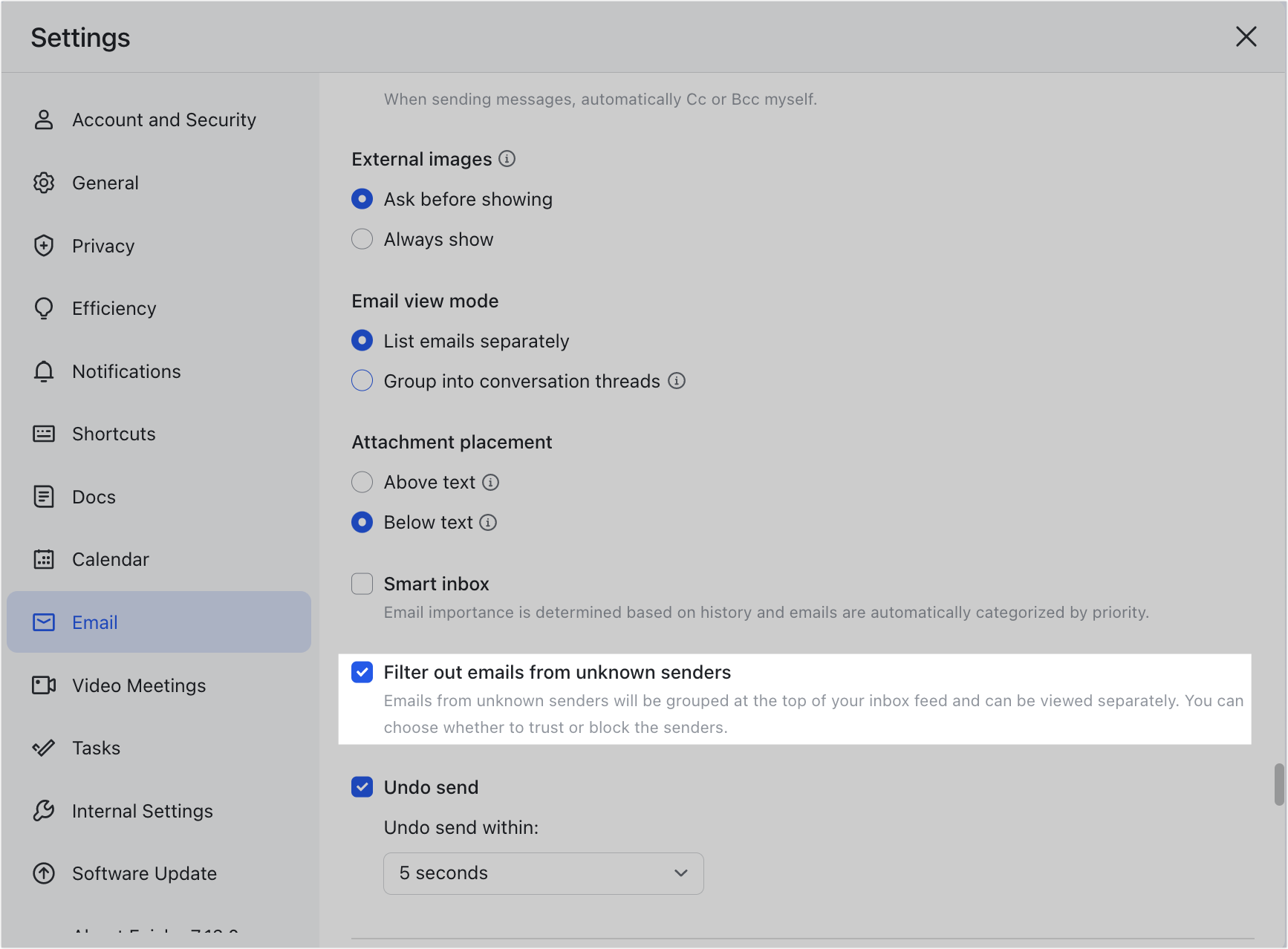
250px|700px|reset
View emails
After you turn on the filter, all emails from unknown senders will be displayed together under Unknown senders.
Notice:
- If you haven't turned on Smart Inbox in your Settings, you will see Unknown senders at the top of your Inbox.
- If you have turned on Smart Inbox, you will find Unknown senders at the top of the Other folder.
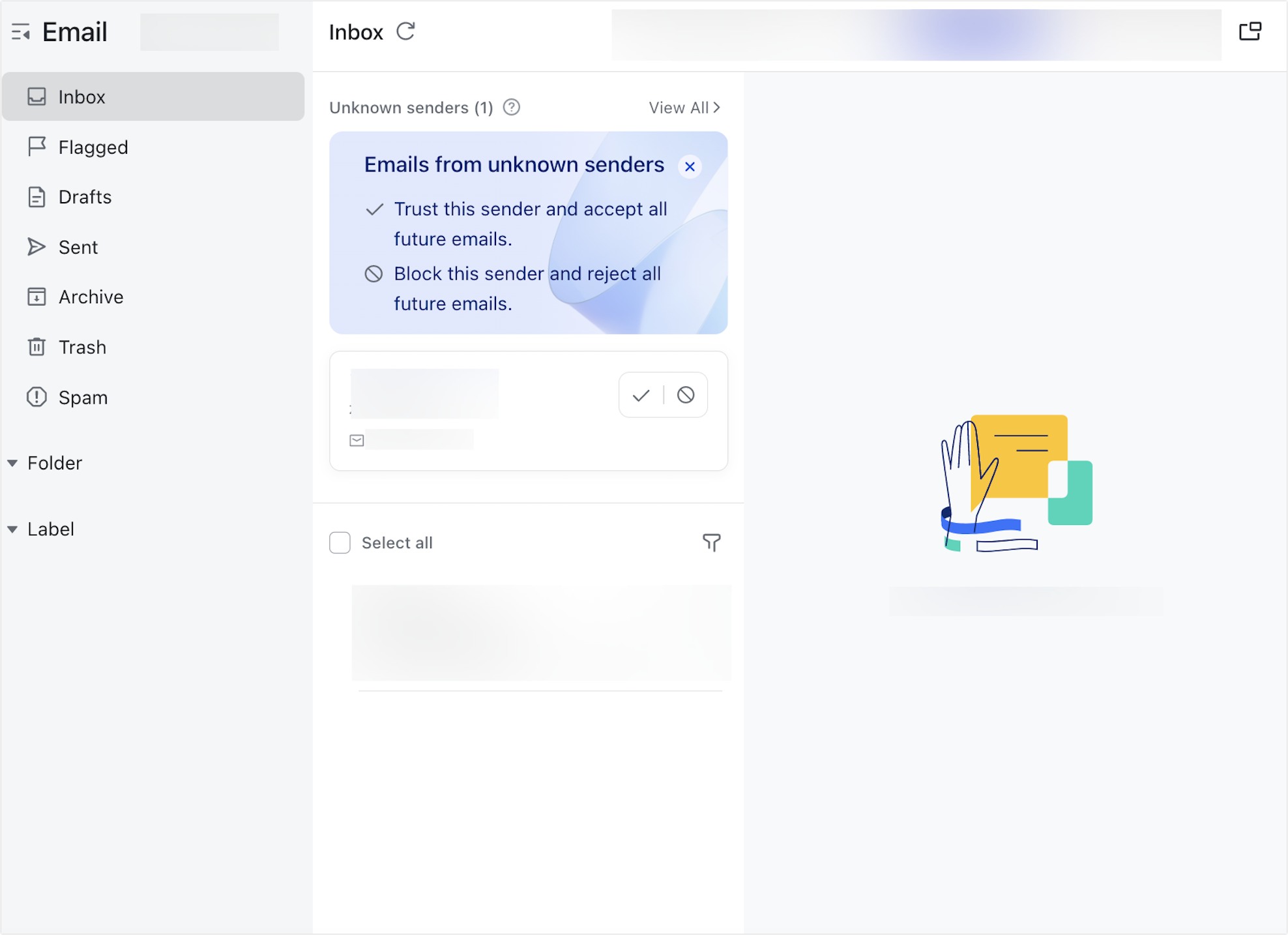
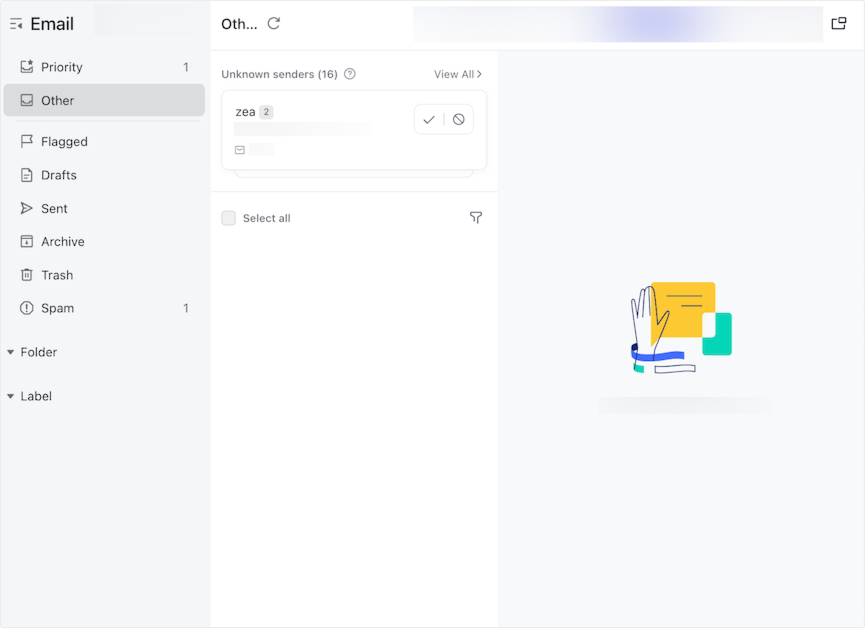
250px|700px|reset
250px|700px|reset
Click View All to open the Unknown Senders folder. Here you can see a list of emails sent by unknown senders.
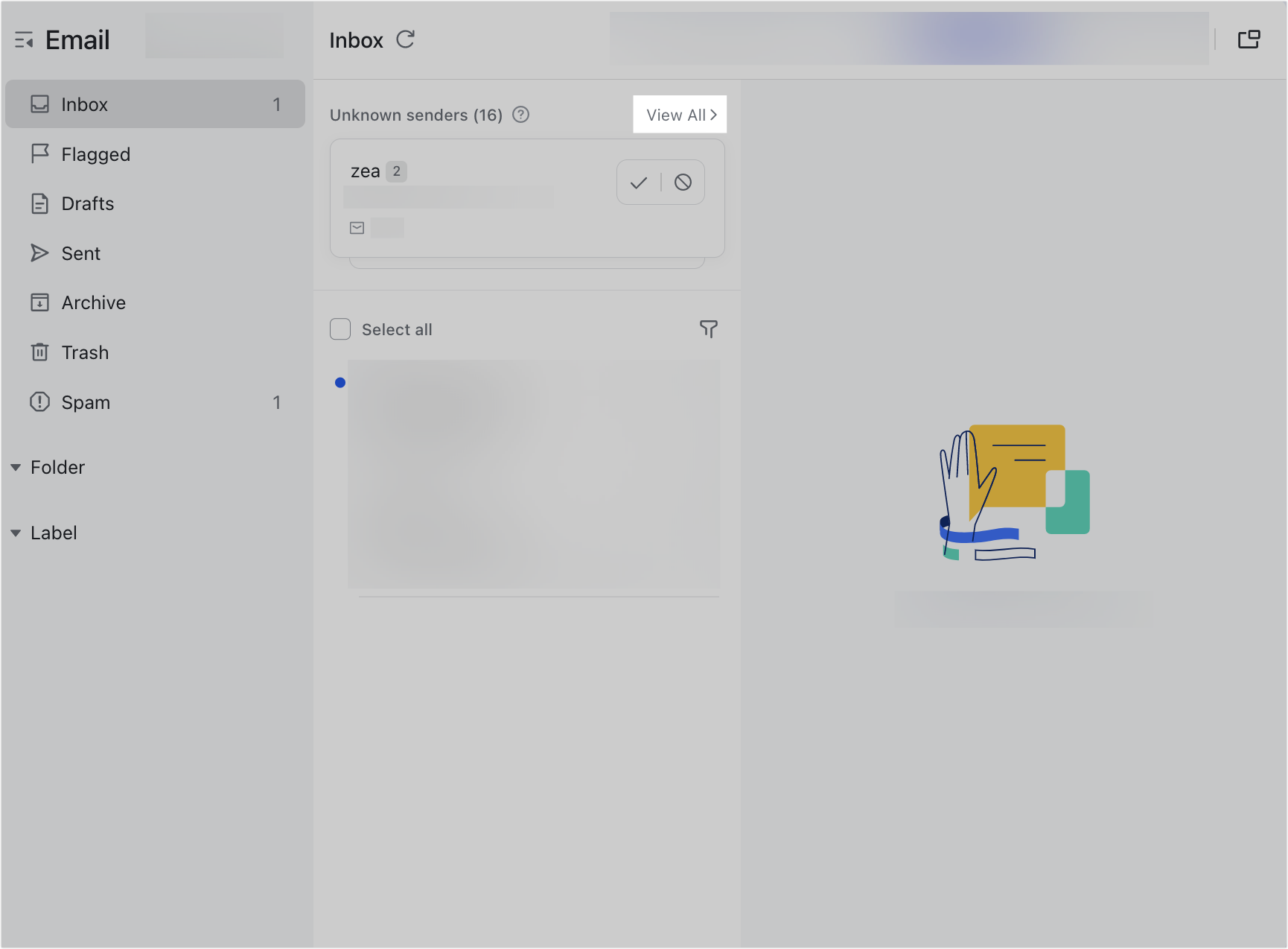
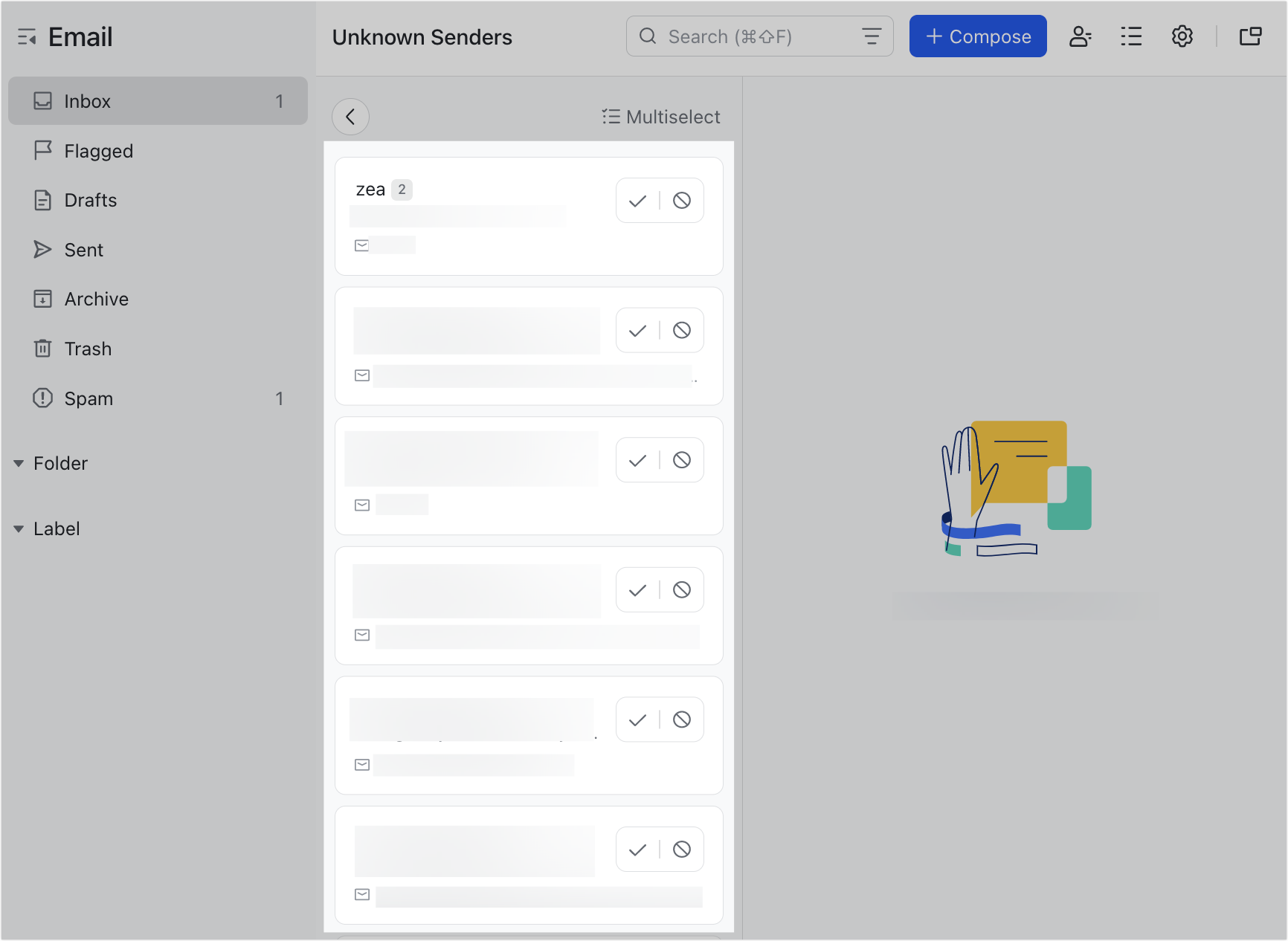
250px|700px|reset
250px|700px|reset
Click an unknown sender in the list to view all the emails they've sent you.
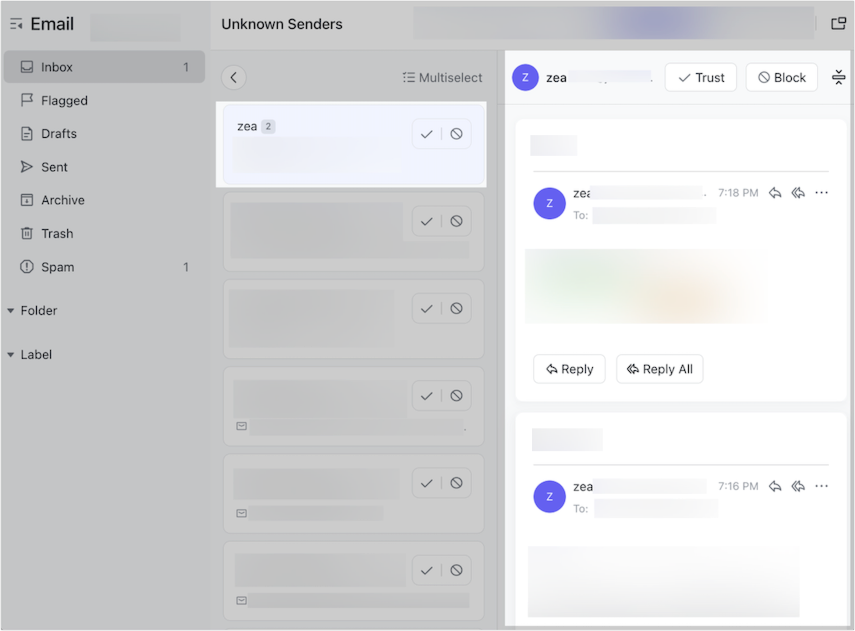
250px|700px|reset
Trust or block senders
Click the
icon to trust the sender. This email and future emails from this sender will go to your Inbox.
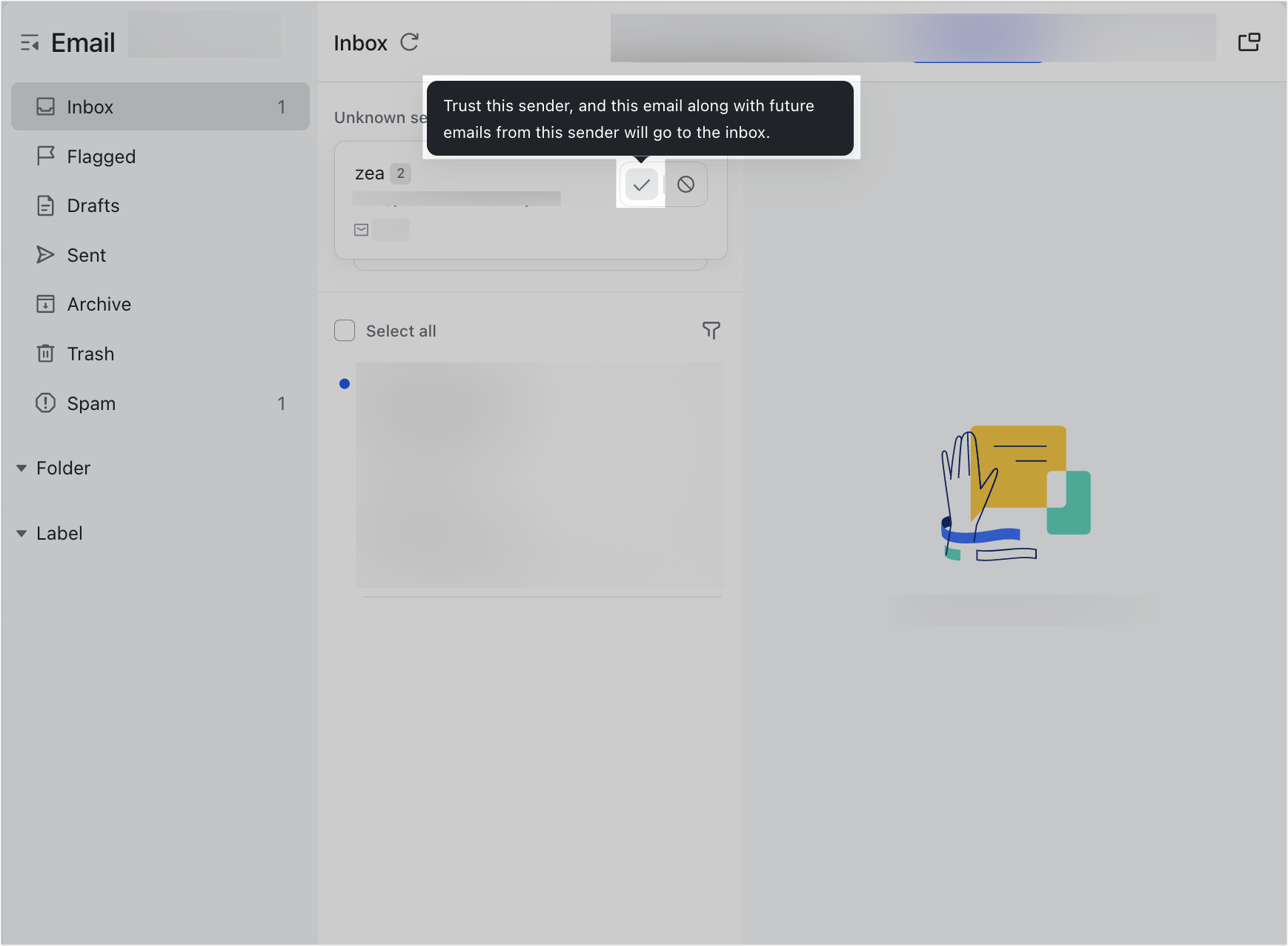
250px|700px|reset
Click the Block icon to block the sender. This email and future emails from this sender will go to Spam.
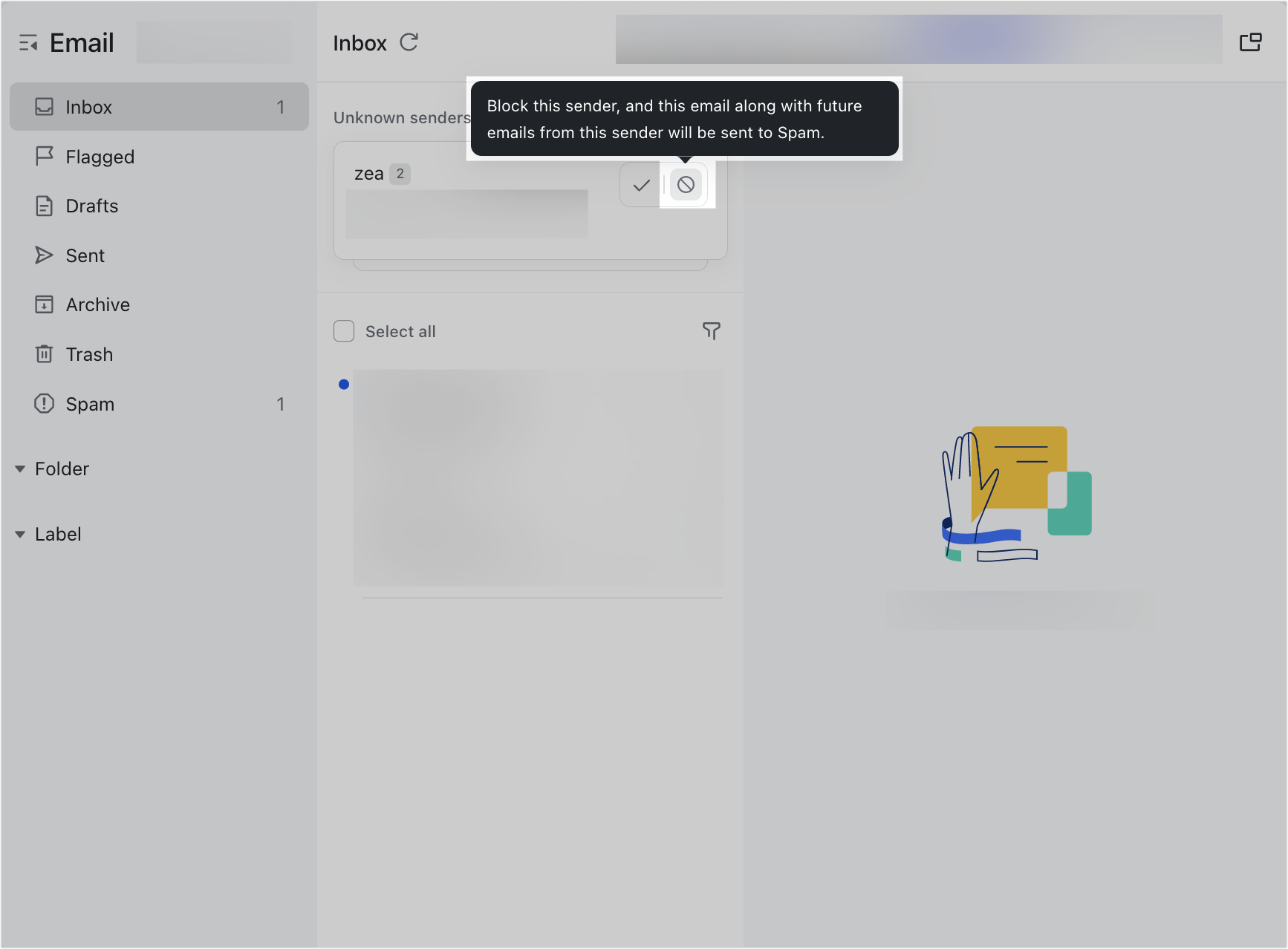
250px|700px|reset
You can also click Multiselect to select multiple unknown senders, and then click Trust or Block.
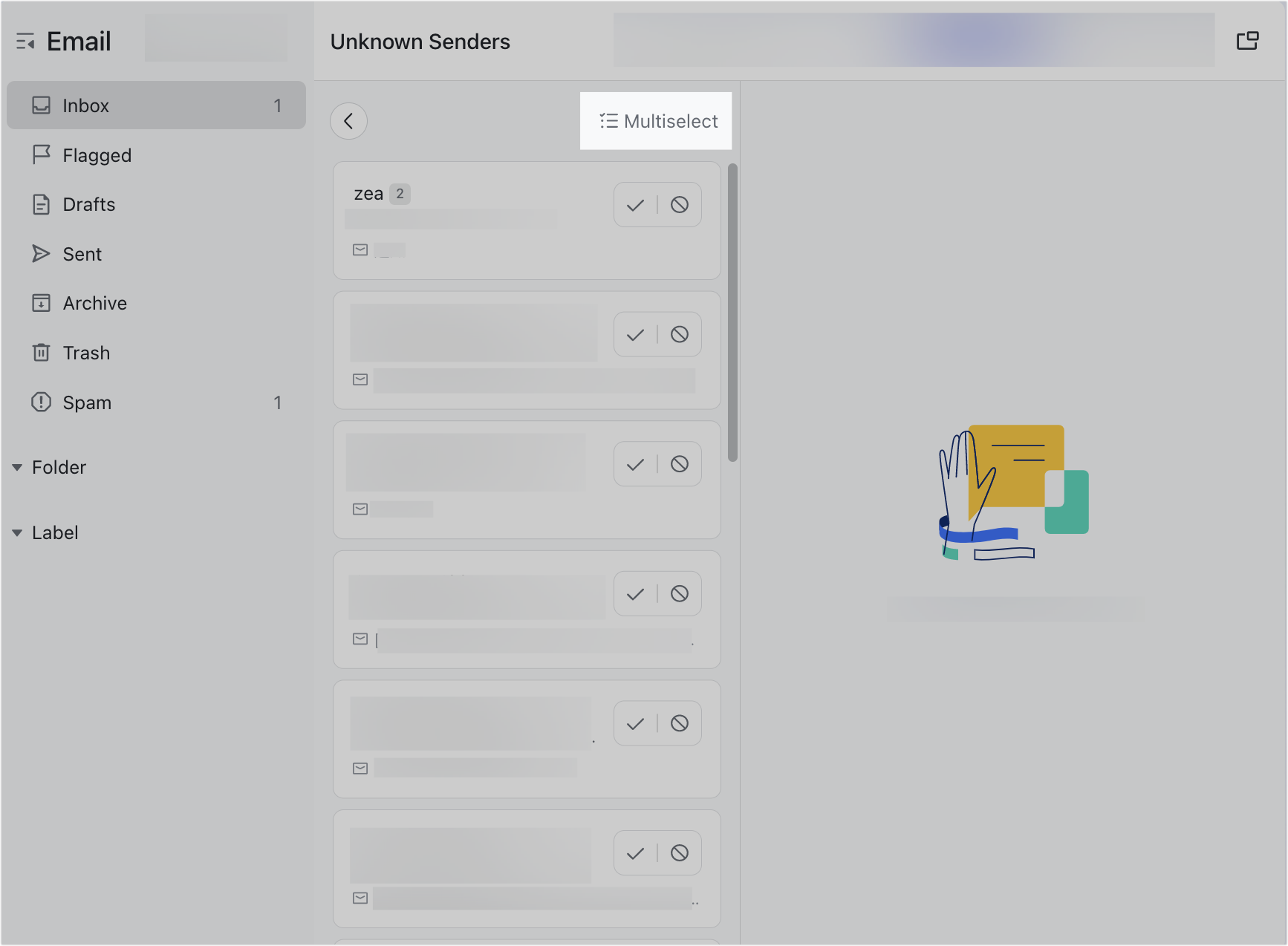
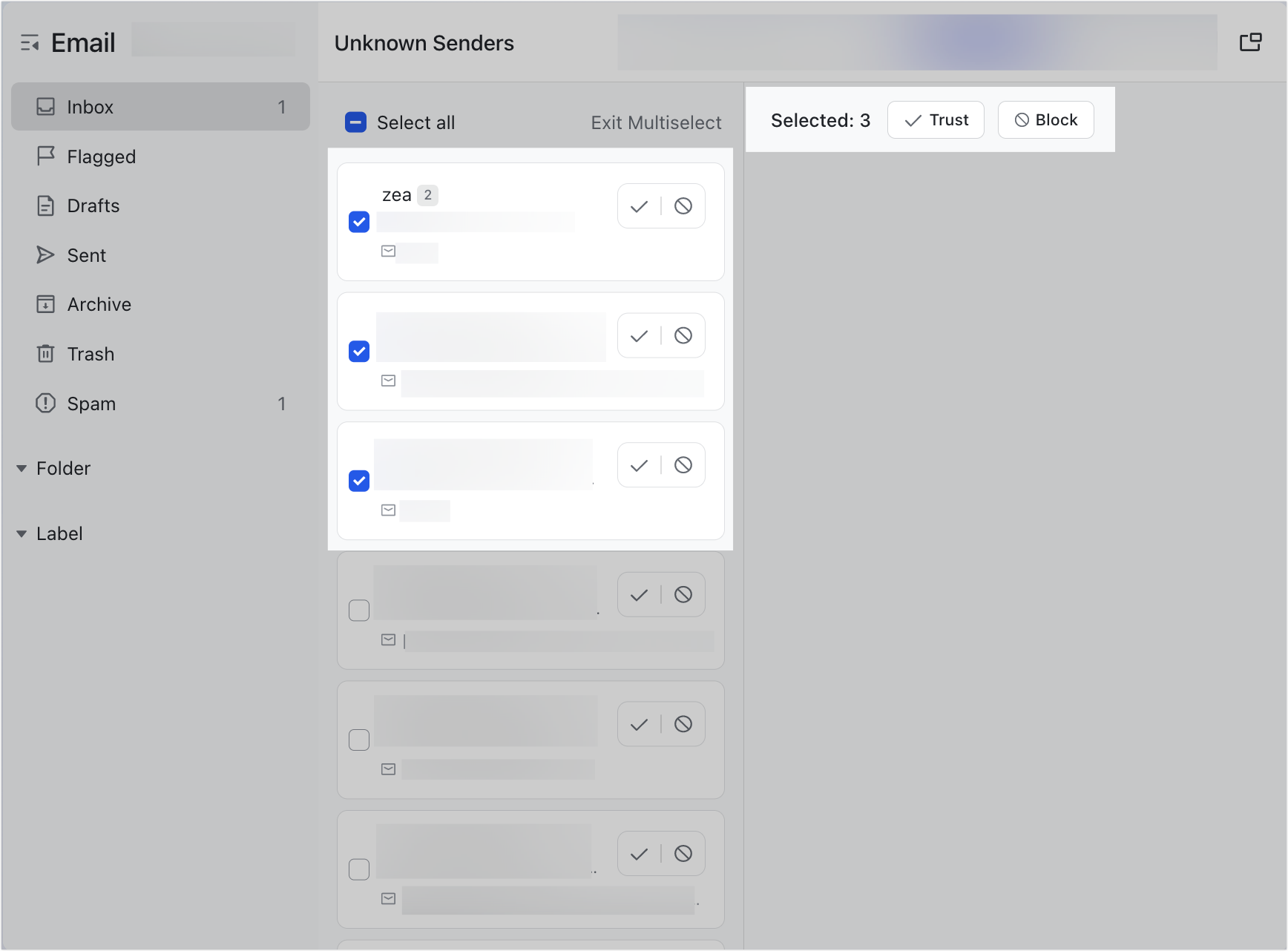
250px|700px|reset
250px|700px|reset
Notice: You cannot move a sender back to the Unknown Senders folder after you trust them.
Reply to emails
When you open an unknown sender's email, you have the option to Reply to their email before you trust them.
However, if you reply to the email, Lark Mail will consider the unknown sender as trusted, and their future emails will go to your inbox.
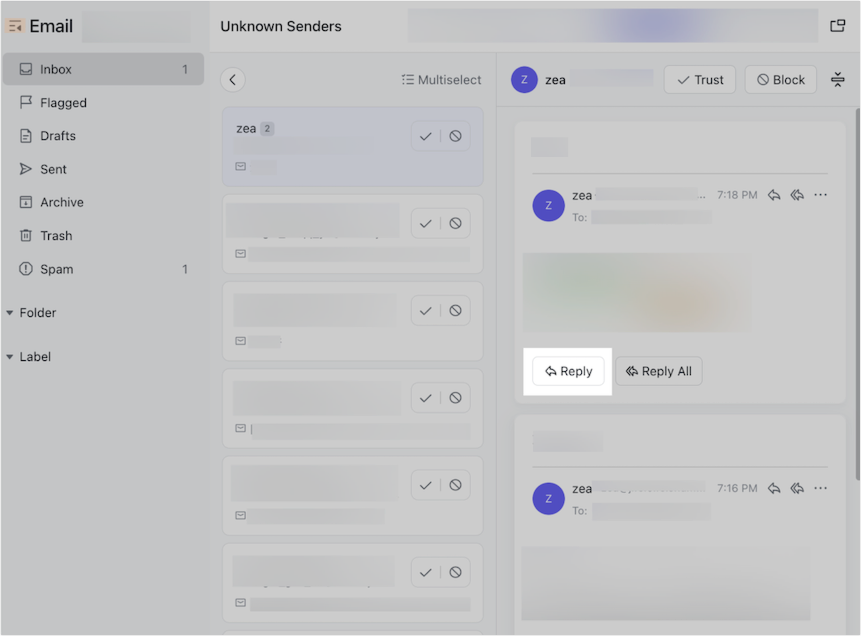
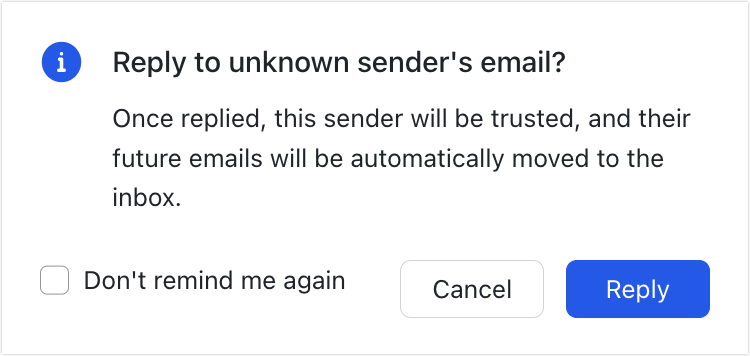
250px|700px|reset
250px|700px|reset
