This article describes how to configure the Yealink SIP/H.323 conference room system to ensure Lark Meetings can run smoothly.
Note: The following configuration uses the Yealink Meeting Eye series as an example.
I. Configure the SIP conference room system
Enter the IP address of the Yealink room system in the browser to log in to the room system's webpage (make sure that the room system and the PC are on the same local area network)
As Yealink's administrator, log in to the webpage.
Steps:
- In the menu bar on the left, click Settings > Call Features
- On the configuration page, check the Call Protocol and choose SIP
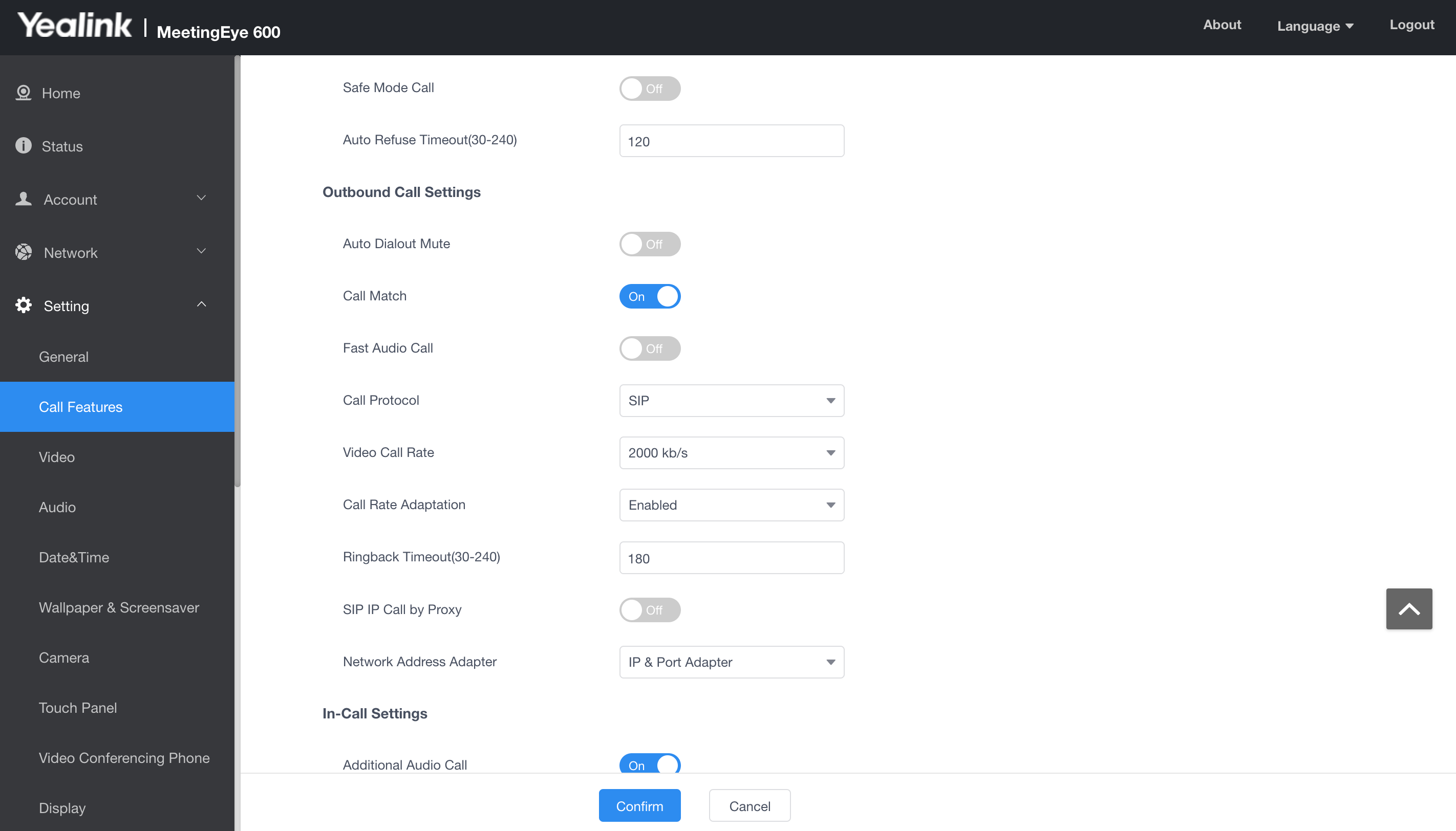
250px|700px|reset
II. Configure the H.323 conference room system
Enter the IP address of the Yealink room system in the browser to log in to the room system's webpage (make sure that the room system and the PC are on the same local area network)
As Yealink's administrator, log in to the webpage.
Steps:
- In the menu bar on the left, click Settings > Call Features
- On the configuration page, check the Call Protocol and choose H.323
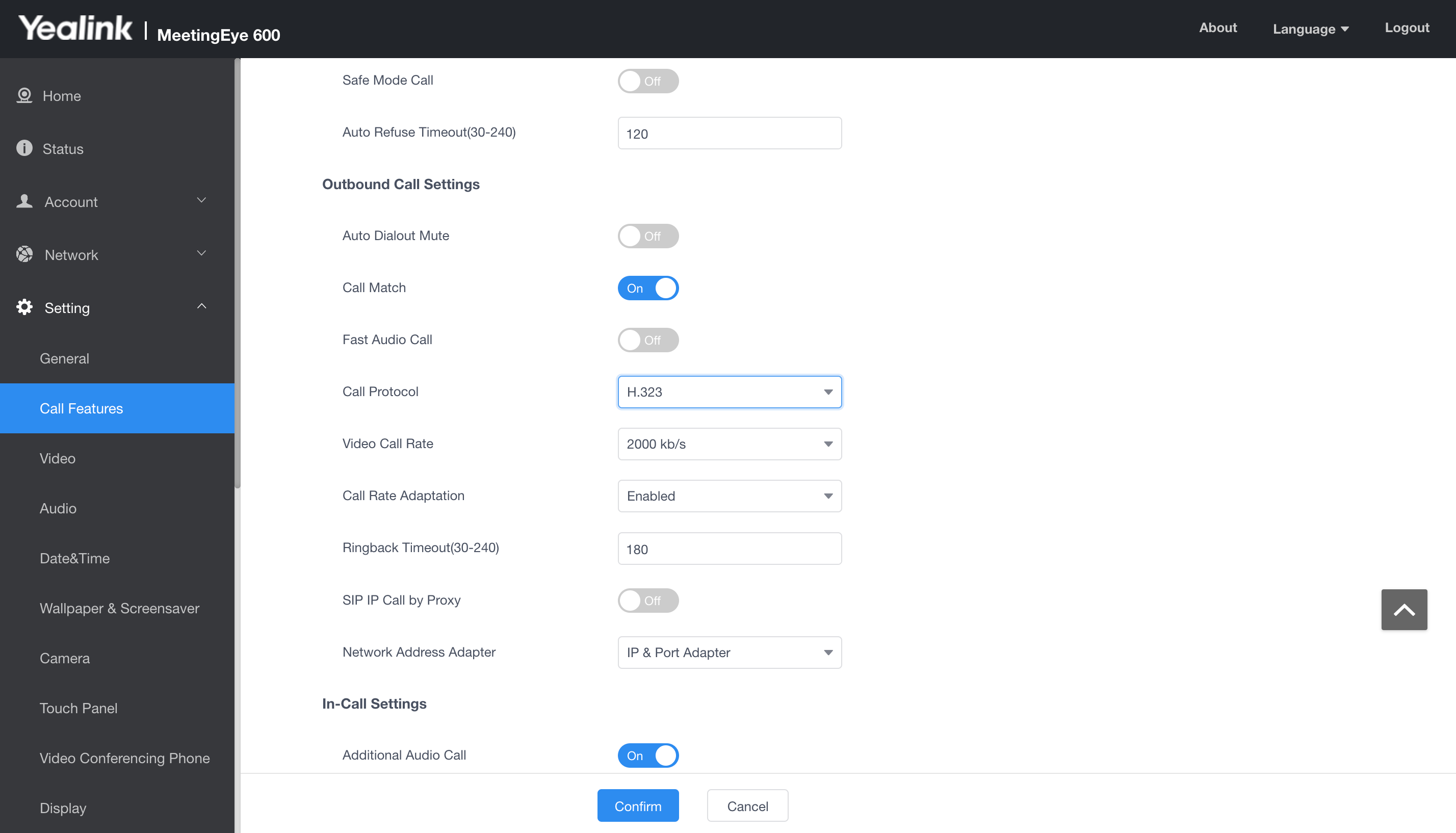
250px|700px|reset
