I. Intro
The TRIM function removes extra spaces from a text string.
II. About the function
- Formula: =TRIM(text)
- Arguments:
- text (required): The text that needs extra spaces to be removed. Must be enclosed in double quotation marks "
- Example: =TRIM(" adb") removes the space at the beginning of the text.
III. Steps
Use the function
- Open the spreadsheet and enter =TRIM(text) in the cell. For example =TRIM(" hello ").
- Press Enter and the spaces around the word hello will be removed.
Delete the function
Select the cell with the TRIM function and press Delete.
IV. Use cases
Fix inconsistent formatting
When promotional materials come from different channels and sources, formatting is bound to be messy. In this case, you can use the TRIM or CLEAN function to clean up the copy.
- Formula used below: =TRIM(A1)
- About the arguments: The function removed all the extra spaces in A1 for a cleaner look.
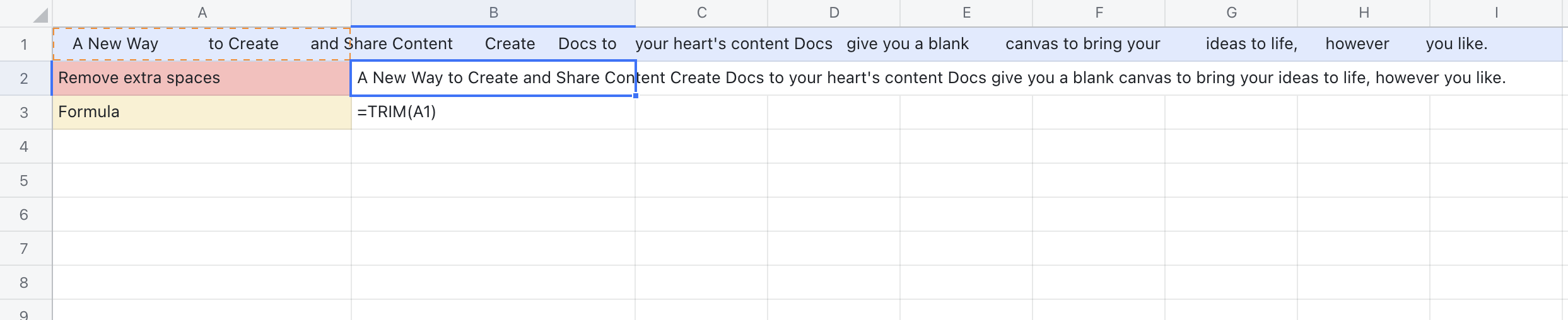
250px|700px|reset
