I. Intro
Platform Requirement: The schedule send feature can only be used on Lark app and is not supported on the web version of Lark.
In Lark Mail, you can schedule emails to be sent later. After you compose an email, you can set a sending time. The email will then be sent to the recipient at that time.
II. Steps
- After you compose your email, click the arrow icon next to Send and select Send Later.
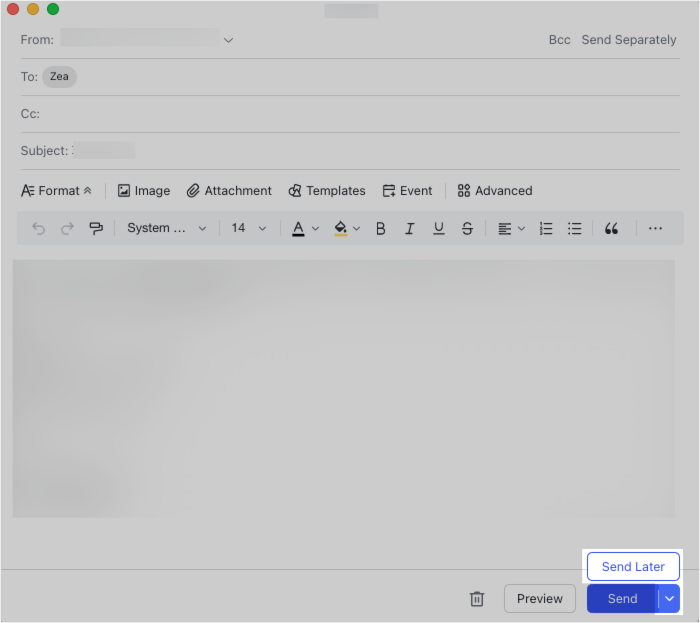
250px|700px|reset
- Choose a date, time, and time zone. Then, click Send Later.
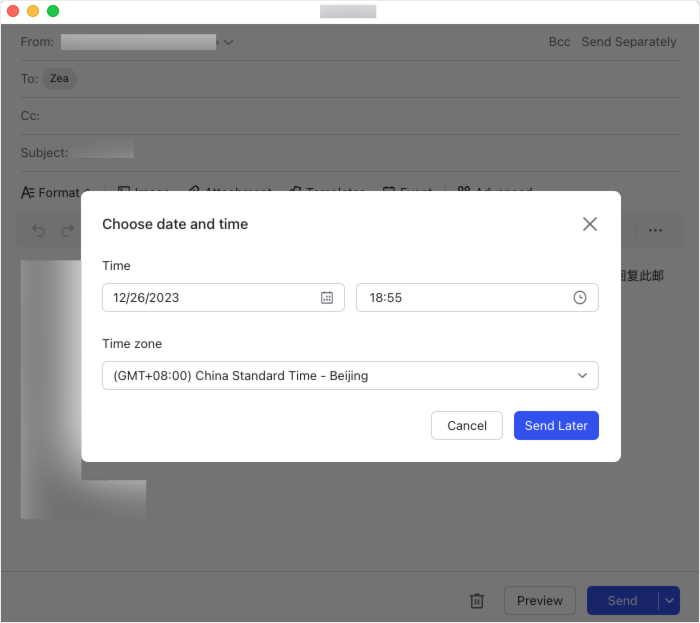
250px|700px|reset
You can find all the emails that are scheduled to be sent but haven't been sent yet in the Scheduled folder in Lark Mail.
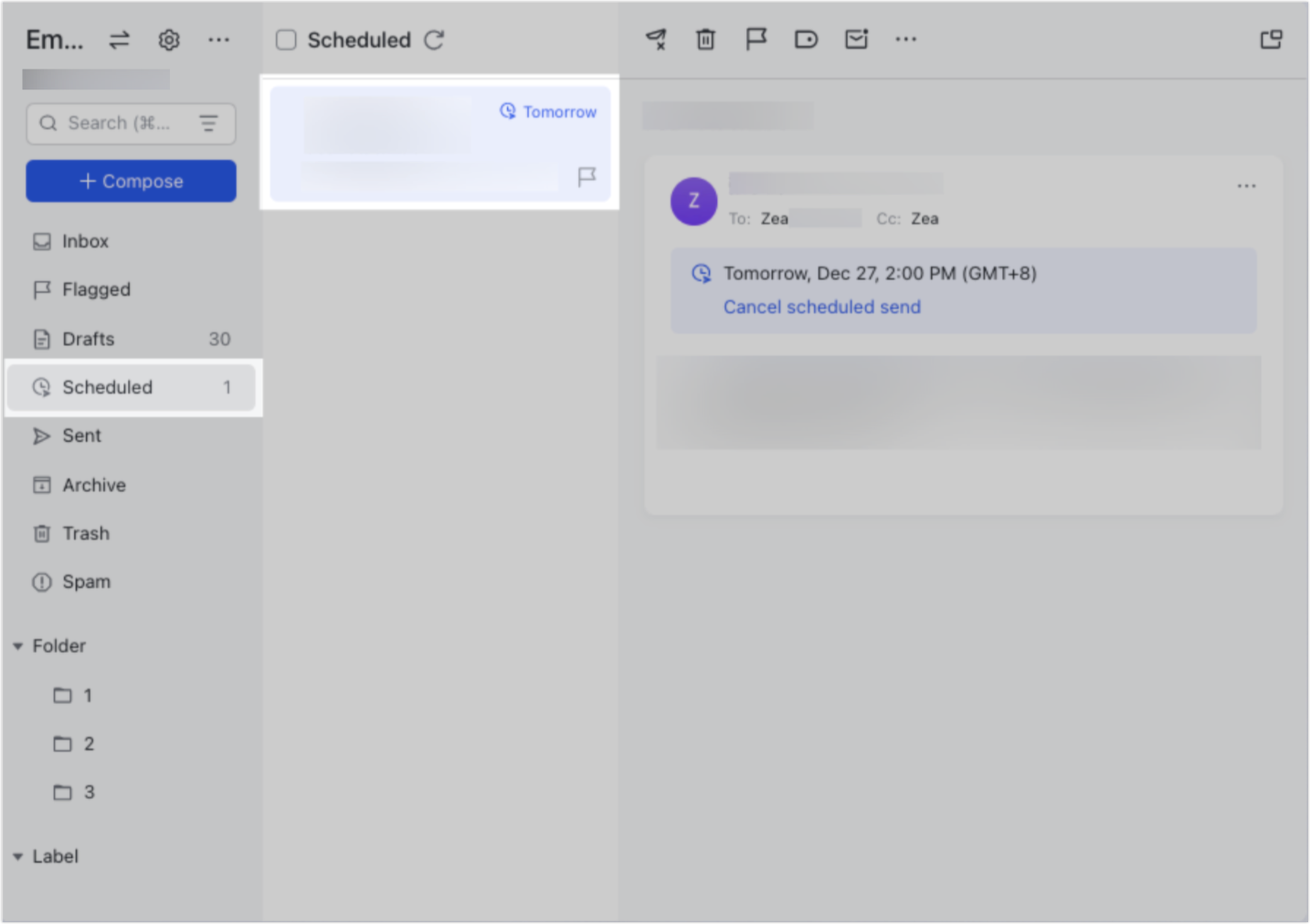
250px|700px|reset
If an email is scheduled to be sent later and you wish to cancel sending it, click the Cancel scheduled send icon. The email will then move to the Drafts folder.
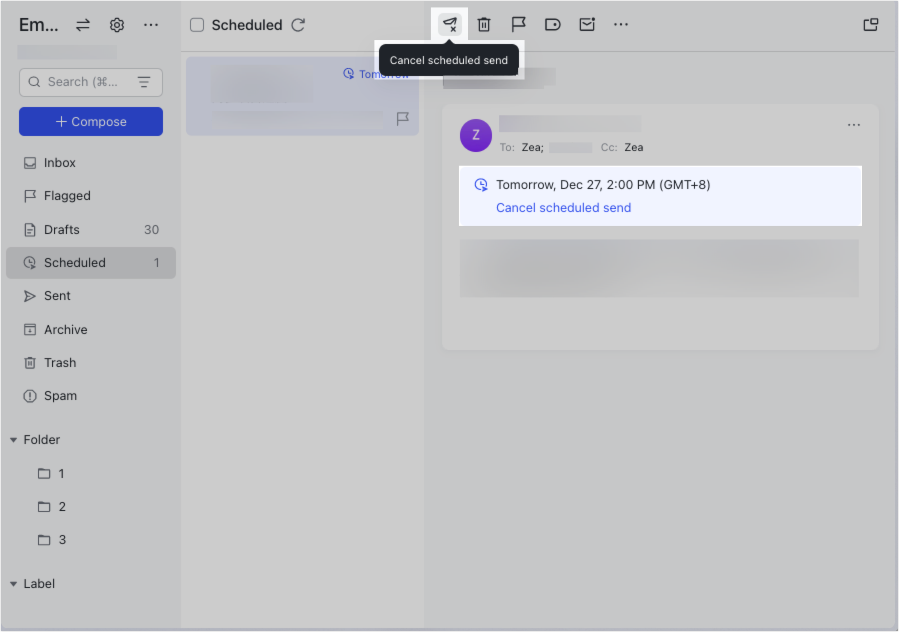
250px|700px|reset
III. FAQs
