I. Intro
You can quickly check the availability of a group chat's members by using the group calendar.
II. Steps
View a group calendar
- At the top of a group chat, click View calendar to open the group calendar view. You can drag the left side of the window pane to adjust the view size.
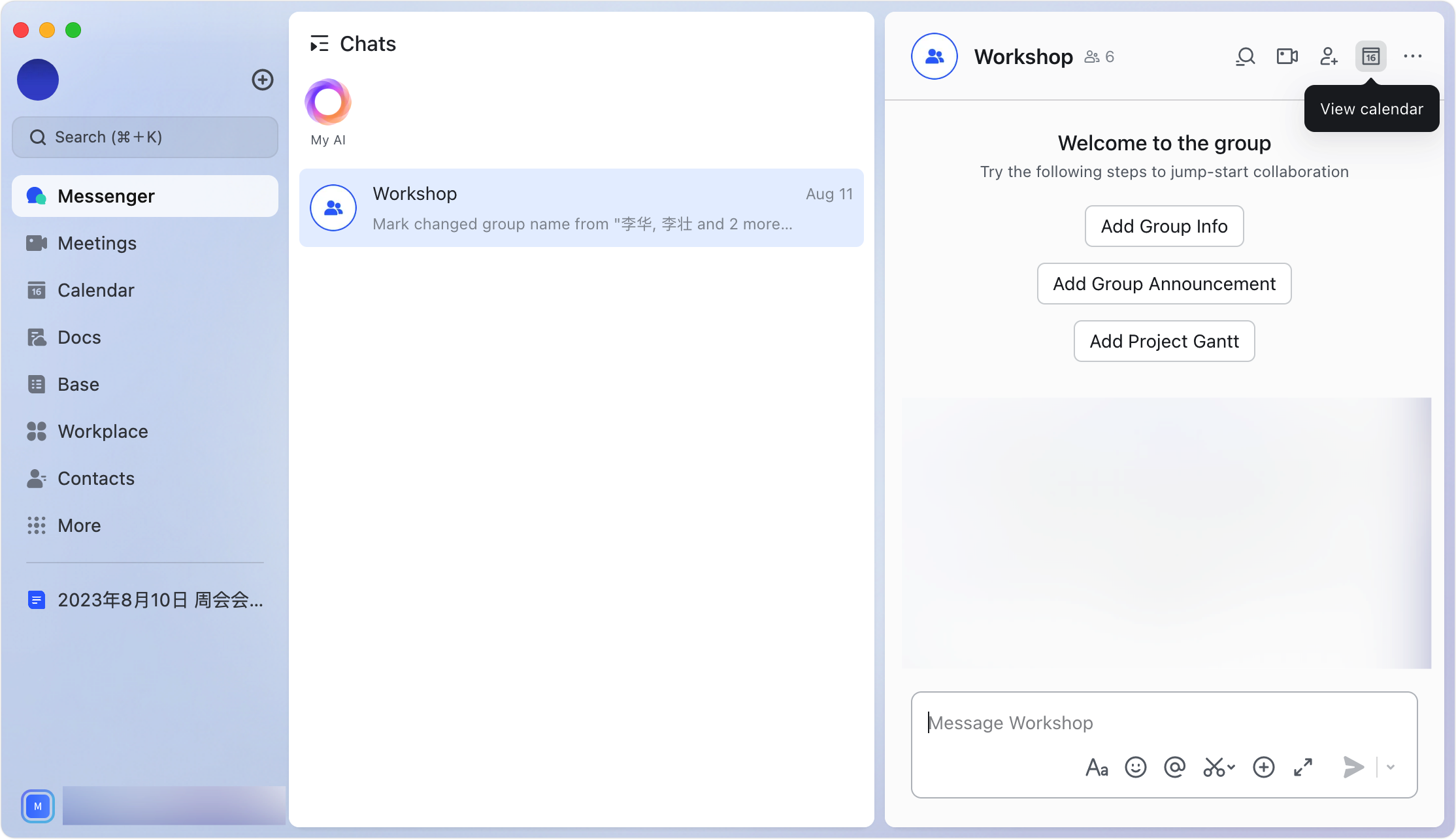
250px|700px|reset
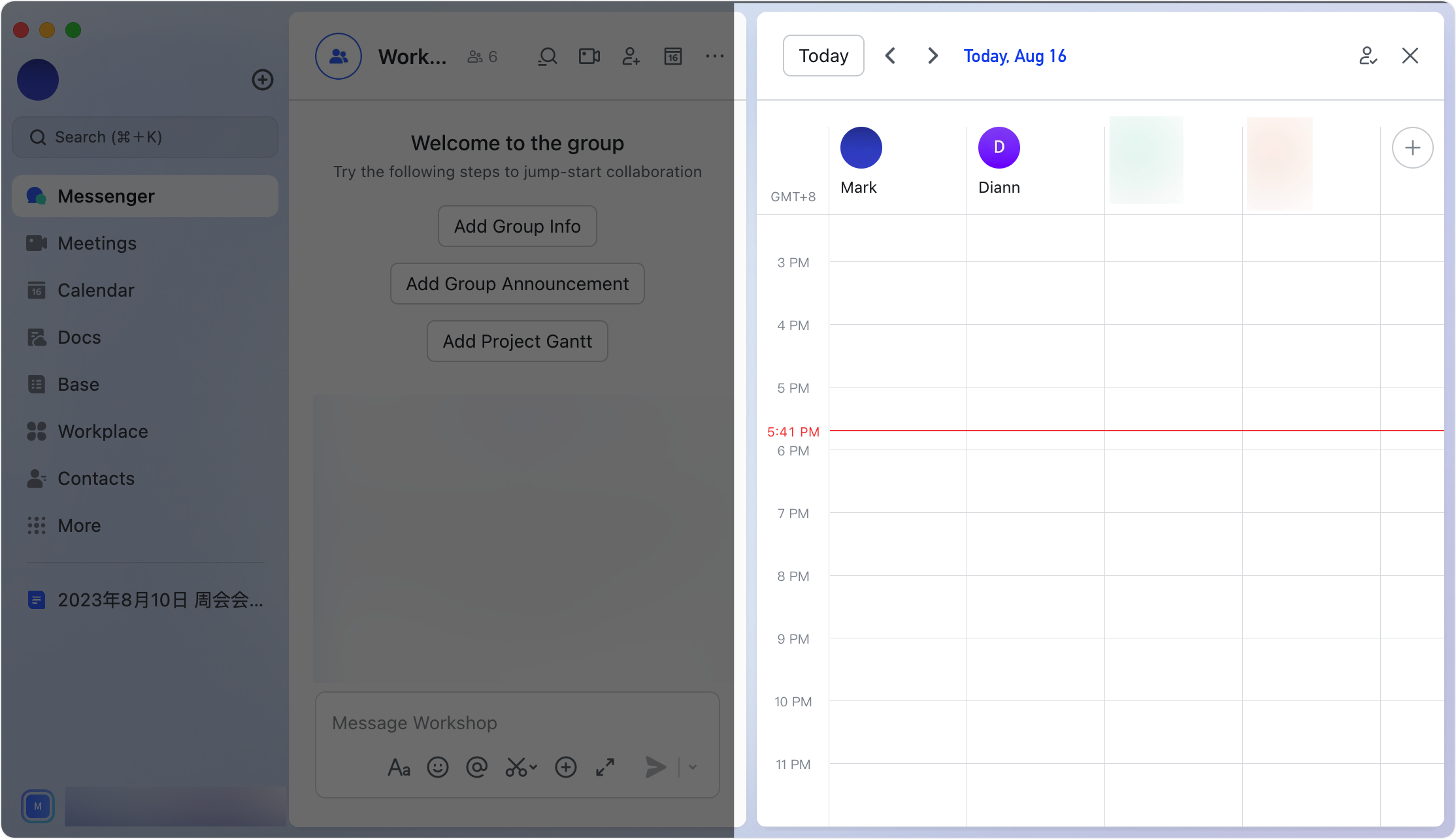
250px|700px|reset
In the upper-right corner, click Select member to select the people whose calendars you’d like to view.
- If there are more than 10 group members, the member selection pane will automatically expand. You are selected by default.
- The All checkbox cannot be ticked if there are more than 30 group members.
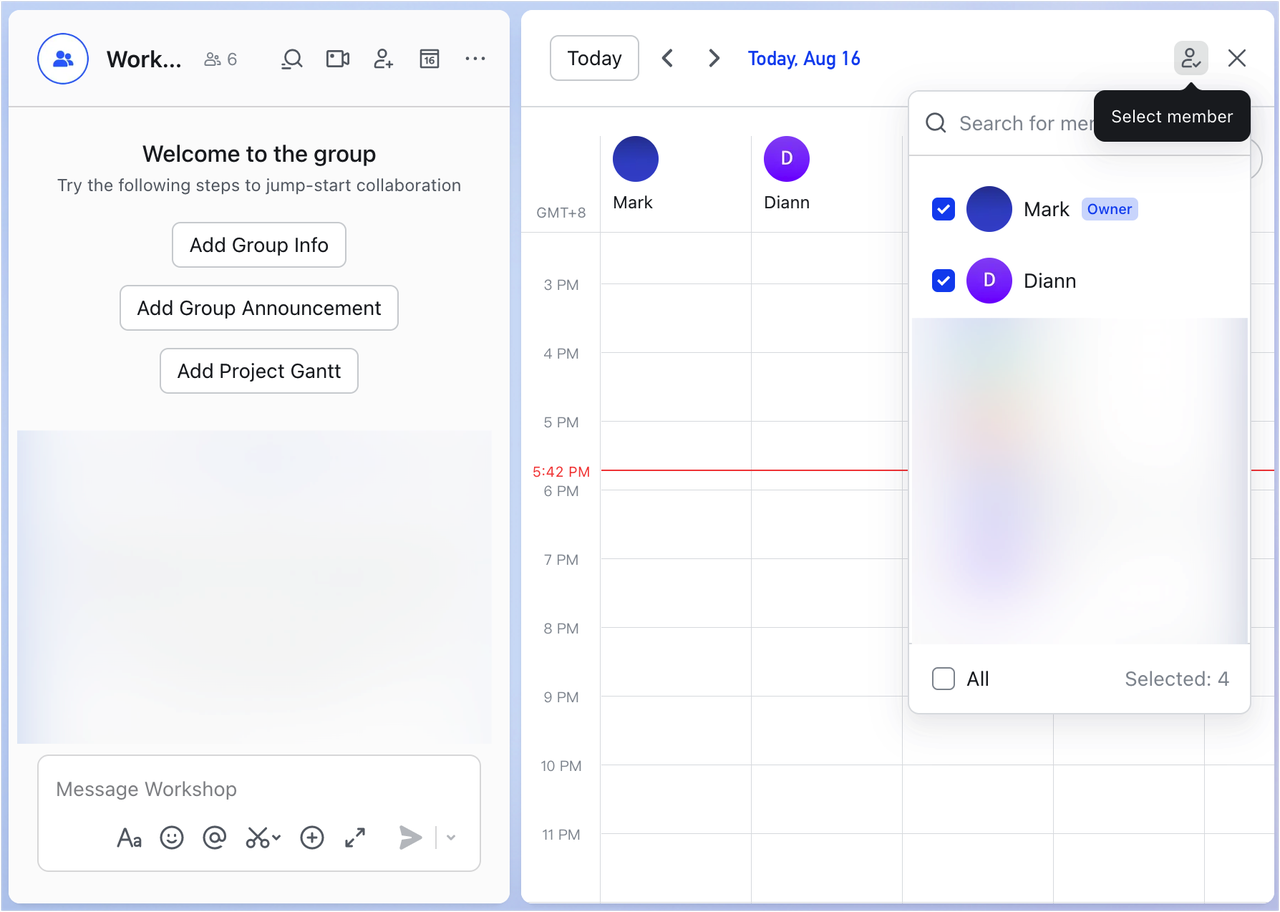
250px|700px|reset
Hover over a member's profile photo until the Place to the left-most prompt appears, then click their profile photo to move that member’s calendar to the furthest left column.
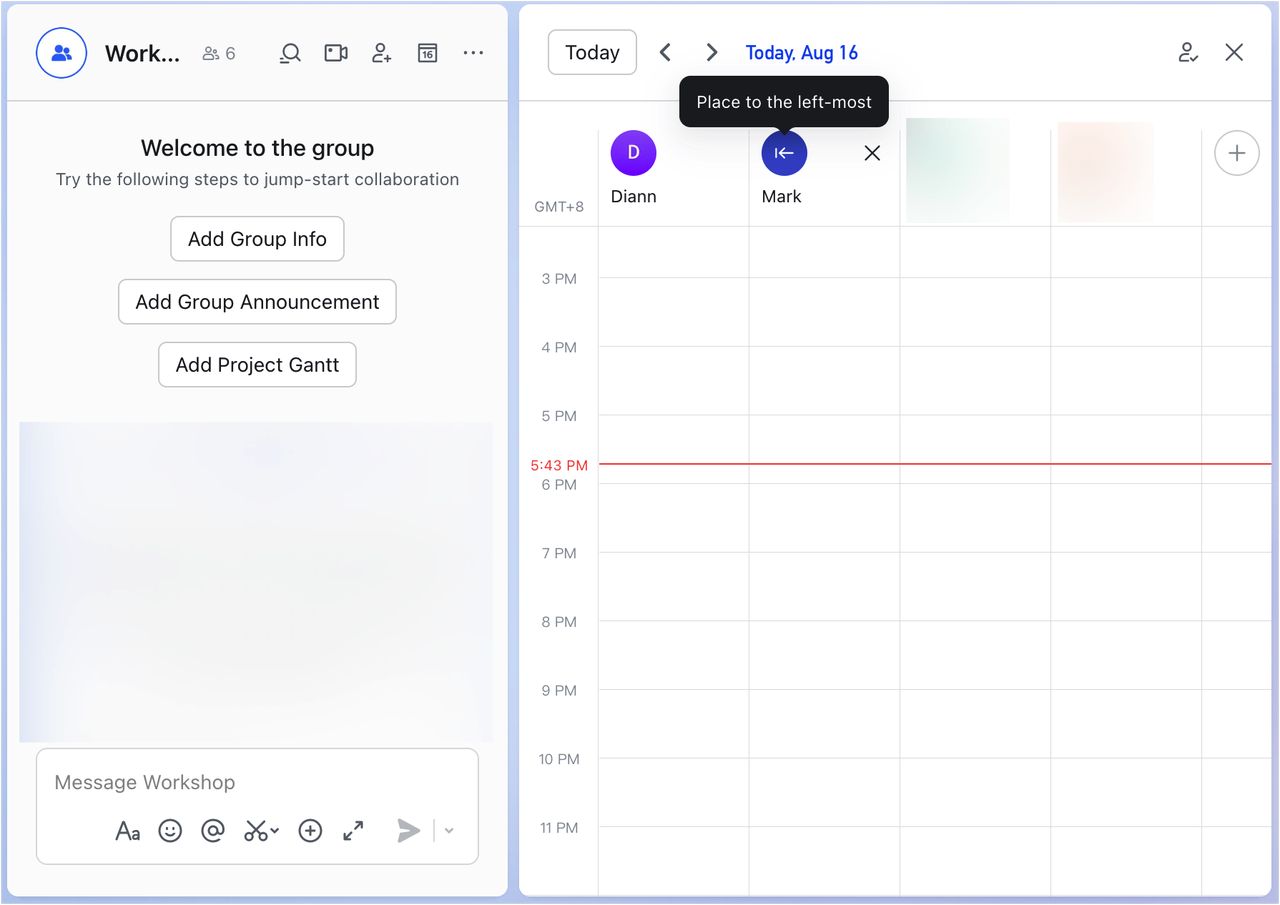
250px|700px|reset
Create an event for group members
Once you've reviewed group members' availability, select a suitable time slot, edit the event information, and save it. The event will then appear in group members' calendars, and members can choose whether to accept the invitation.
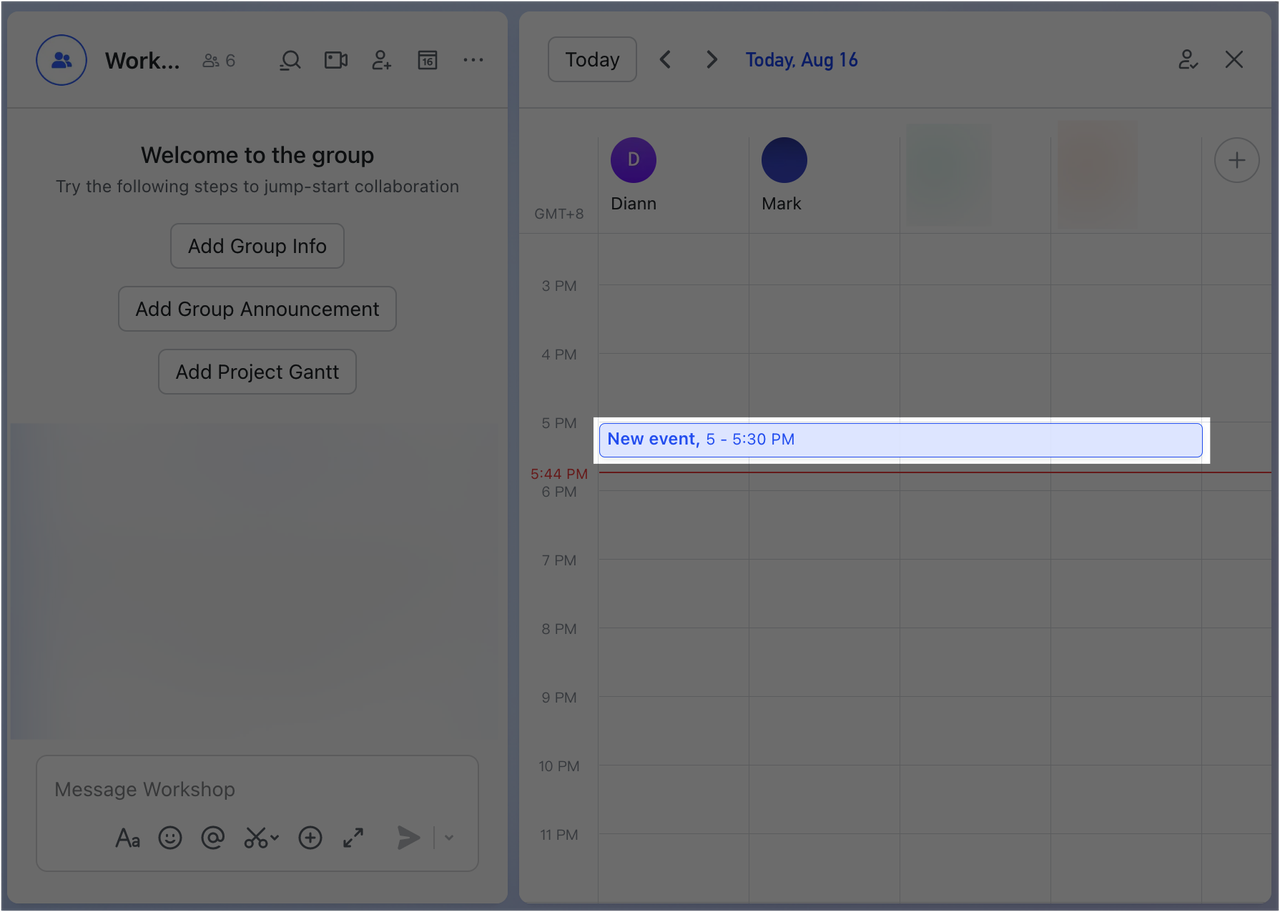
250px|700px|reset
III. Related
