I. Intro
Notice: This feature is only available on the desktop app and when using an iPad with an external keyboard.
During a meeting, you can hold the spacebar to unmute yourself and release the spacebar to mute yourself again.
II. Steps
Turn off spacebar unmute
This feature is turned on by default. You can turn it off by going to the meeting settings.
Method 1: Before the meeting, go to the desktop app and click Meeting > the Settings icon > Audio and deselect Hold the spacebar while muted to temporarily unmute.
Method 2: During the meeting, click on the ··· More icon > Settings > Audio and deselect Hold the spacebar while muted to temporarily unmute.
The settings will be automatically saved for your account on the current device.
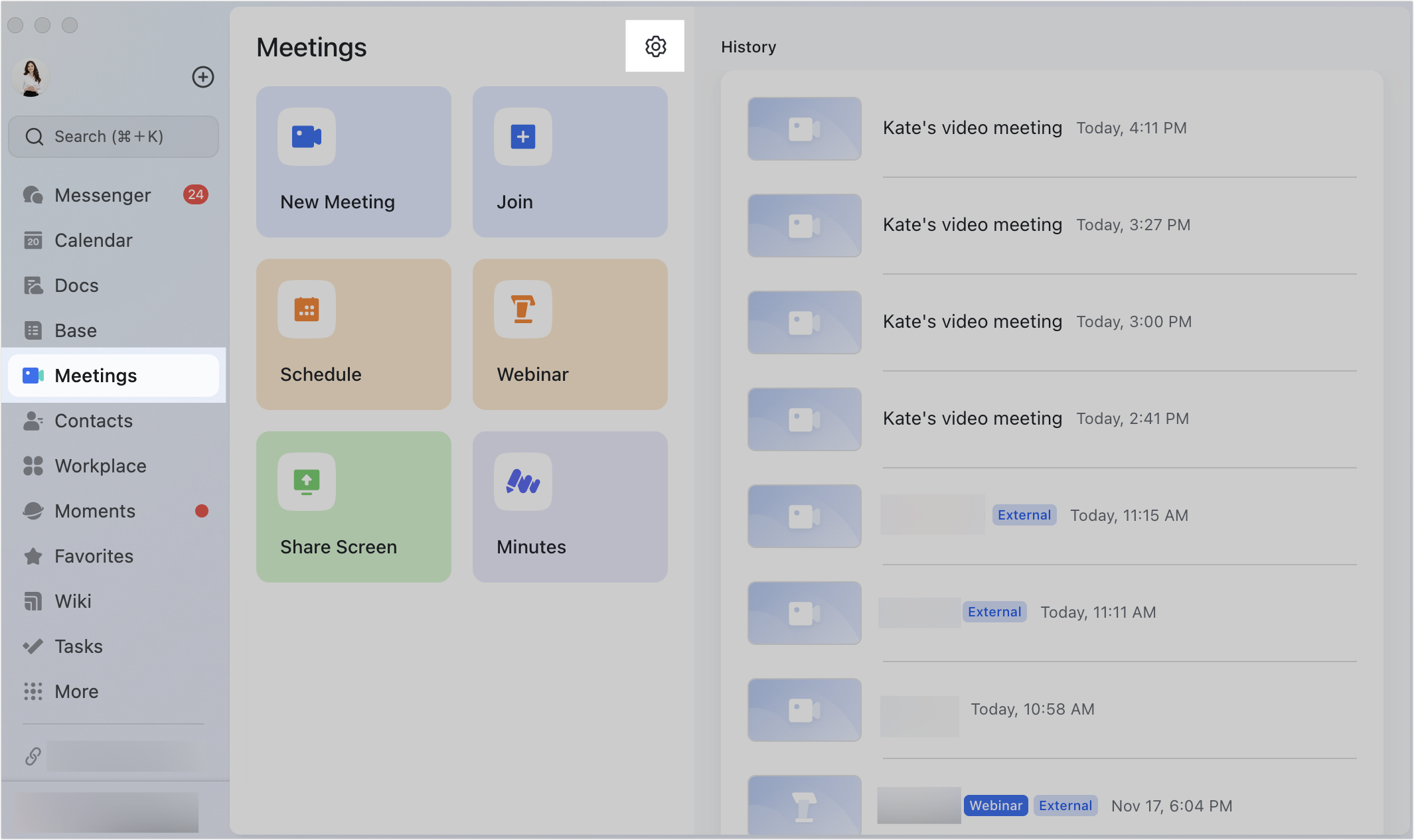
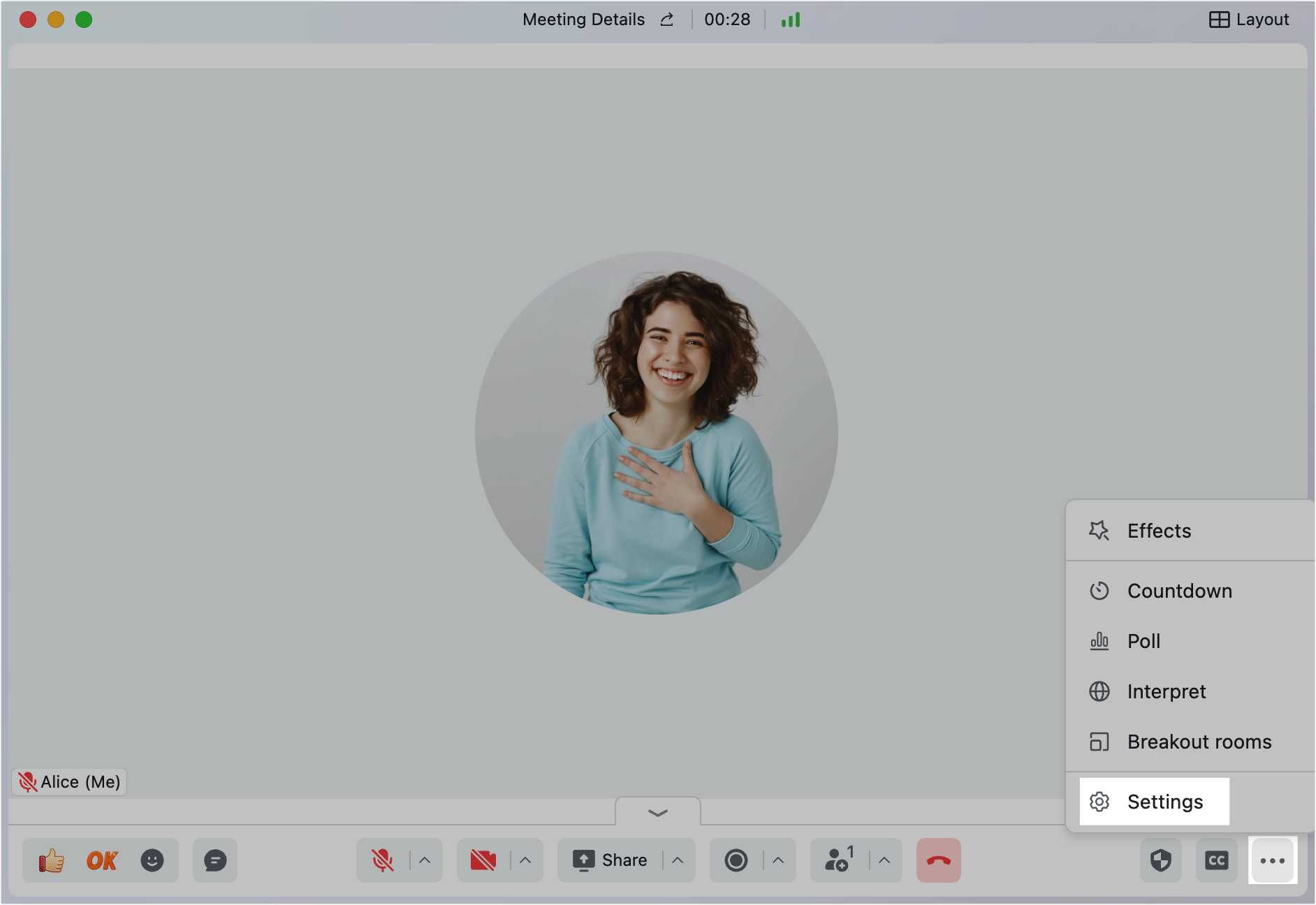
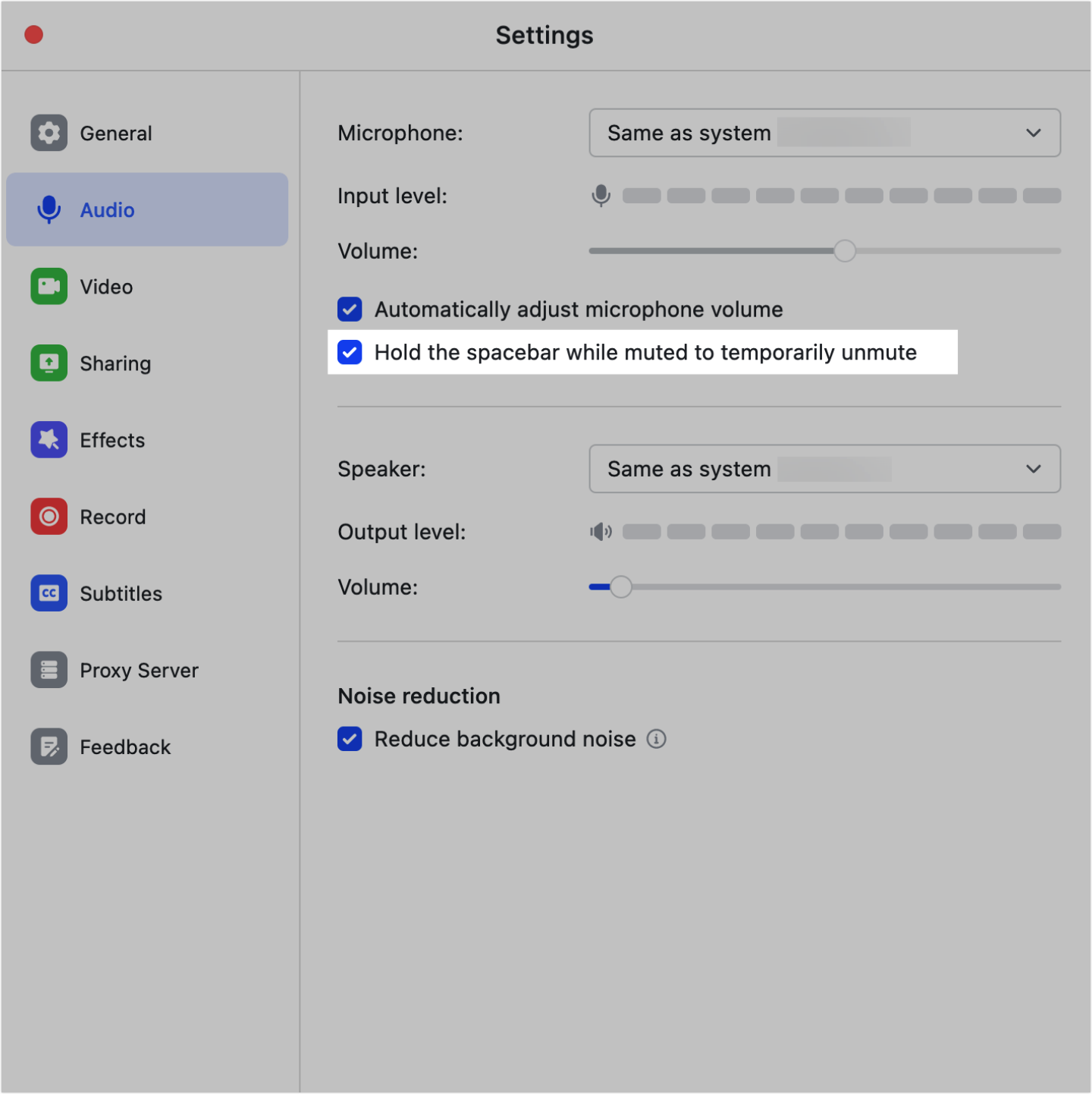
250px|700px|reset
250px|700px|reset
250px|700px|reset
III. FAQs
