Available with these plans:
Starter
Basic
Pro
Enterprise
Create up to 5
Create up to 50
To upgrade your Lark Plan or for more information, contact Support or your Customer Success Manager. The Lark Basic plan supports only specific countries and regions.
I. Intro
Who can perform these steps: Primary administrators or administrators with Workplace or Custom Workplace permissions.
You can now preview a Custom Workplace by clicking the preview link or scanning a QR code with the Lark mobile app.
- Preview links and QR codes are only valid for 24 hours after it has been opened or scanned.
- When a Custom Workplace application is submitted, the preview link will also be included in the approval request message.
Note: Only members with Custom Workplace permission will be able to preview.
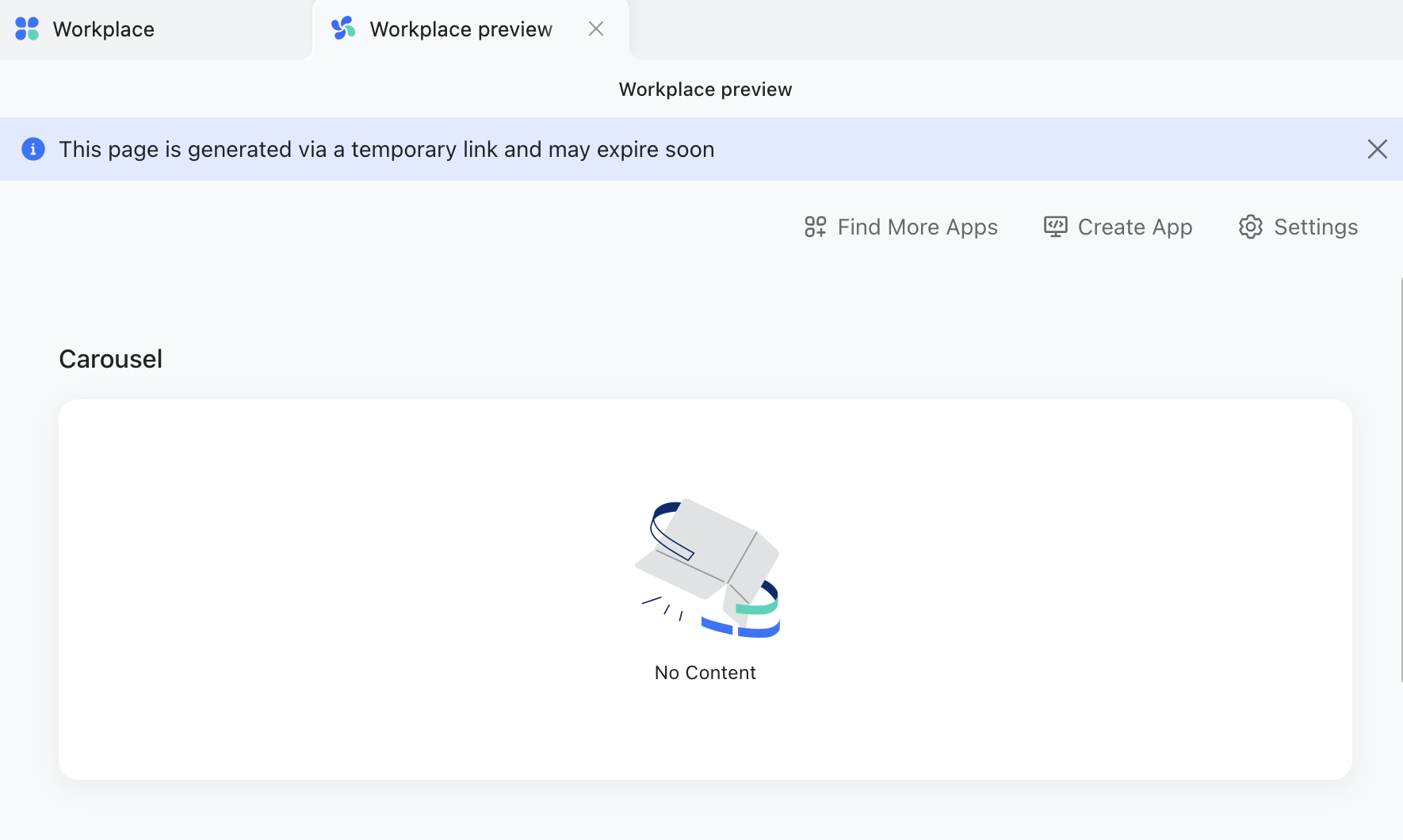
250px|700px|reset
II. Steps
There are two ways to access the link/QR code for previewing Custom Workplace.
1. From Workplace Builder
From the top of the Workplace Builder page, click Preview, then click the link or scan the QR code. You can also share the link/QR code with others to let them preview the Workplace (They must have the required permissions for this Workplace to preview it).
Note: Any users with Workplace Builder permissions can generate a preview link by clicking Preview.
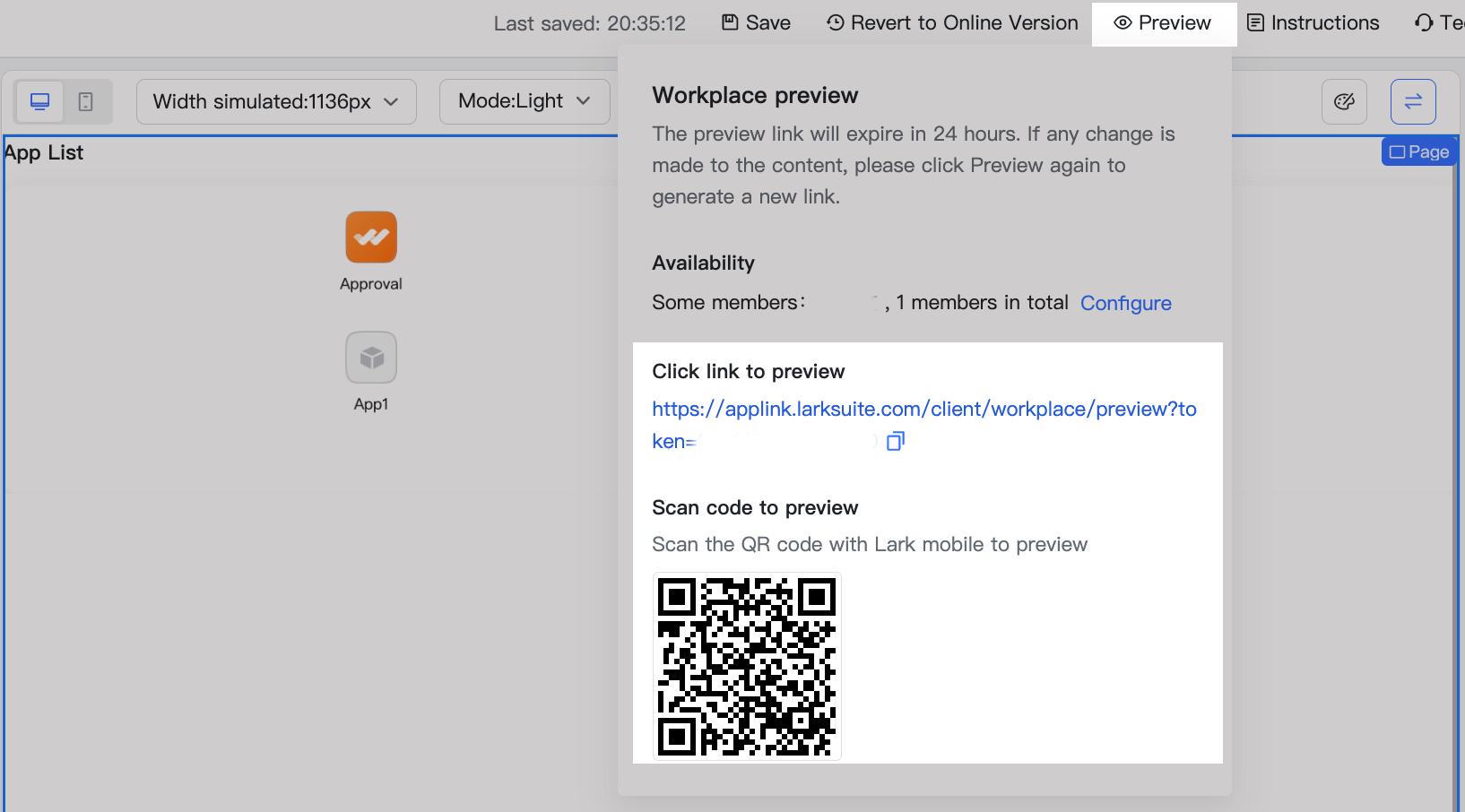
250px|700px|reset
2. When approving the Workplace
A preview link is included in the Lark Approval bot notification that is sent to the approver for release. The approver can simply click the link to preview the Workplace.

250px|700px|reset
III. FAQs
