I. Intro
Who can perform these steps: Primary administrators and administrators with Attendance mmanagement permissions.
As an administrator, you can view members' overtime data in the overtime records and attendance reports in the Attendance admin console.
II. Steps
View overtime records
- Go to the Attendance admin console, and click Overtime Management > Overtime Records to view members' overtime data.
- Click the date dropdown list to filter the records by date range, or type a name to search for a specified member or department.
- Select Summary by personnel to view summarized overtime data within the date range.
- Click Default next to a column to change the measurement unit of that column.
- Click Import to import offline overtime records into the Attendance admin console.
- For more information on how to import overtime records, see Admin | Import overtime records.
- Click Export to export overtime data.
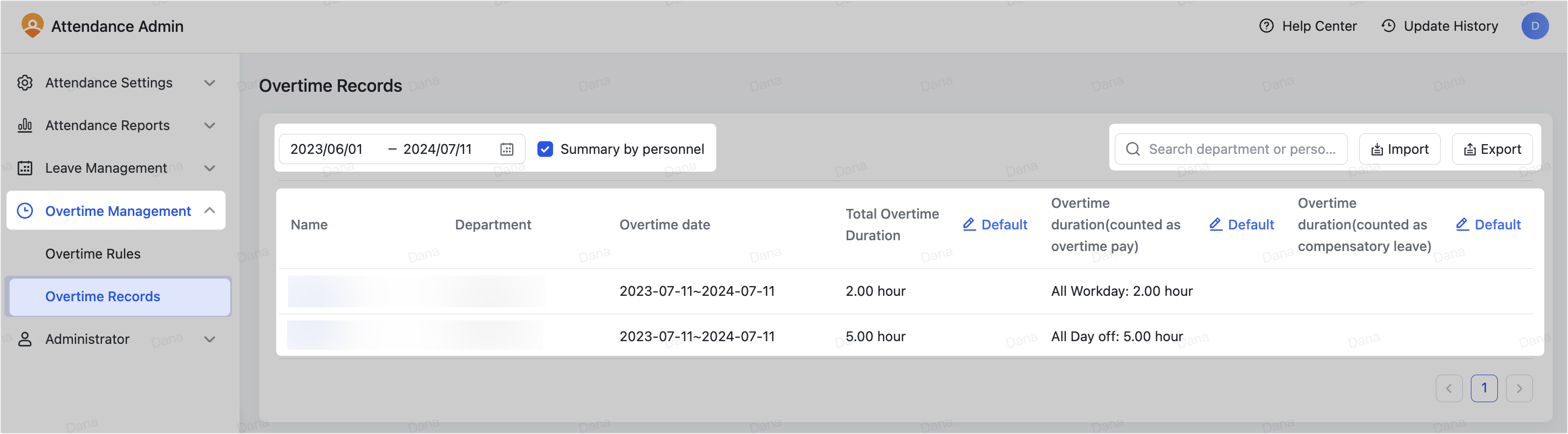
250px|700px|reset
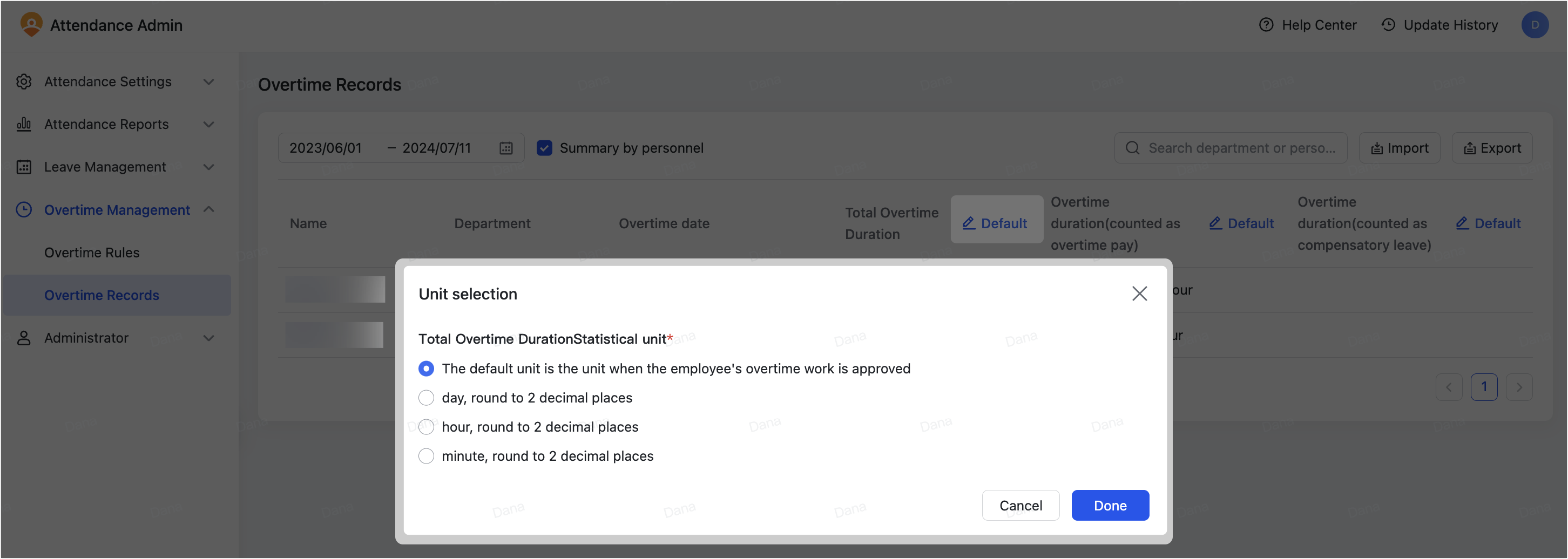
250px|700px|reset
View attendance reports
- Go to the Attendance admin console, and click Attendance Reports > Reports, then click a report to find the overtime data.

250px|700px|reset
- Click the date dropdown list to filter the records by date range, or click Department or Group name to filter the records for a specified department or user group.
- Click Edit report in the upper-right corner to choose the visible fields and show overtime related data.
- 250px|700px|reset
- 250px|700px|reset
- Click Export to export overtime data.
III. FAQs
