I. Intro
Once an administrator enables the email migration service for members, organization members need to complete related settings on their original email platform to ensure successful migration to Lark Mail.
II. Steps
- Log in to Lark and check Mail Assistant's notification.
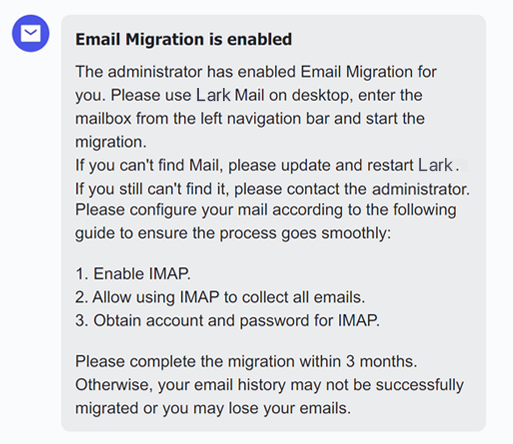
250px|700px|reset
2. Check whether IMAP service is enabled on Tencent Enterprise Mail
2.1 Log in to Tencent Enterprise Mail, and then click Set > Email Sending and Receiving Settings.
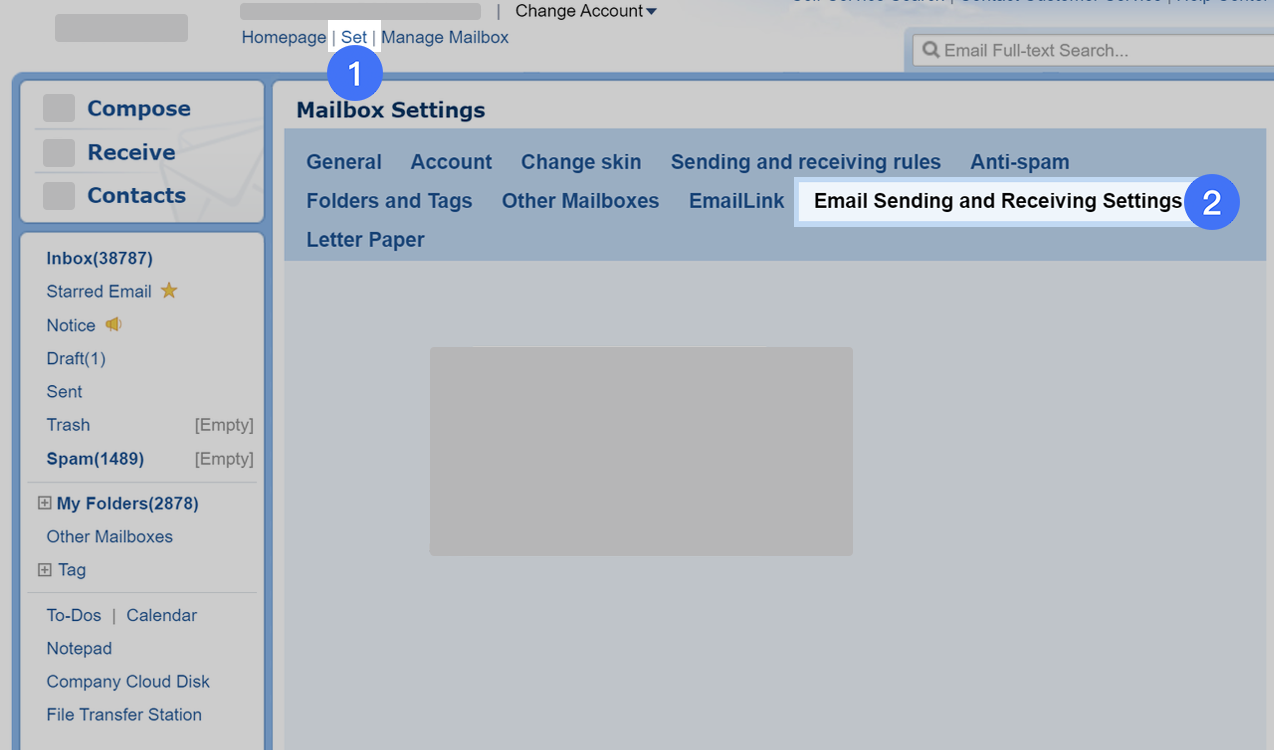
250px|700px|reset
2.2 Select the following options:
- Enable iMAP/SMTP Service
- Receive Emails in My Folders
- Save sent emails to server

250px|700px|reset
2.3 Click Save Changes.

250px|700px|reset
3. Configure the Collect All E-mail setting
3.1 Log into Tencent Enterprise Mail, and then click Set > Email Sending and Receiving Settings.

250px|700px|reset
3.2 For the Collect E-mail drop-down list, select All, and select the following options:
- Receive Emails in My Folders
- Save sent emails to server
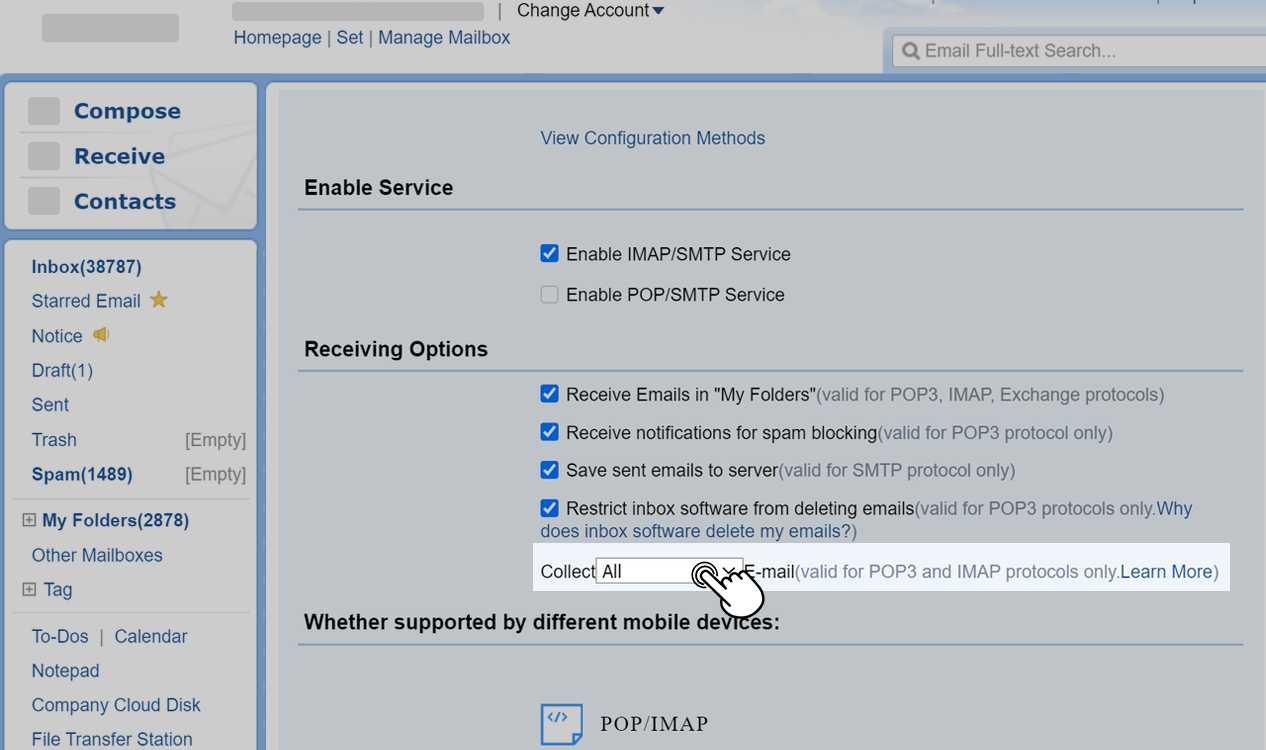
250px|700px|reset
3.3 Click Save Changes.
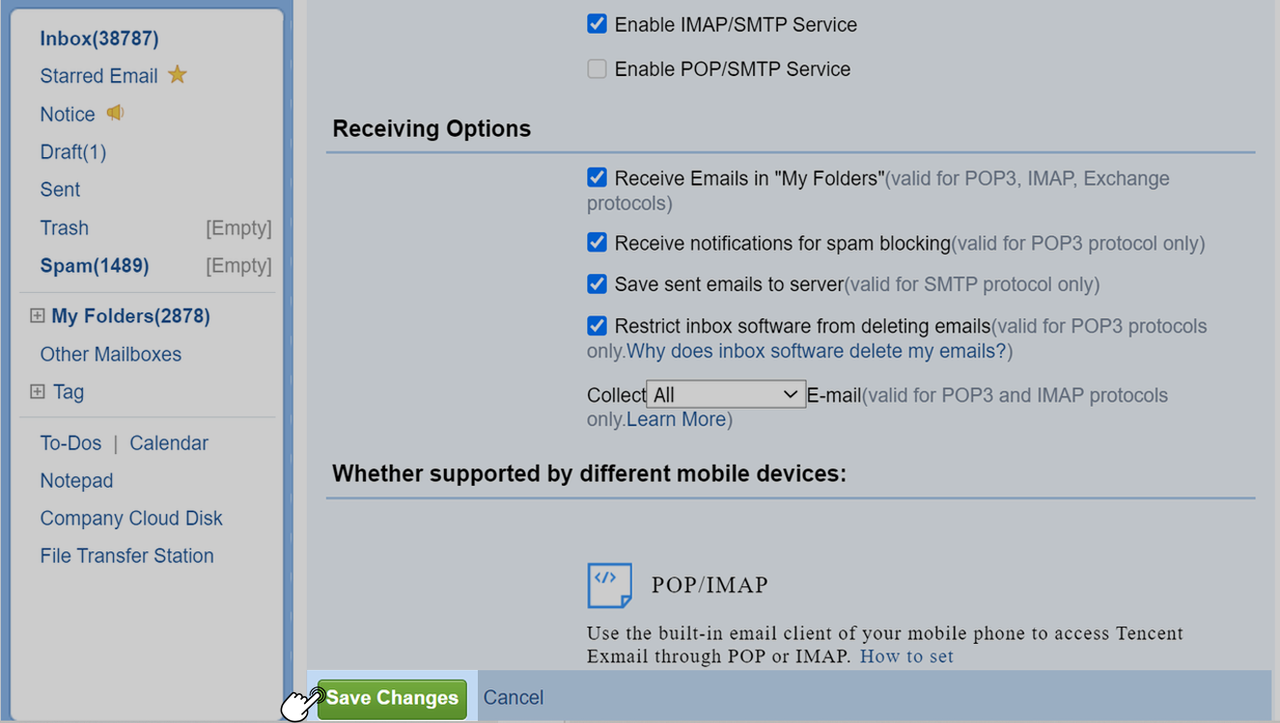
250px|700px|reset
4. Enable secure login and receive a password
4.1 Log in to Tencent Enterprise Mail, and then click Set > EmailLink > Enable secure login.
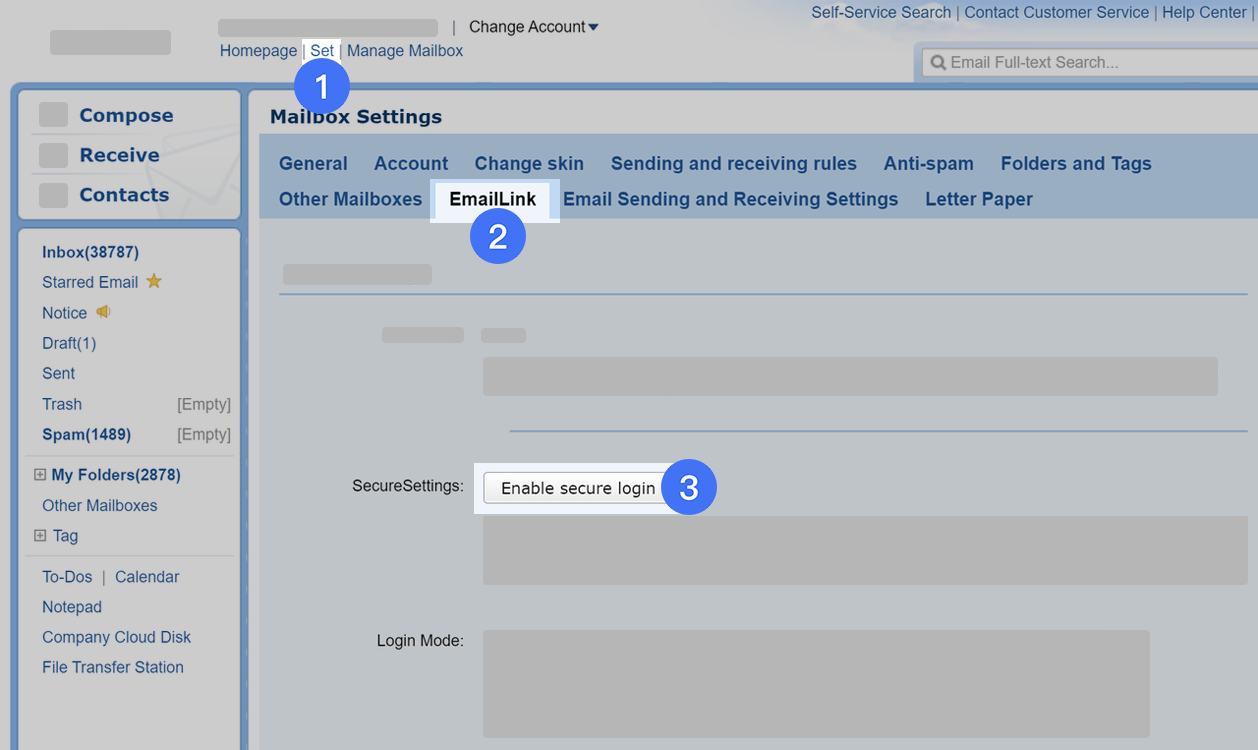
250px|700px|reset
4.2 Navigate to the bottom of the page, and click Save Changes. Then, scan the QR code to log in to your email again.
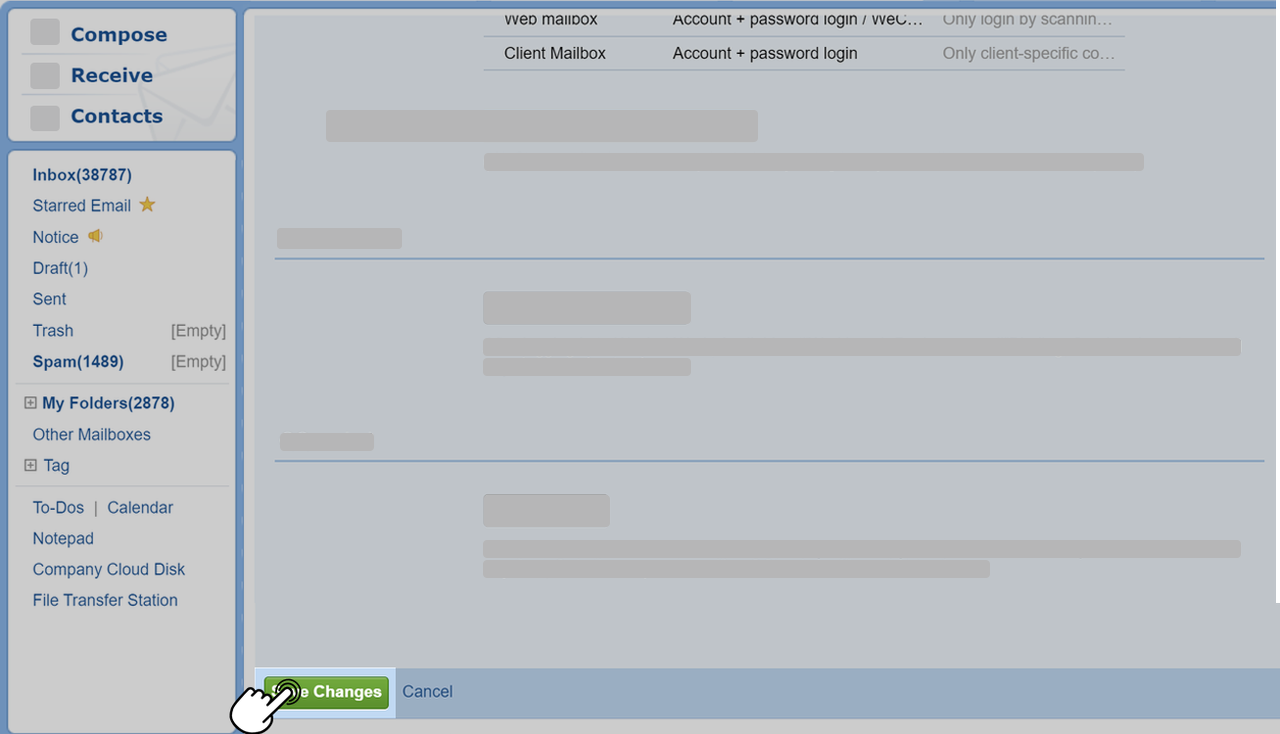
250px|700px|reset
4.3 Make sure Secure Settings is set to Disable secure login, then click Set > EmailLink > Generate New Password. Copy the generated password, and log in to Lark to verify.
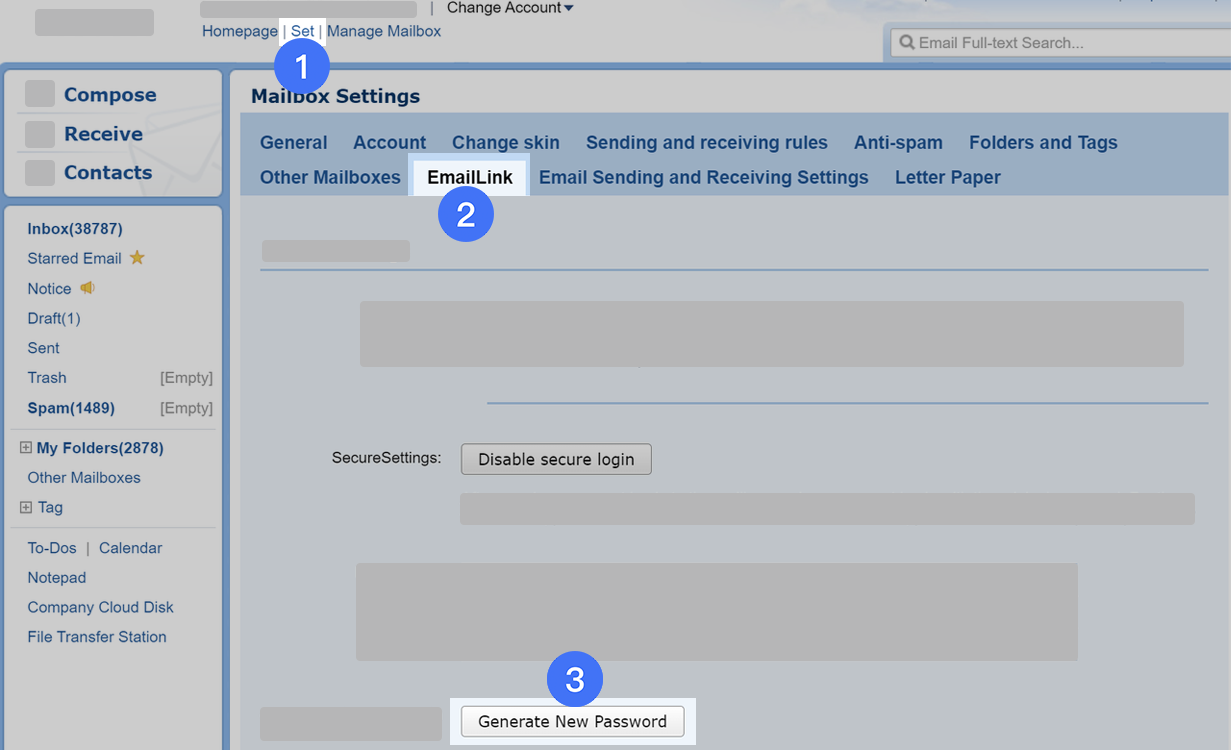
250px|700px|reset
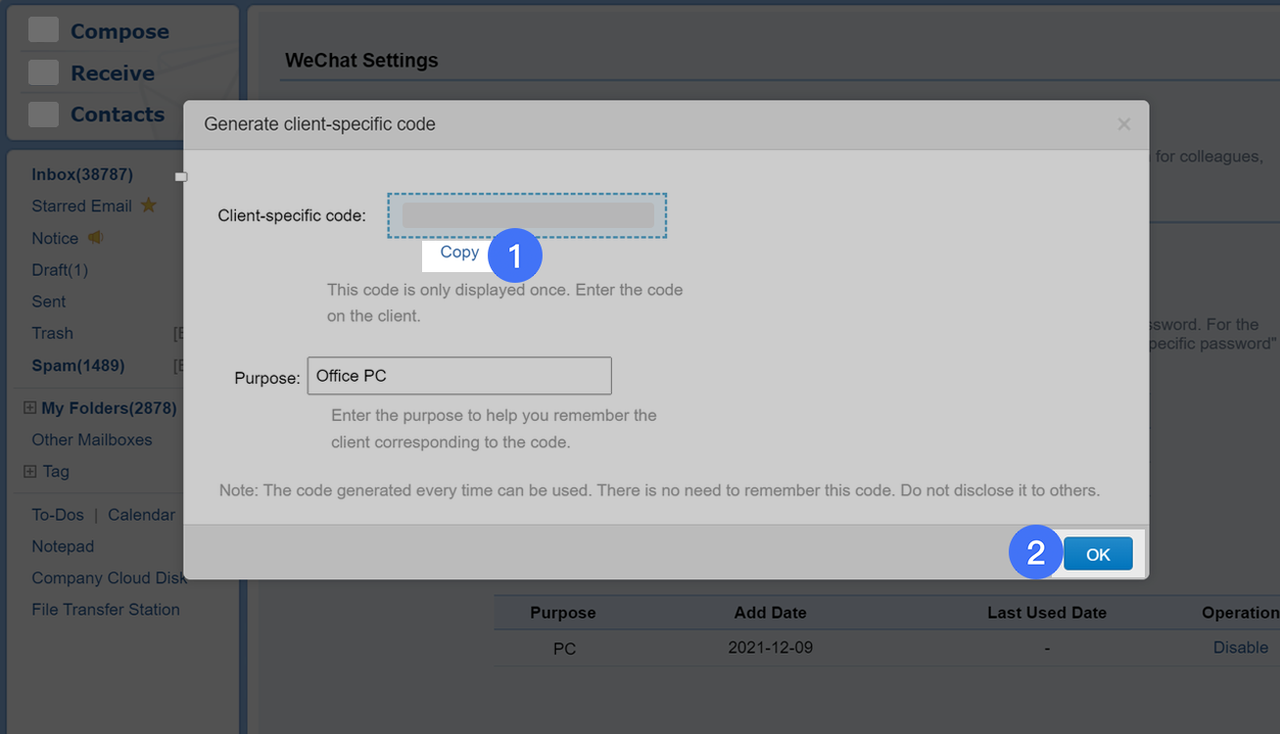
250px|700px|reset
5. Migrate your Tencent Enterprise Mail emails to Lark
5.1 Open your Lark desktop app and click Email on the navigation bar.
Note: If you can't find Email on the navigation bar, try the following steps: 1. Restart Lark (Click Settings > Internal Settings > Get configuration). 2. Keep the Lark app open for 1 minute. 3. Restart Lark again.
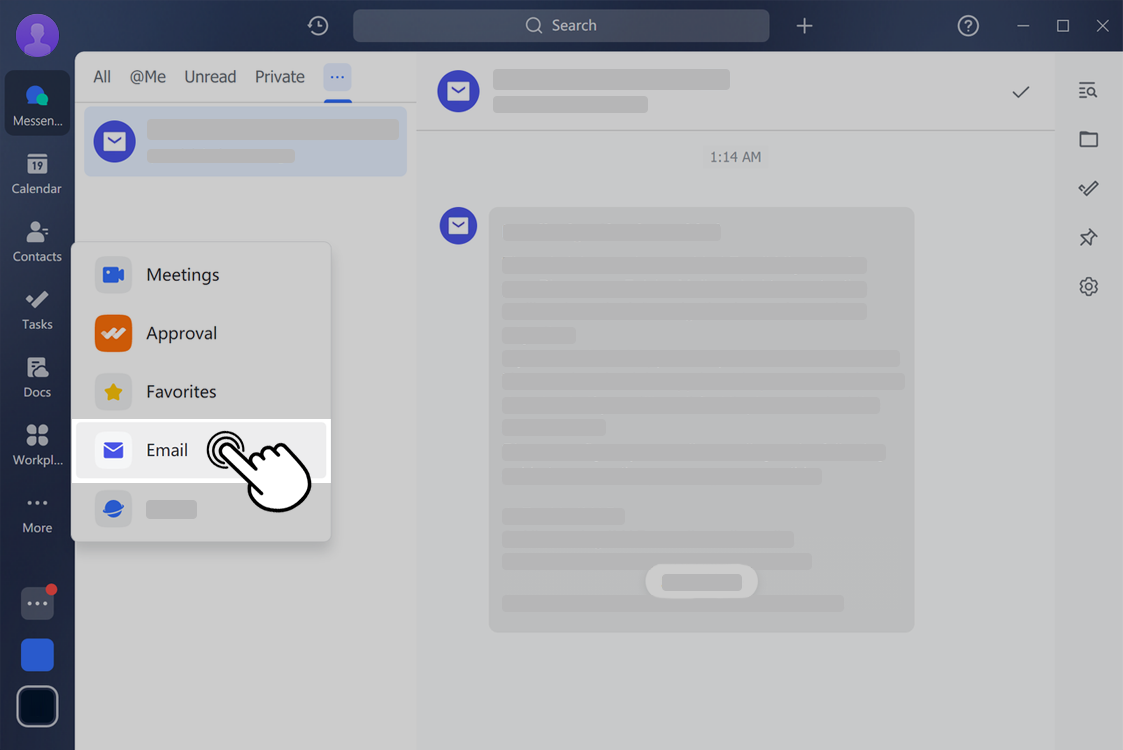
250px|700px|reset
5.2 Enter your Tencent Enterprise Mail account and password, and then click Start Migration.
Note: If a message displays that indicates an incorrect password has been entered, refer to the instructions above and check whether the password you entered is the one generated by Tencent Enterprise Mail with the Secure Settings set to Enable secure login.
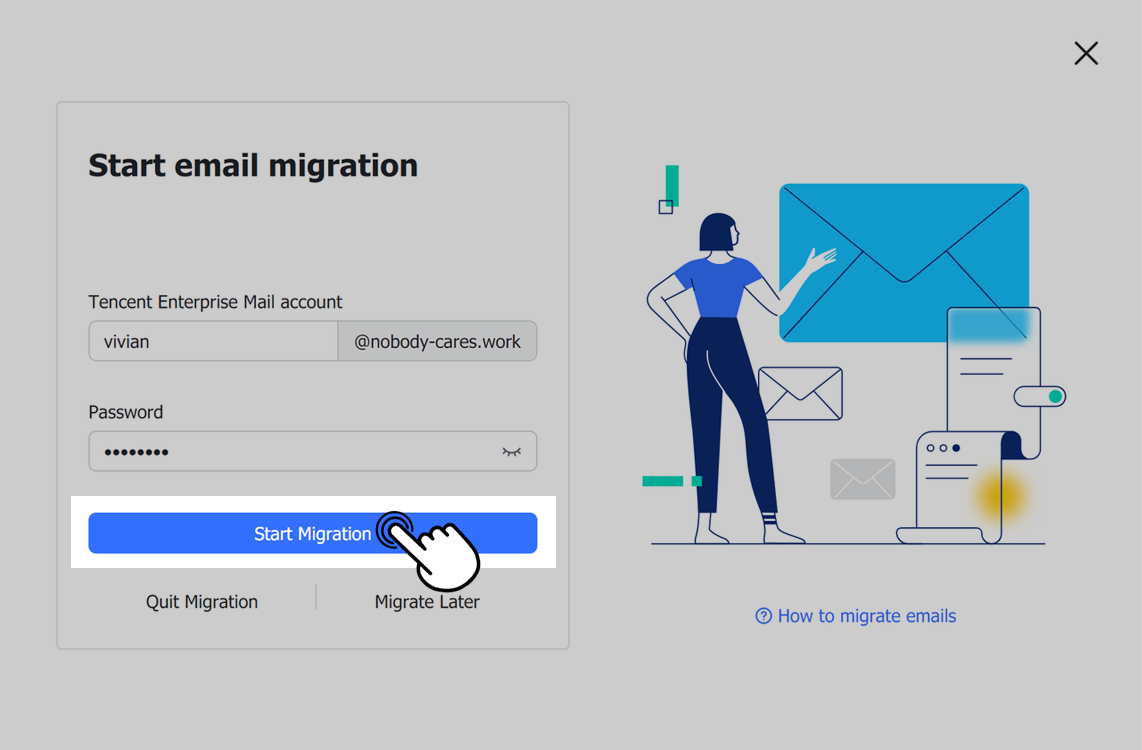
250px|700px|reset
5.3 After you start the migration process, you can check migration progress in Lark Mail. When the process is done, you will see an Email migration completed message.
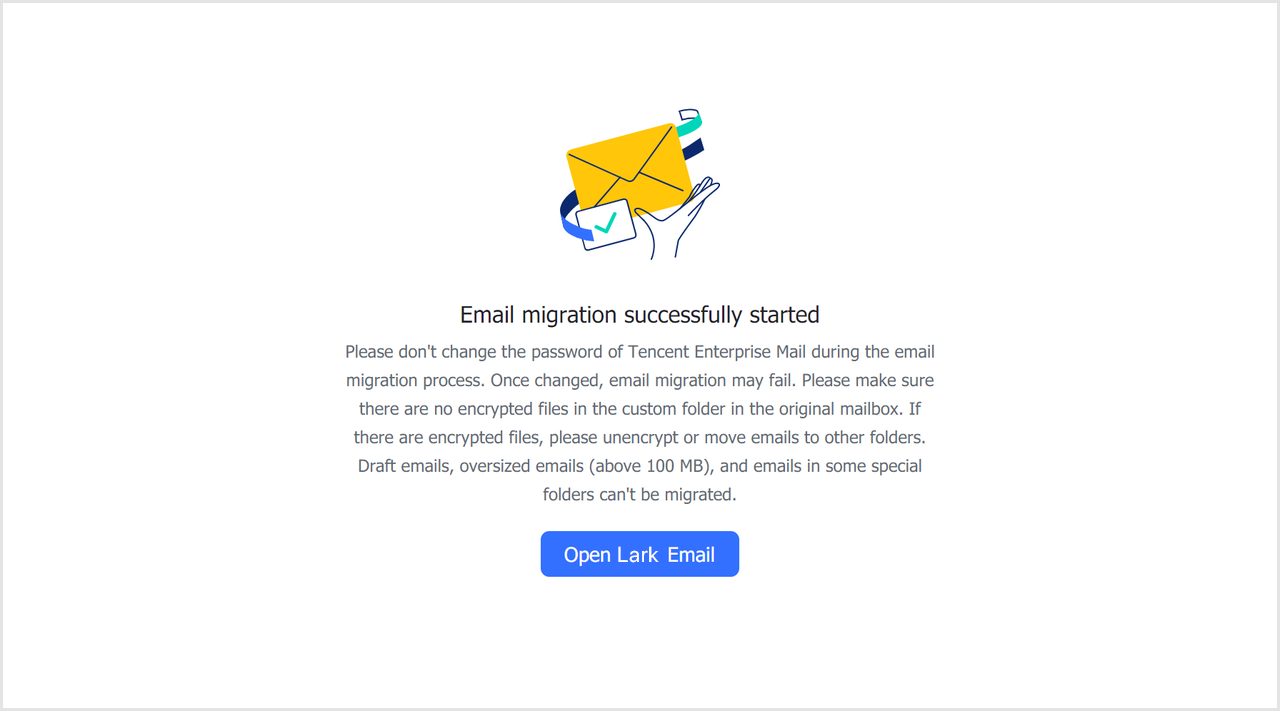
250px|700px|reset
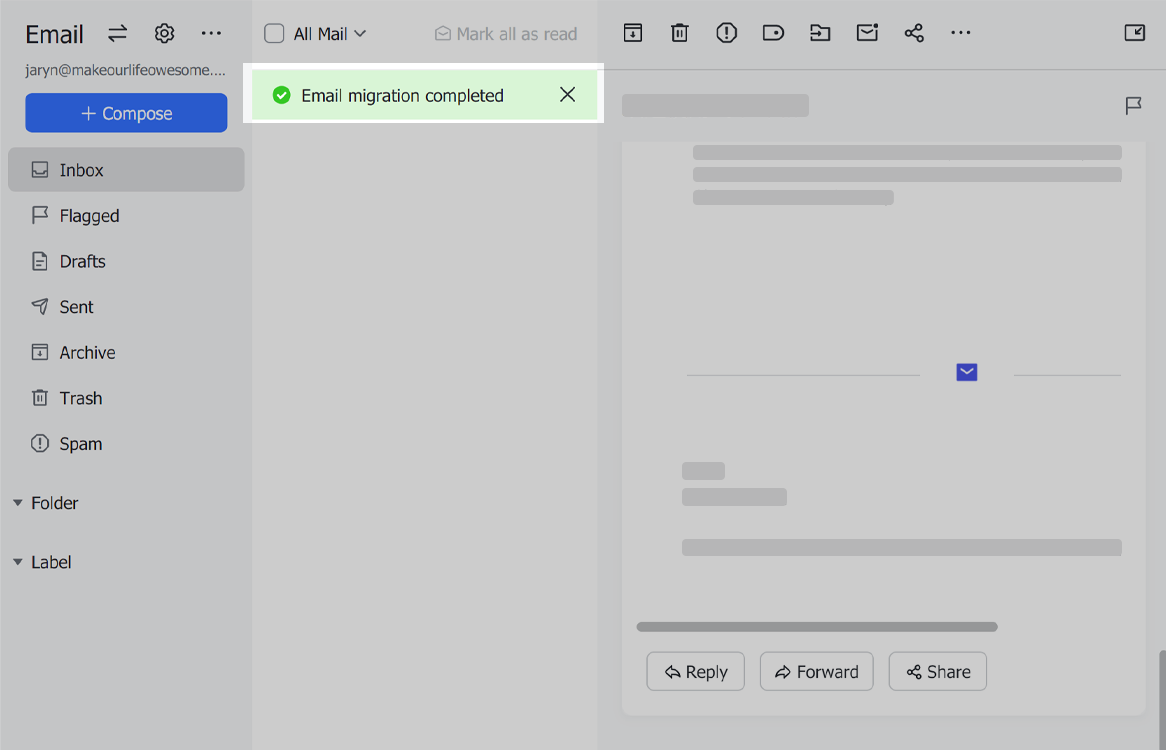
250px|700px|reset
III. FAQs
