I. Intro
Who can perform these steps: Help Desk administrators.
You can configure a help desk so that the End Service button is available to users in a help desk chat window after they switch to agent service. Users can click this button to end the service or leave the help desk queue.
II. Steps
- Turn on the End Service button
In Help Desk Admin, click Settings > DIY Menu, and then click the toggle switch next to End Service to turn this feature on or off.
Note: The End Service button is turned on by default.
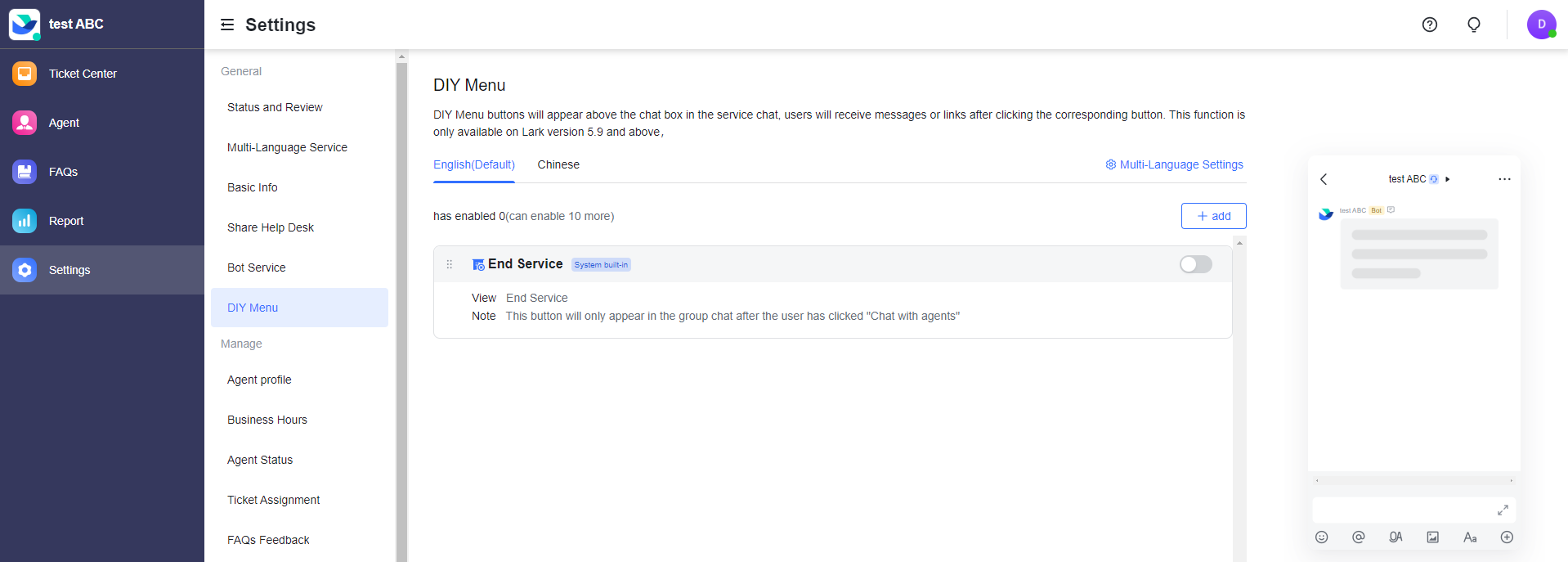
250px|700px|reset
User perspective
If the End Service option is turned on and a user switches to agent service in the Help Desk, when an agent joins the chat the user will see the End Service button displayed at the bottom of the chat window.

250px|700px|reset
When the user clicks End Service and then End in the pop-up window, the agent will automatically leave the chat and the chat will be closed. The bot's timer reminder will also be canceled.
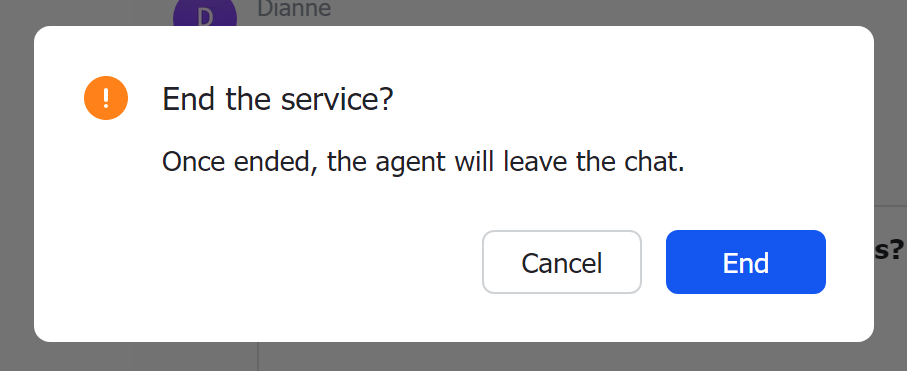
250px|700px|reset
- View tickets that have been ended by users
In Help Desk Admin, click Ticket Center > Agent Service, then click Show More in the upper-right corner. Select No tags from the Tags drop-down list and User from the Service ended by drop-down list to filter and view all tickets closed by users.
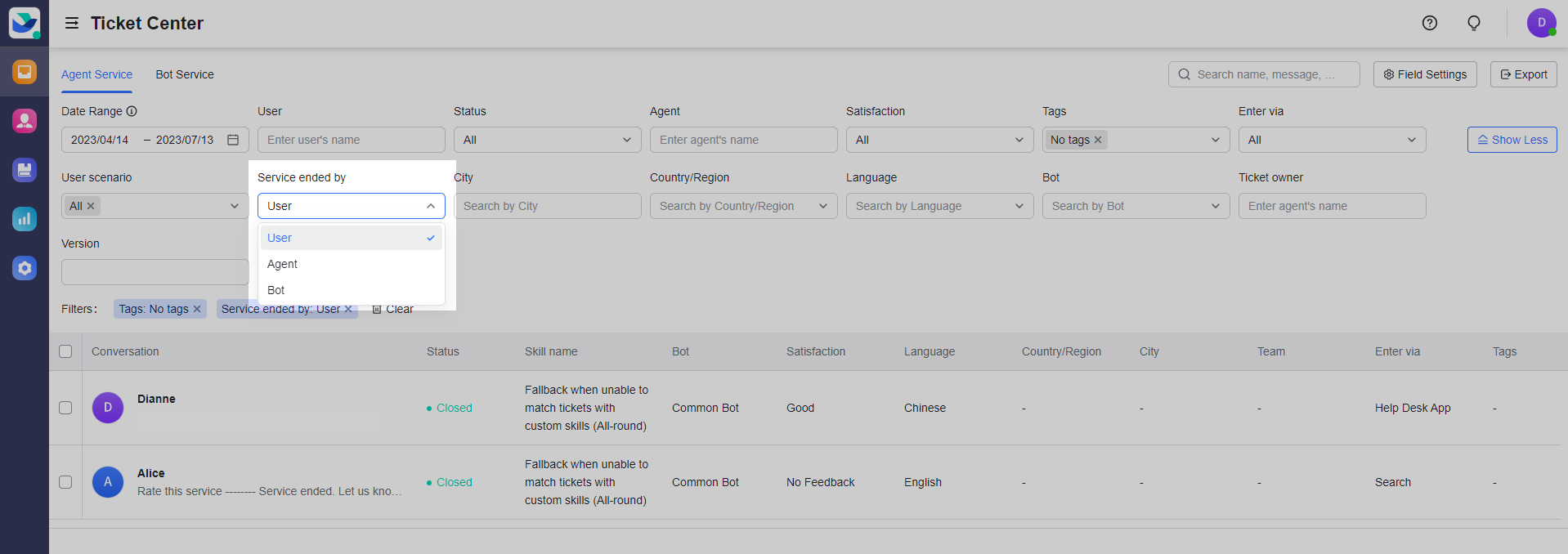
250px|700px|reset
III. FAQs
