I. Intro
An agent can reopen a ticket and start a new conversation with users to follow up on user enquiries. When you reopen a ticket, you will also need to assign one or more agents to the new conversation.
For those tickets that can't be solved immediately, the agent can temporarily close them and reopen them when a solution is available.
II. Steps
- Start a new conversation
In Help Desk Admin, go to Ticket Center, select the ticket you want to reopen, and on the bottom right-corner of Ticket Info page click Start New Chat.
Note: To start a new chat for a parent or sub ticket, on the Ticket Info page click the number displayed in the Parent ticket or the Sub ticket field. The parent ticket is the original conversation started by users. The sub ticket is the conversation started by agents based on the parent ticket.
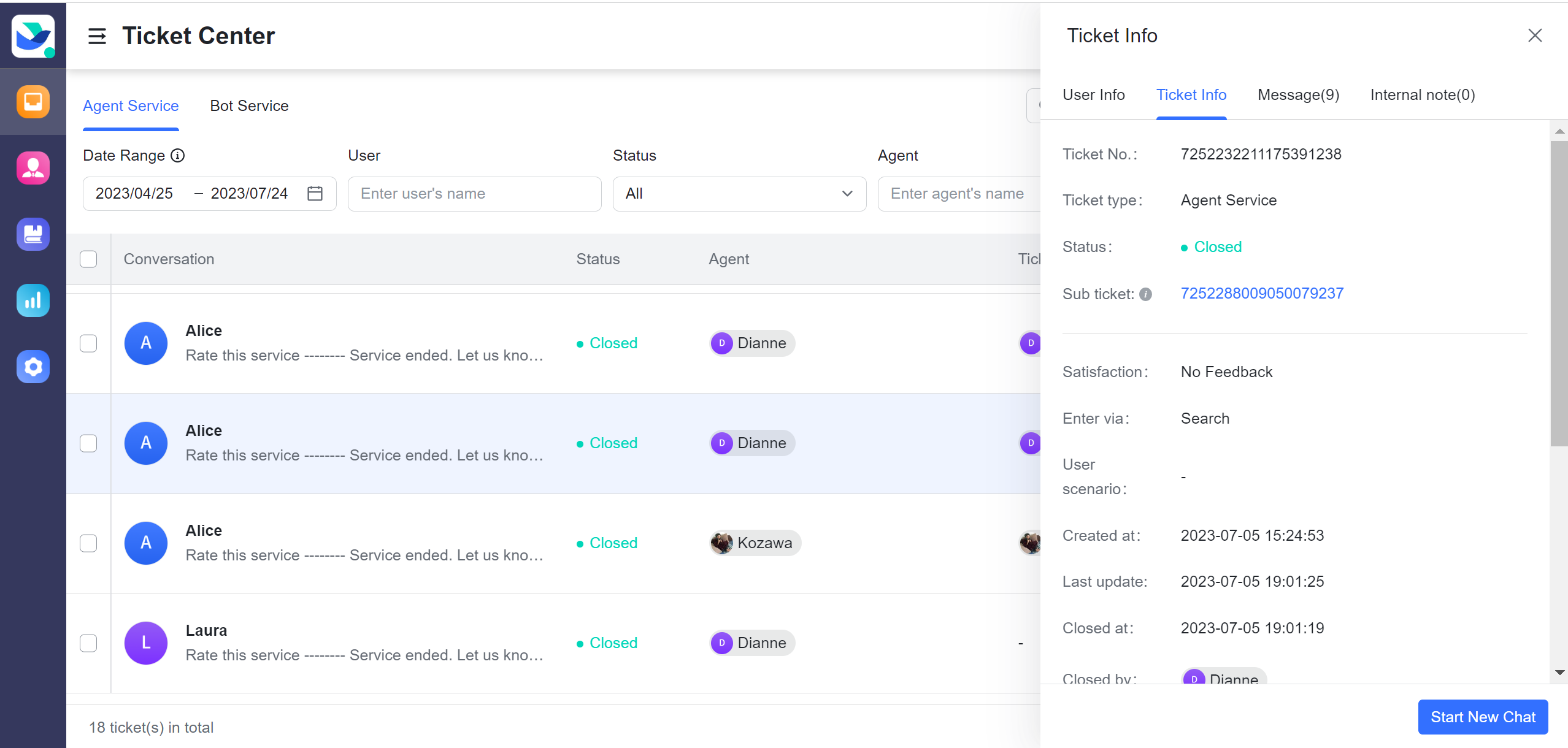
250px|700px|reset
To filter the tickets for which new conversations have already been started by agents, on the Agent Service page click the More filters. Then, from the Enter via drop-down menu click Agent Request.
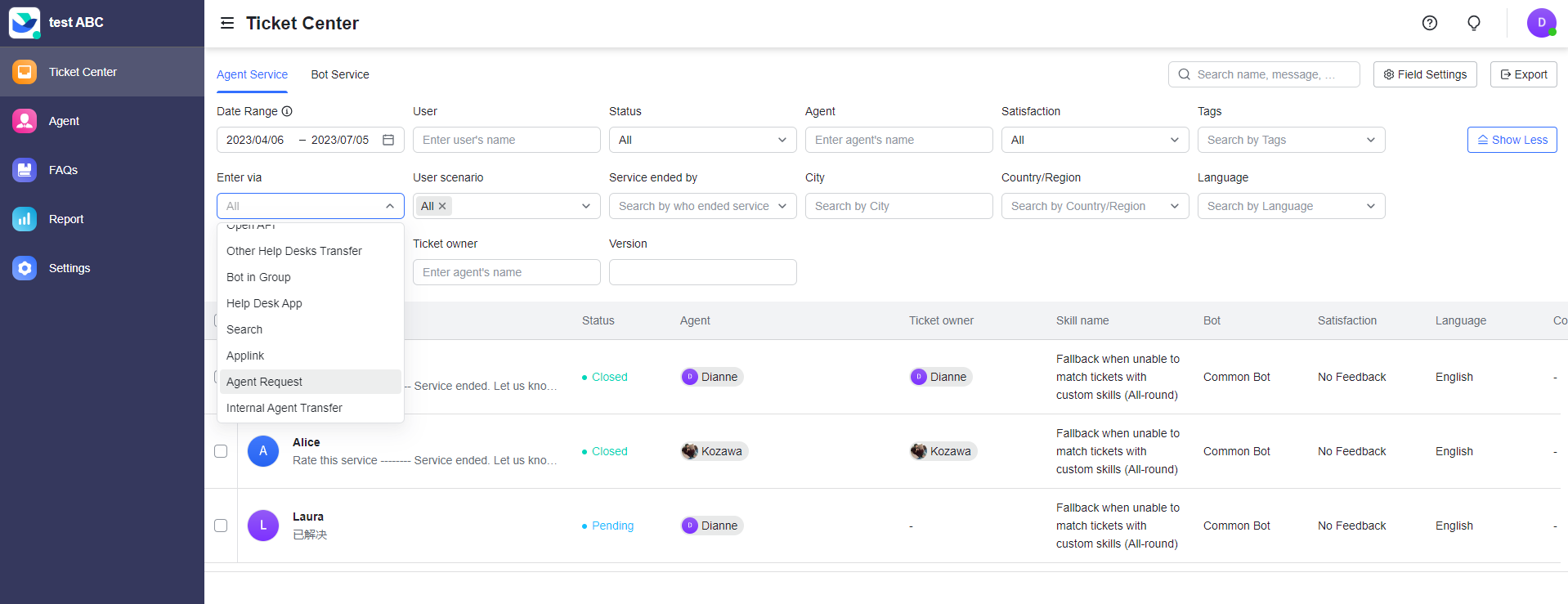
250px|700px|reset
- Assign agents to new conversations
In the Start New Chat window, add the names of one or more agents, and then click Confirm.
Note: If the user has an ongoing ticket conversation, the new conversation will not be successfully started.
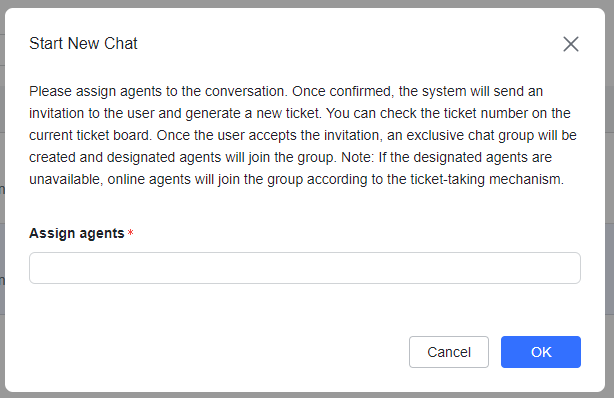
250px|700px|reset
2.1 User receives invitation card for new conversation
After a conversation is started, the status of the ticket will be changed to Open and the user will receive a conversation invitation card. Once the user accepts the conversation invitation, the agent assigned to the conversation will be notified and an agent group will be generated.
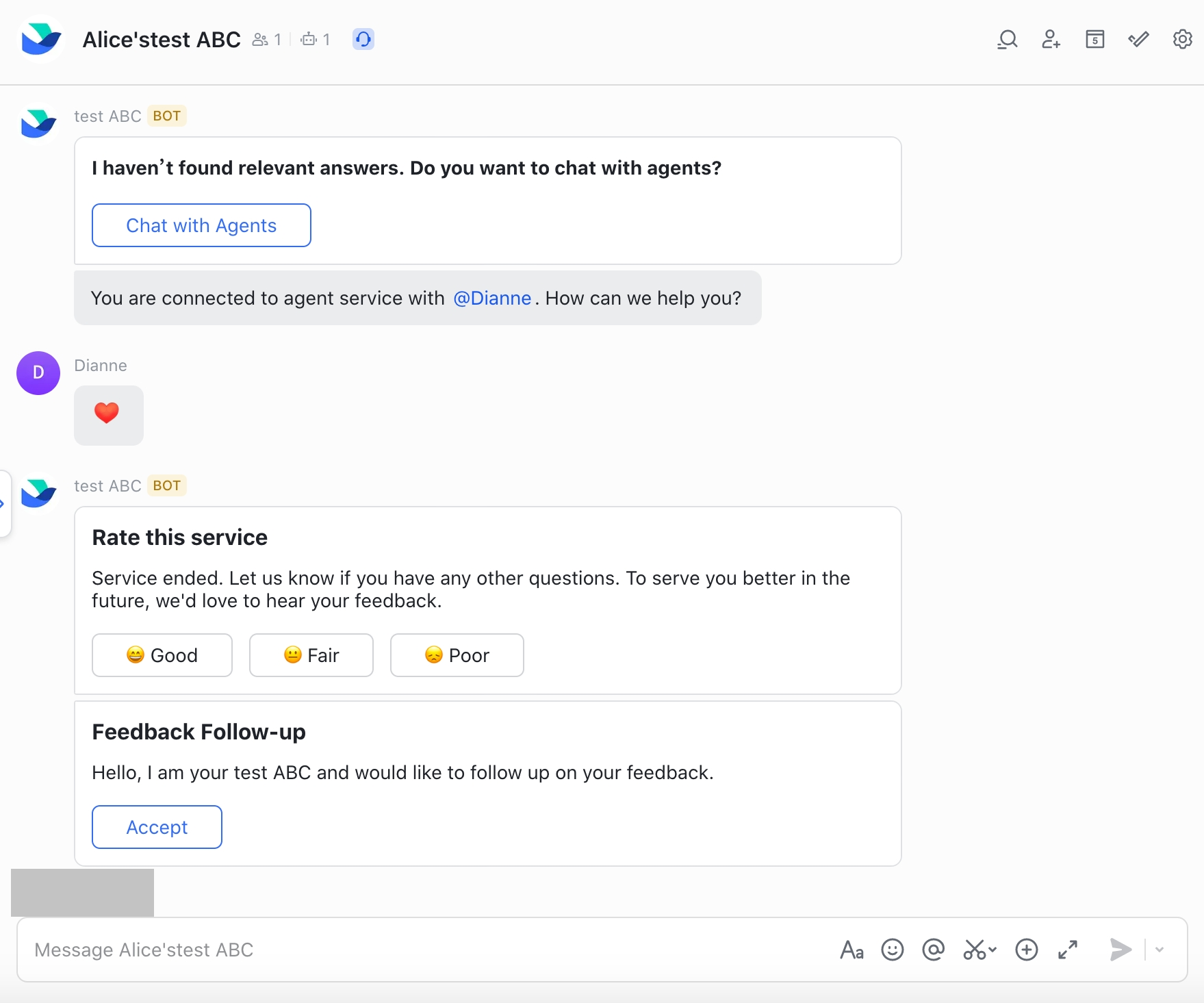
250px|700px|reset
Note: After the conversation ends, the agent can click End Service on the bottom-right corner of Ticket Info page.
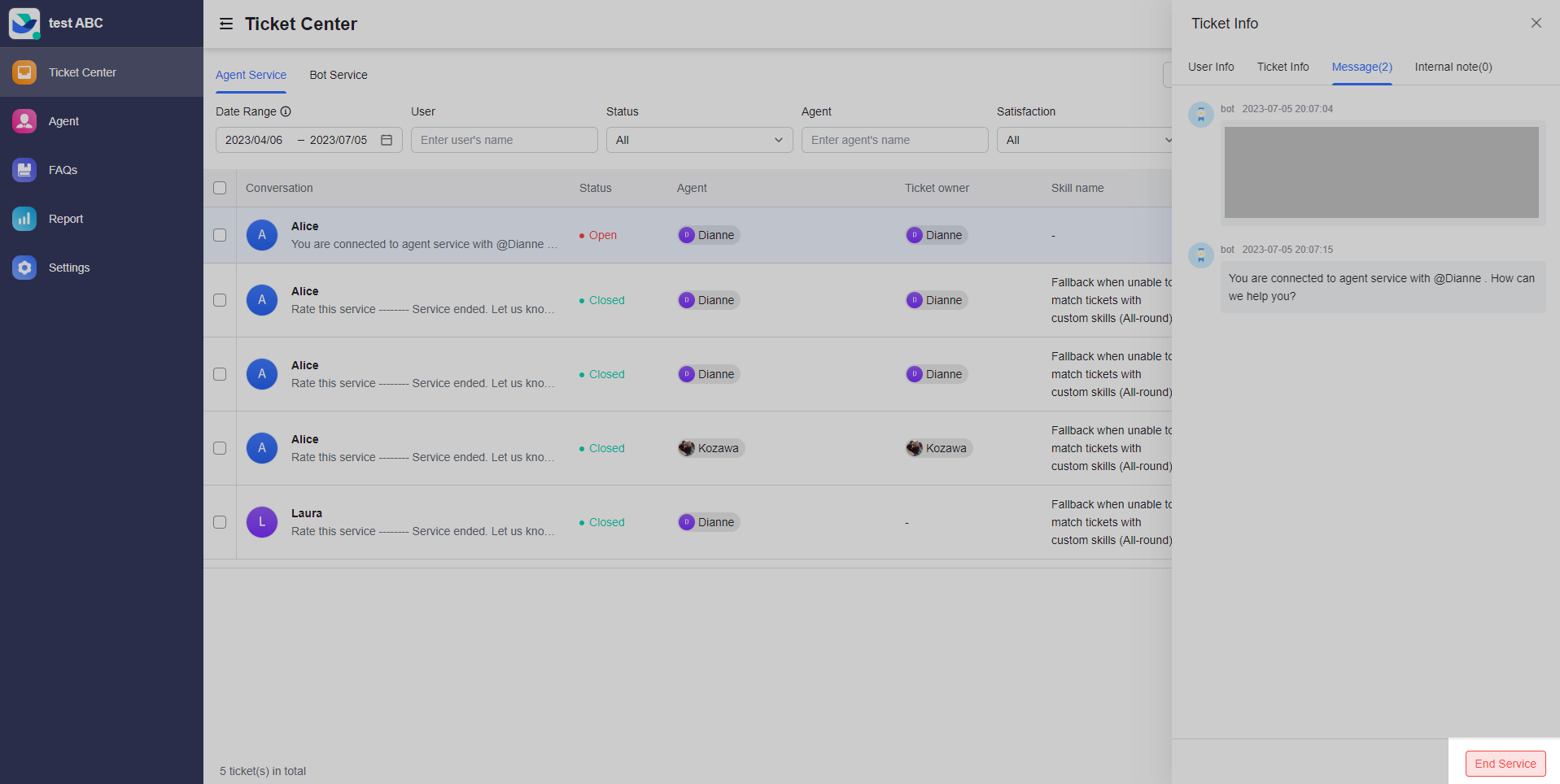
250px|700px|reset
