I. Intro
Notice: The screenshots of the third-party business email services in this article are for reference only. The actual situation may vary. Please refer to the actual third-party interface.
If you can't remember or enter your usual password to log in to your third-party email account in Lark Mail, you can fix this by logging in to the email account on the service provider's website or app. Set a new authorization password there, then return to Lark Mail and log in using the newly set password.
II. Steps
If the original email service you are using is not listed in the following instructions, or if you encounter any issues while following the steps, refer to the official documentation of your original business email provider.
Tencent Exmail
The following actions are provided for reference only. For detailed instructions on obtaining the authorization password, see the Tencent Help Center.
- Log in to Tencent Exmail.
- Click Set in the upper-left corner to enter Mailbox Settings.
- Select EmailLink, and in SecureSettings click Enable secure login.
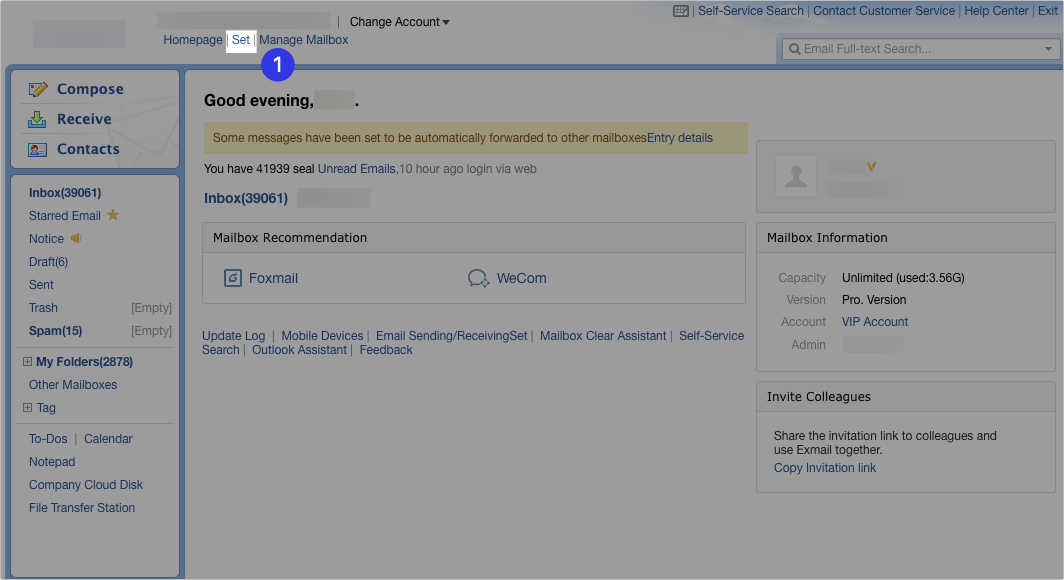
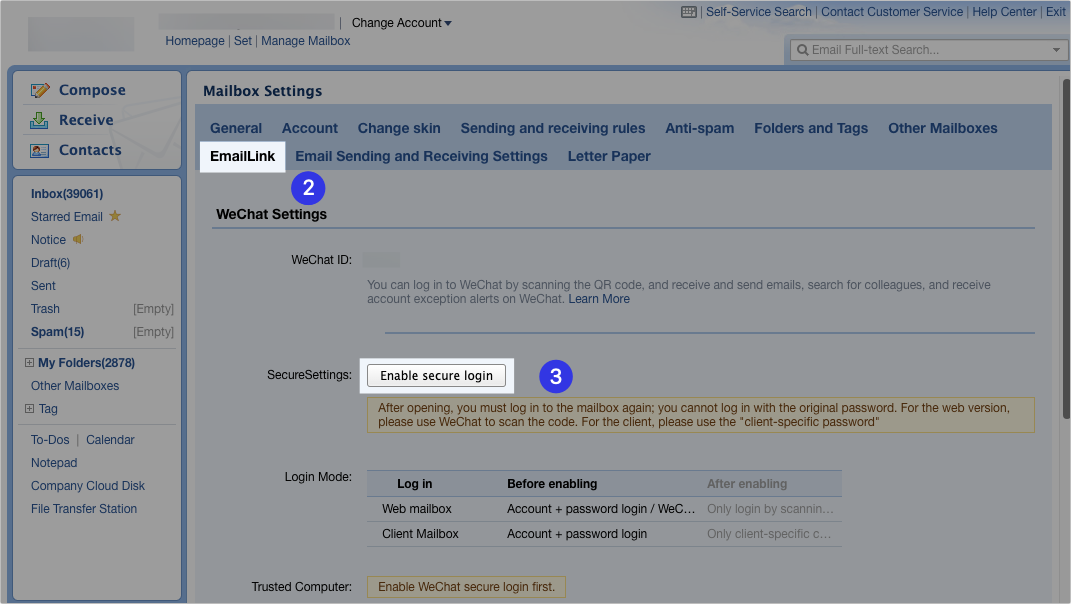
250px|700px|reset
250px|700px|reset
- After enabling secure login, click Generate New Password.
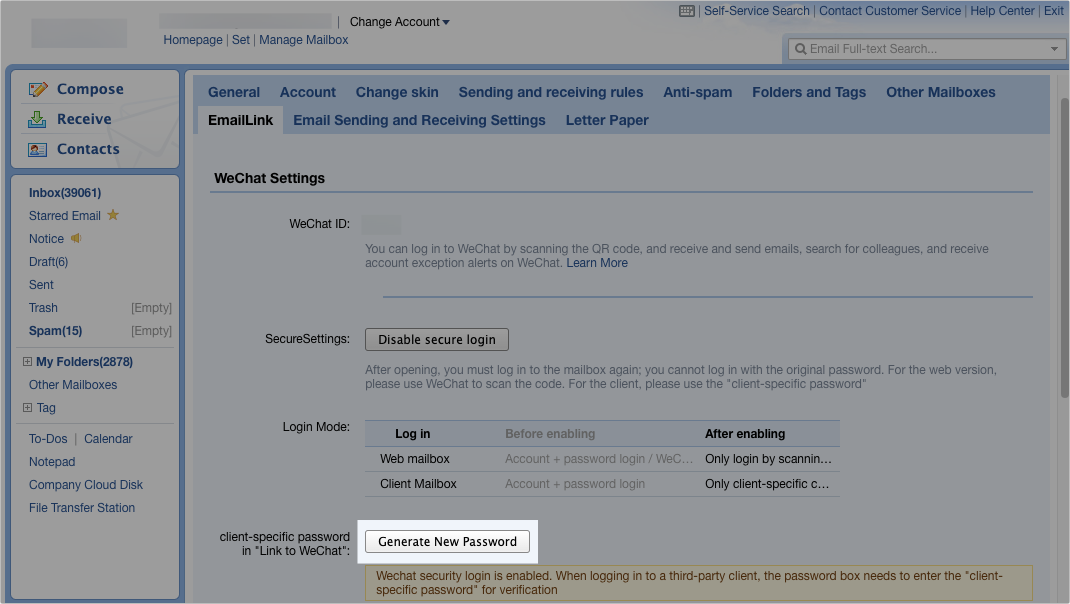
250px|700px|reset
- In the window that opens, click Copy to the right of the generated password.
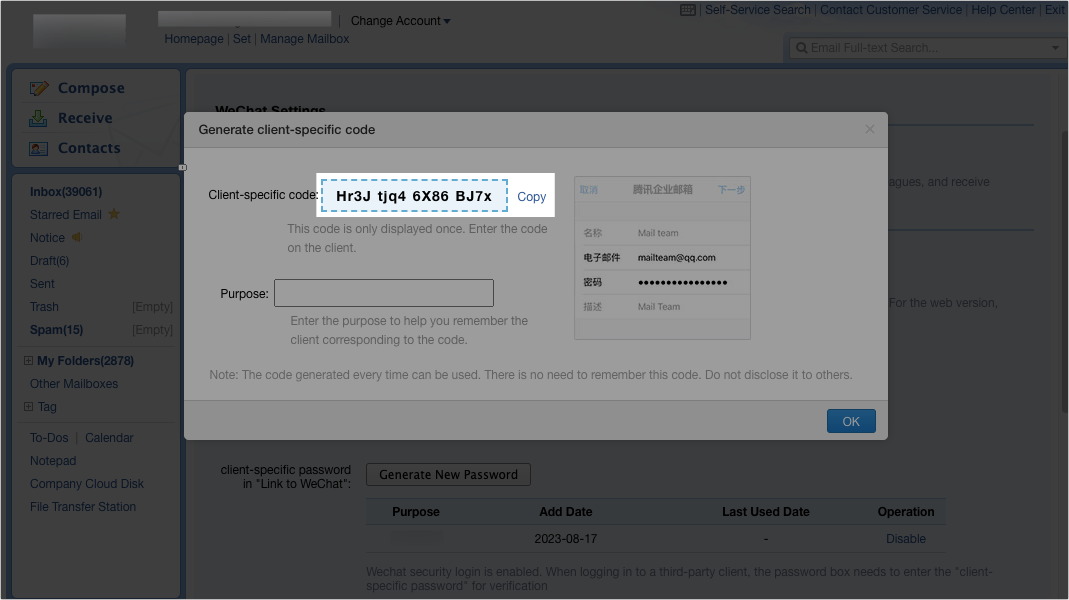
250px|700px|reset
- Open Lark Mail and log in with the copied password.

250px|700px|reset
NetEase Business Email
The following actions are provided for reference only. For detailed instructions on obtaining the authorization password, refer to the NetEase Help Center.
- Log in to NetEase Business Email, click Settings in the upper navigation bar and select Mailbox Settings.

250px|700px|reset
- After entering the settings interface, click Client Settings on the left side.
- Under Client authorization password, select Turn on, and then click Generate authorization password.
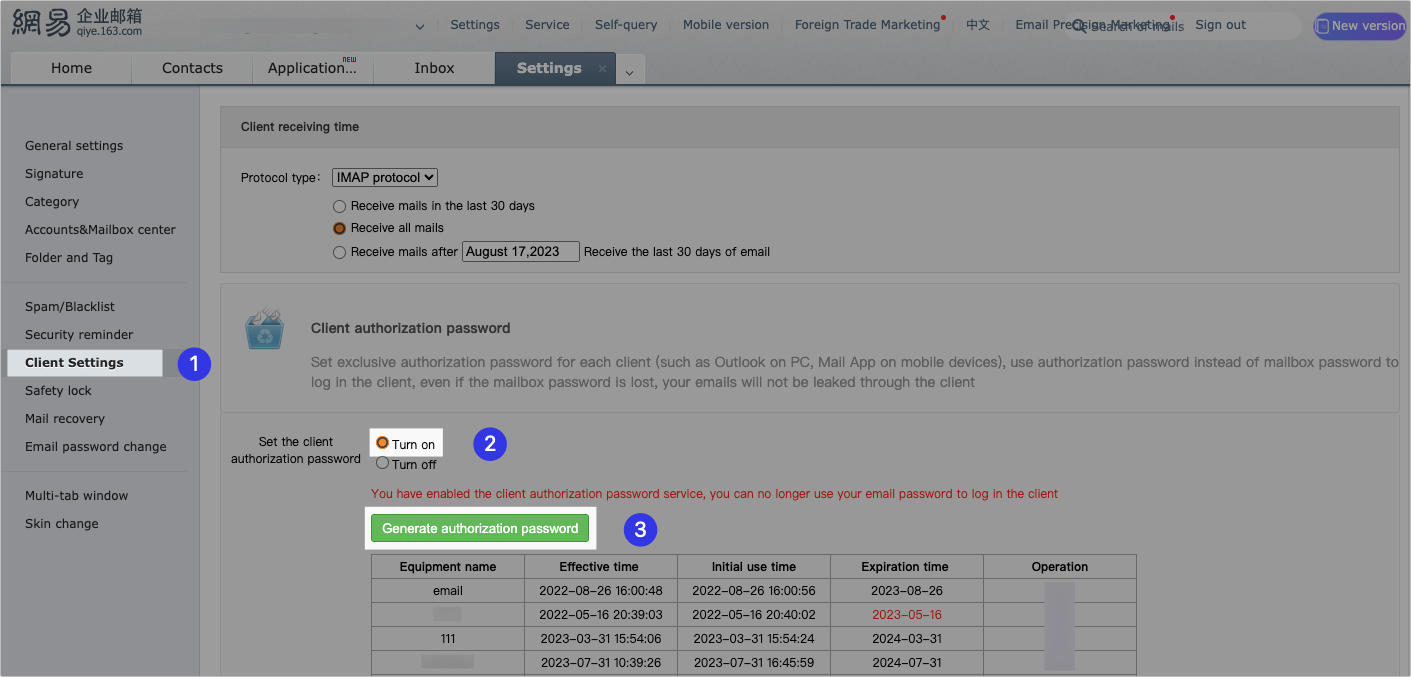
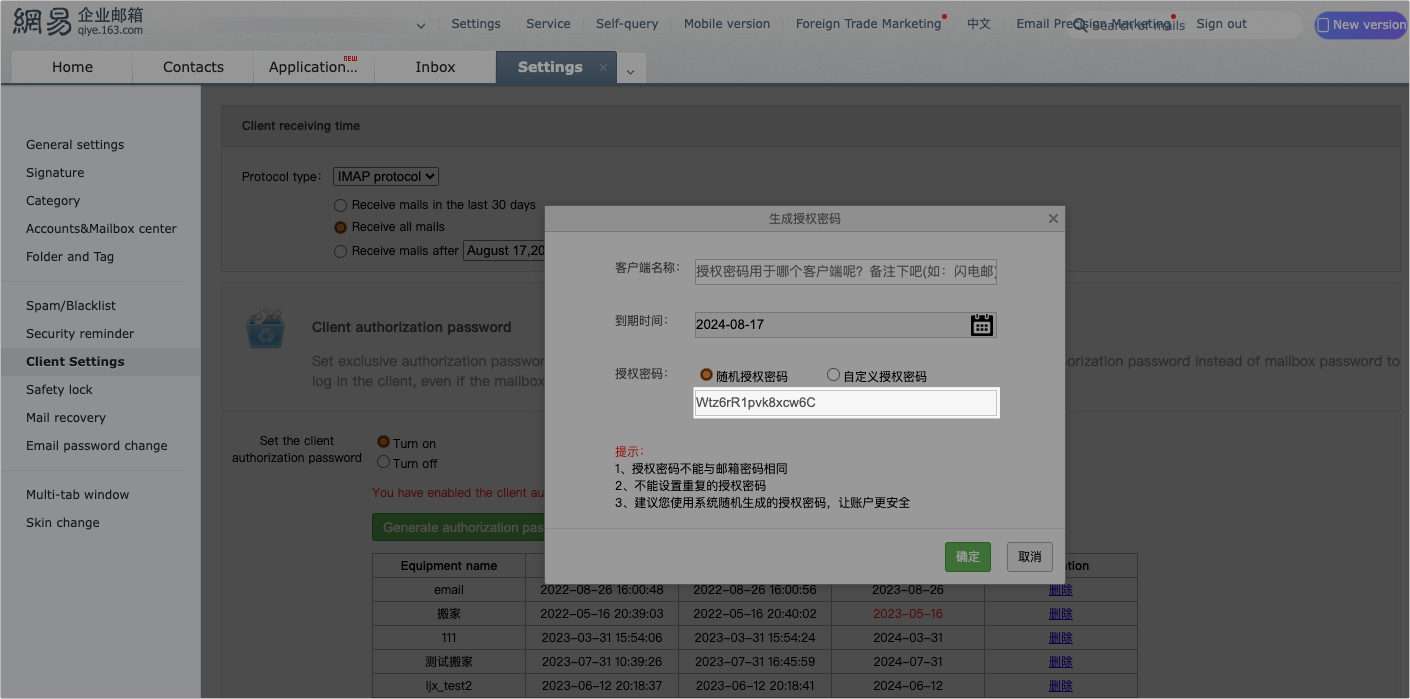
250px|700px|reset
250px|700px|reset
- Copy the authorized password in the window that appears.
- Open Lark Mail and log in with the copied password.
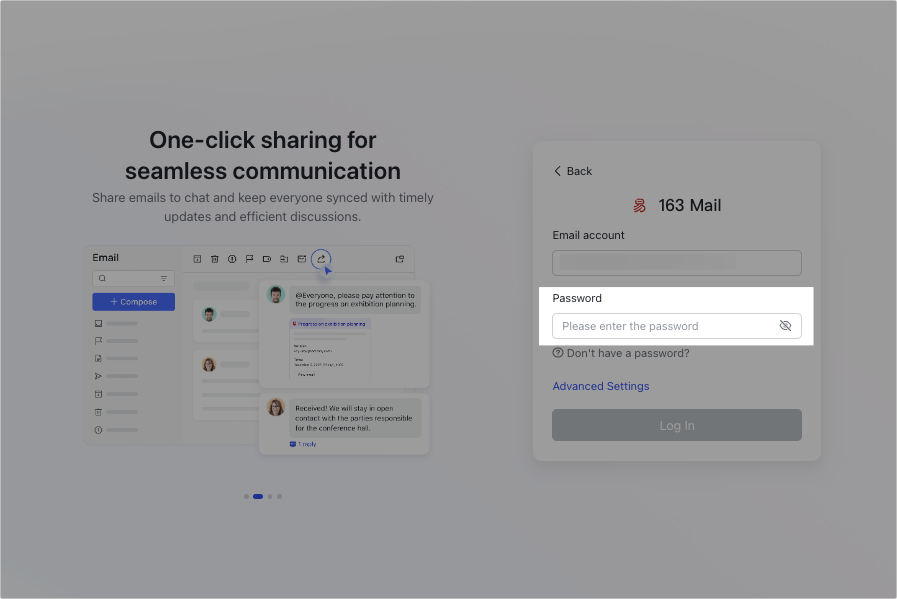
250px|700px|reset
Alimail
The following actions are provided for reference only. For detailed instructions on obtaining the authorization password, see How to Open and Use The Third-party Client Security Password.
- Log in to Alimail, click the icon in the upper-right corner.
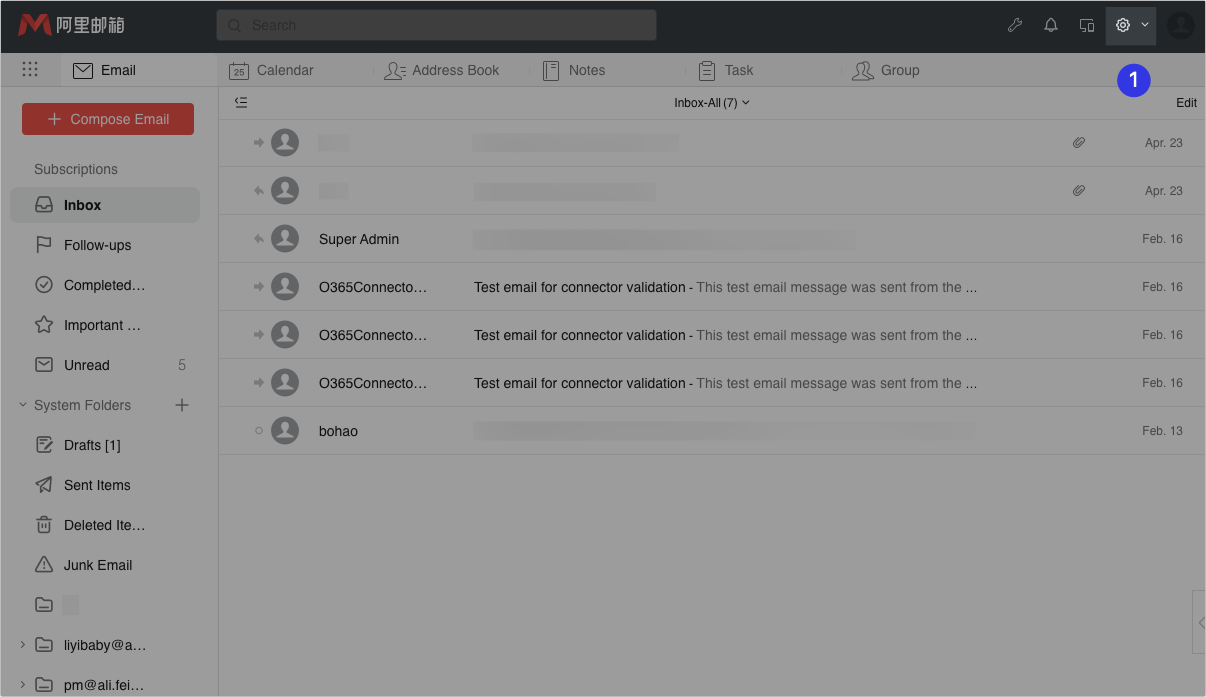
250px|700px|reset
- Click Account and Security > Account Security, turn on Third-Party Client Security Password, and then click Generate New Password.
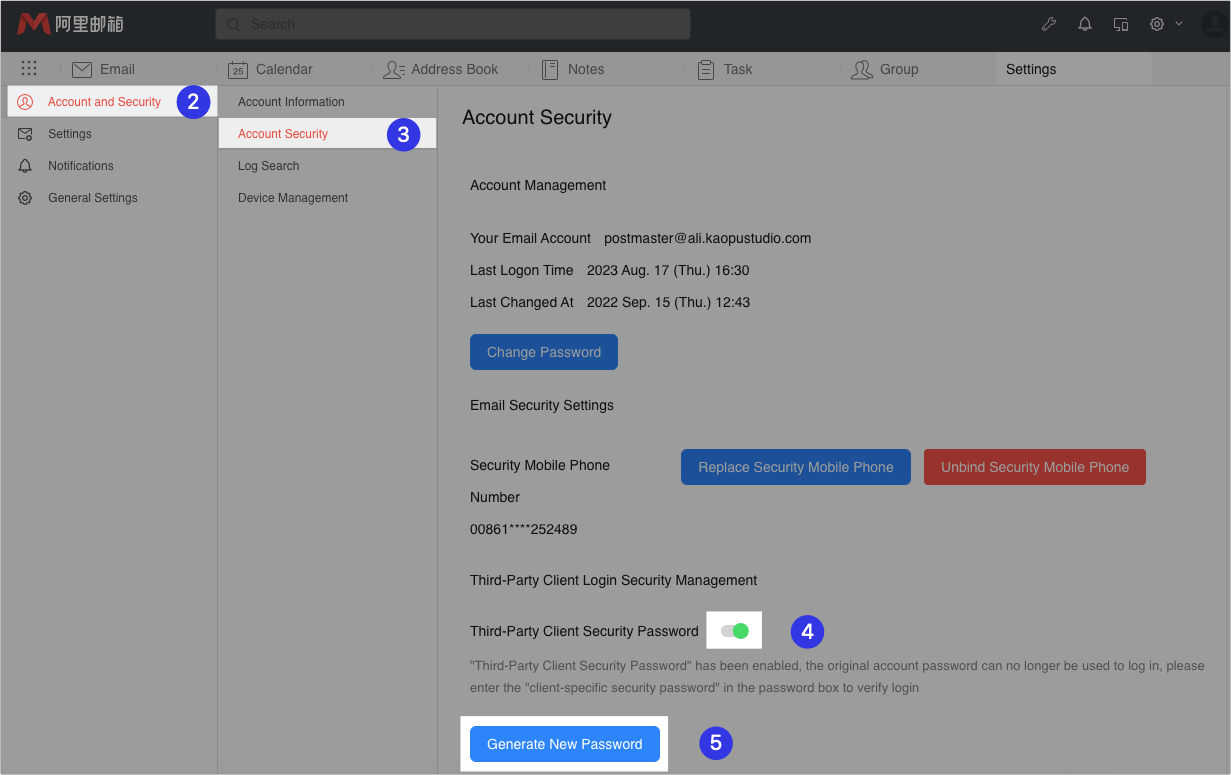
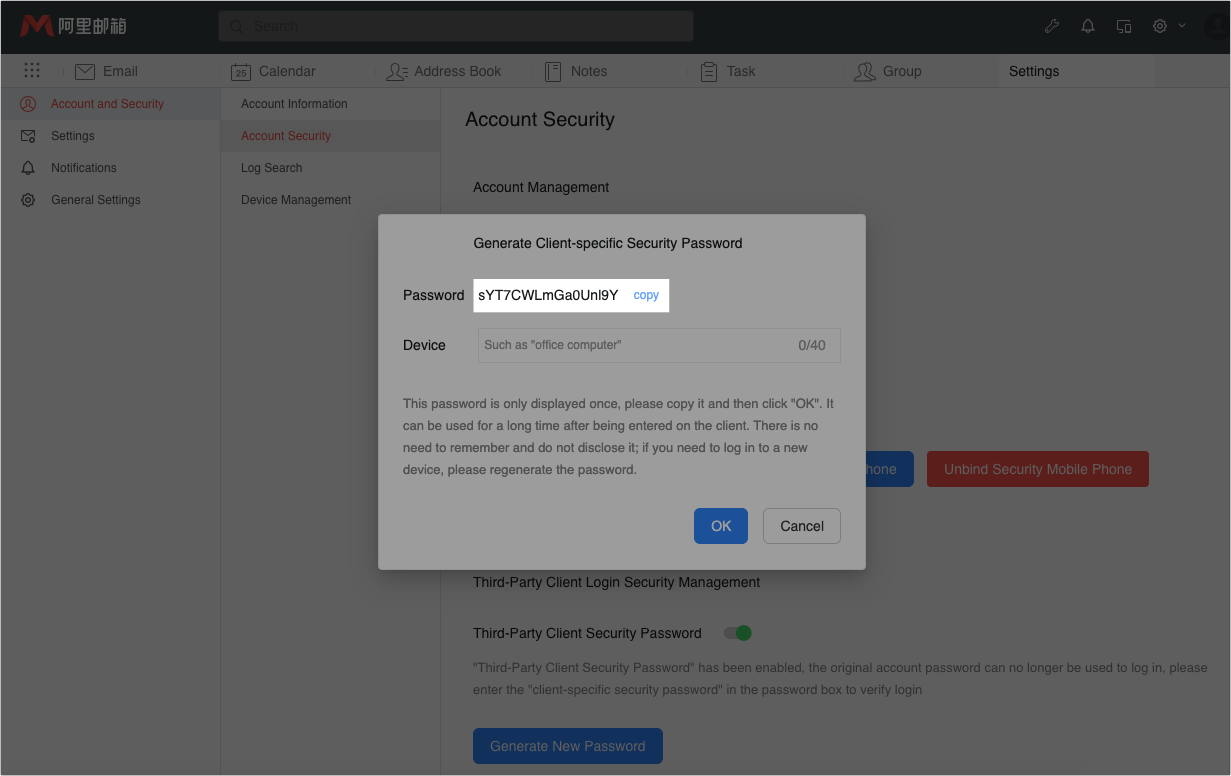
250px|700px|reset
250px|700px|reset
- Copy the authorized password in the window that appears.
- Open Lark Mail and log in with the copied password.
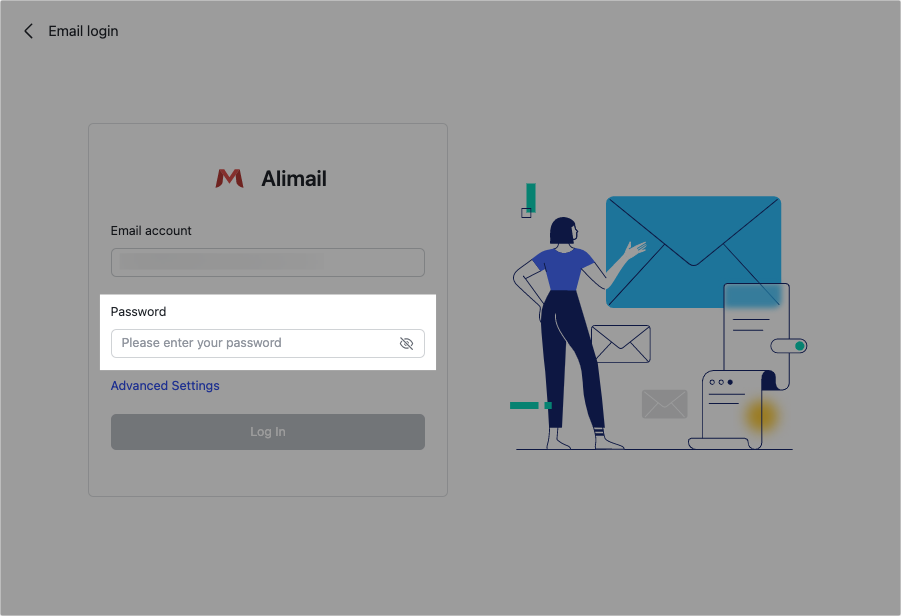
250px|700px|reset
III. Related
