I. Intro
Version requirement: Lark version 6.7 or above.
You can add charts from a Base dashboard to Workplace so you can easily track data changes.
- Charts added to a default Workplace are located in the frequently used apps area as shown below:
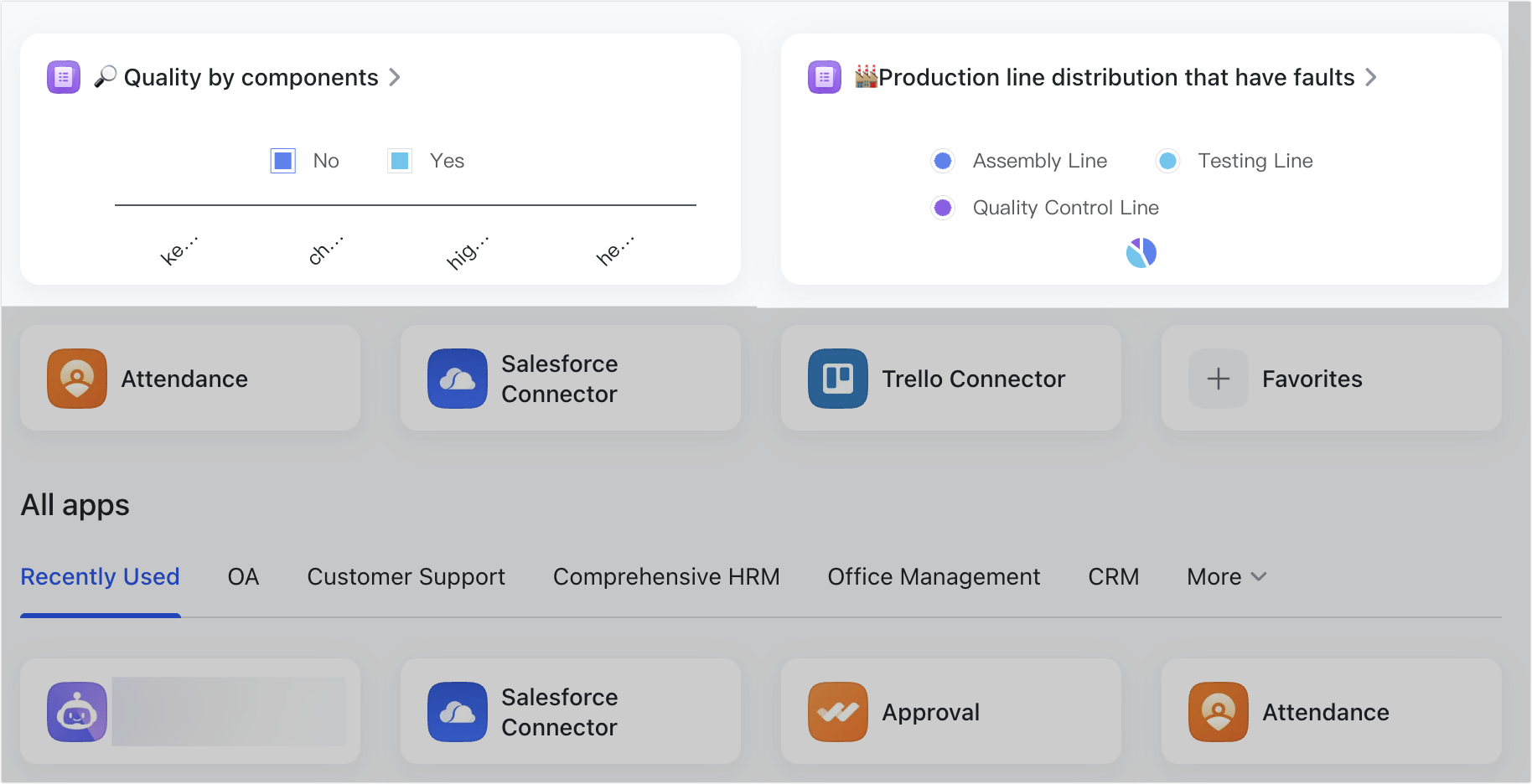
250px|700px|reset
- Charts added to a Custom Workplace are located under My Favorites by default.
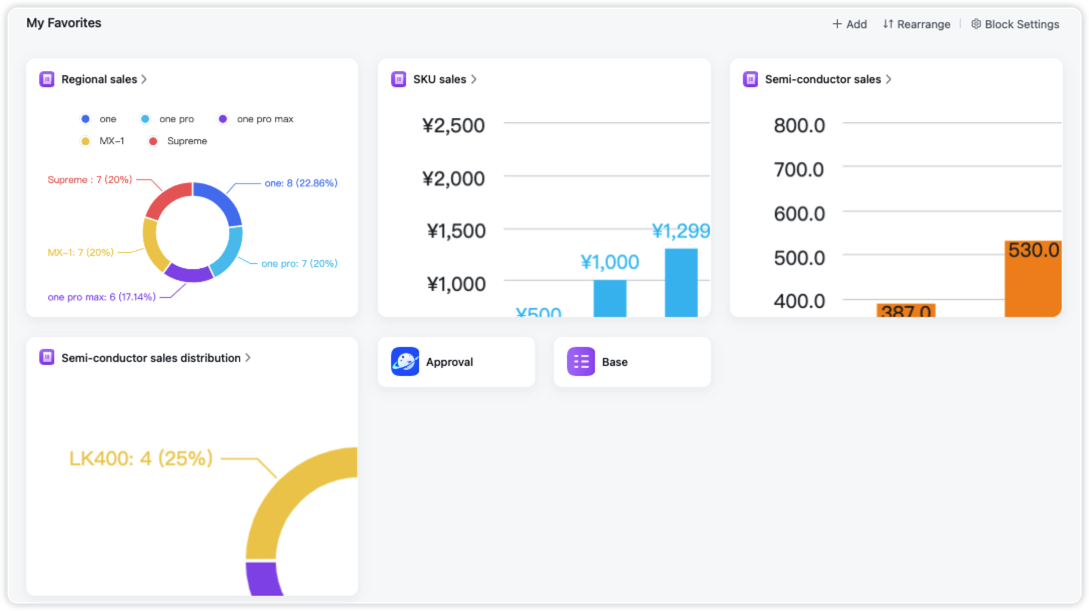
250px|700px|reset
II. Steps
- Go to the Dashboard page, find the chart you want to add to Workplace, click the icon in the upper-right corner of the chart, and select Add to Workplace.
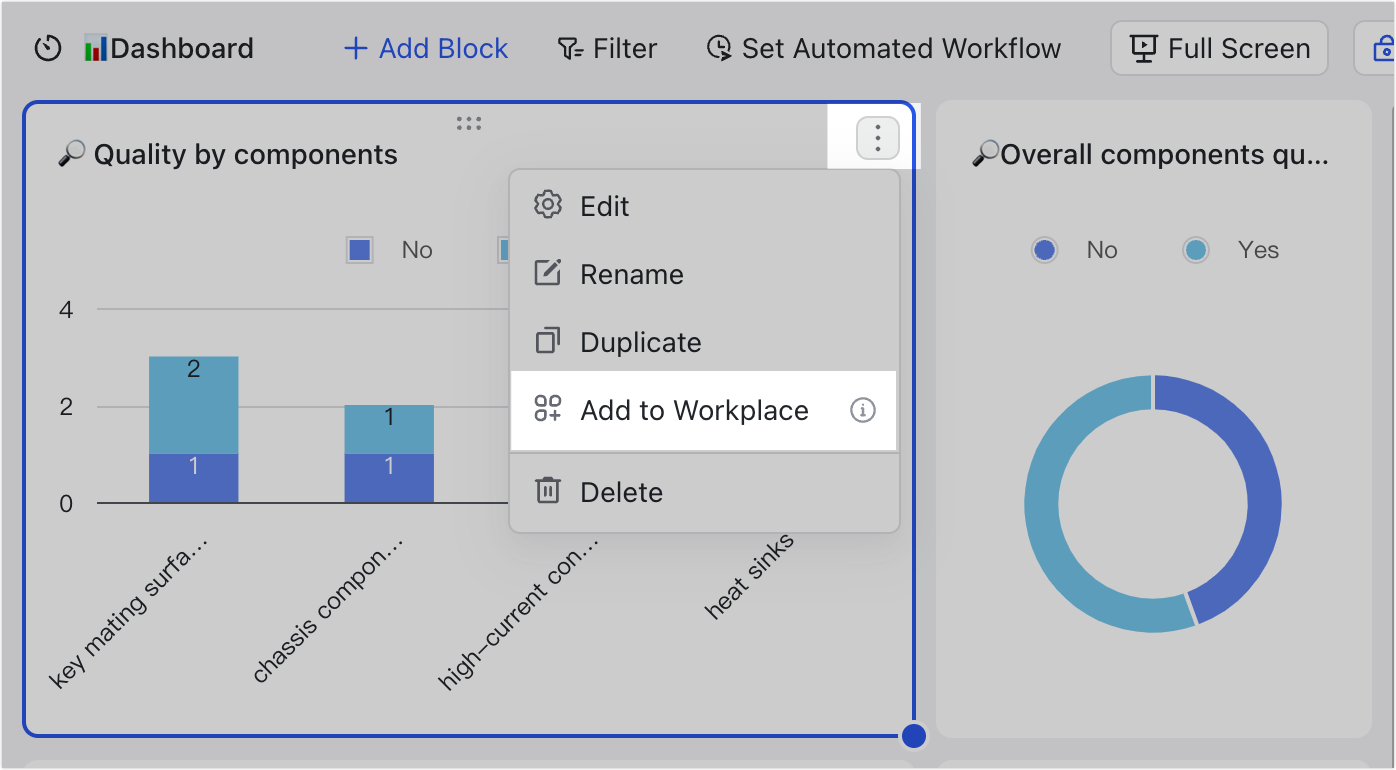
250px|700px|reset
- Go to the Workplace page. You can find the newly added chart in the frequently used apps area. Click the chart to jump to the original dashboard in Base.
- On the Workplace page, you can click the icon and select Resize, Share, or Remove depending on your needs.
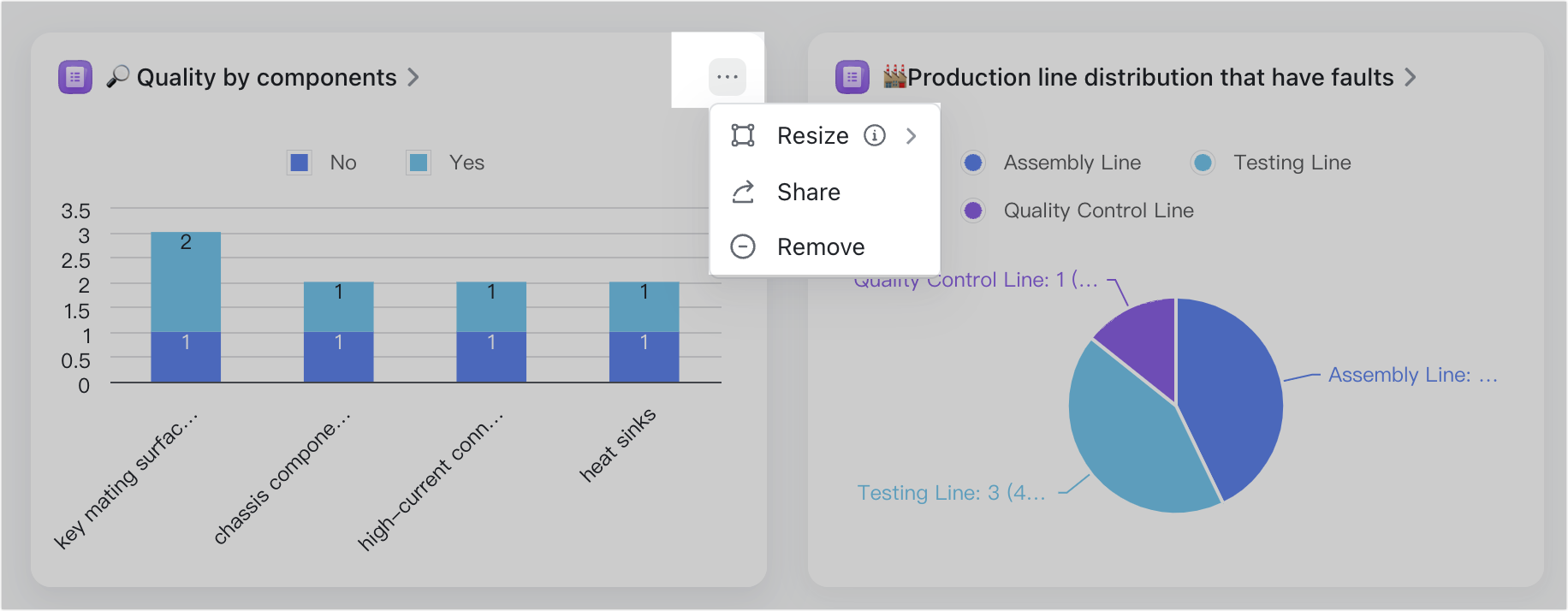
250px|700px|reset
If you share the chart, recipients will receive the following message:
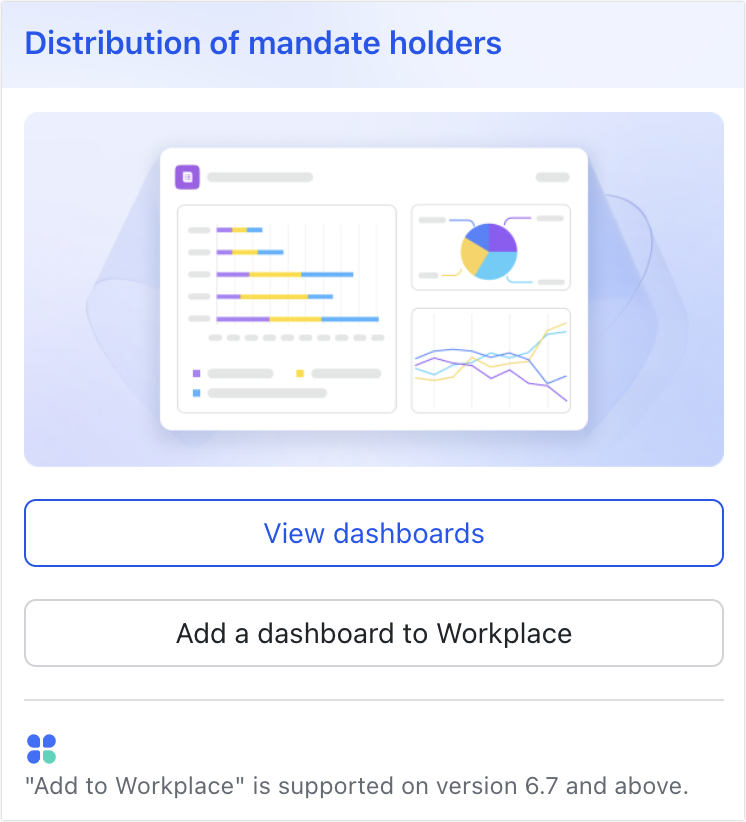
250px|700px|reset
Note:
- Chart sizes are categorized as large, medium, or small, sorted from largest to smallest by default. Adjusting the size changes the order. Mobile devices cannot adjust chart sizes.
- In a Custom Workplace, you can reorder charts by dragging. In a default Workplace, you can remove and re-add a chart. When the chart sizes are the same, charts added first are displayed in the upper left, and those added later are displayed in the lower right.
- Those with view or edit permission for the dashboard can click View dashboards on the shared card to view the original data. If they are using Lark version 6.7 or above, they can click Add a dashboard to Workplace to add the chart to their Workplace page.
- Clicking Remove only removes the chart from your Workplace page. It will not delete the original dashboard or data in Base.
III. Related
IV. FAQs
