I. Intro
Edit history allows you to easily restore previous versions and backtrack editors' actions. A version is saved when content is modified, with details about the editor, edit time, and changes made, so you'll be able to find what you need. To ensure your data security, only users with edit permission can view or restore a previous version.
II. Steps
View a previous version
- Hover over the ··· icon in the upper-right corner and select Edit History to open the edit history list.
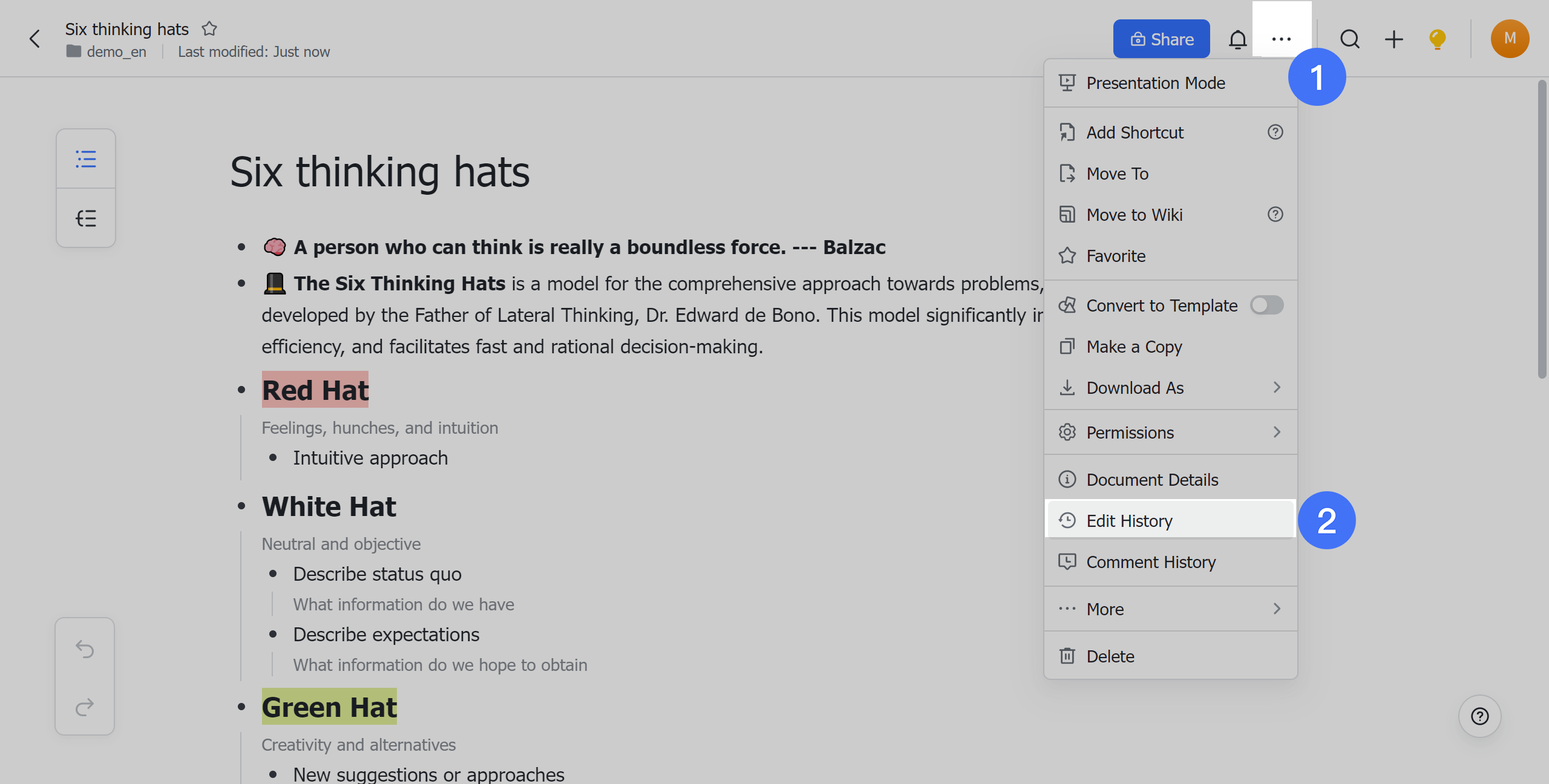
250px|700px|reset
- Versions are grouped based on edit time. Click the > icon to expand grouped versions.
- Click a version to open it.
- Click the X icon in the upper-right corner of the edit history list or click Back to edit on the left side of the document to close edit history.
Restore a previous version or create a copy
- In the edit history list, click the version you want to restore.
- Click Restore this version or Make a Copy as needed.
Note: You can only restore a version that is different from the current version. If you've selected the latest version, the Restore this version button will be grayed out and cannot be selected. If the latest version in the edit history is different from the current version, please refresh the page to update the edit history list, and try again.
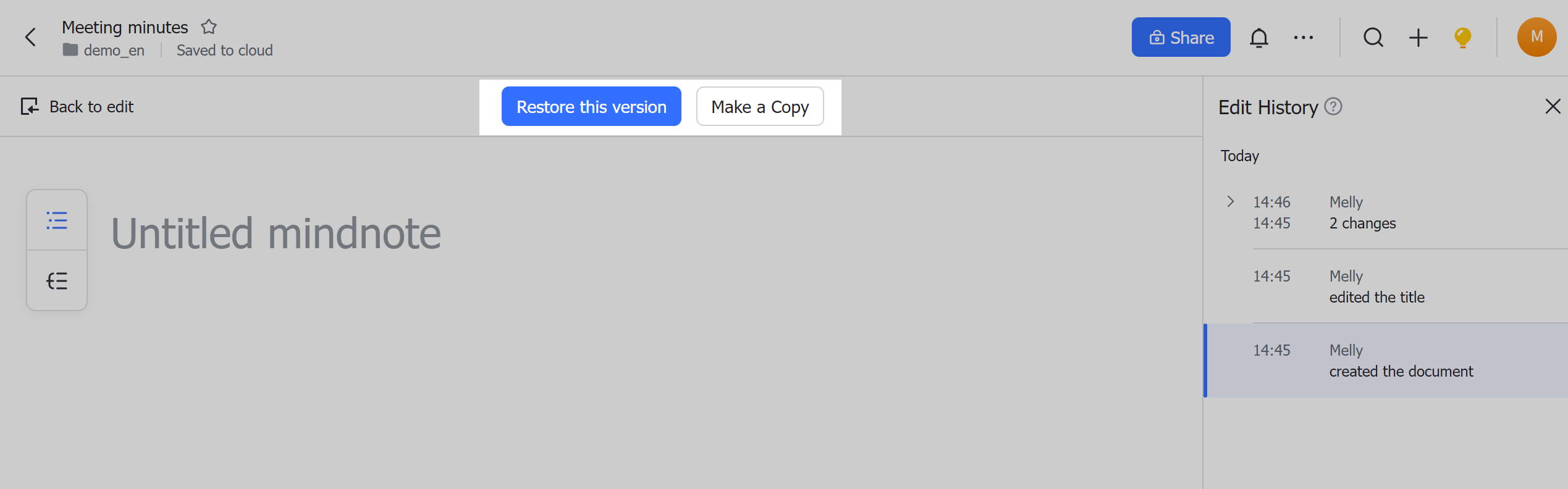
250px|700px|reset
III. FAQs
