I. Intro
To migrate your emails, you must use the username and password of the original email account that you are migrating from. Users can configure a login password for their original email account. For some email service providers, you must enable secure login and obtain a secure login password in order to migrate emails.
Note: To log in and migrate your email history, we recommend enabling secure login for the original email account. If secure login is not available for the original email account, configure your own login password.
II. Steps
- Log in to your original email account and click Settings.
- Go to Enable secure login and click Generate new password.
Note: The steps for enabling secure login vary depending on the email service provider. For details, click Obtain a password for logging in to a third-party business email account in Lark Mail.
- Once you've configured the settings for the original email account, enter the username and password for the original email account in the Lark Admin console.
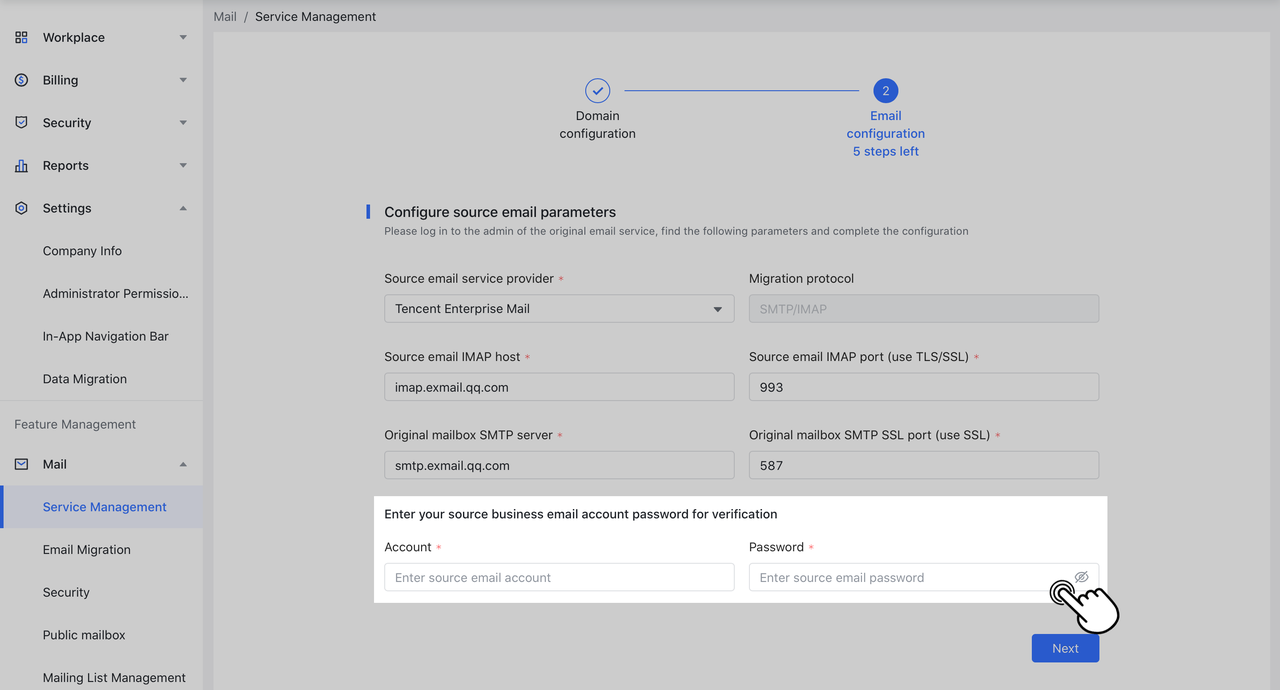
250px|700px|reset
Note: If secure login is not available for the original email account, enter the login password. Once you've logged in to the original email account, go to the Settings page, select Set password under Account, and then save your changes. The steps for configuring the password vary between email service providers.
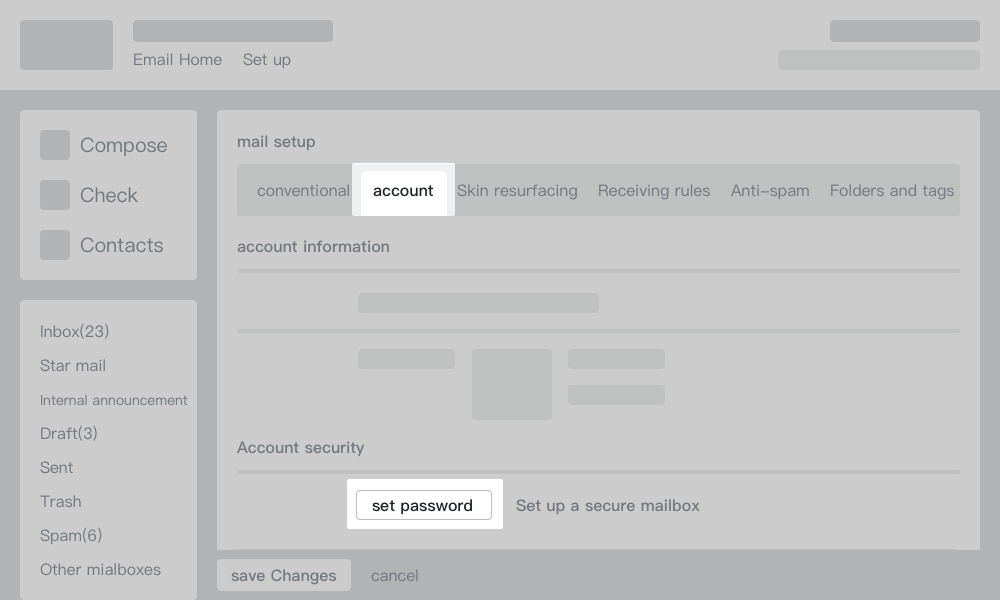
250px|700px|reset
III. Related
IV. FAQs
