I. Intro
Who can perform these steps: Help Desk administrators.
To avoid delays in agent responses to users or agents forgetting to close completed tickets, you can set up automatic reminders and follow-up actions on the trigger page for such situations, helping agents improve user satisfaction.
II. Steps
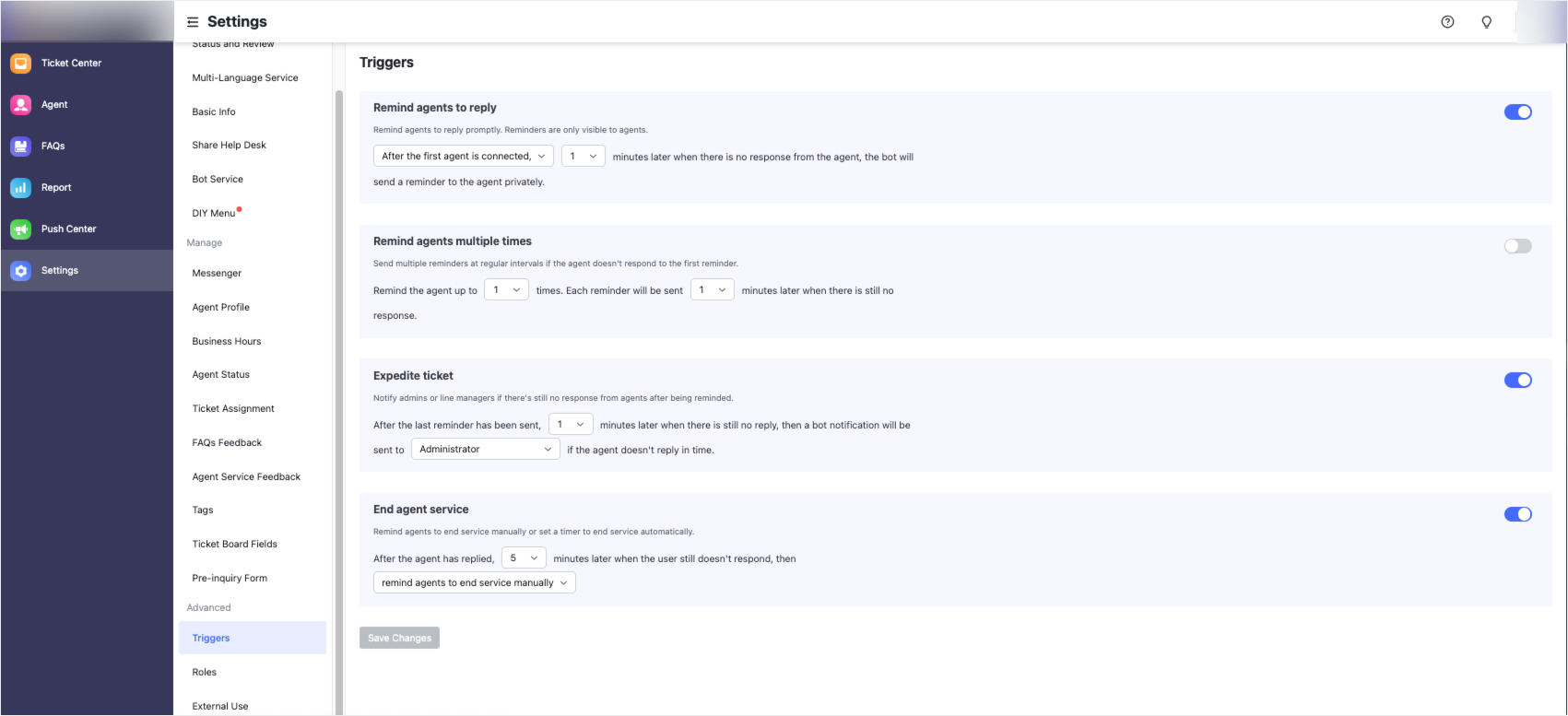
250px|700px|reset
Set up a single agent reminder
In the Remind agents to reply module, you can set a one-time reminder for agents when specific conditions are met. Follow the steps below:
- Click the arrow on the right side of the option box, and select the conditions for agent reminders. The following settings are supported:
- For "After the first agent is connected", you can select a minimum of 1 minute to a maximum of 60 minutes. If there is no response from the agent after this specified time, the Help Desk bot will send a message to remind this agent to reply to the user promptly.
- For "After every user inquiry", you can select a minimum of 1 minute to a maximum of 60 minutes. If there is no response from the agent after this specified time, the Help Desk bot will send a message to remind this agent to reply to the user promptly.
- Click the button in the upper-right corner to turn on reminders.
- Click Save at the bottom of the page to complete.
Set up multiple agent reminders
In the Remind agents multiple times module, you can set multiple reminder rules for agents. When conditions are met, the Help Desk bot will repeatedly remind the agent until the agent replies. Follow the steps below:
- Click the arrow on the right side of the option box, and select the conditions for agent reminders. The following settings are supported:
- You can configure between 1 to 60 reminders to be sent at regular intervals.
- You can configure each interval length to be between 1 to 60 minutes.
- Click the button in the upper-right corner to turn on reminders.
- Click Save at the bottom of the page to complete.
Expedite ticket
In the Expedite Ticket module, you can configure settings to expedite tickets. Notifications are sent to help desk administrators or the line managers of assigned agents if there is still no response from agents after all configured agent reminders have been sent. Follow the steps below:
- Click the arrow on the right side of the option box, and select the agent reminder conditions. You can specify a time between 1 to 60 minutes, and then select Administrator or Agent's direct manager. If the agent still has not replied after the specified number of minutes since the last reminder, the Help Desk sends a notification to the administrator or agent's direct manager.
- Click the button in the upper-right corner to turn on reminders.
- Click Save at the bottom of the page to complete.
Set reminders for agents to end tickets or end tickets automatically
To prevent agents from forgetting to close tickets promptly after completing service, in the End agent service module, you can set reminders to end service or end service automatically. Follow the steps below:
- Click the arrow on the right side of the option box, and select the conditions for agent reminders. The following settings are supported:
- For “Remind agents to end service manually", you can specify a time between 1 to 60 minutes. If users do not respond within the specified time, a reminder is sent to agents to end service manually after the specified time elapses.
- For "End service automatically", you can specify a time between 1 to 60 minutes. If users do not respond within the specified time, service ends automatically after the specified time elapses.
- Click the button in the upper-right corner to turn on the reminder.
- Click Save at the bottom of the page to complete.
