How can I quickly select multiple messages in a chat?
There are two methods:
Method 1:
- Hover over the first message you want to select, and click the ··· More icon > Multiselect.
- Scroll down to the last message you want to select.
- Press and hold Shift and select the last message. All messages between the first and the last messages will now be selected.
- Note: You can also select the last message, scroll up, press and hold Shift, and select the first message to select all the messages in between.
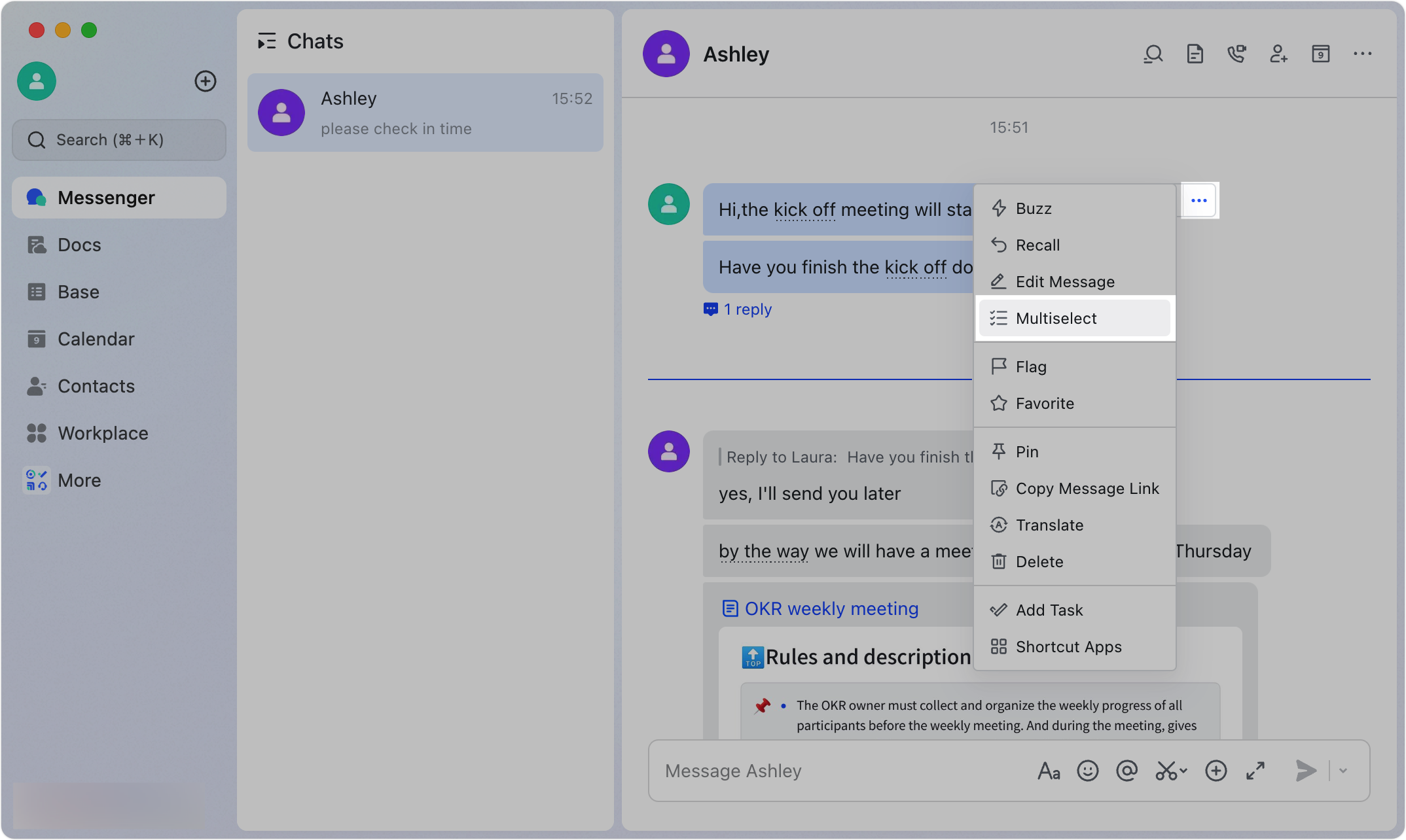
250px|700px|reset
Method 2: Hover over the first message you want to select, and click the ··· More icon > Multiselect. A line will then appear. If you click Select from the following messages, then all messages below the line will be selected.
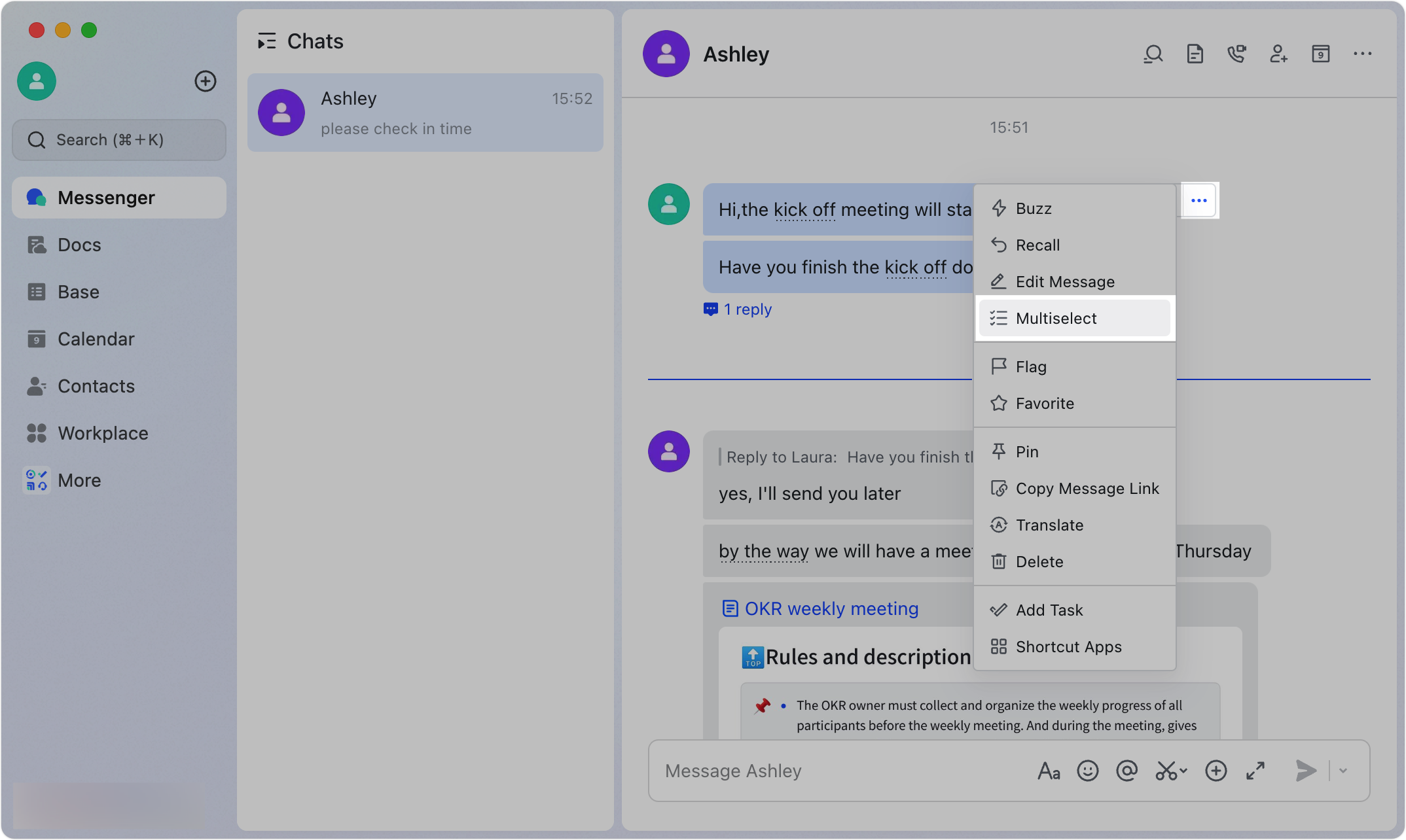
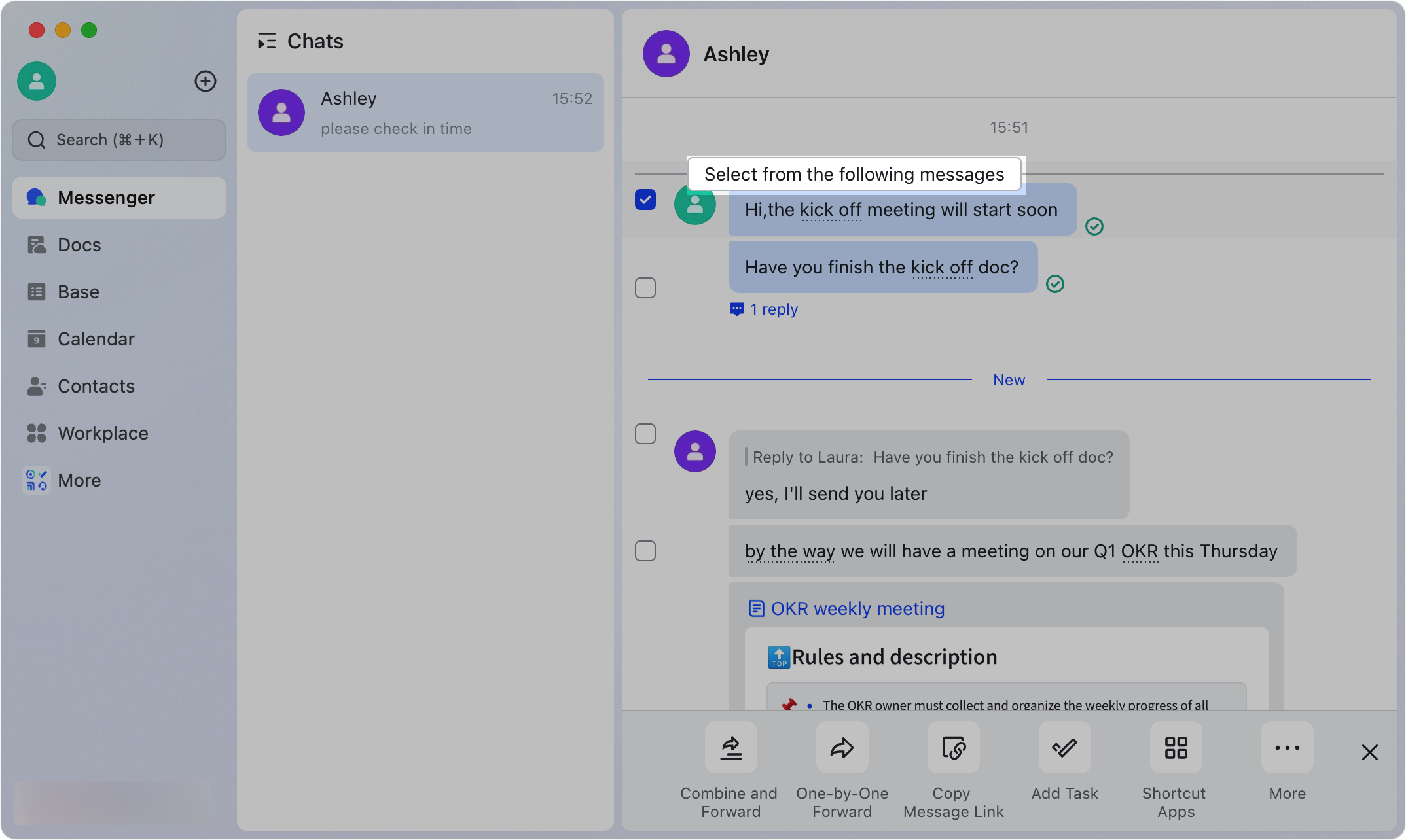
250px|700px|reset
250px|700px|reset
Why can't I find the "Favorites" icon for messages?
The Favorites feature has now been integrated into the Flag feature. All previously favorited messages have been migrated to the Flagged messages. Moving forward, you can use the Flag feature to save messages that are important to you. For more information, see Flag chats and messages.
What kinds of messages can I combine and forward?
General chat messages, rich text messages, voice messages, video messages, thread replies to messages, replies to specific messages, emoji replies, and message cards can all be combined and forwarded.
How do I forward a message and all its replies?
Click [number] reply/replies below the message to view all replies on the right side of the page. Click the Forward icon in the upper-right corner, select the recipient(s), and then click Send.
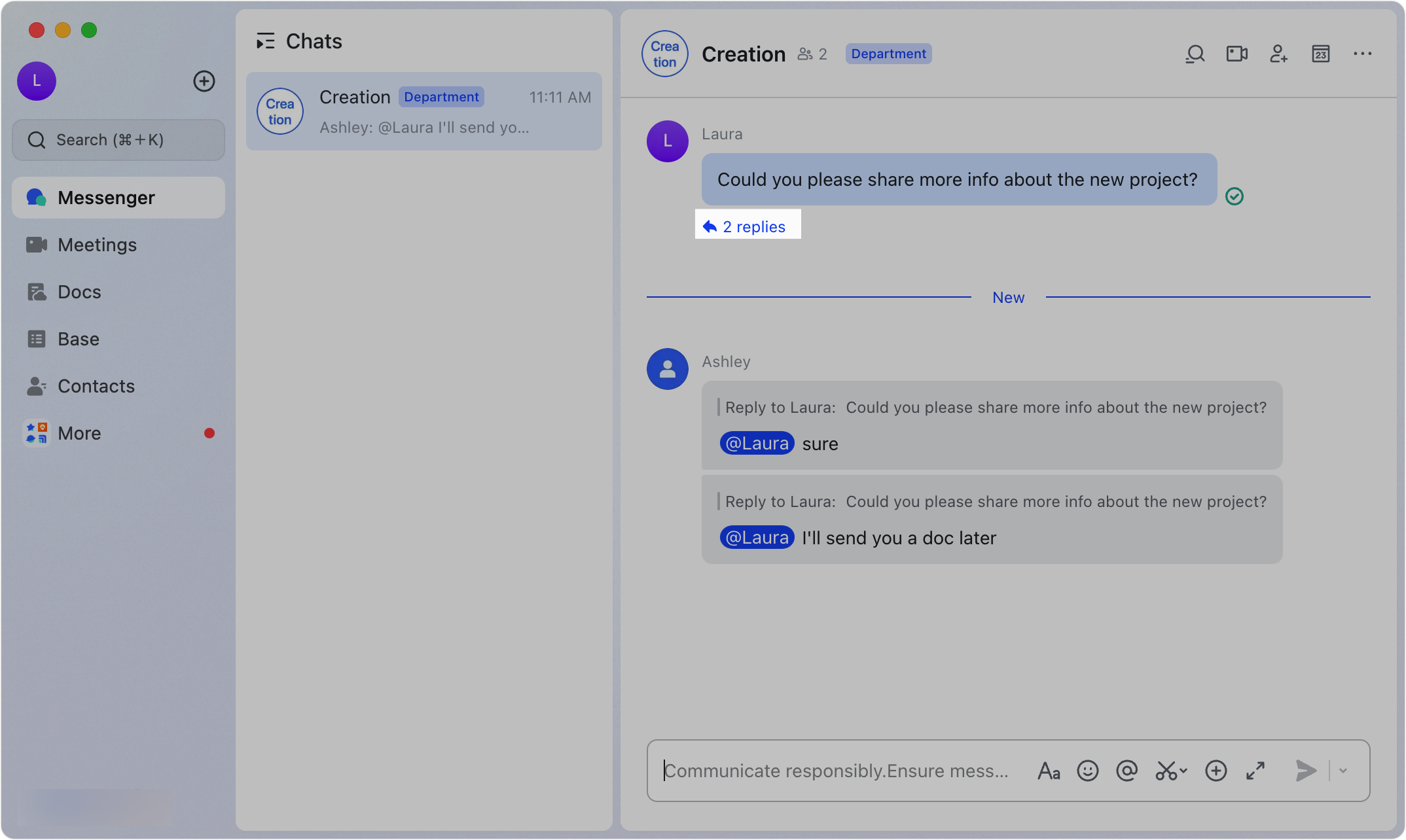
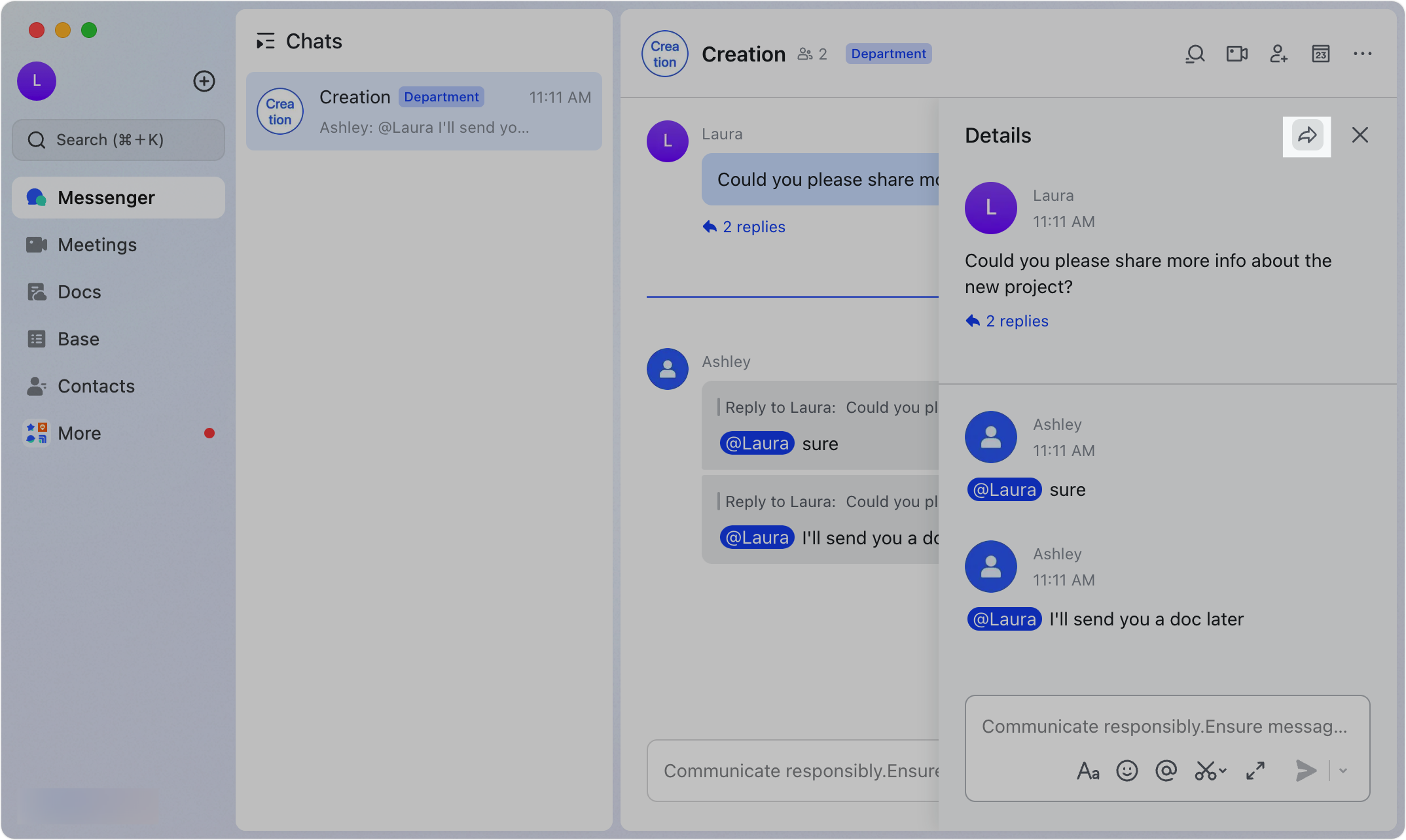
250px|700px|reset
250px|700px|reset
Can I send a message when forwarding something?
Yes, you can leave a message or @mention someone when forwarding messages.
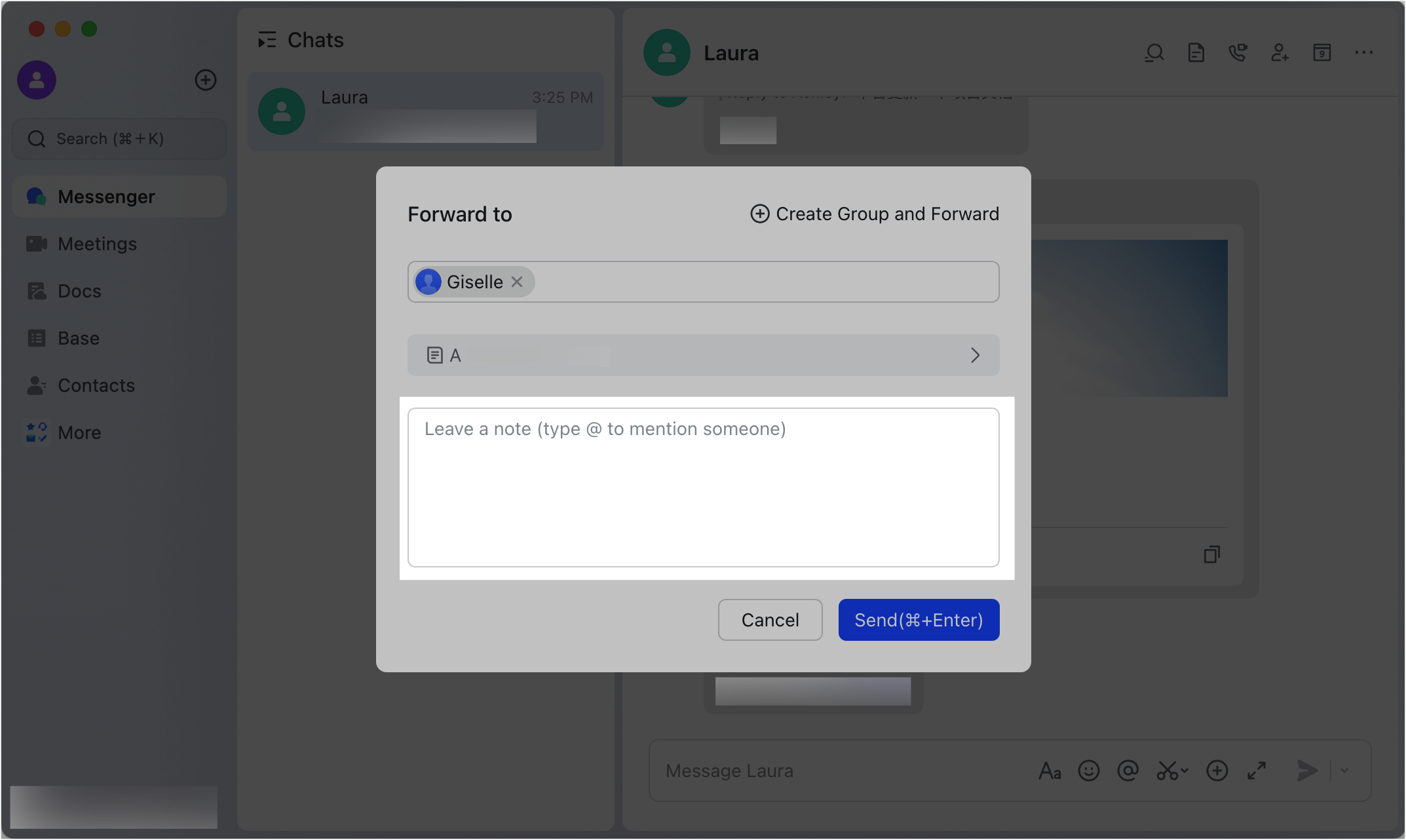
250px|700px|reset
How can I find members or groups when forwarding messages?
After you click Forward or the Forward icon, the Forward to window opens. It will display the seven most recent contacts or groups to which you've forwarded messages. You can select one or click Multiselect if you want to select multiple recipients.
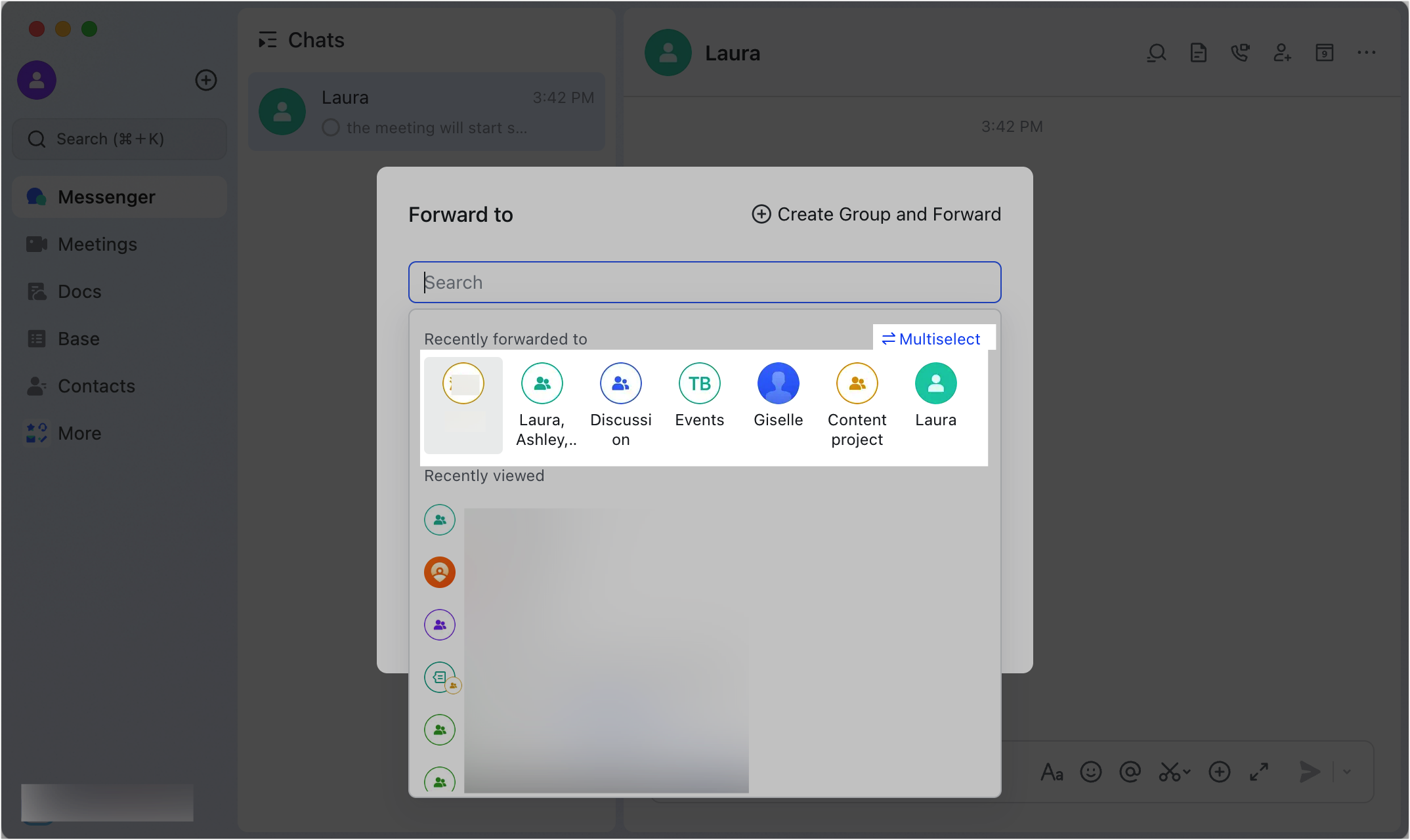
250px|700px|reset
Under Recently viewed in the same window, you'll see chats you've recently opened. You can select one or click Multiselect if you want to select multiple recipients.

250px|700px|reset
Can messages be mass sent to contacts?
Mass sending messages to contacts is not supported. However, when you forward a message, click Multiselect and then select chats under Recently forwarded to and Recently viewed to forward the message to multiple chats at the same time.
How can I avoid forwarding the wrong message?
In the Forward to window, you'll see a preview of what you're forwarding. Click the preview to open a window that displays all the message(s) you're forwarding.
You can preview individual and combined messages, rich text messages, images, videos, files, threads, message cards, and more.
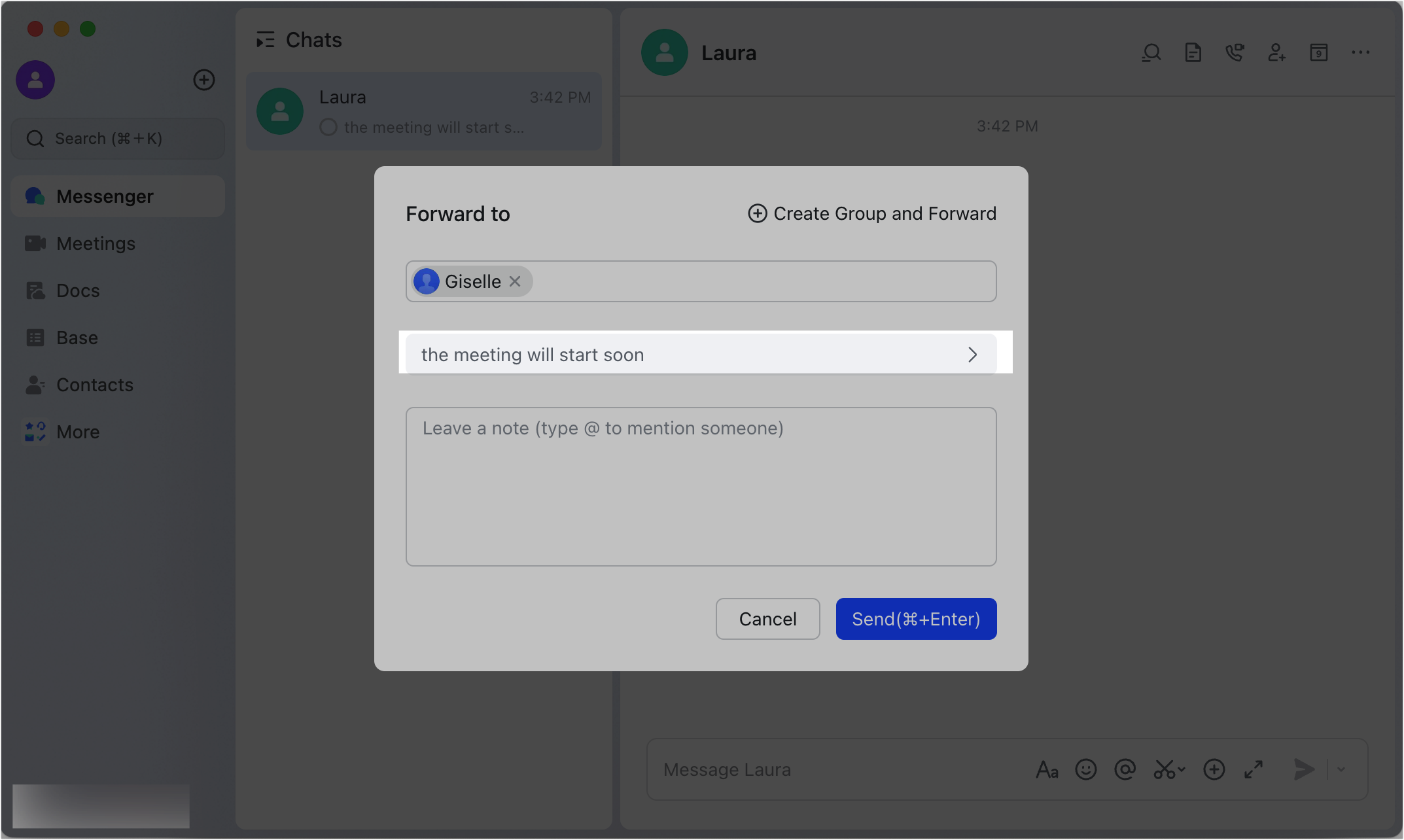
250px|700px|reset
Can I delete chat history?
Yes. There are two methods:
Method 1: Hover over a message, click the ··· More icon to the right of it and select Delete. Alternatively, click the ··· More icon to the right of a message and select Multiselect. Select the messages you wish to delete and click Delete.
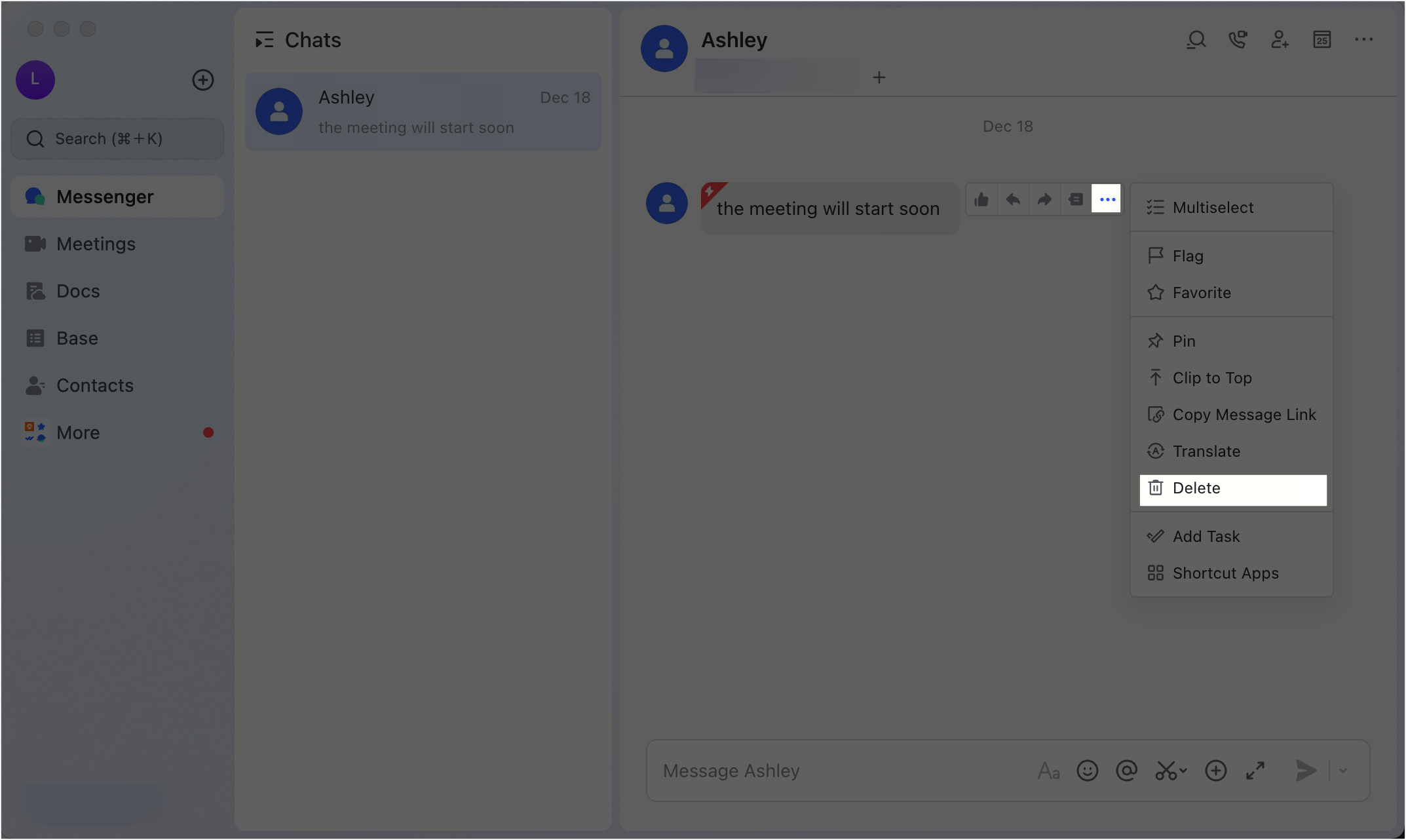
250px|700px|reset
Method 2: Click the ··· More icon in the upper-right corner of the chat and select Settings. Scroll down and click Clear All Chat History > Clear All to clear all messages in the chat.
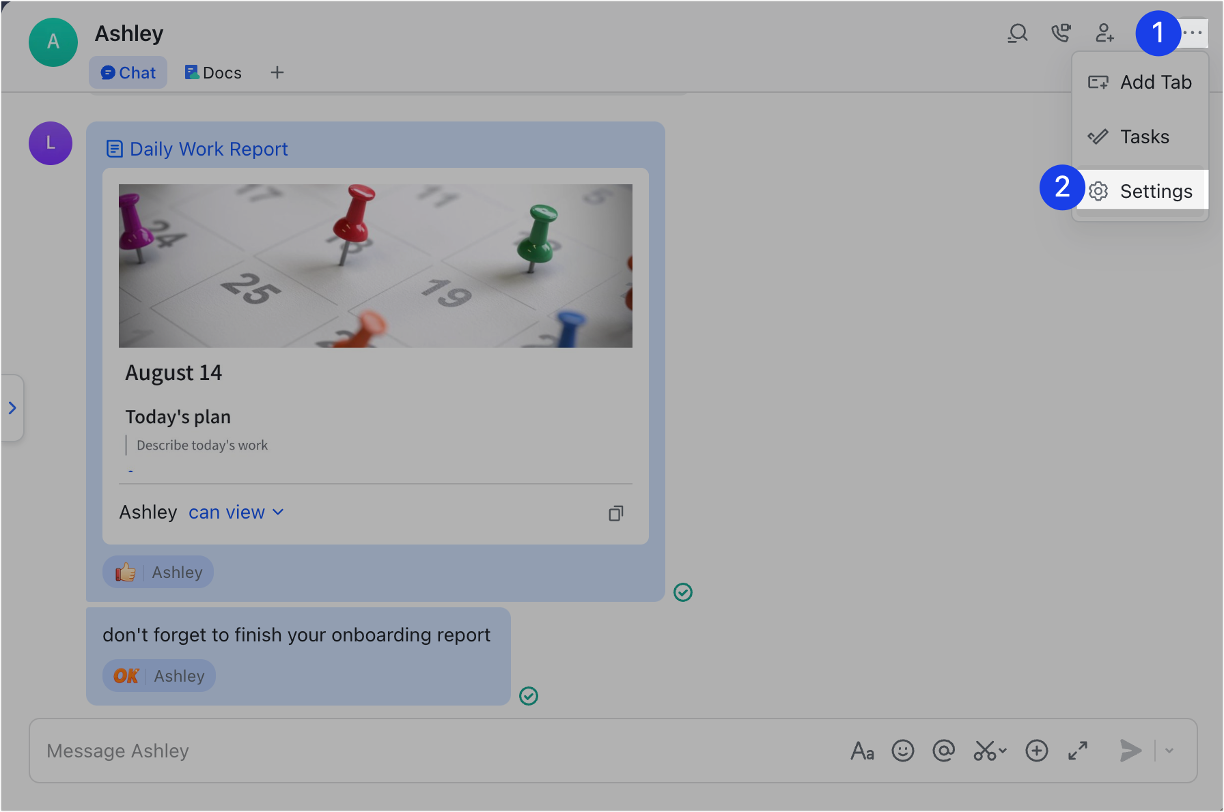
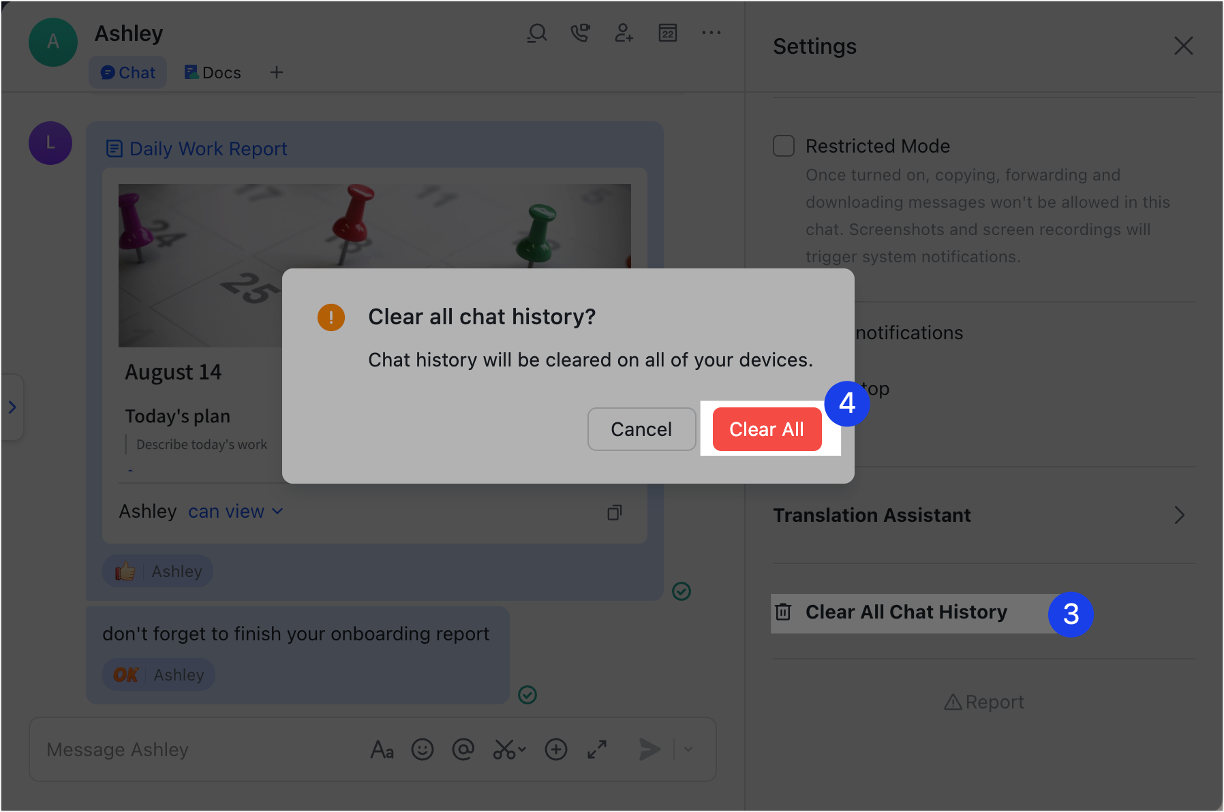
250px|700px|reset
250px|700px|reset
Note:
- Deleting messages and clearing chat history only takes effect on your own account and cannot be undone. If you need to retrieve deleted messages, contact chat members to forward these messages to you.
- In the group chat, the group owner and group administrator can delete messages or clear the chat history using the step above. However, this only deletes/clears the messages or chat history of the group owner or group administrator that performed the action. It does not affect the message records of members.
Can I delete a chat?
Private chat sessions cannot be deleted directly. For group chat sessions, the group owner or group administrator can delete the session by disbanding the group. If you don't want to see a specific chat in the Chats, you can use the following methods:
- Move the chat to the Done list. After moving, the chat will no longer be displayed under Chats.
- Desktop: Hover over the chat and click the Done icon to move the chat to the Done list.
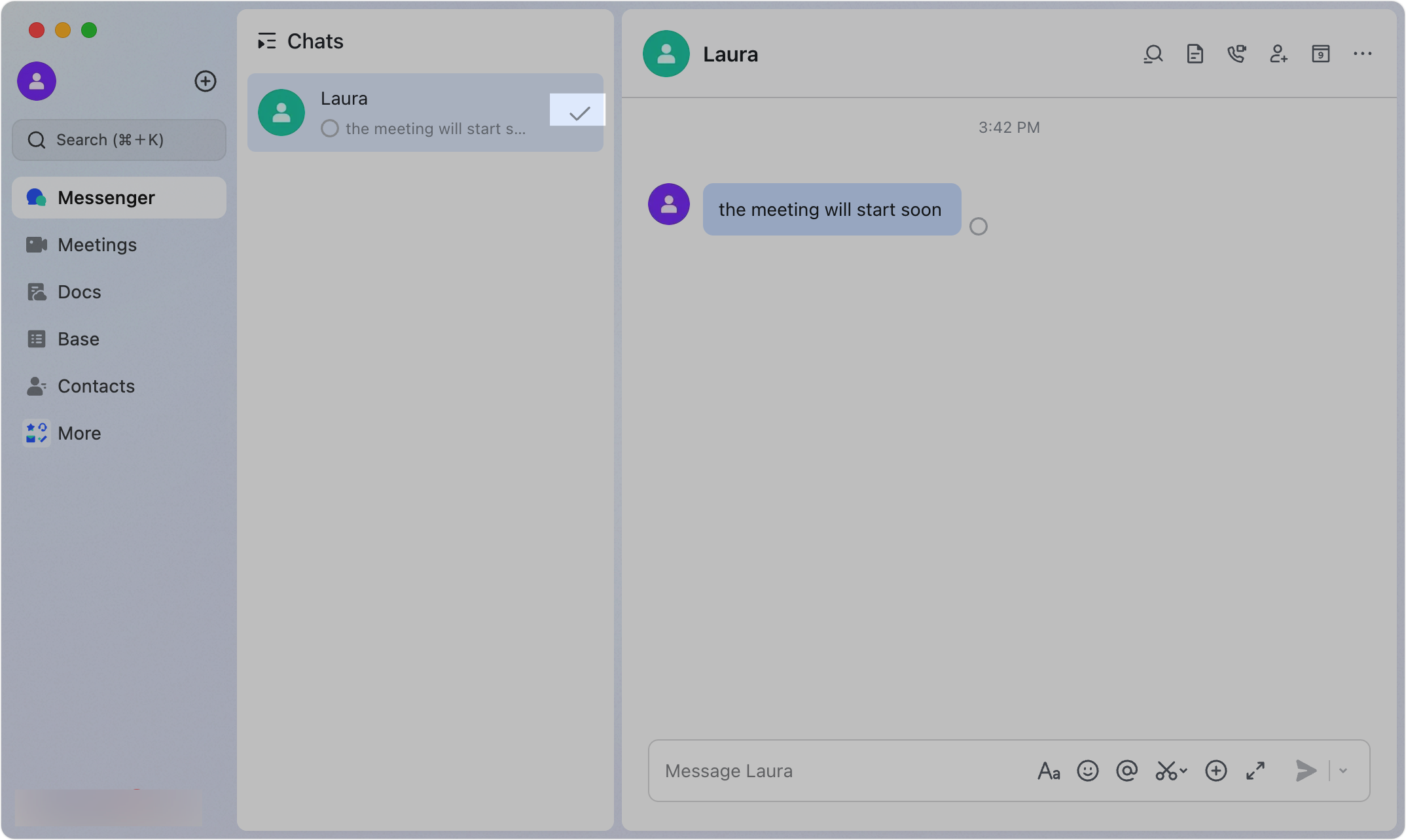
250px|700px|reset
If you want to move the chat back to the Chats list, hover over the chat and click the Move back to Chats icon.
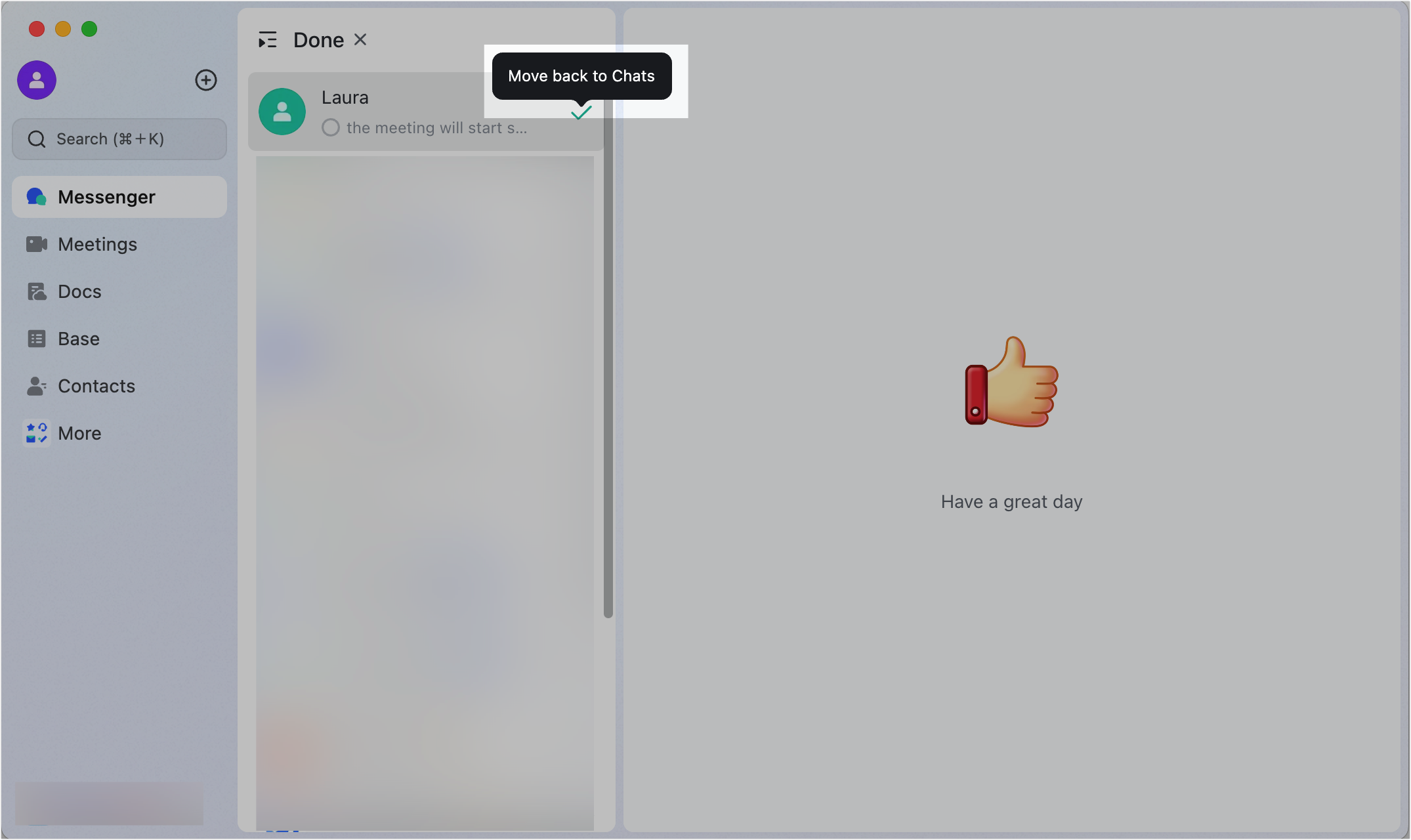
250px|700px|reset
- Mobile: Swipe right on the chat and tap Done, or swipe the chat all the way to the right to move it to the Done list. Alternatively, touch and hold the chat and select Done to move it to the Done list.
- Note: You cannot move a chat from the Done list back to the Chats list using the mobile app.
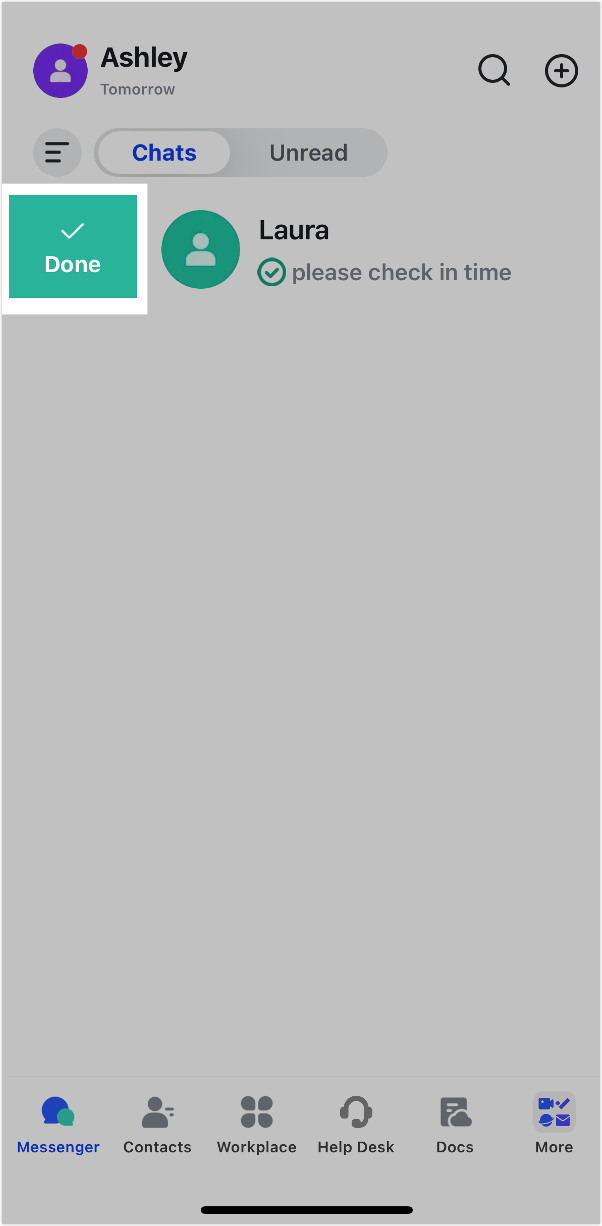
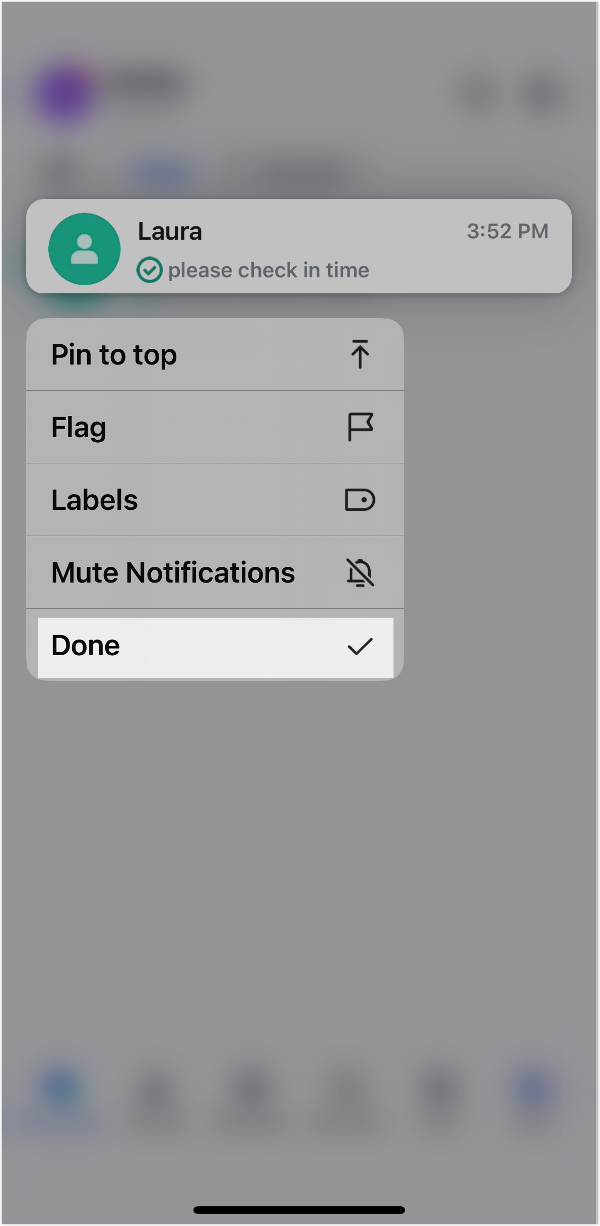
250px|700px|reset
250px|700px|reset
- Move the chat to Collapsed Chats. When you move a chat to Collapsed Chats, notifications for that chat are muted, and only the message count is displayed. For more information, see Move unimportant chats to Collapsed Chats.
Where can I view my favorite files?
Desktop: Click More in the left navigation bar and select Favorites.
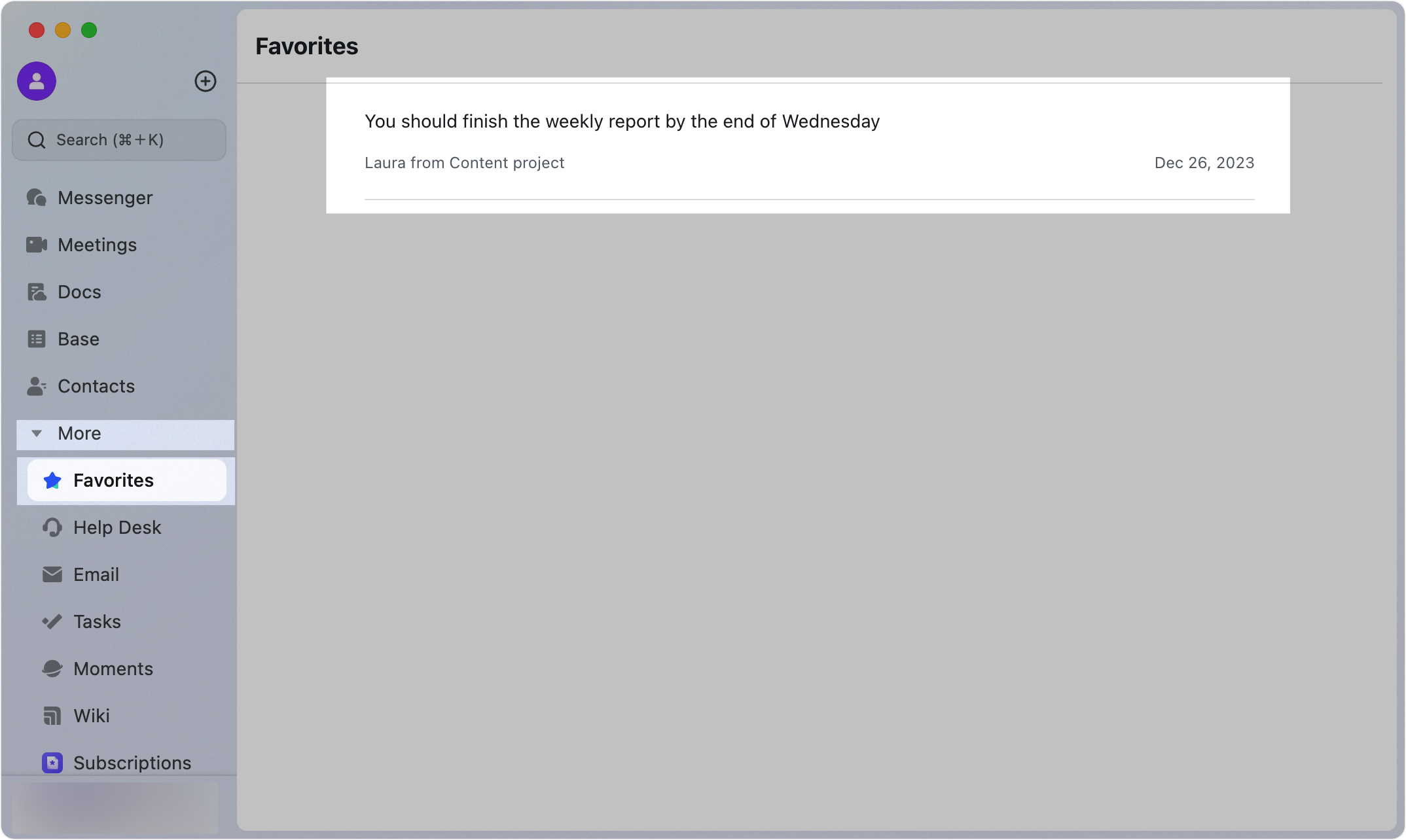
250px|700px|reset
Mobile: Tap your profile photo in the upper-left corner and select Favorites.
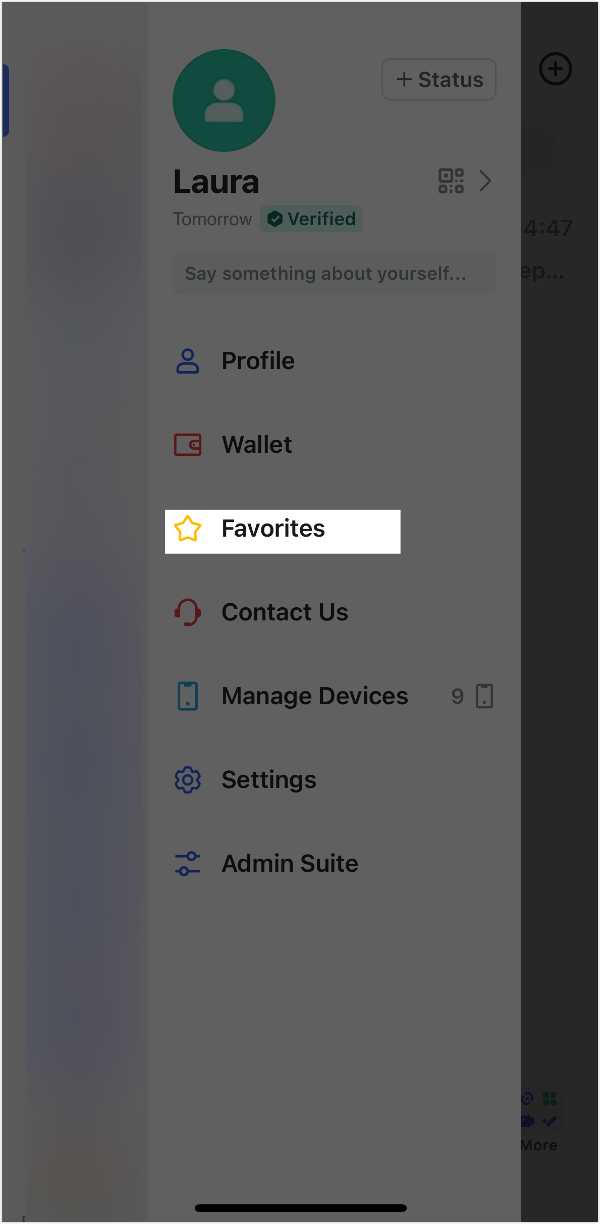
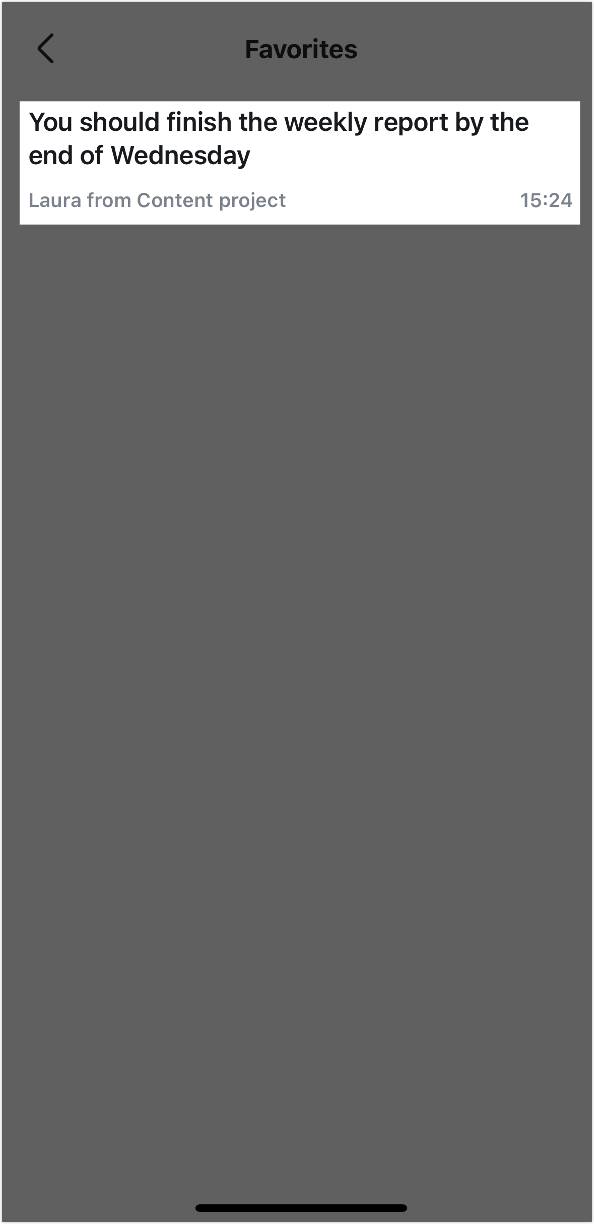
250px|700px|reset
250px|700px|reset
Note: If you can't find Favorites, it could be because your administrator hasn't added it to the navigation bar. Contact your administrator if you need assistance.
