I. Intro
Have more meaningful and focused discussions in meetings with comment review mode, which highlights only one comment at a time in the shared document.
- All participants are always in sync, with everyone focusing on the same comment.
- The presenter can choose which comment to focus on and can easily switch between comments.
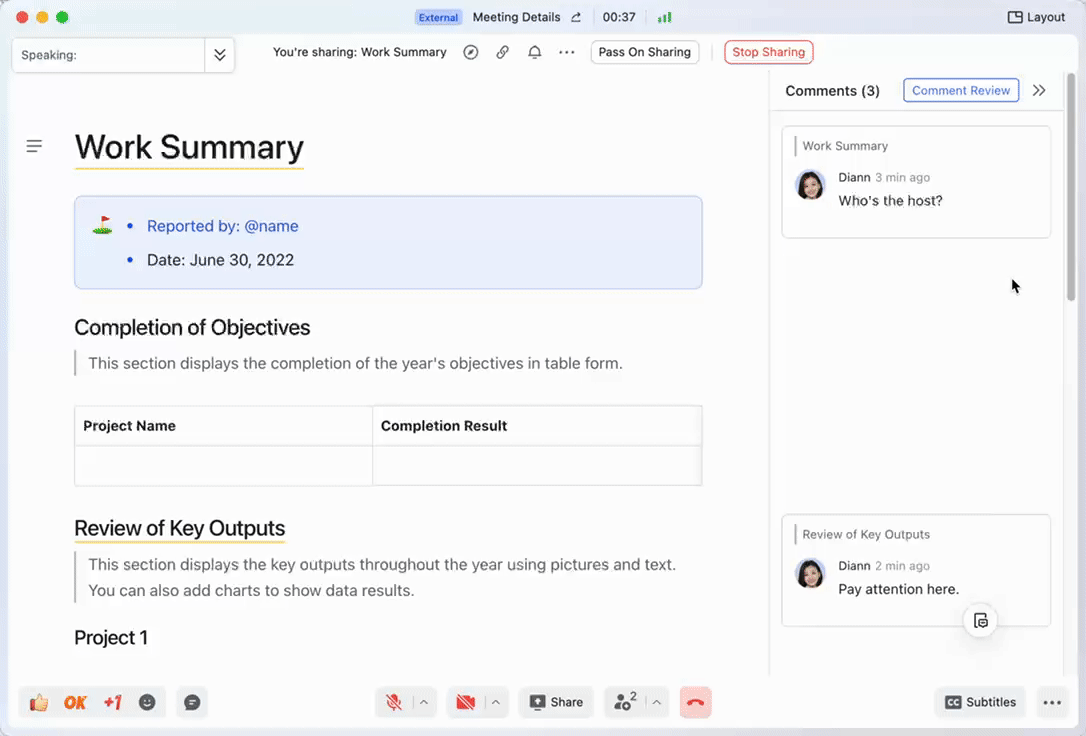
250px|700px|reset
II. Steps
Turn on comment review
Turn on comment review to facilitate discussions by focusing on one comment at a time.
Method 1:
The presenter can hover over Comment review in the upper-right corner and then click Start From Current Comment to start comment review and jump to the current comment.
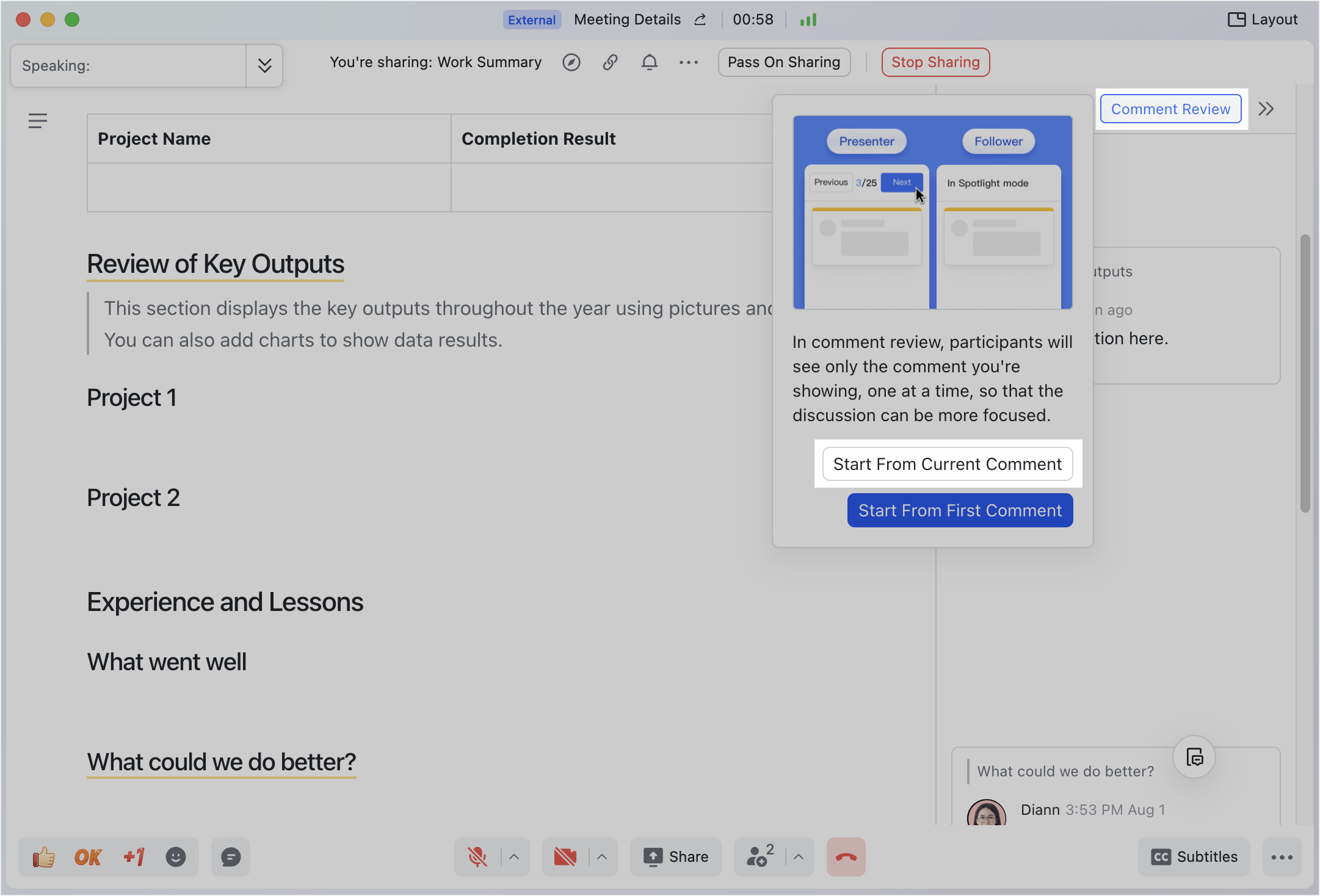
250px|700px|reset
Method 2:
The presenter can hover over Comment review in the upper-right corner and then click Start From First Comment to start comment review and jump to the first comment.

250px|700px|reset
Exit comment review
Click Exit in the upper-right corner.
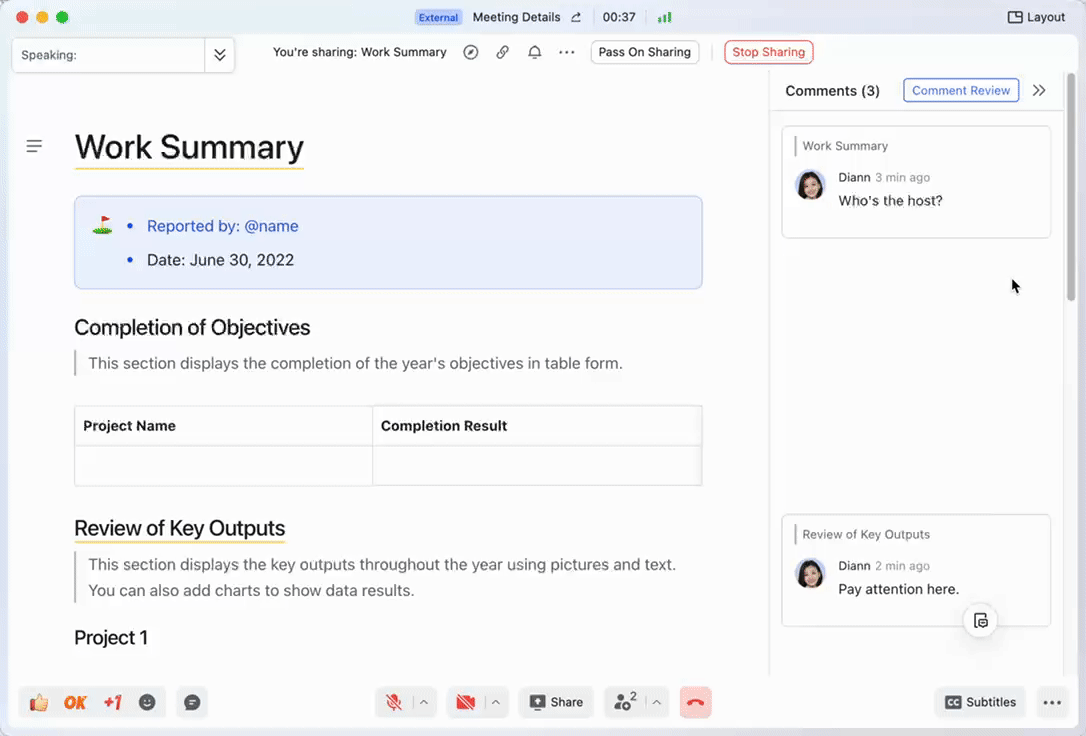
250px|700px|reset
III. FAQs
