I. Intro
Edit history allows you to easily restore previous versions and backtrack editors' actions. A version is saved every time content is modified, with details about the editor, edit time, and changes made, so you'll be able to find what you need with just a few clicks. To ensure your data is protected, only users with edit permissions can view or restore a previous version.
II. Steps
View edit history
Open edit history
Open the document, click the ··· icon in the upper-right corner of the document, and select Edit History.
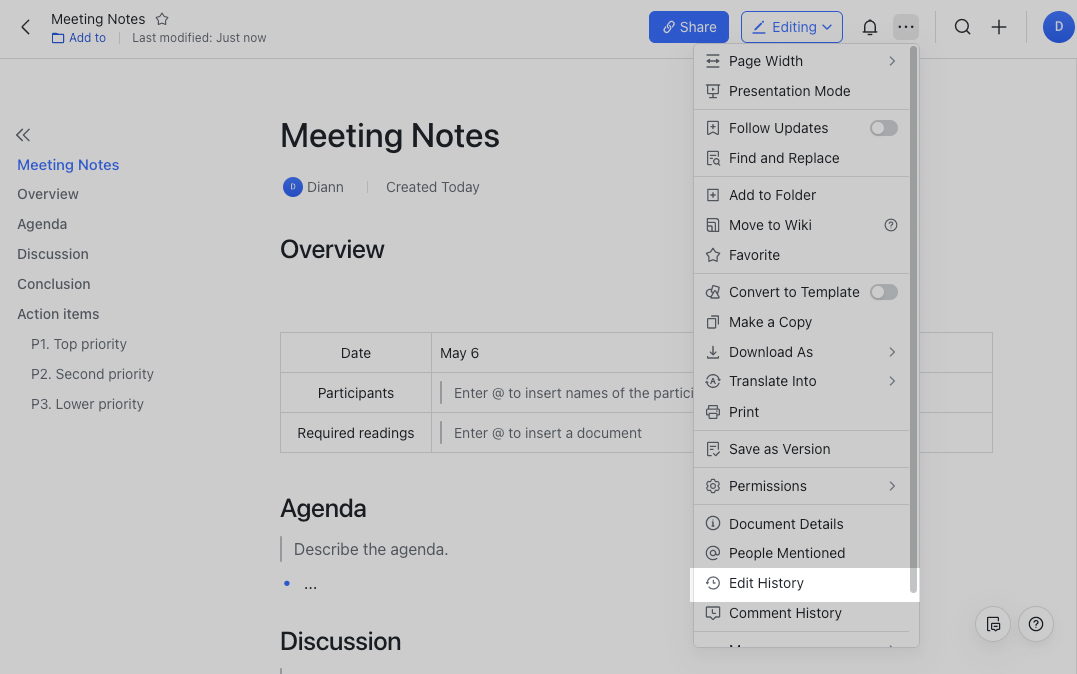
250px|700px|reset
View a previous version
In the edit history list on the right, all previous versions are listed in reverse chronological order. You can find the version you need based on the edit time and editor. Click a version to see the complete content and the changes made.
- Show change details: Turn on Show Changes at the bottom of the edit history list to see the changes made to the document.
- View edit details: The edits of different users are indicated by the color next to their names in the edit history list on the right.
- If a section was edited by just one user, their name will appear directly next to the content.
- If multiple users edited the same section, only the first editor's name will be shown next to it. You can hover over the content to see the other editors involved.
- Locate edits: Click Previous or Next in the upper-right corner to quickly locate the edits made.
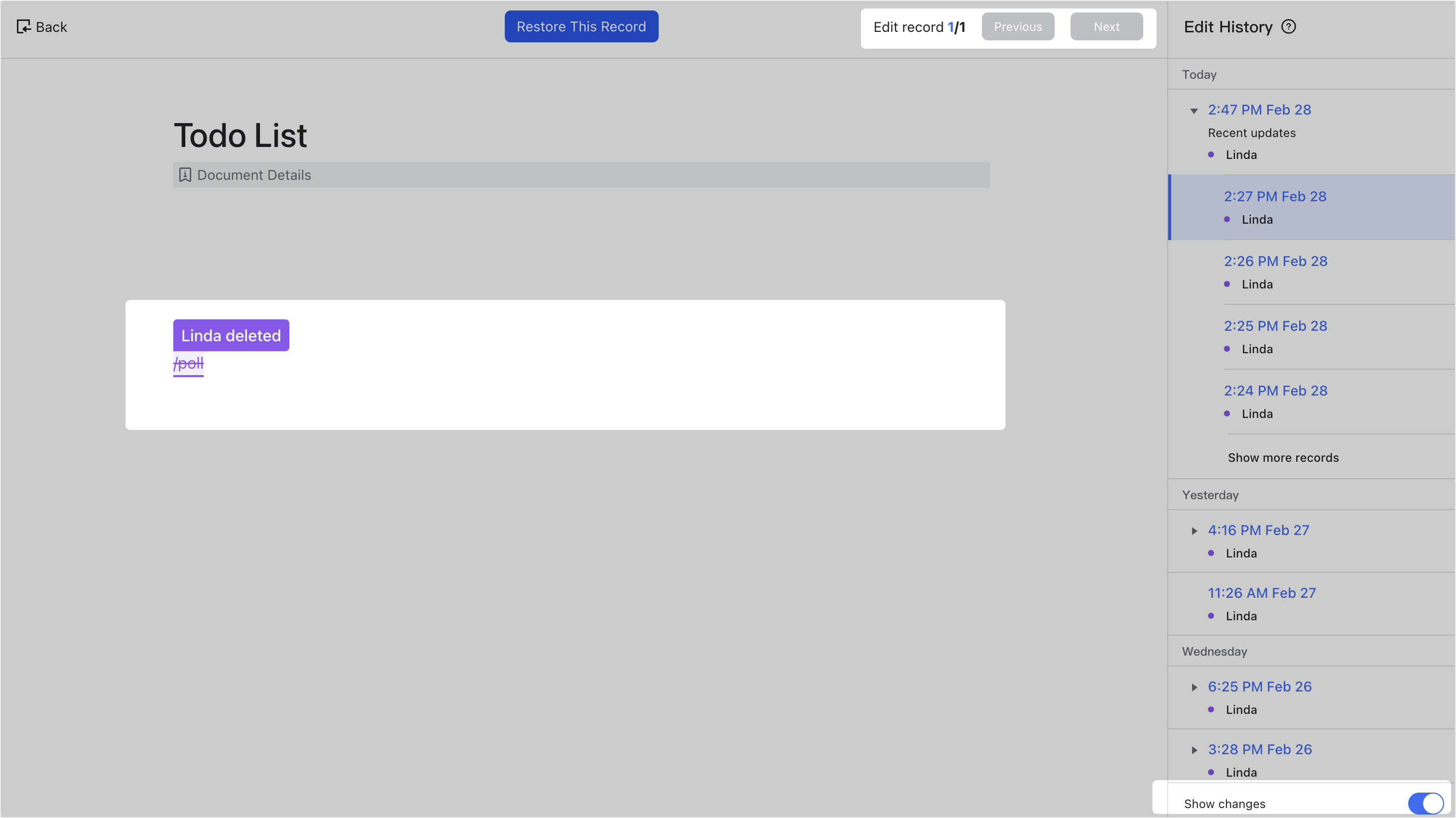
250px|700px|reset
Expand edit history groups
In the edit history list on the right, previous versions are automatically grouped based on edit time. Click the Show more versions icon next to a time or Show more records at the bottom of a group to expand a group.
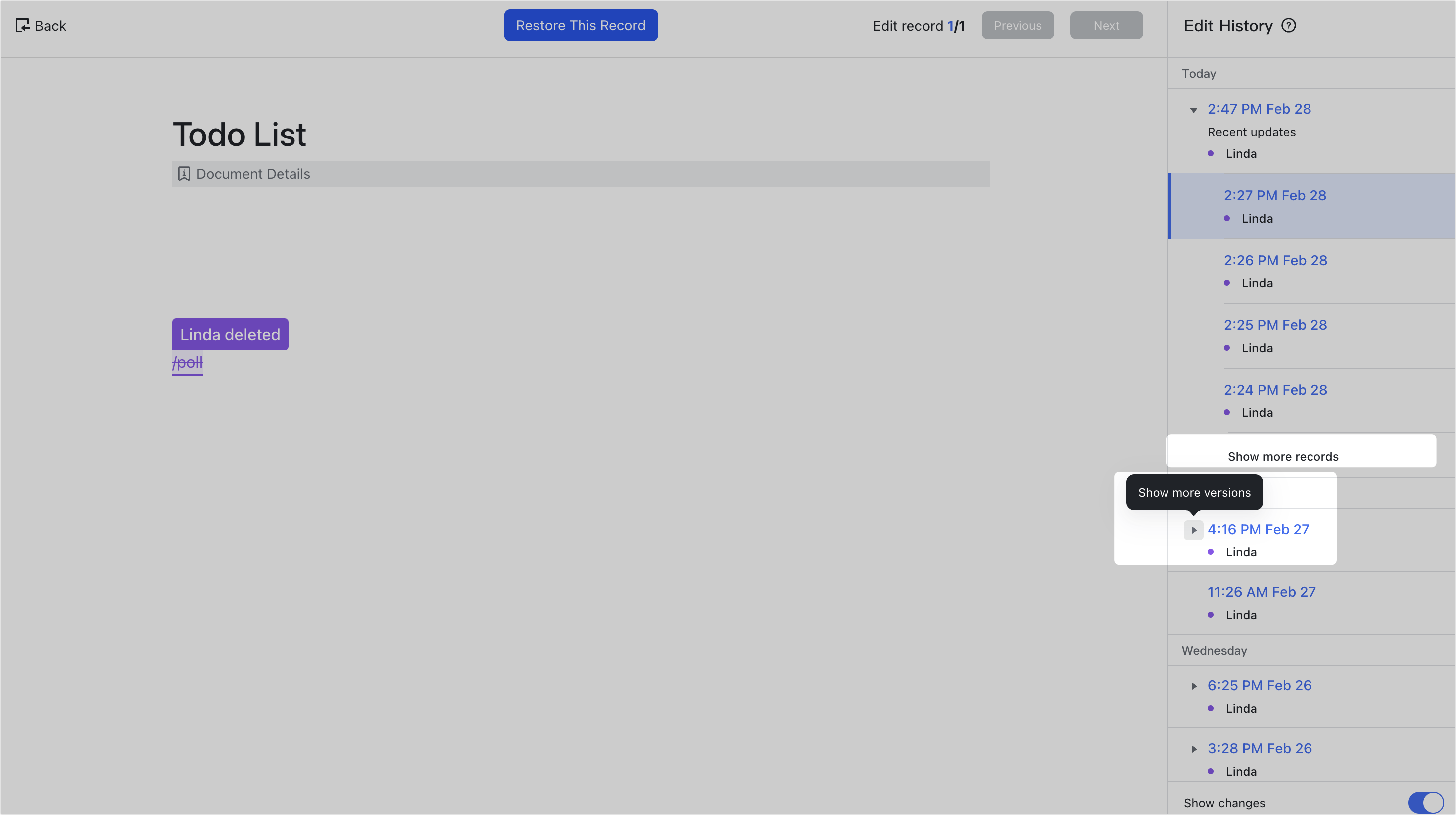
250px|700px|reset
Return to the document page
Click Back in the upper-left corner to exit the edit history view and return to the document page.
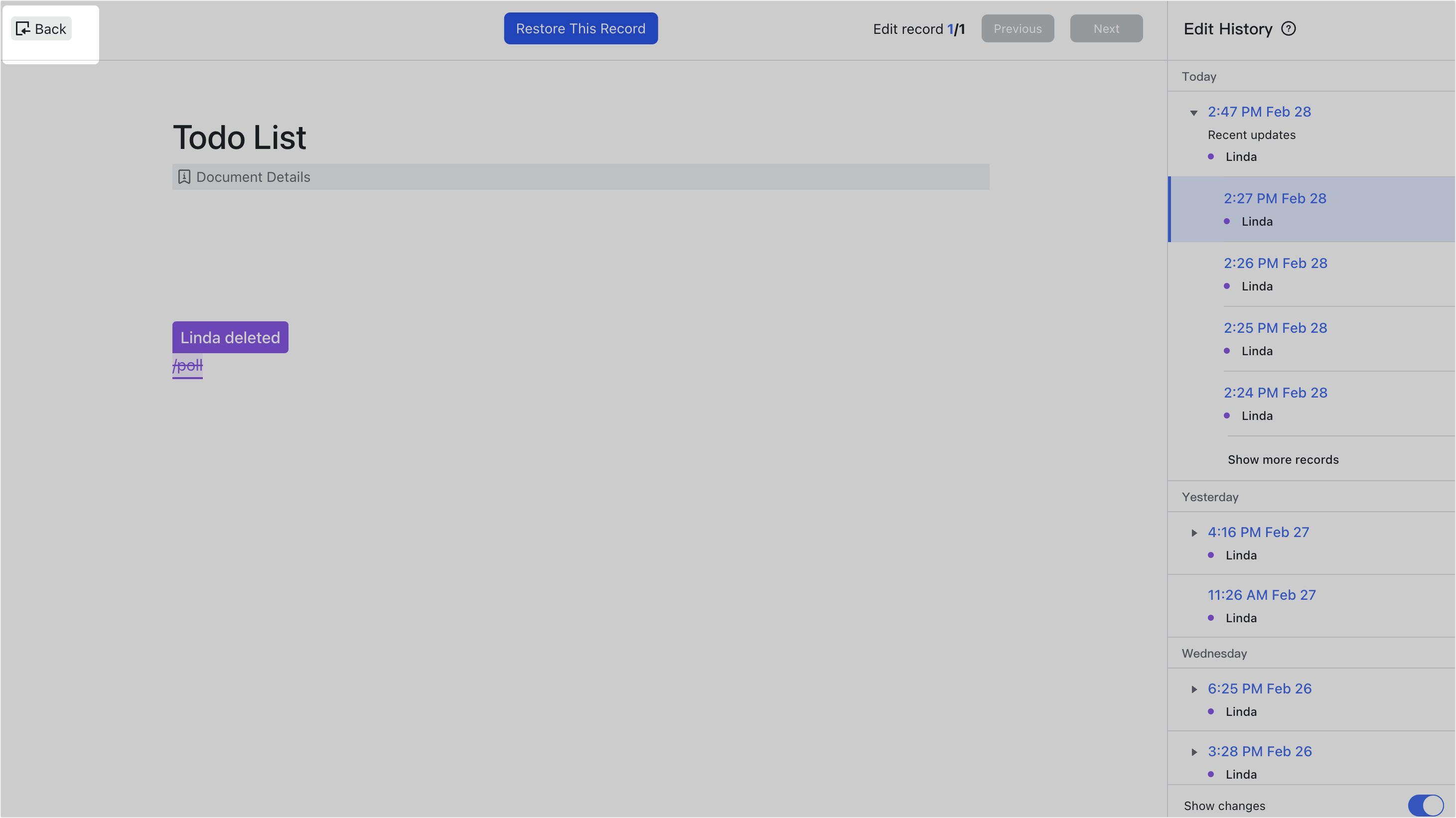
250px|700px|reset
Restore a previous version
- Open the edit history list and select a version to restore.
- Check the content on the left to make sure it's the one you want.
- Click Restore This Record at the top, then click Restore.

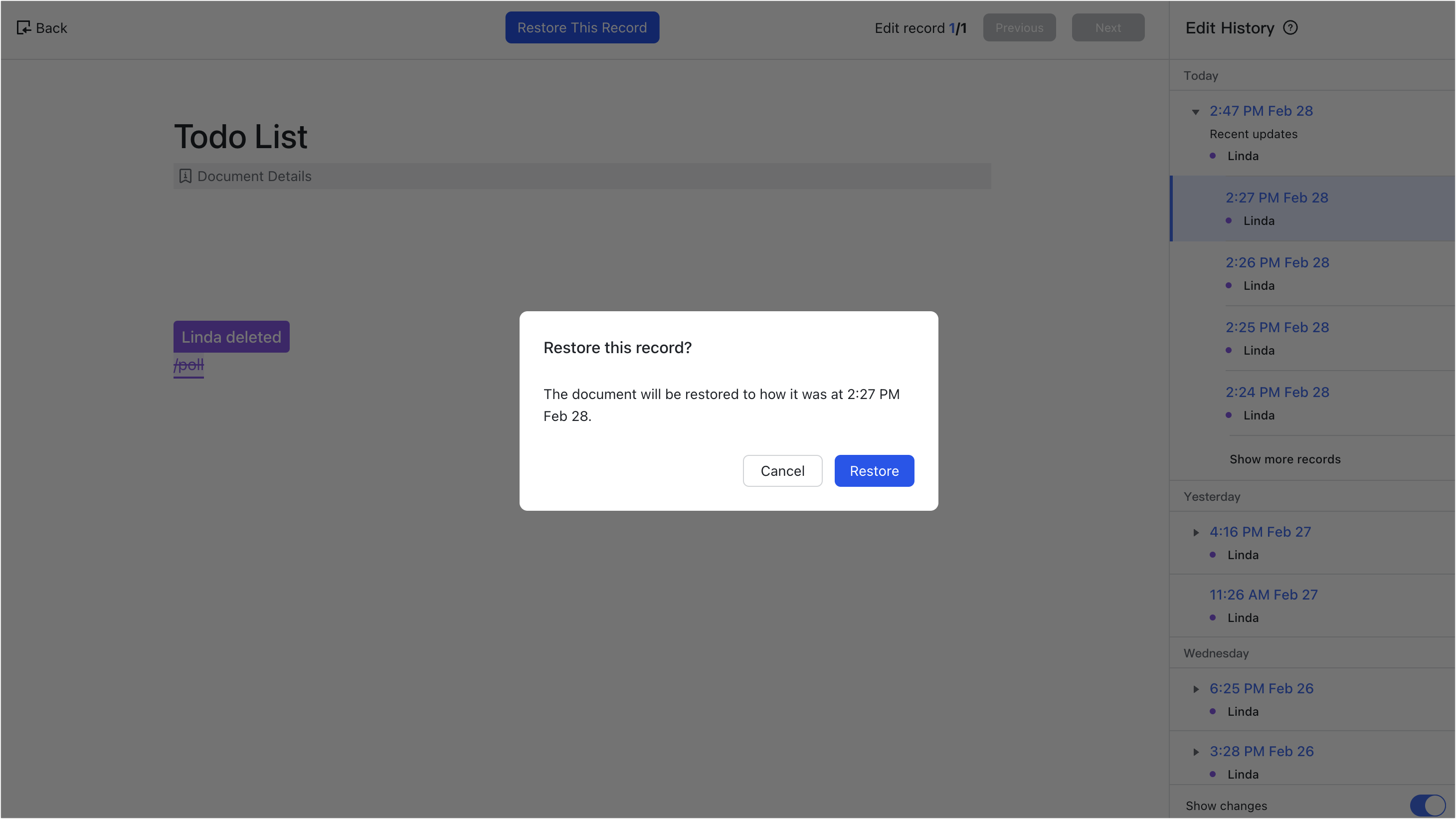
250px|700px|reset
250px|700px|reset
III. FAQs
