I. Intro
The CONTAIN function determines whether the search range contains the content to be searched. It is often used for data filtering in fields such as sales management, project management, and cost management. For example, you can use the CONTAIN function to filter records that meet specified conditions.
Note:
- The CONTAIN function uses exact match to filter data but it is not case sensitive.
- The CONTAIN function does not support partial matches. If needed, use the CONTAINTEXT function instead.
Arguments
CONTAIN(Search in, [Value to be searched, ...])
- Search in: The range to be searched. The search range can be a value or a list of values.
- Target value (optional): The value you want to find in the search range.
II. Steps
- Open the base, and click the + icon on the right side to create a new field. Enter a field title, and select Formula as the field type.
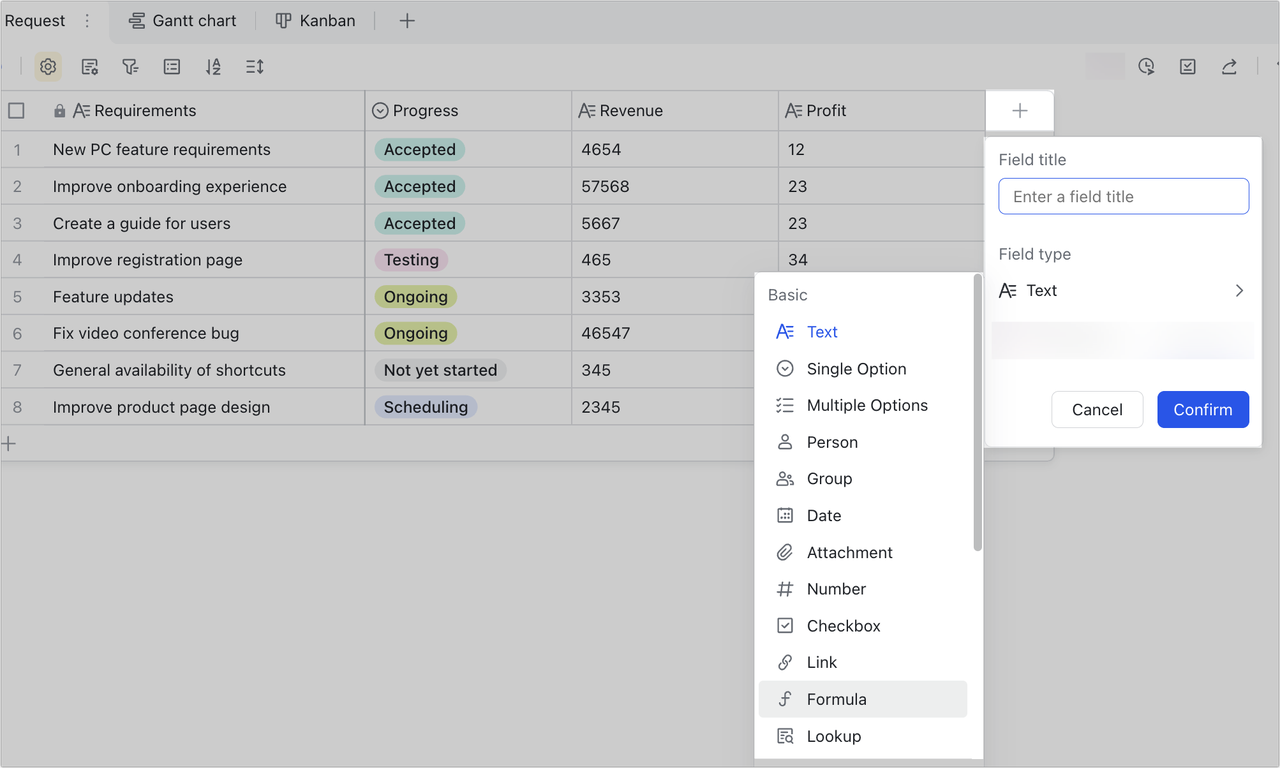
250px|700px|reset
- In the formula editor, enter the CONTAIN function, select the table or field, and enter the arguments as needed.
- For example, if you want to check the sales details of products containing "computer" in the sales report, you can use this formula: CONTAIN([Single option],"computer") as shown in the image below.
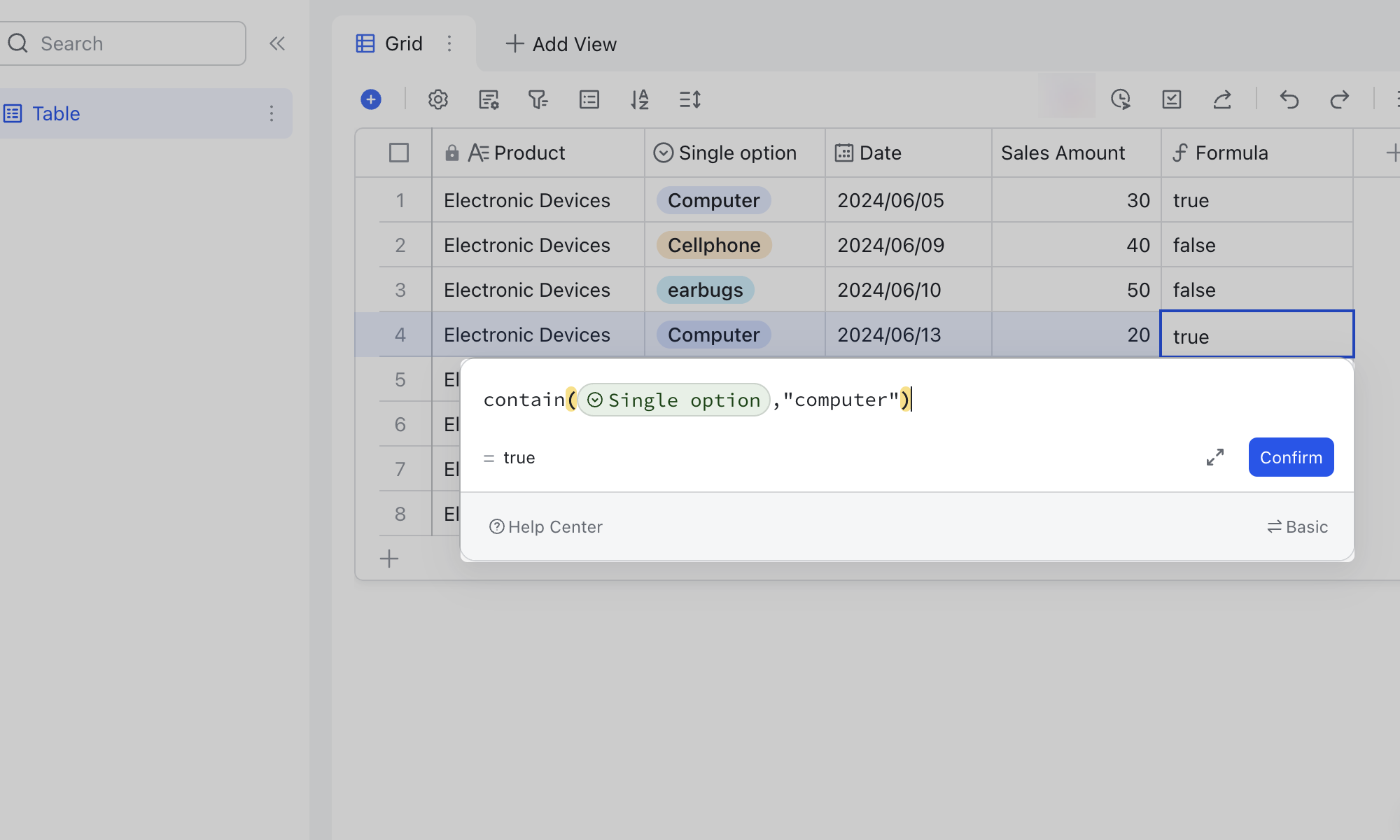
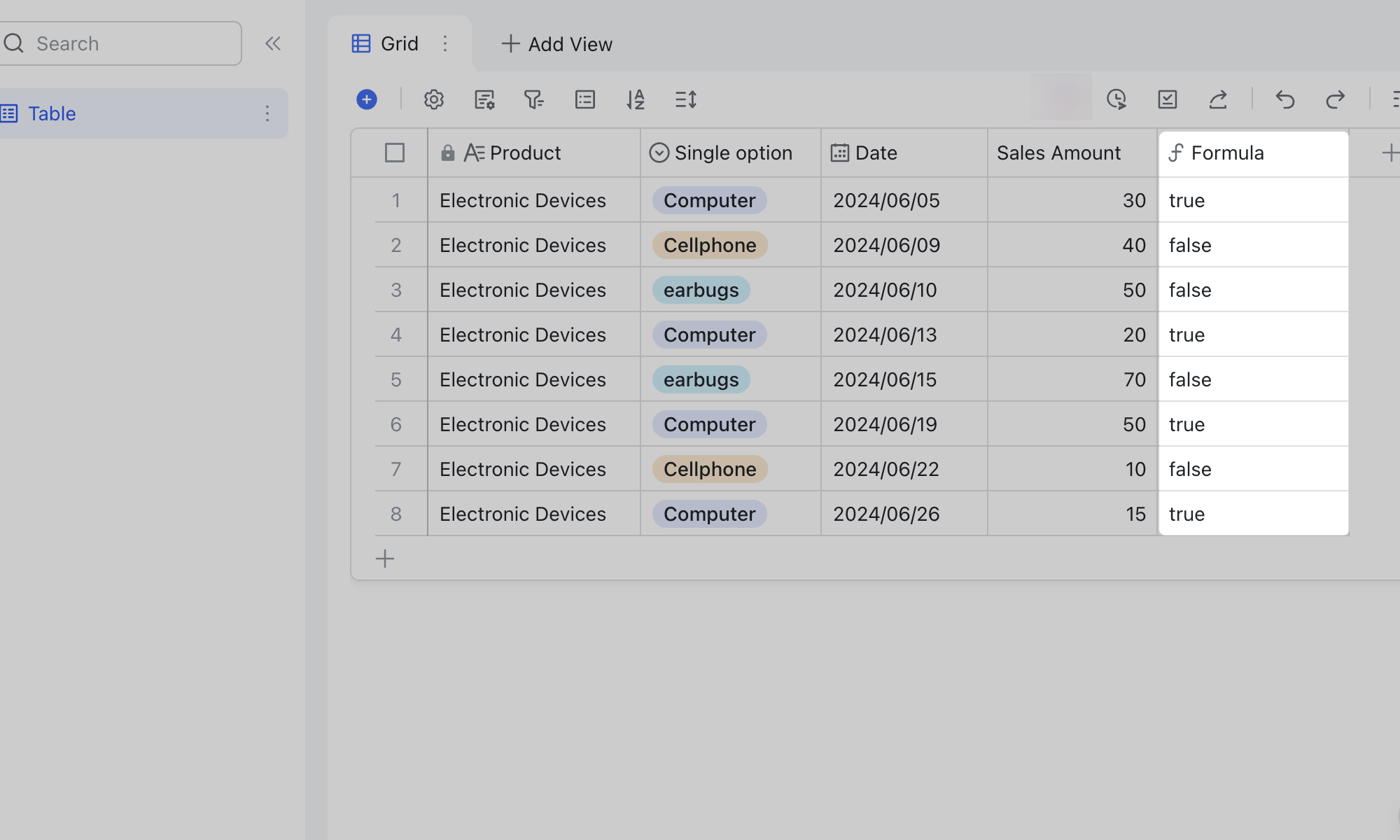
250px|700px|reset
250px|700px|reset
III. Use cases
Evaluate multiple conditions
Scenario: Find the market to which a country or region belongs for order management. The corresponding markets for different countries and regions are added: Japan and Korea belong to the Asia-Pacific market, the UK and France belong to the European market, and Canada and the US belong to the North American market.
Formula: IFS(CONTAIN([Sales territory],"Japan","Korea"),"APAC",CONTAIN([Sales territory],"France","UK"),"EU",CONTAIN([Sales territory],"Canada","US"),"NA")
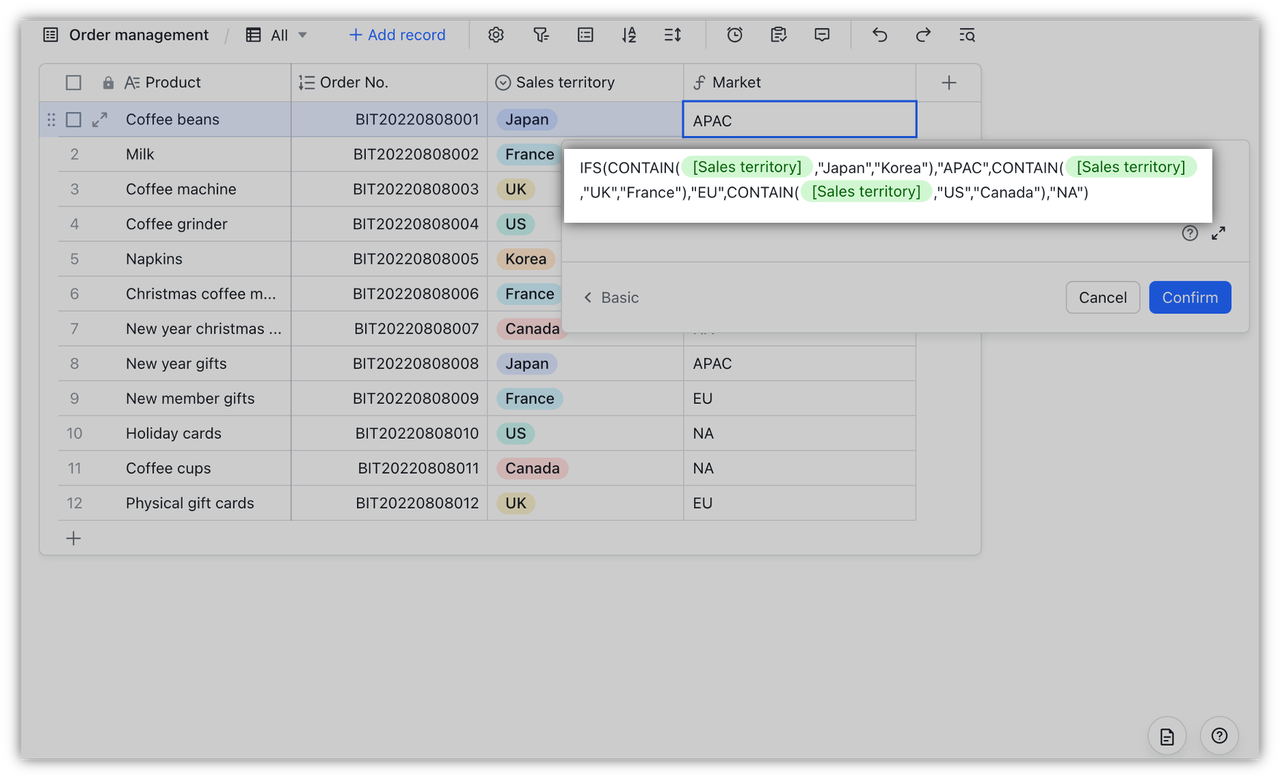
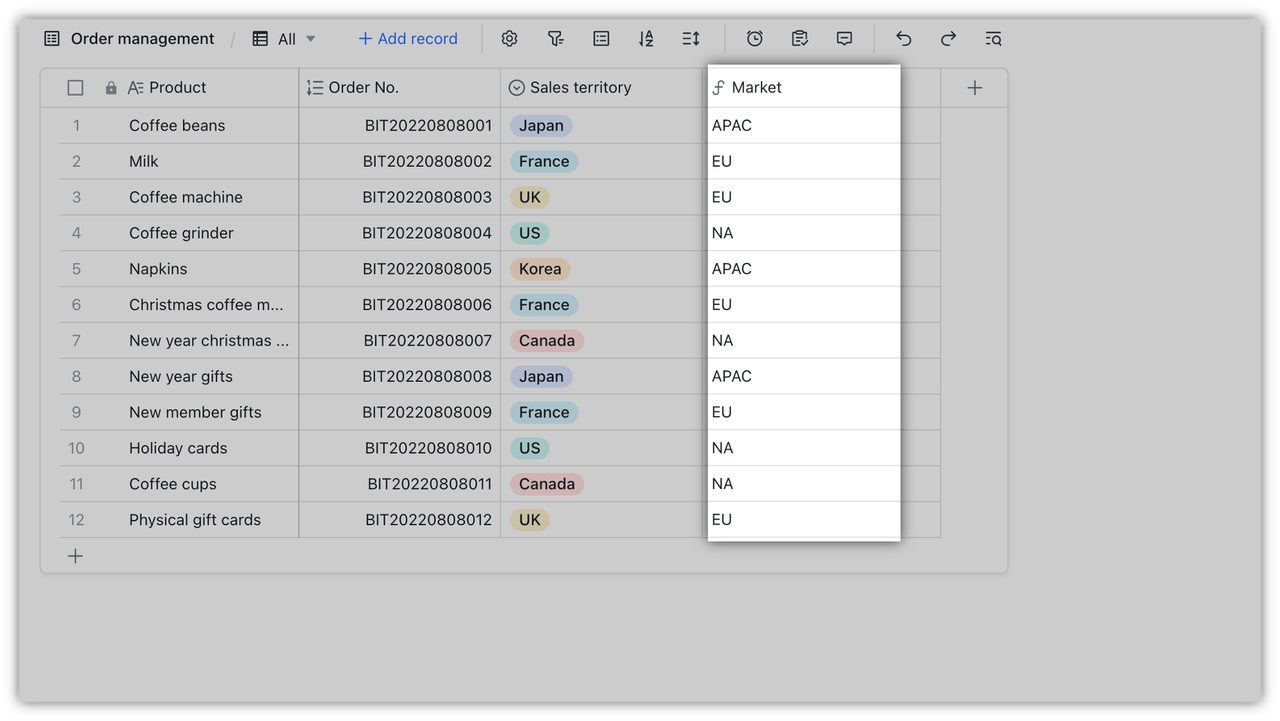
250px|700px|reset
250px|700px|reset
Determine report status
Scenario: If multiple reports need to be submitted for the same sample, we can assess whether the report submission for each sample is completed. In the following example, when both the quality report and rating report is completed, the report status can be considered complete.
Formula: IF(CONTAIN(LIST([Quality Report],[Rating Report]),"N"),"Complete","Incomplete")
