I. Intro
You can add a relevant Doc to an event description, making it easier for event guests to prepare for the meeting.
II. Steps
Add when creating an event
As the event organizer, you can add relevant Docs directly into the event description when creating the event. When entering the event details in Calendar, add the Doc hyperlink into the event description box.
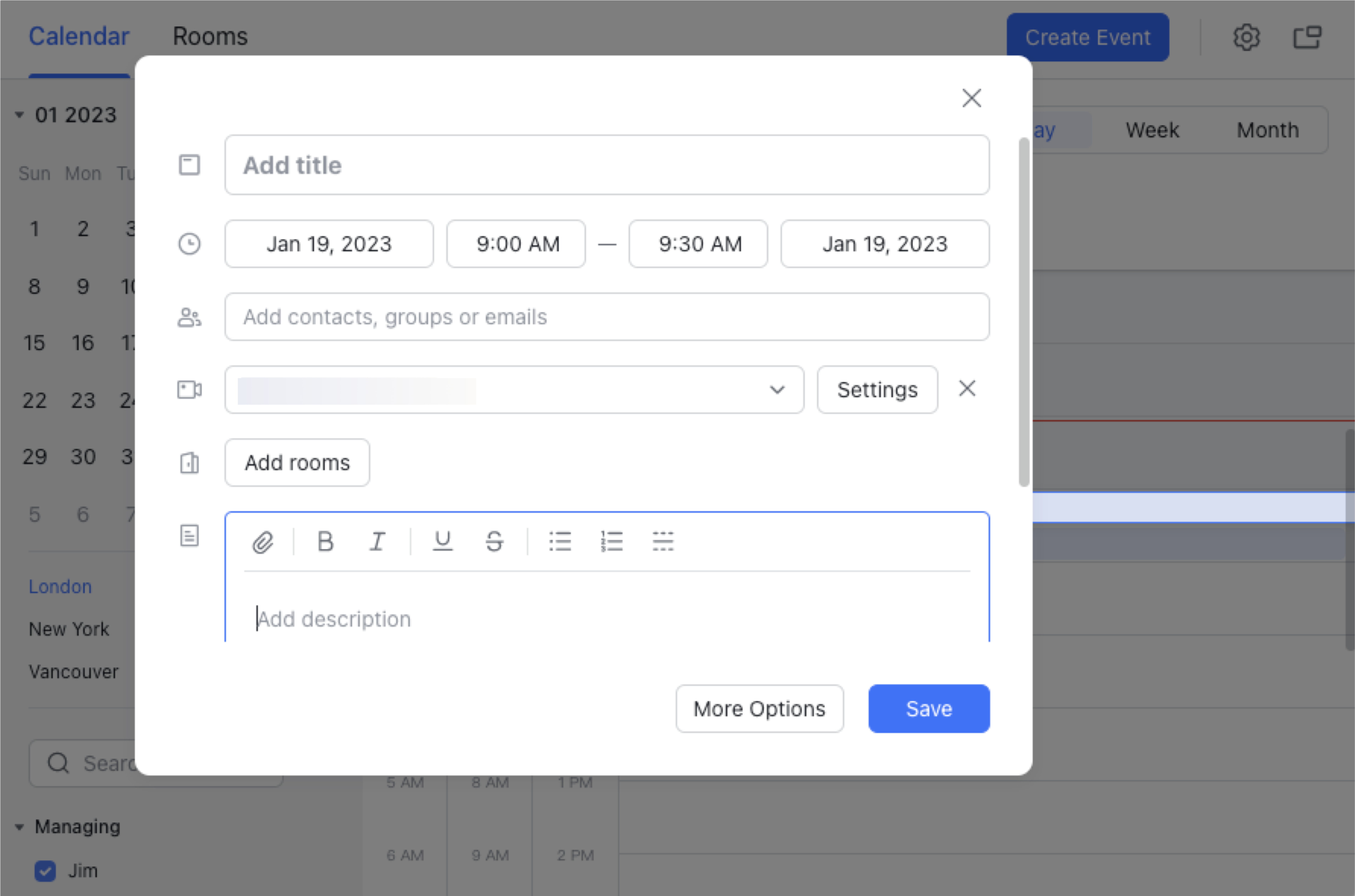
250px|700px|reset
Add when editing an event
Users with event editing permissions can add Docs to the event by editing the event description. In Calendar, click the event you want to edit, then click the Edit event button in the upper-right corner. Add the Doc hyperlink in the event description and then click Save at the top.
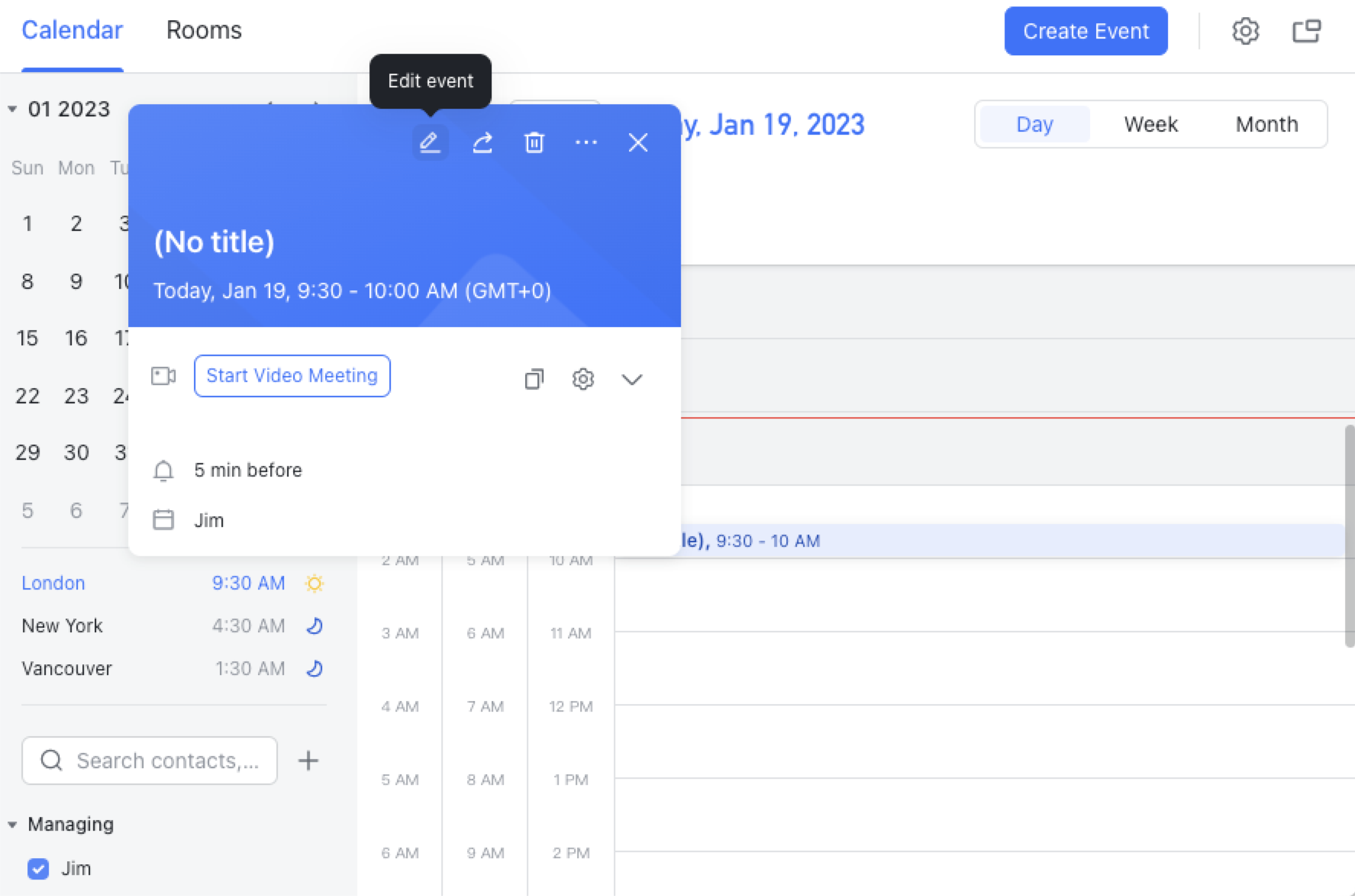
250px|700px|reset
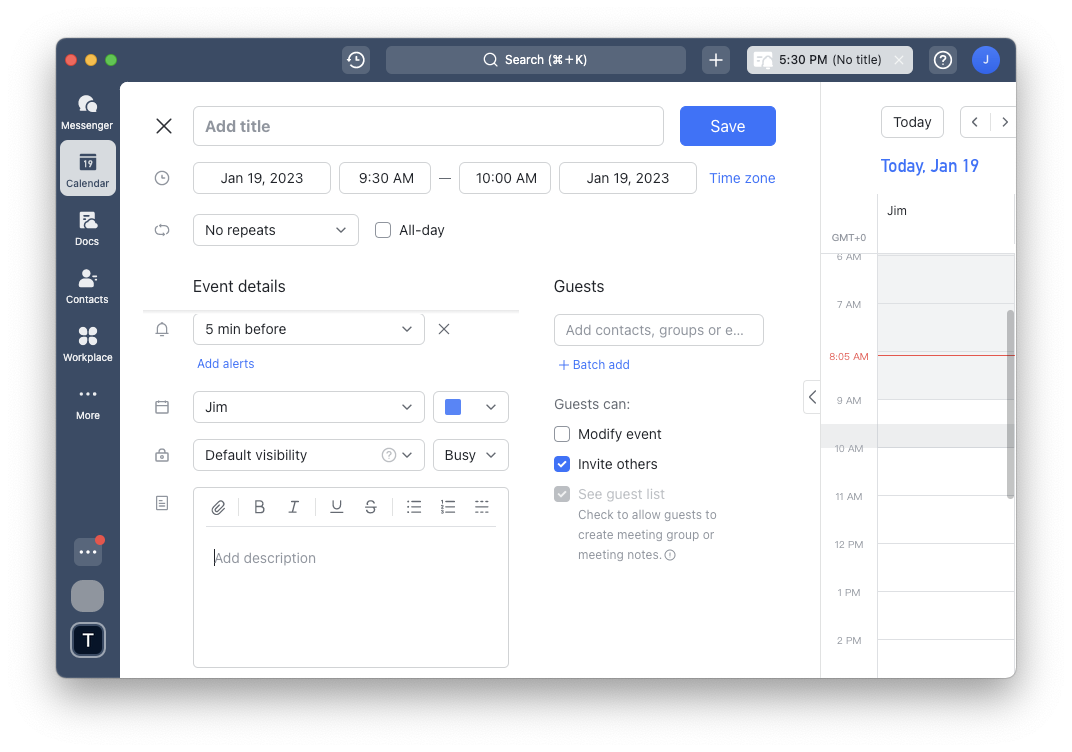
250px|700px|reset
III. Setup complete
Once the Doc has been added, by default all event guests can view the Doc. Event guests can then click the event to read the relevant Docs.
If the user who added the Doc to the event description is not the Doc owner, the Doc owner will receive a notification from the Docs Assistant stating that User A has granted view permissions for Doc C to event B guests.
IV. FAQs
You may encounter the following issues if the Doc you add to the event description does not have link sharing enabled.

250px|700px|reset
