I. Intro
On the mobile app, you can use Smart Edge Screenshot in Sheets to capture partially displayed cells.
Note: This feature is only available on the mobile app.
II. Steps
- Tap any cell in a spreadsheet and then take a screenshot with your phone as you normally would to bring up Smart Edge Screenshot.
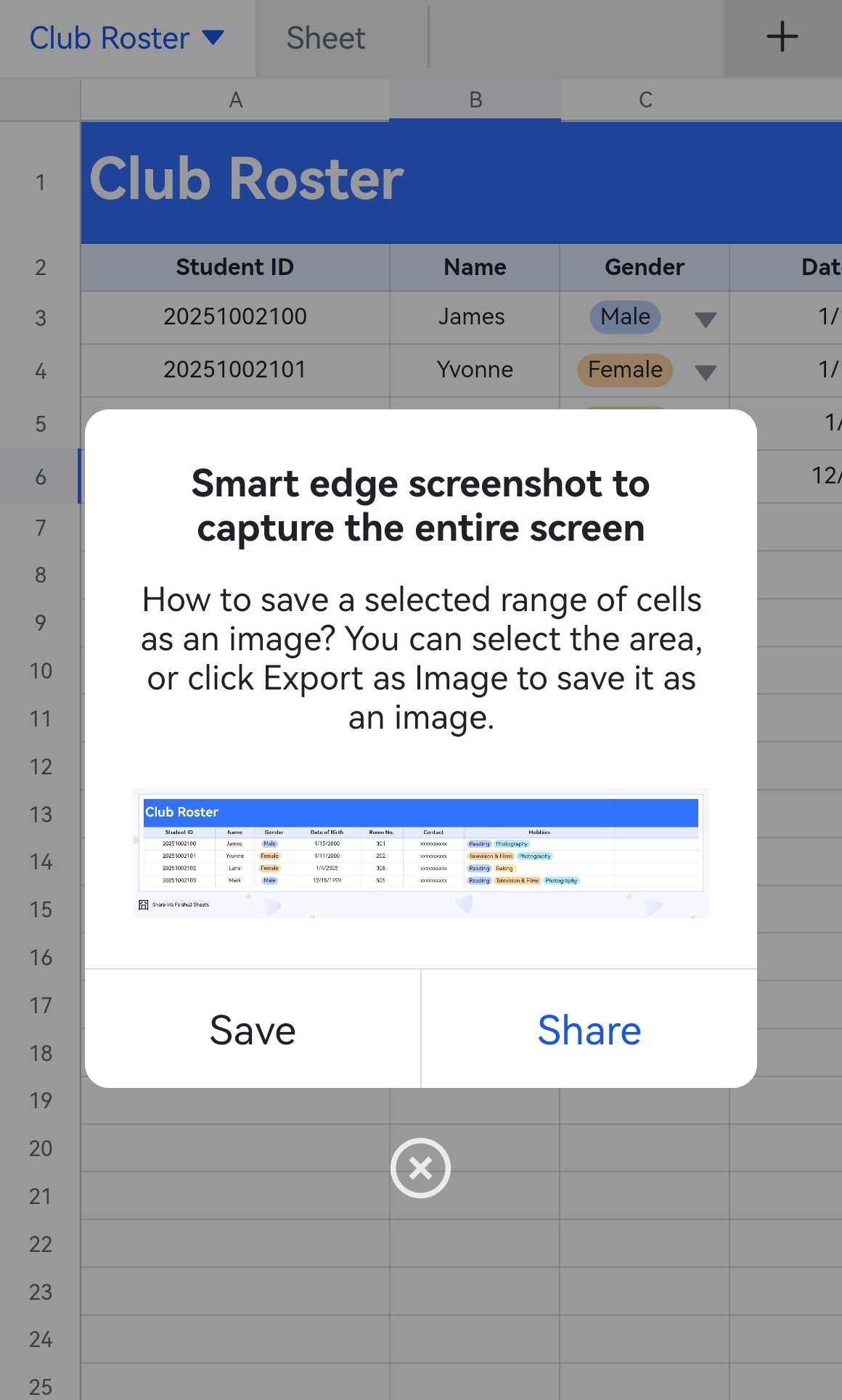
250px|700px|reset
- Tap Save in the pop-up window to save a smart edge screenshot that includes the contents of all cells that are partially displayed on the screen to your phone album. A screenshot that shows what you see on the screen is also saved to your phone album. You can also tap Share in the pop-up window to download the image, send it to a chat, or share to other apps instead.
III. Related
IV. FAQs
