I. Intro
Lark allows you to import your old emails using .pst or .mbox files, making it easy to access all your messages in one place.
Note:
- .pst files are export files used by the Windows version of Outlook.
- .mbox files are export files used by Gmail and Lark Mail.
II. Steps
- Click your profile photo and go to Settings > Email > Import emails, then select Import Now.
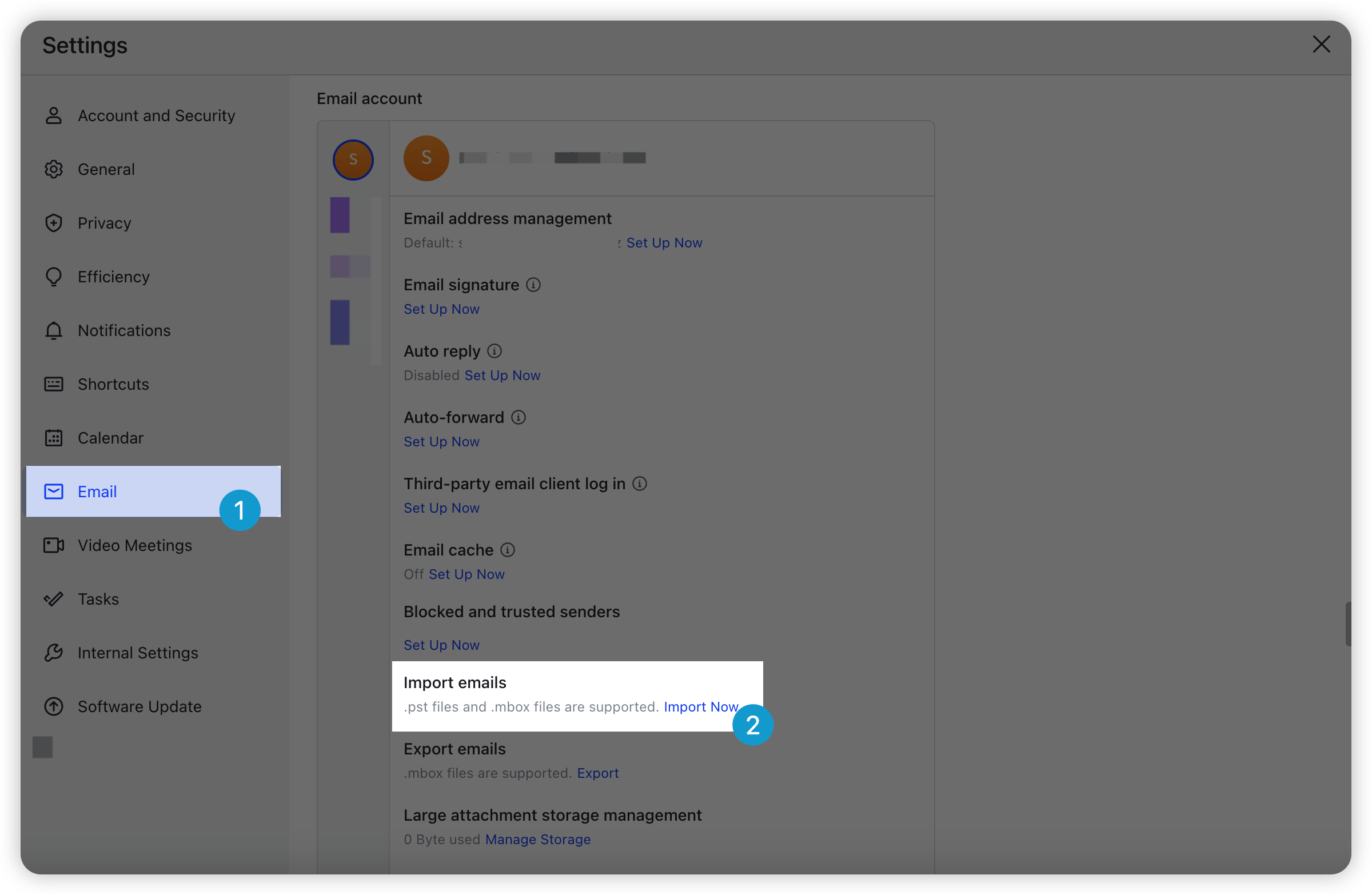
250px|700px|reset
- Select the file and click Import.
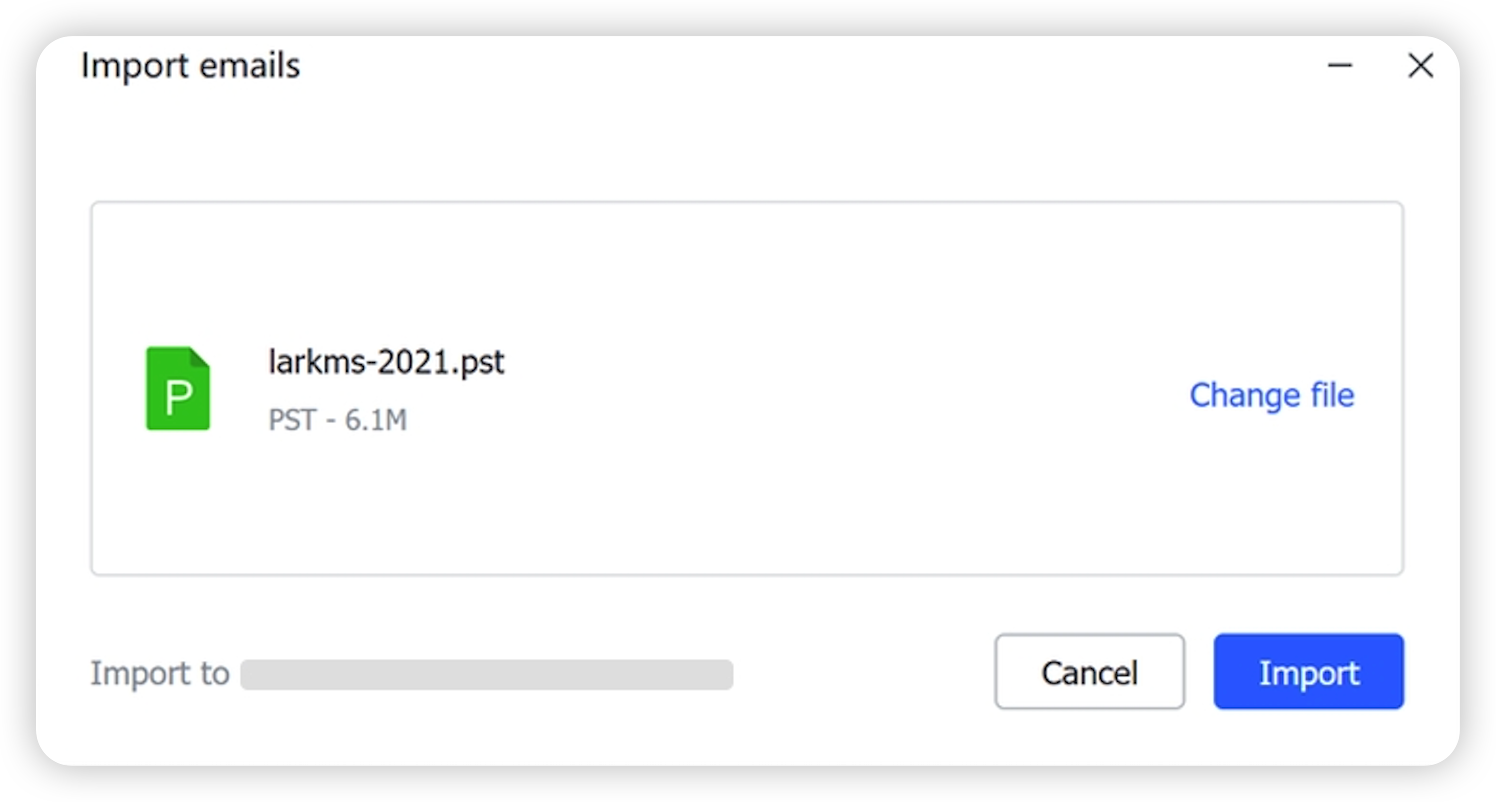
250px|700px|reset
- Once your old emails have been imported, you can see them in your email folder.
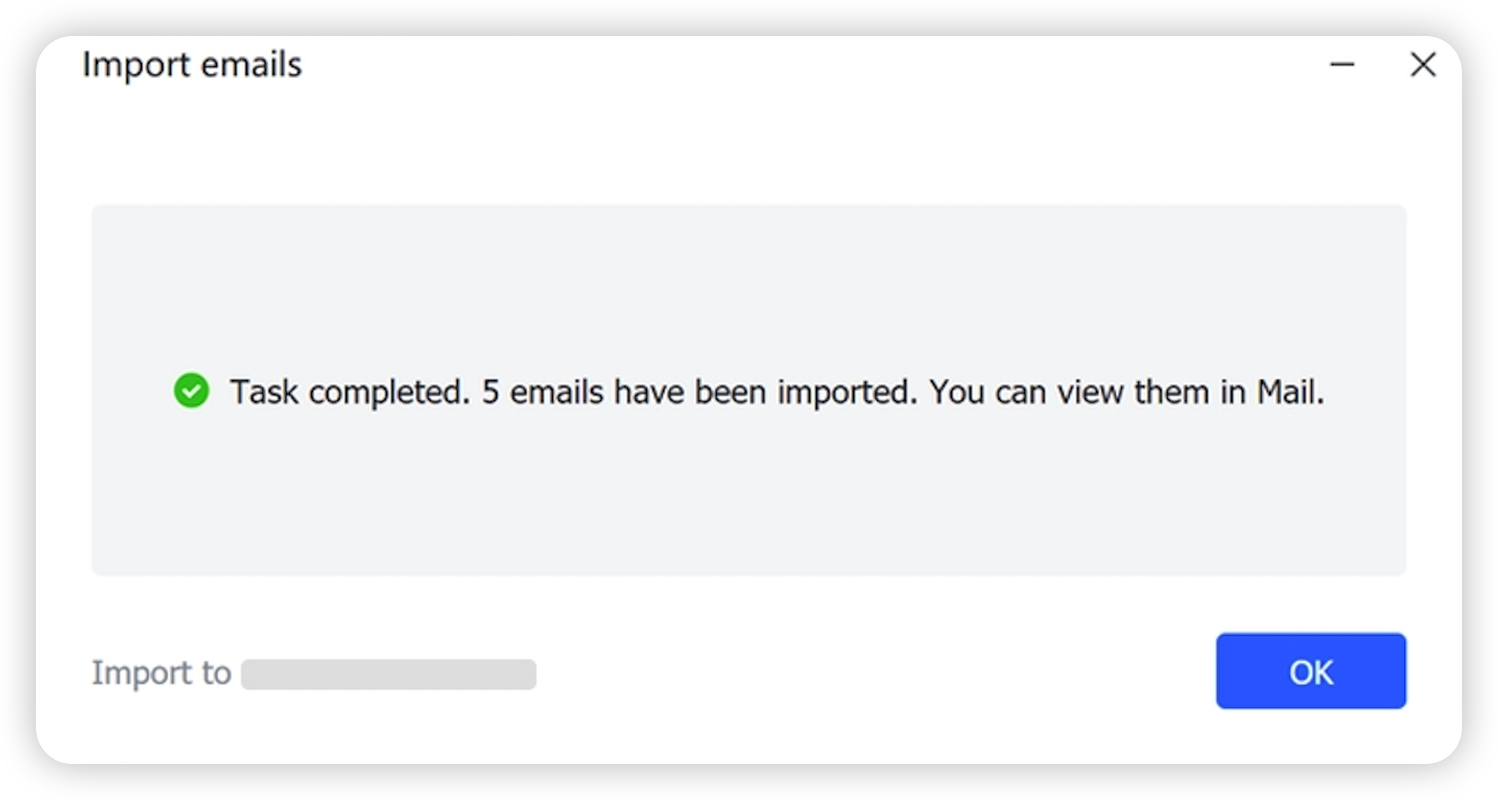
250px|700px|reset
III. FAQs
