I. Intro
Who can perform these steps: Primary administrators or administrators with Email permissions.
You can create an email allowlist in the Lark Admin Console. Emails sent from domains, email addresses, and IP addresses added to the allowlist will not be rejected or classified as spam.
II. Steps
Add to the allowlist
- Enter the Lark Admin Console and go to Product Settings > Mail > Security and Anti-spam > Email Allowlist. Click Add in the upper-right corner.
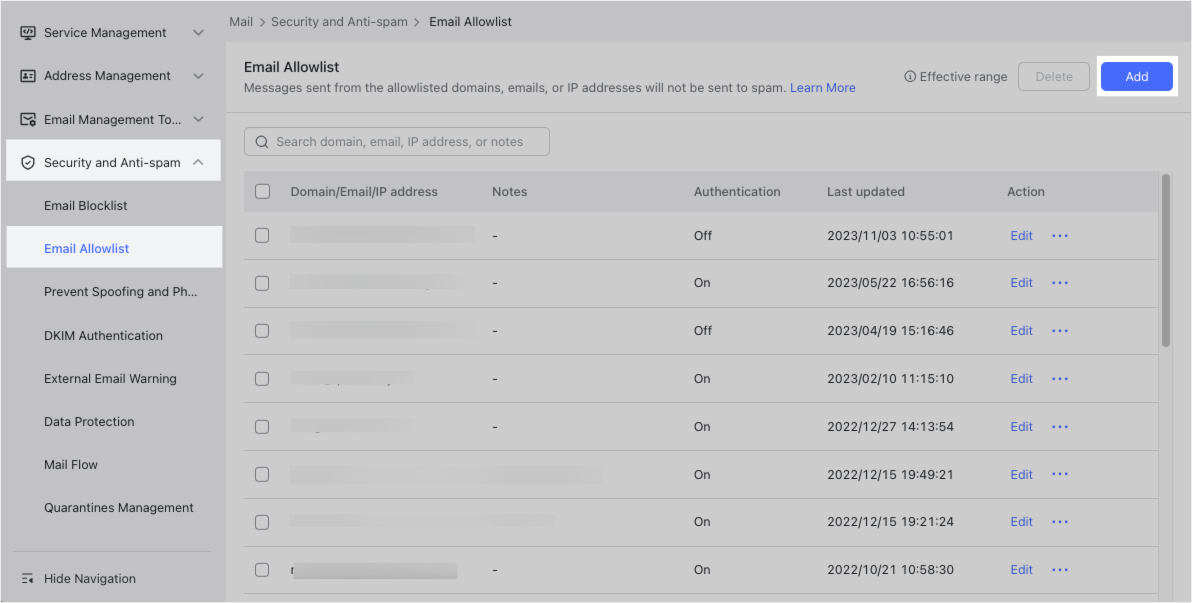
250px|700px|reset
- Add domains, email addresses, or IP addresses in the Add to allowlist window, and then click Confirm.
Notes:
- If you enter multiple domain names, email addresses, or IP addresses, they need to be separated by commas.
- When you add domains, email addresses, or IP addresses to the allowlist, you can choose whether to turn on authentication. If turned on, emails that impersonate domains or email addresses in the allowlist will be blocked.
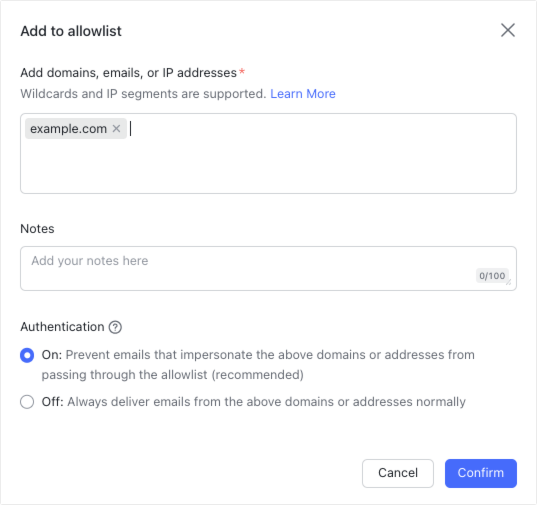
250px|700px|reset
If the domain, email address, or IP address you add is already in the email blocklist, you'll need to delete it from there before it can be added to the allowlist.
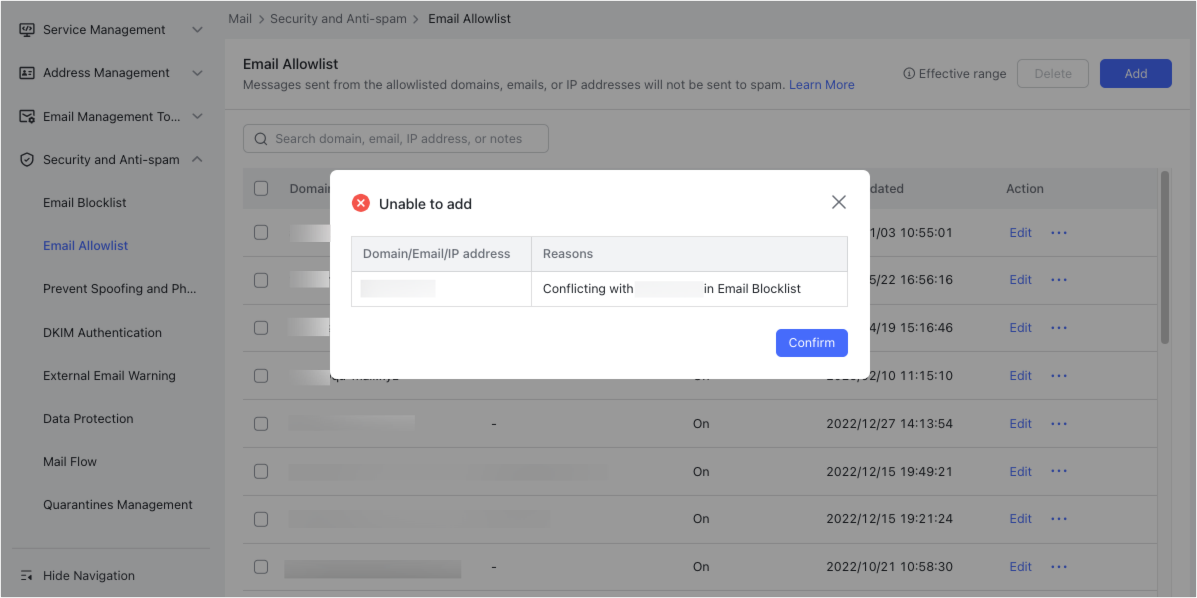
250px|700px|reset
Delete from the allowlist
Click the ··· More icon to the right of a domain, email address, or IP address and click Delete.
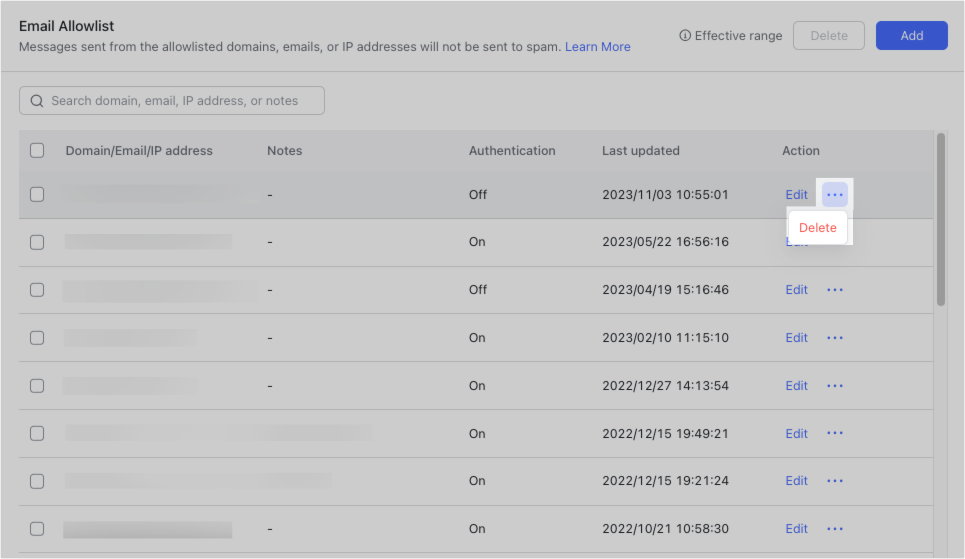
250px|700px|reset
Alternatively, you can select multiple domains, email addresses, and IP addresses and click Delete in the upper-right corner.
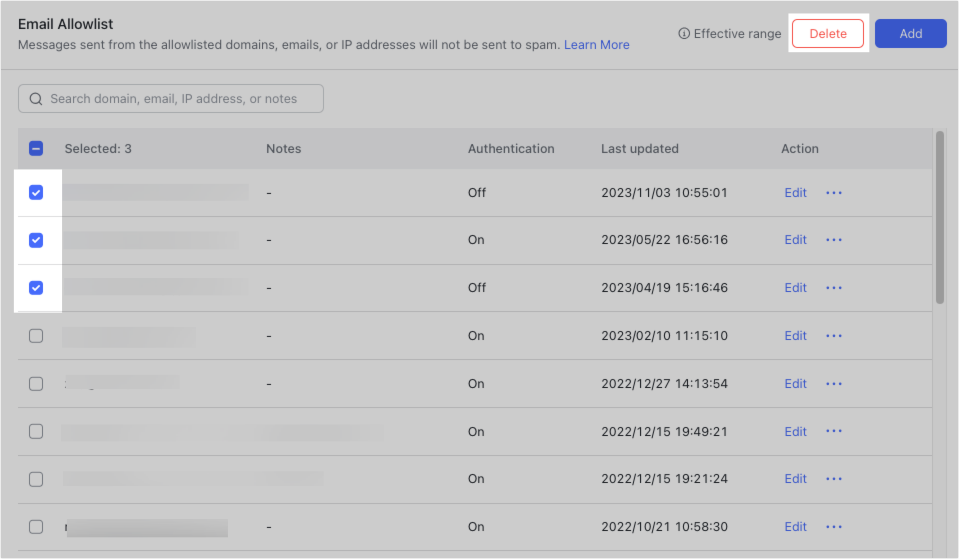
250px|700px|reset
