Custom workplace templates help organization administrators efficiently build visually appealing and easy-to-use workplaces
- There are 7 workplace templates with preset backgrounds
- Adapts to mobile, desktop, and tablet layouts
- Choose from a variety of template options, including "role," "industry," and "general" templates
- Configure your content to adapt to the template, or customize the template to adapt to your content
I. Select template
Role templates | No matter the role, there's a template for it!
Industry templates | Find a template that reflects your industry and level up your productivity
General templates | News, information, and apps all in one place
II. Use templates
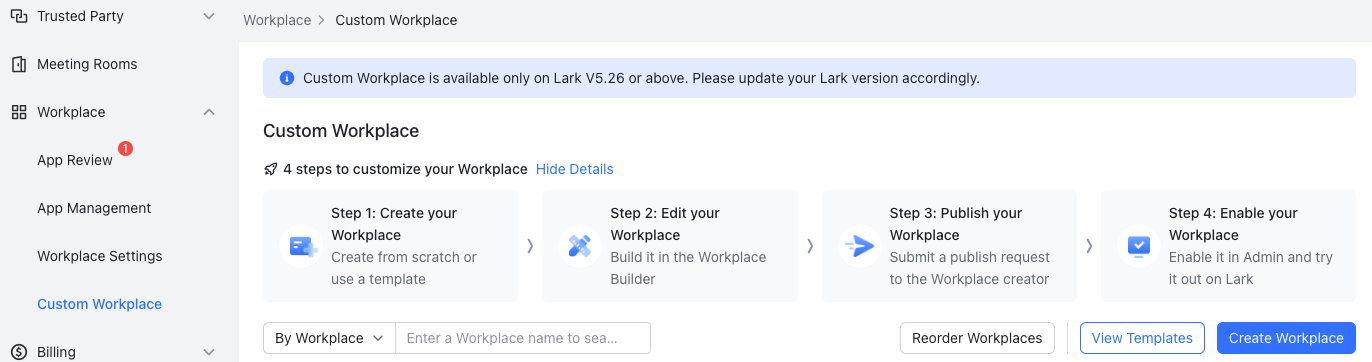
250px|700px|reset
After choosing a template and theme, click Use in the upper-right corner.
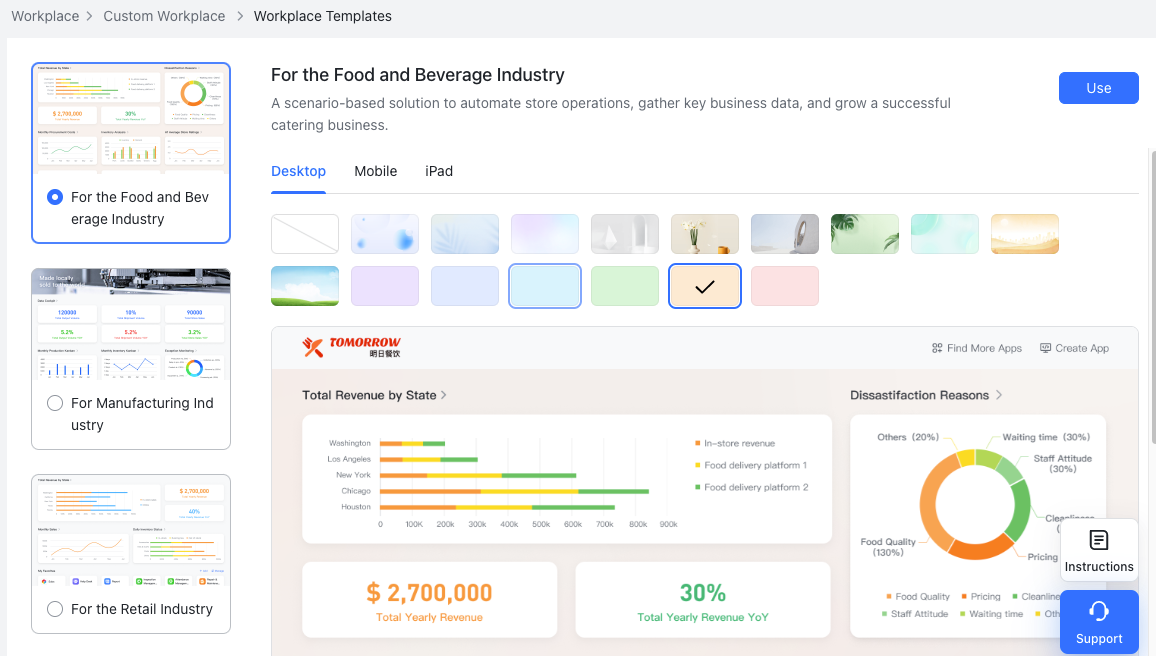
250px|700px|reset
In the pop-up window, enter the Name (you can click Add Language to enter names in multiple languages), set the Availability, and click Done. You will be immediately redirected to the workplace editor page. You can further restructure the workplace and content blocks as needed. (For instructions on the use of the workplace editor, see Edit a Custom Workplace.)
Note:
- After adding names in multiple languages, you can set one of the languages as the default language. When the display language of your app is not the same as one of the added languages, the name will be shown in the default language.
- Under Availability, we recommend that the default setting for the scope of personnel who can use the current workplace is the creator themselves, so as to test the results of the workplace build. If needed, related developers or other administrators with workplace permissions can also be added. Once the workplace is formally activated, adjust its availability to open it up to use by more members.
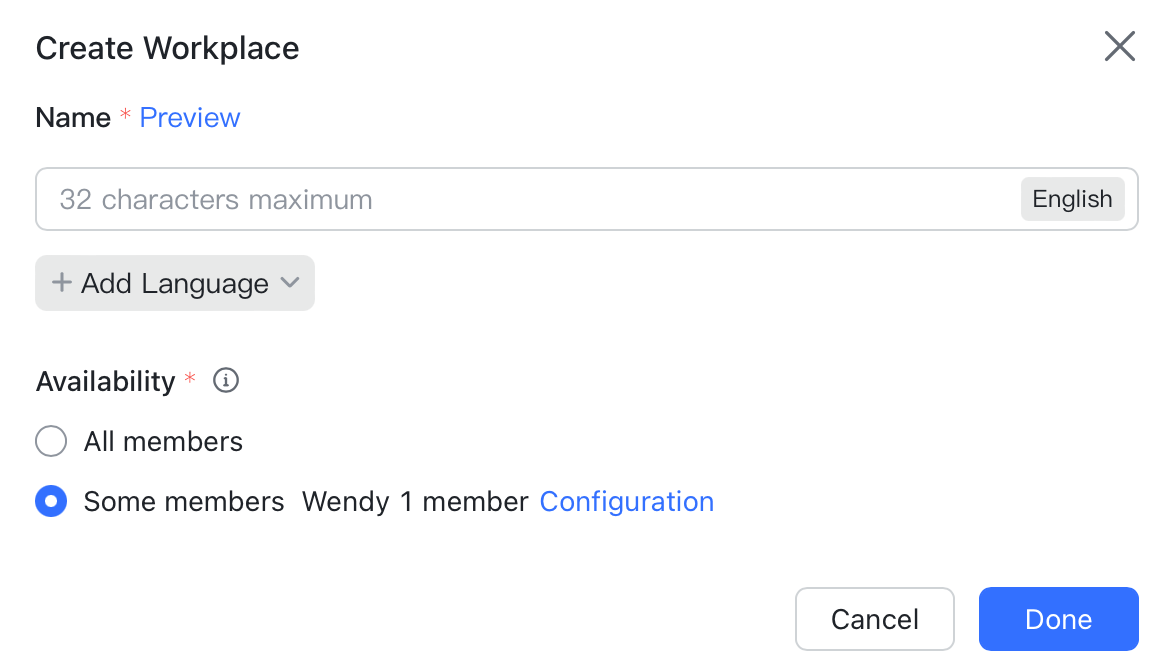
250px|700px|reset
III. Related
