I. Intro
If you cannot receive emails in Lark Mail, you can perform the following steps to troubleshoot.
II. Troubleshooting
Issue 1: Unable to receive any emails
If you cannot receive emails from any senders, it may be caused by issues with the business email service, device network, or email app.
Solution
- Confirm whether members with the same email domain can receive emails
Check whether other members using the current email domain can receive emails.
- If other members cannot receive emails either, the business email service might be abnormal, and you need to contact the administrator to troubleshoot email service issues.
- If other members can receive emails, then continue to check other issues.
- Ensure the login device is connected to the network
Check whether there are any issues with the network connection of the login device, as Lark Mail cannot send/receive emails if disconnected from the network.
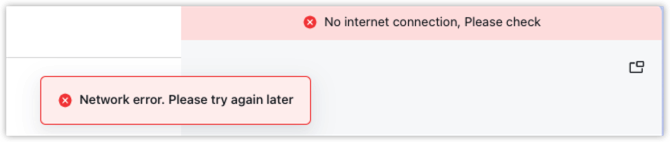
250px|700px|reset
- Get the latest configuration of Lark
Follow the steps below to get the latest configuration of the Lark app and then check whether emails can be received.
- In the Lark app, click your profile photo in the upper-left corner, and select Settings.
- Click Internal Settings > Get Configuration. After getting the latest Lark configuration, check again to see if you have received an email.
Issue 2: Unable to receive an individual email
If you cannot receive an email from a sender, it may be because the email has been moved into folders such as spam or blocked by the organization's security policy, or the sending was not successful.
Solution
- Check whether emails are marked as spam, deleted, or archived
- Open Lark Mail, go to the Spam, Trash, or Archive folder, and check whether emails have been automatically marked as spam or mistakenly moved to the Spam, Trash, or Archive folder.
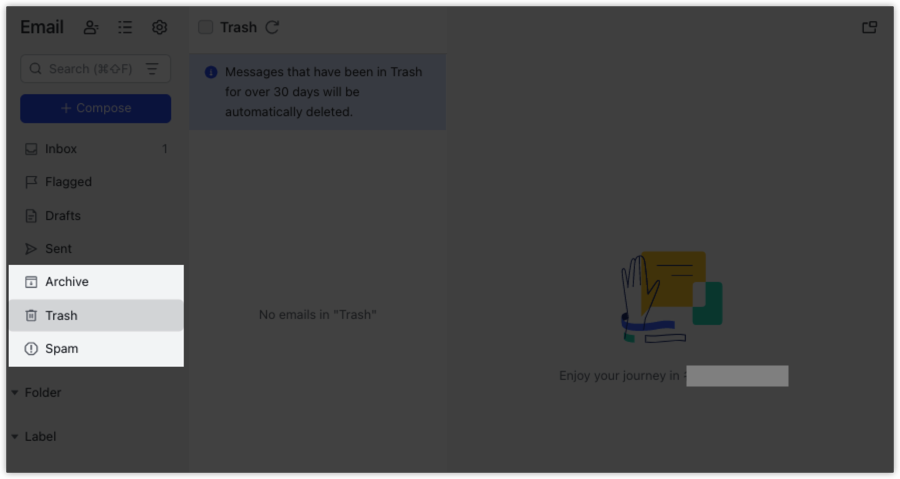
250px|700px|reset
- After finding the email, you can perform the following actions based on its location:
- Spam: If you confirm that the email is not spam, open the email and click Unmark As Spam at the top. You can set this sender as a trusted sender to ensure that emails from this sender will no longer be identified as spam.
- Trash and Archive: Open the email and click Move to Inbox at the top. You can check the current auto filters to confirm whether there are rules that cause the email to be deleted or moved.
- Check whether the email has been blocked by the organization's security
If the email is not in the above locations, you need to contact the administrator to check the sending and receiving history and confirm the email location.
- Contact the sender to confirm the sending status
If the administrator cannot find the receiving record in the sending and receiving history, the email might not have been successfully delivered to your server. You need to contact the sender to confirm the email sending status:
- If the sending status shows as successful, ask the sender to check whether the receiving address is entered accurately.
- If the sending status is successful and the recipient address is correct, the email might not have been correctly delivered to Lark's server. Ask the sender to contact the email service provider to troubleshoot the issue.
- If the sending status is not successful, ask the sender to provide the bounce email to confirm the reason. The bounce email is usually sent within a few hours after the sender sends the email. For more information, see Common email bounce errors and solutions.
- If the sending status is failed and no bounce email is received, it may be that there is a problem with the other party's email service, and the sender's email administrator needs to troubleshoot the problem.
III. Related
