Available with these plans:
Starter
Basic
Pro
Enterprise
To upgrade your Lark Plan or for more information, contact Support or your Customer Success Manager. The Lark Basic plan supports only specific countries and regions.
I. Intro
Who can perform these steps: Primary administrators and administrators with Activity Auditing permissions.
Activity Auditing allows you to view logs of member activity on Lark, including information such as the time, location, and object. By checking a member's activity log, you can detect noncompliance to protect your organization's data and information security.
Note: Before using this feature, make sure that your organization has issued privacy notices to members to ensure compliance with data protection regulations.
II. Steps
Search member activity log
- Go to the Lark Admin Console, and click Compliance > Audit Log > Activity auditing.
- Fill in the search conditions and click Search. The more conditions you enter, the more accurate the search results will be. The search conditions include:
- Activity: You can select from multiple activity types, such as Docs, Messenger, Approval, Contacts, Audio/Video Meetings, Account Activity, Workplace, Devices, and Moments.
- Object type (only available when Docs is included for Activity): You can select from the following object types: Synced block, Base, MindNotes, File, Docs, Sheets, and Folder. This option is not available for other types of activity other than Docs.
- Object ID: Some events support queries by the operation object ID. For example, when "Docs" is the object type, you can enter the file ID as the query condition.
- Operator: You can select all or part of the members within the organization, any external Lark user, or anyone on the internet (both inside and outside the organization) as the operator. If you select Selected members, you can further select operators by department and user group, or search for a member. The total number of selected departments, members, and user groups cannot exceed 50.
- Note: External users can only be selected for Docs and Audio/Video Meetings activities.
- Time: Select the time range that you want to query. Member activity logs are stored for 180 days, so you can only select from the past 180 days. A single query can only query activity logs within 60 days.
- IP address: Enter the operator's IP address.
- 250px|700px|reset
- Enter the SMS verification code to verify your identity as an administrator. Then the activity logs will be searched according to the set conditions automatically.
- Click View Details next to an activity for more information, such as IP address, device information, file ID, and whether the action is completed.
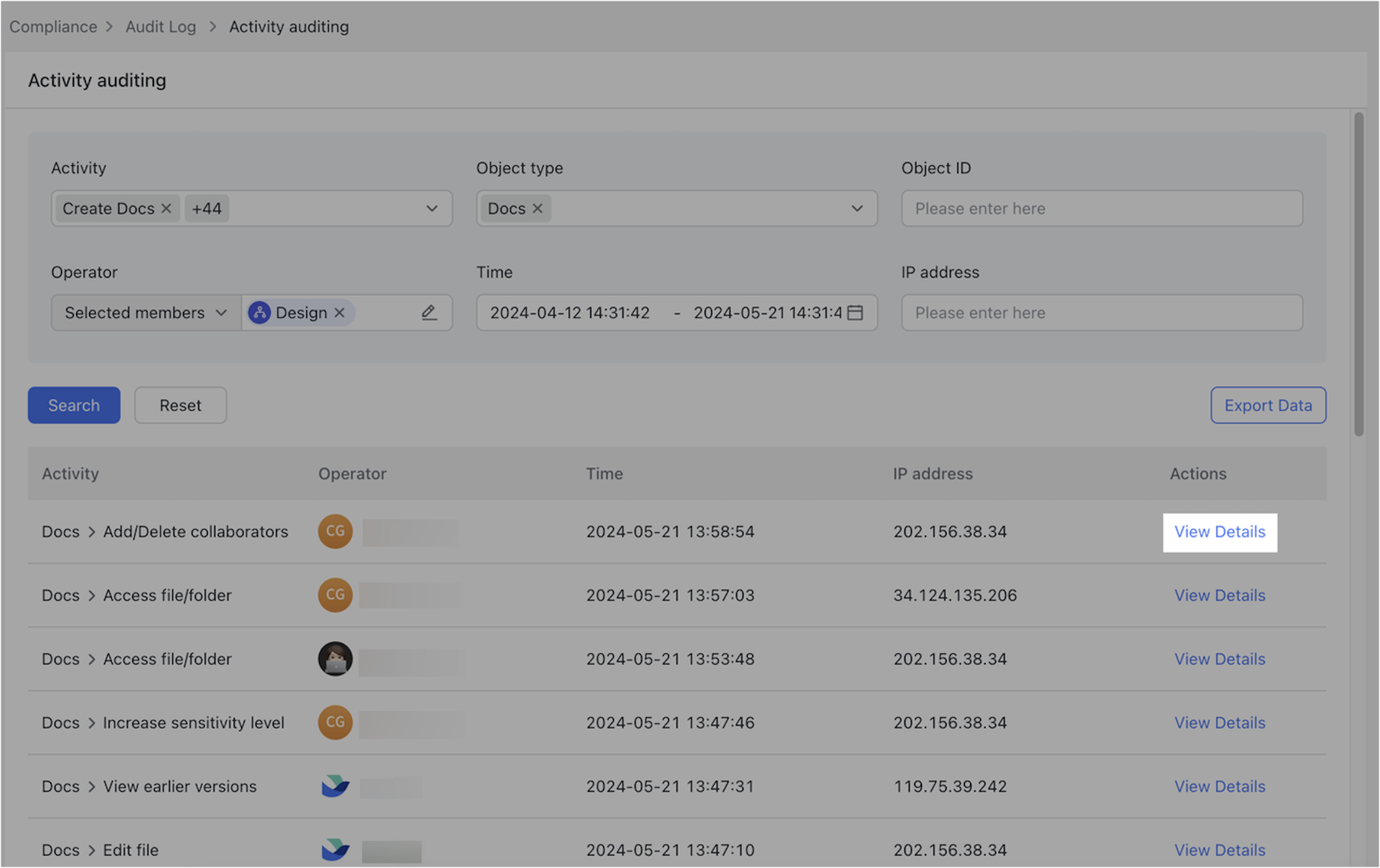
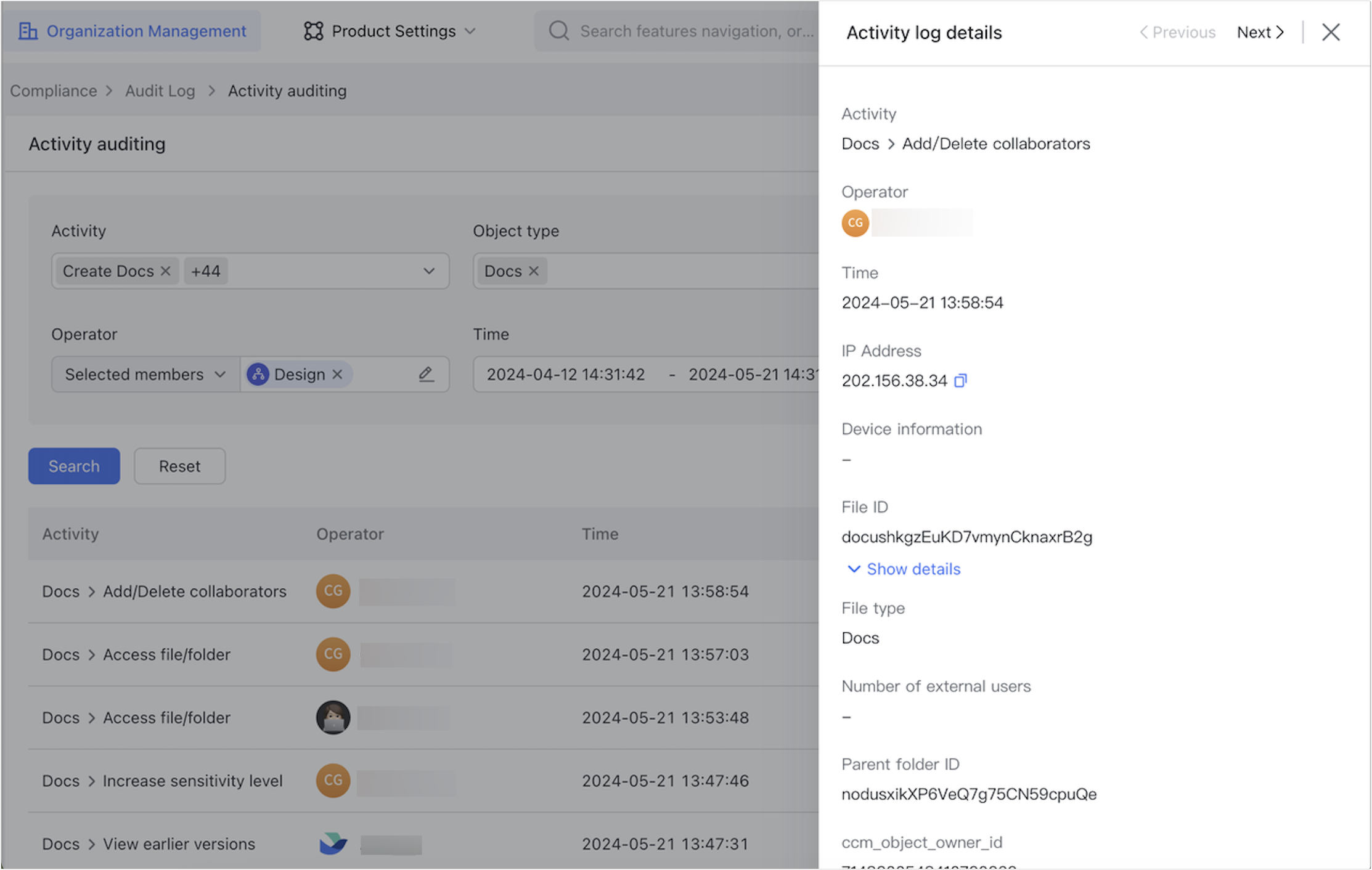
250px|700px|reset
250px|700px|reset
Export member activity logs
You can export the search results to your local drive as a CSV or XLSX file.
- Click Export Data above the search result.
- Name the files, select the file formats, and click Export Data.
- Choose a location to save the file.

250px|700px|reset
Note: You can export up to 10,000 data entries at a time.
III. FAQs
