00:00
/
00:00
Audio/video is not supported
Please TryRefresh
Play
Fullscreen
Click and hold to drag
Recommended readership: Remote workers
Functions used: Video meetings, Docs
Lark provides features that improve the efficiency of your video meetings and that help to close the gap between remote and in-person collaboration. Listed below are just a small handful of the features available for you to use.
Meet and align with just a few clicks
Lark Calendar makes it easy for you to set up meetings in just a few clicks.
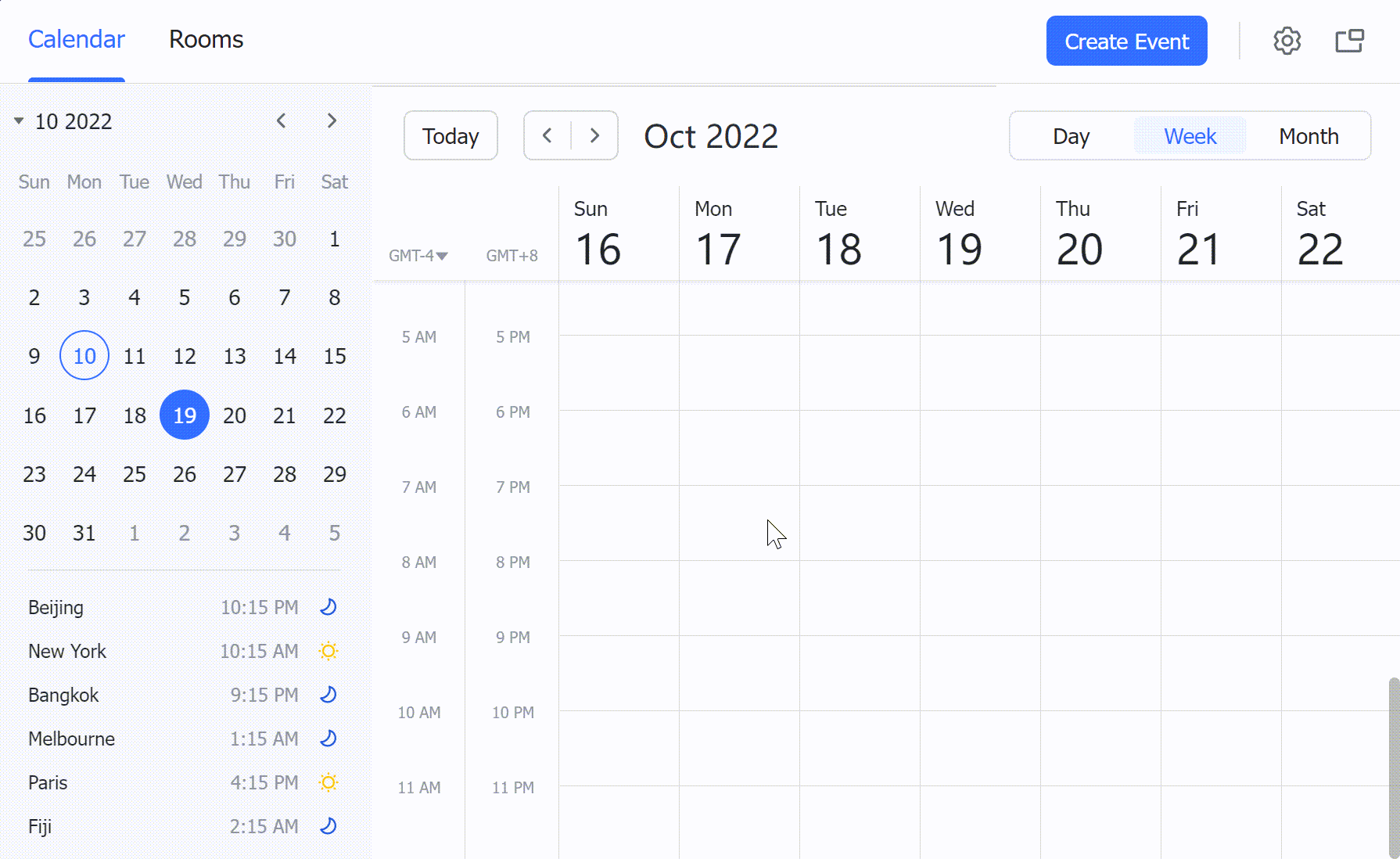
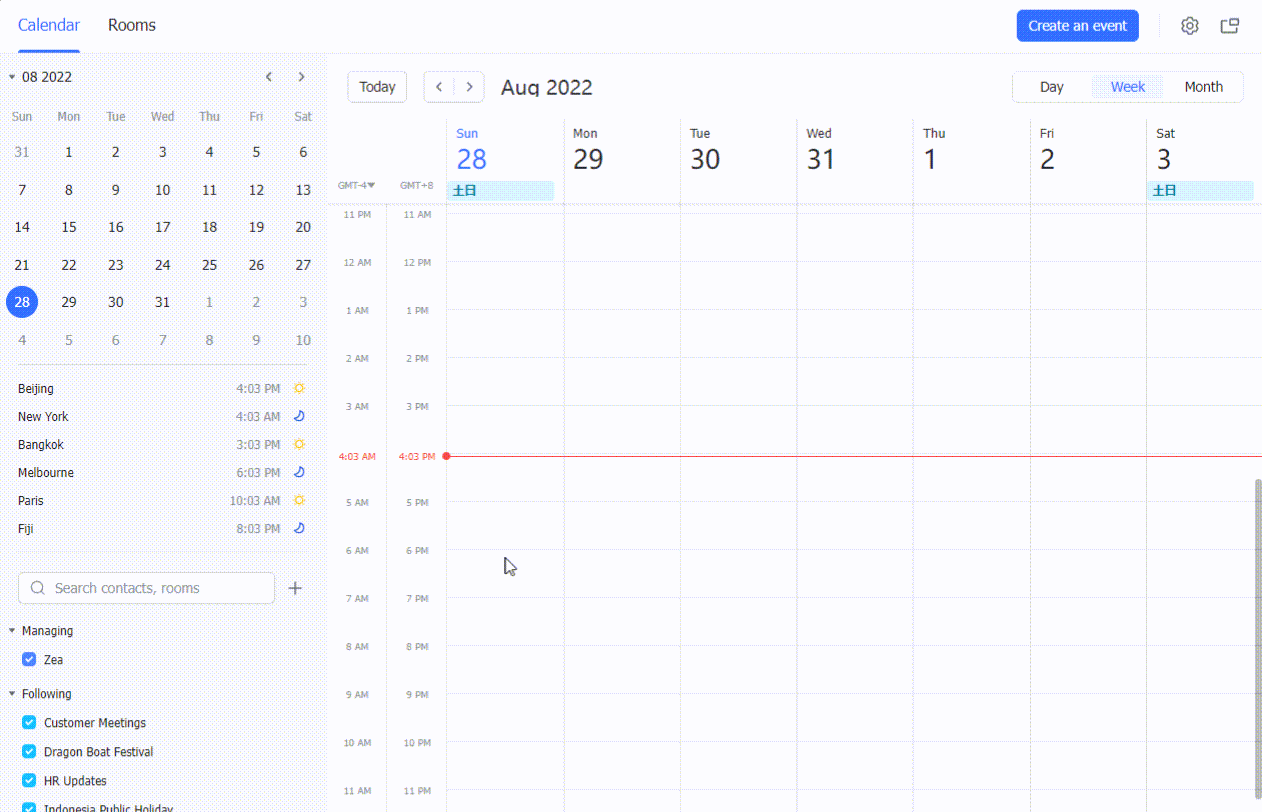
250px|700px|reset
250px|700px|reset
Besides Calendar, you can use Lark Docs to share and align plans and strategies before the meeting, and you can use the Share Docs feature during the meeting to allow real-time collaboration.
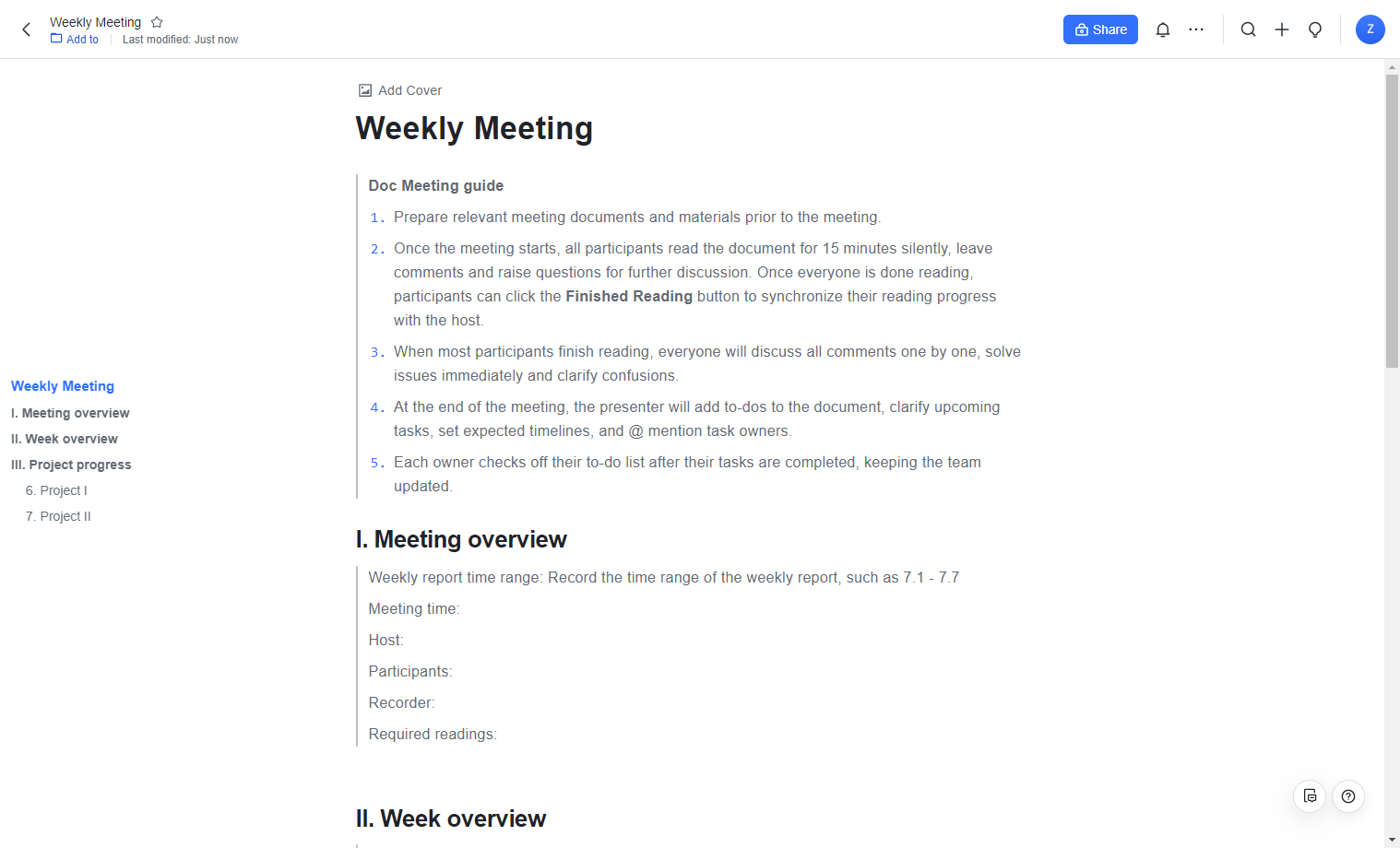
250px|700px|reset
Post-meeting, cross-departmental collaboration
To ensure communication continues after a meeting, you can use Lark to quickly create a group chat that, by default, contains all meeting participants. This ensures that you and your team sustain communication on the topic of discussion after the video meeting, even if the meeting participants belong to different organization departments.
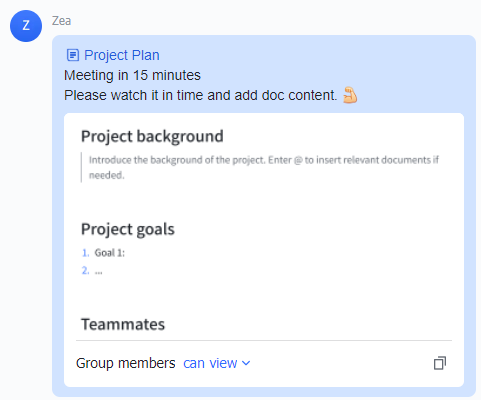
250px|700px|reset
Emergency assignments: Use video meetings
After you've set up a Lark Calendar event, you can use the Lark Share Docs feature during the meeting. The Share Docs feature allows you to not only share a file, but it also allows participants to concurrently edit the file within the video meeting interface during the call. With Share Docs, teams can align and collaborate seamlessly in real-time during a video call and can avoid the inconvenience of switching between different apps during the meeting.
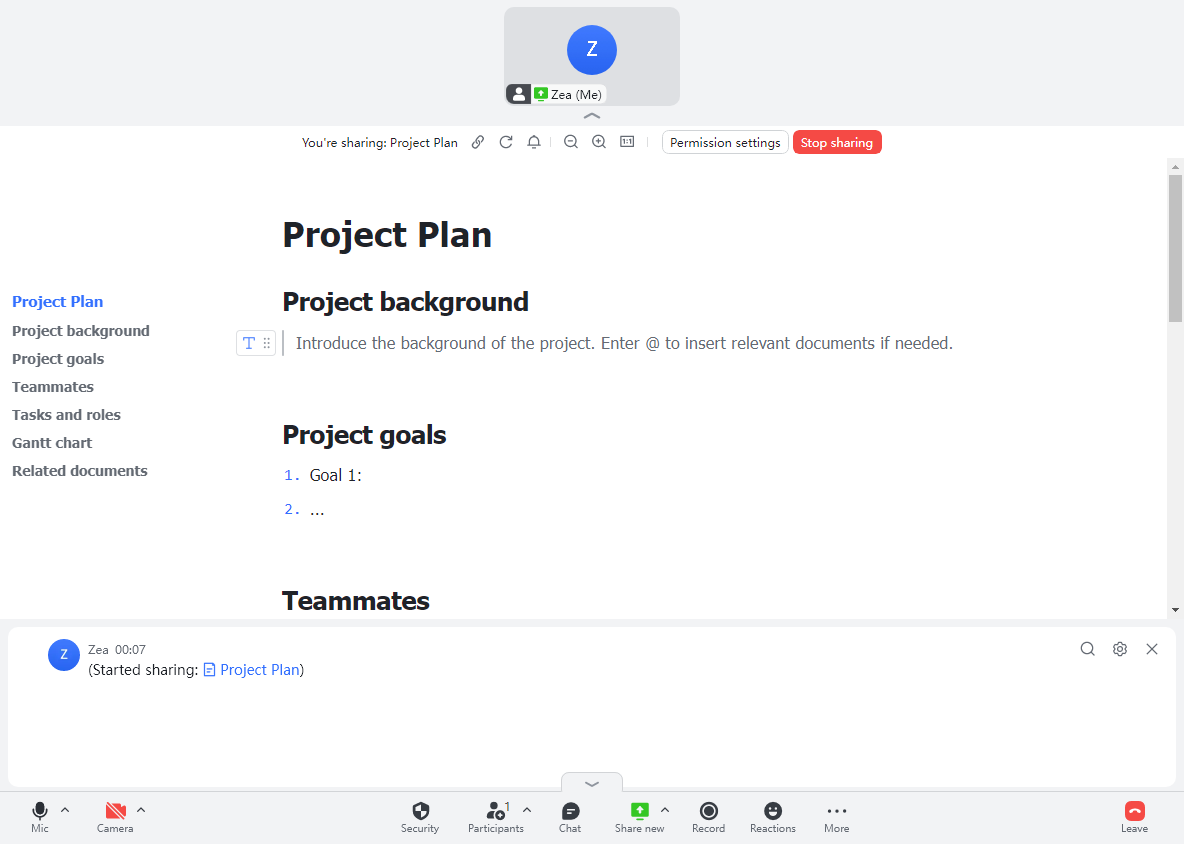
250px|700px|reset
In addition, you can use Lark to record subtitles for a video meeting. After the call, you can search and filter the subtitle record based on speaker or keywords to quickly find the information you need.
