I. Intro
Who can perform these steps: Users with edit permissions for the spreadsheet.
Edit history allows you to access previous versions of a spreadsheet to see the edits made, who made the edits, and the edit time. A version is saved to edit history whenever content in a spreadsheet is edited, so you can recover deleted data, such as sheets that have been deleted.
Note: To view the edit history of a cell in the spreadsheet, see Check cell edit history in Sheets.
II. Steps
View a previous version
Open the spreadsheet, click the ··· icon in the upper-right corner, and select Edit History.
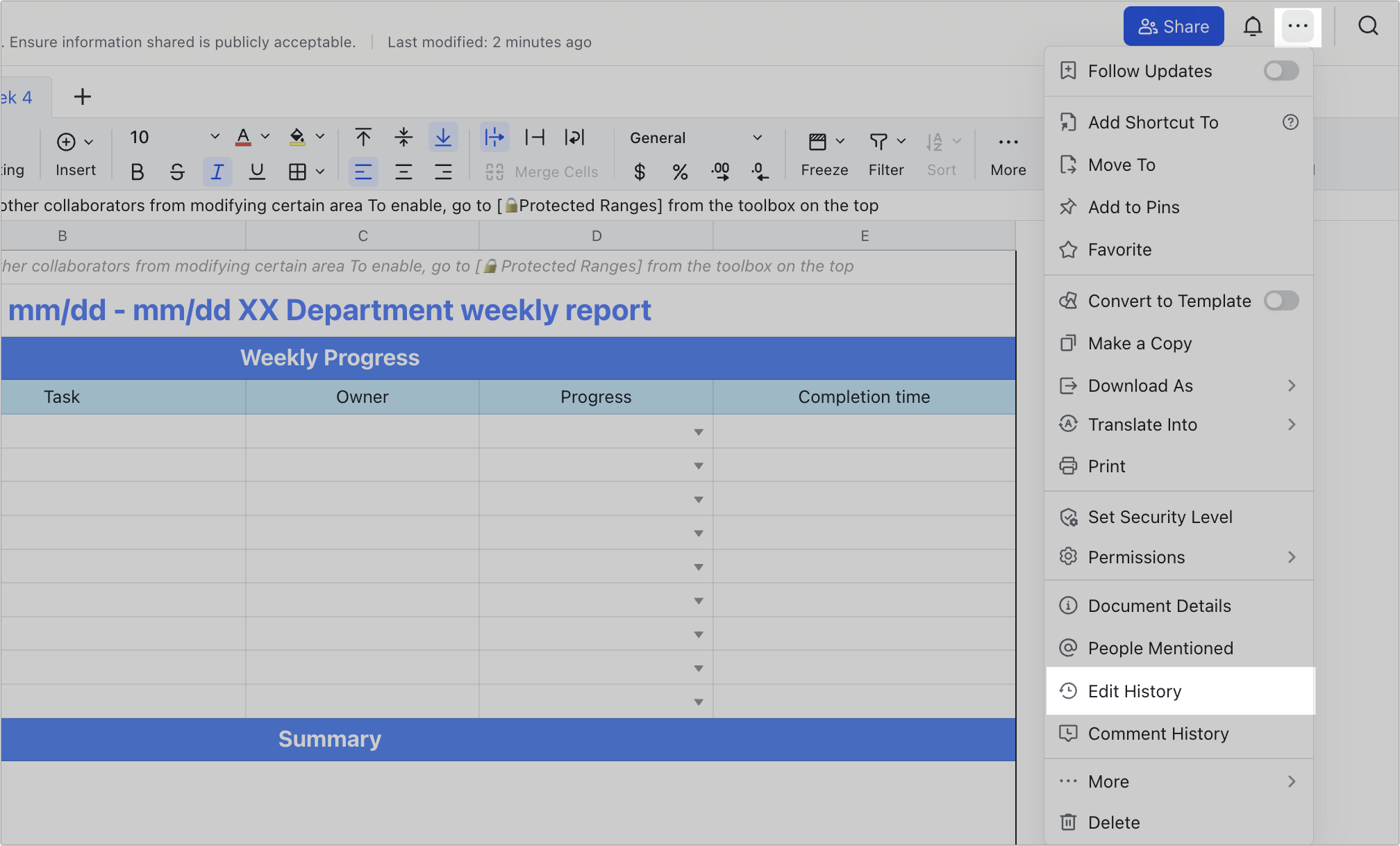
250px|700px|reset
Versions are arranged based on the edit time and include details about the editor. Click a version to see its contents.
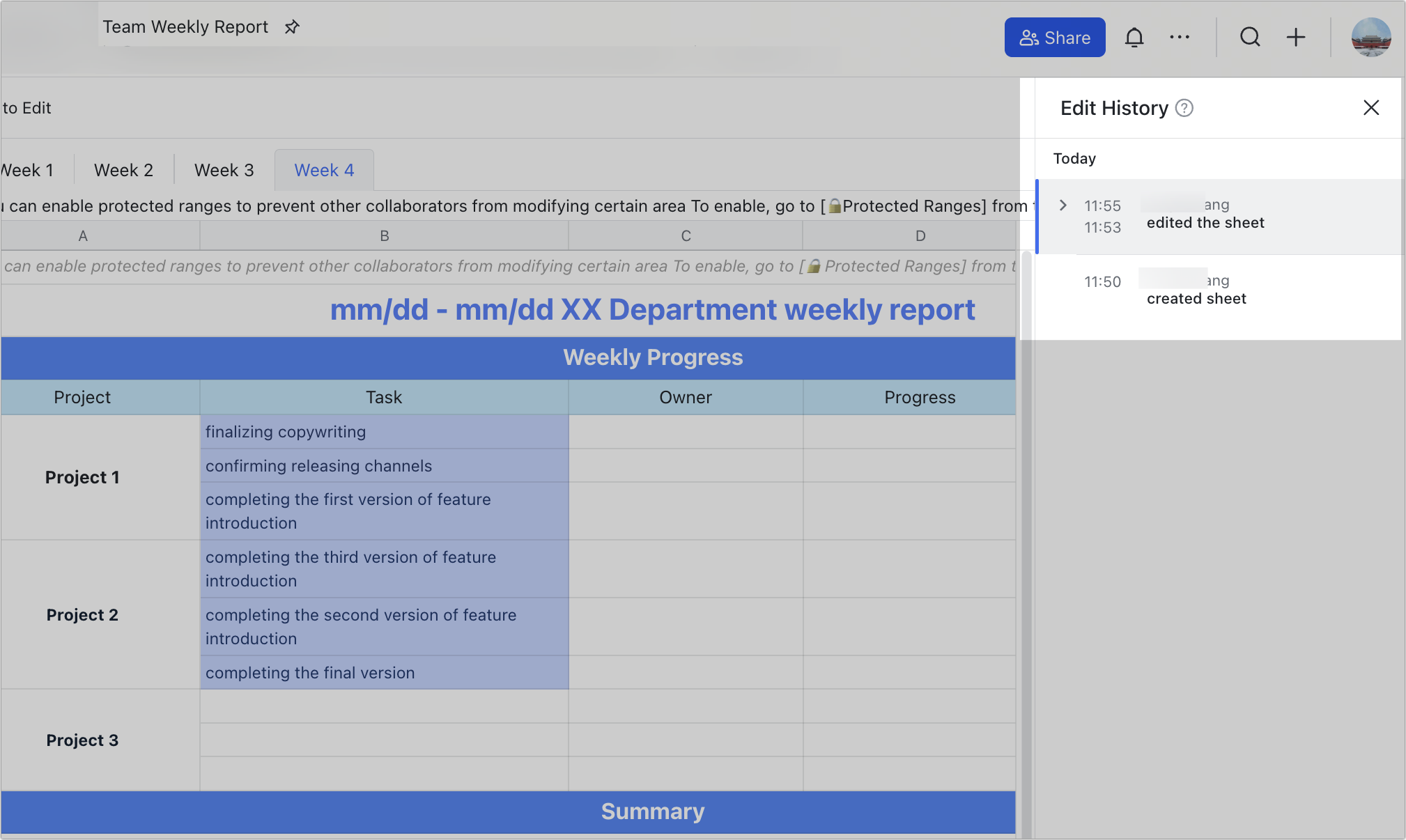
250px|700px|reset
Previous versions are grouped together by edit time. Click the > icon to expand the group to see individual versions.
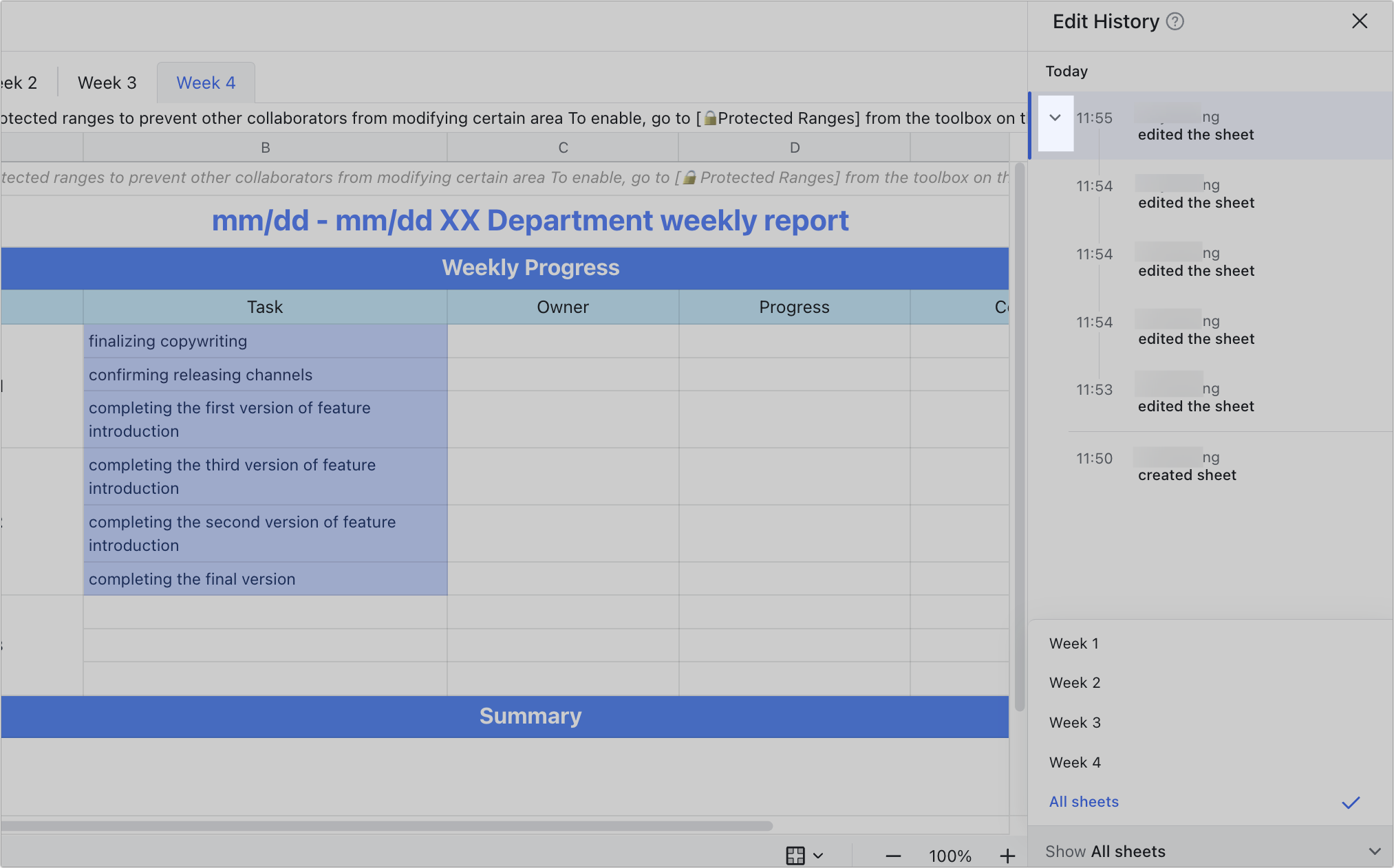
250px|700px|reset
Click the X icon in the upper-right corner of the list to close edit history.
Restore a previous version
Hover over the ··· icon in the upper-right corner, then click Edit History. Click the version you want to restore and click Restore this version.
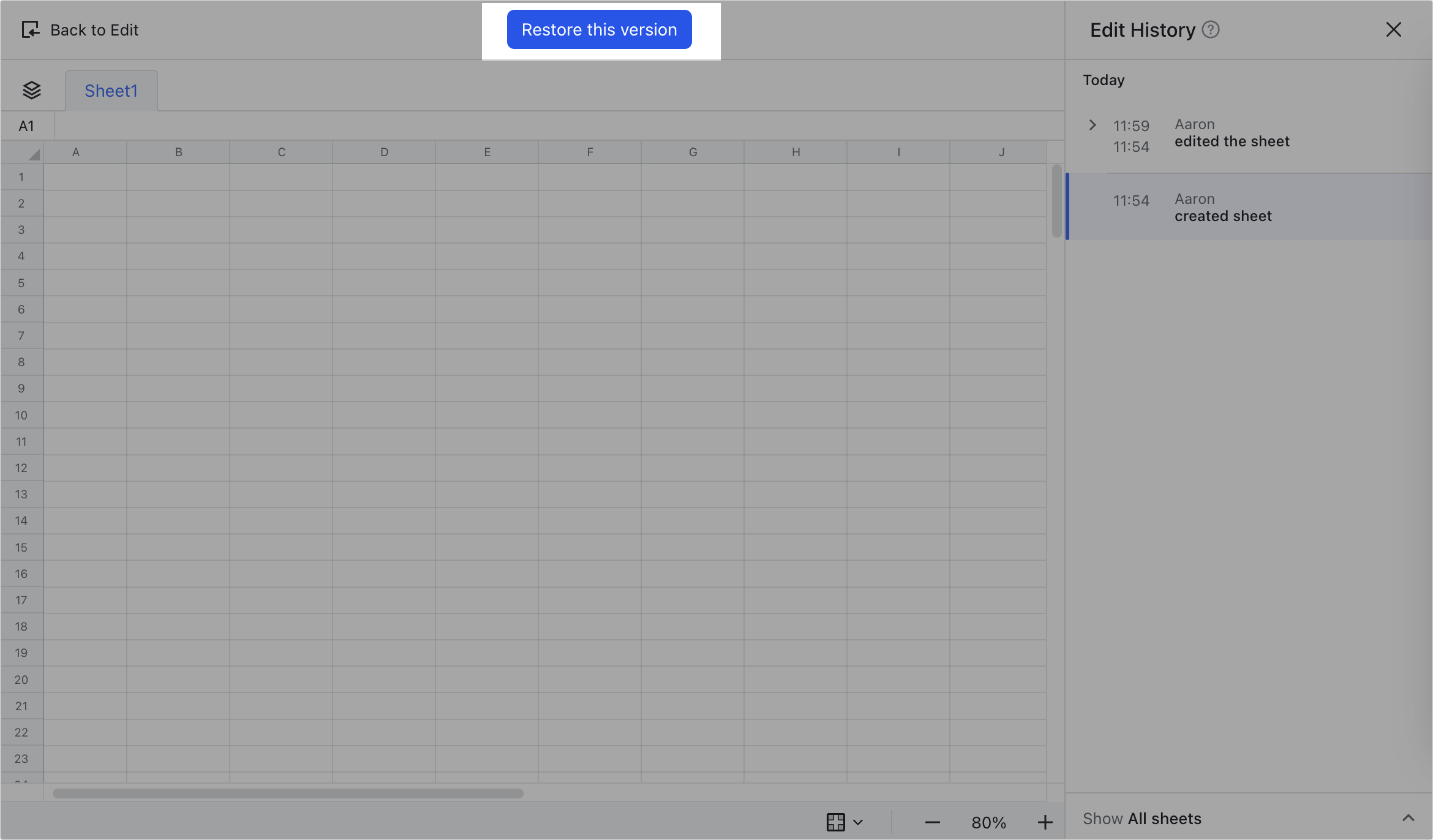
250px|700px|reset
III. FAQs
