Available with these plans:
Starter
Basic
Pro
Enterprise
100 GB
5TB
15 TB
15 TB + purchased seats x 30 GB
The above storage capacity is shared by Lark Docs, Messenger, Mail, and Minutes. To upgrade your Lark Plan or for more information, contact Support or your Customer Success Manager. The Lark Basic plan supports only specific countries and regions.
I. Intro
Availability: This feature is in beta.
When you send an attachment that's over 50 MB in Lark Mail, it is considered a large attachment. Large attachments are uploaded to the cloud before being attached to your email. Recipients can preview or download these attachments without any time limit. However, as the sender, you have the option to delete these attachments, which prevents recipients from previewing or downloading them. You can also preview the attachments before deciding whether to delete them.
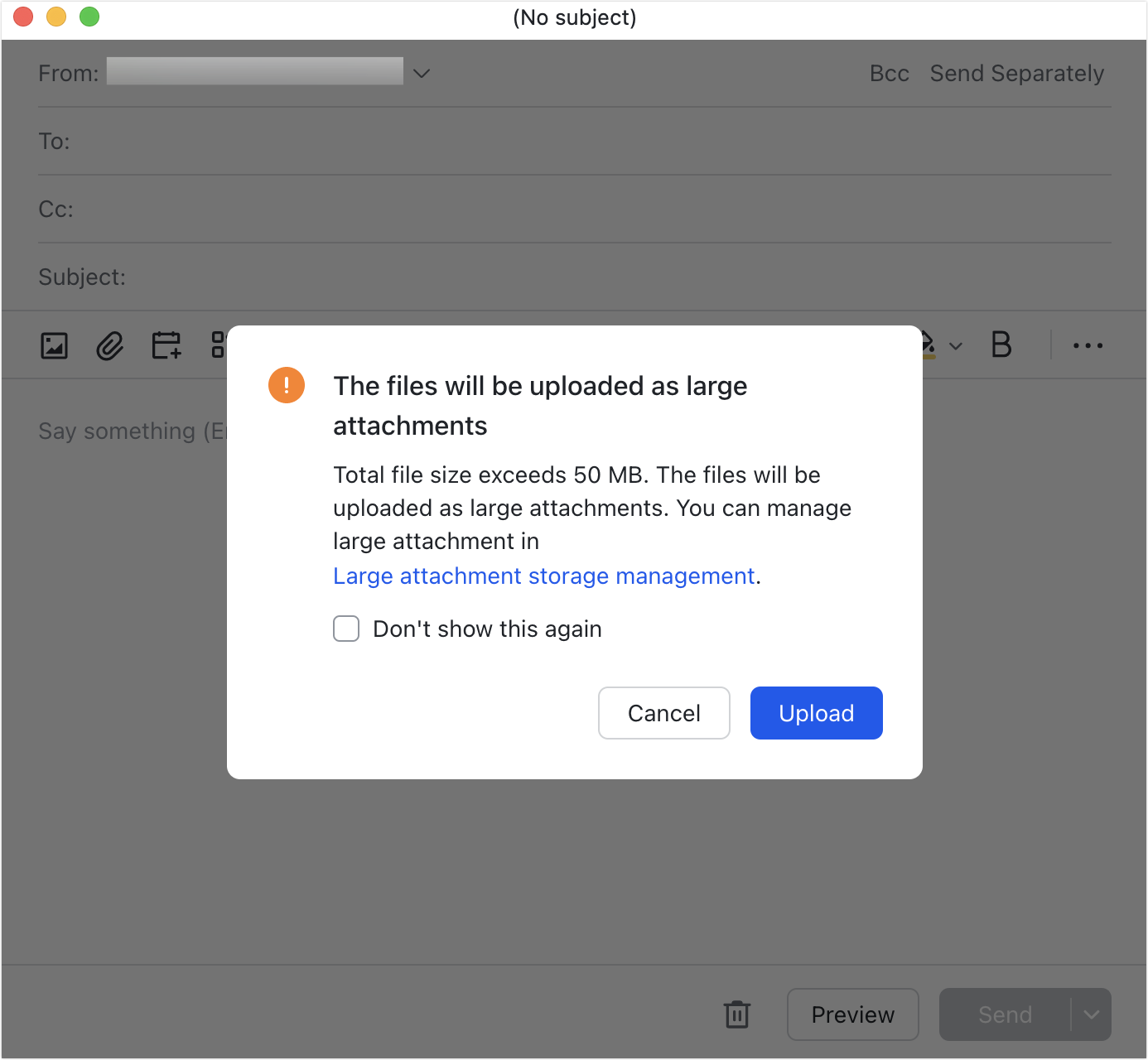
250px|700px|reset
II. Steps
There are two ways to access the area to preview or delete uploaded large attachments:
Method 1: Go to Settings > Email > Large attachment storage management and click Manage Storage.
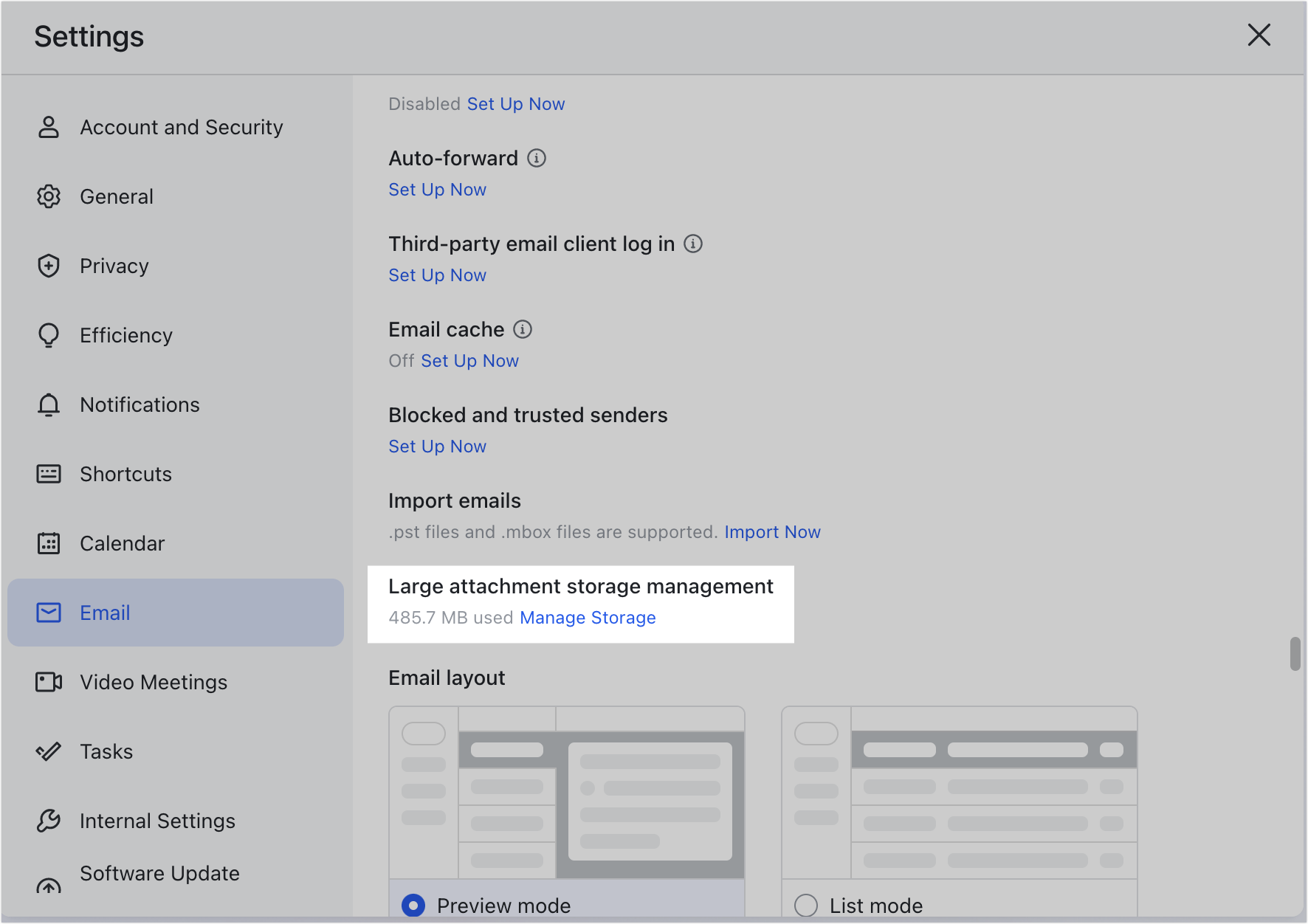
250px|700px|reset
Method 2: When you upload a large attachment in an email, click Large attachment storage management in the pop-up window.
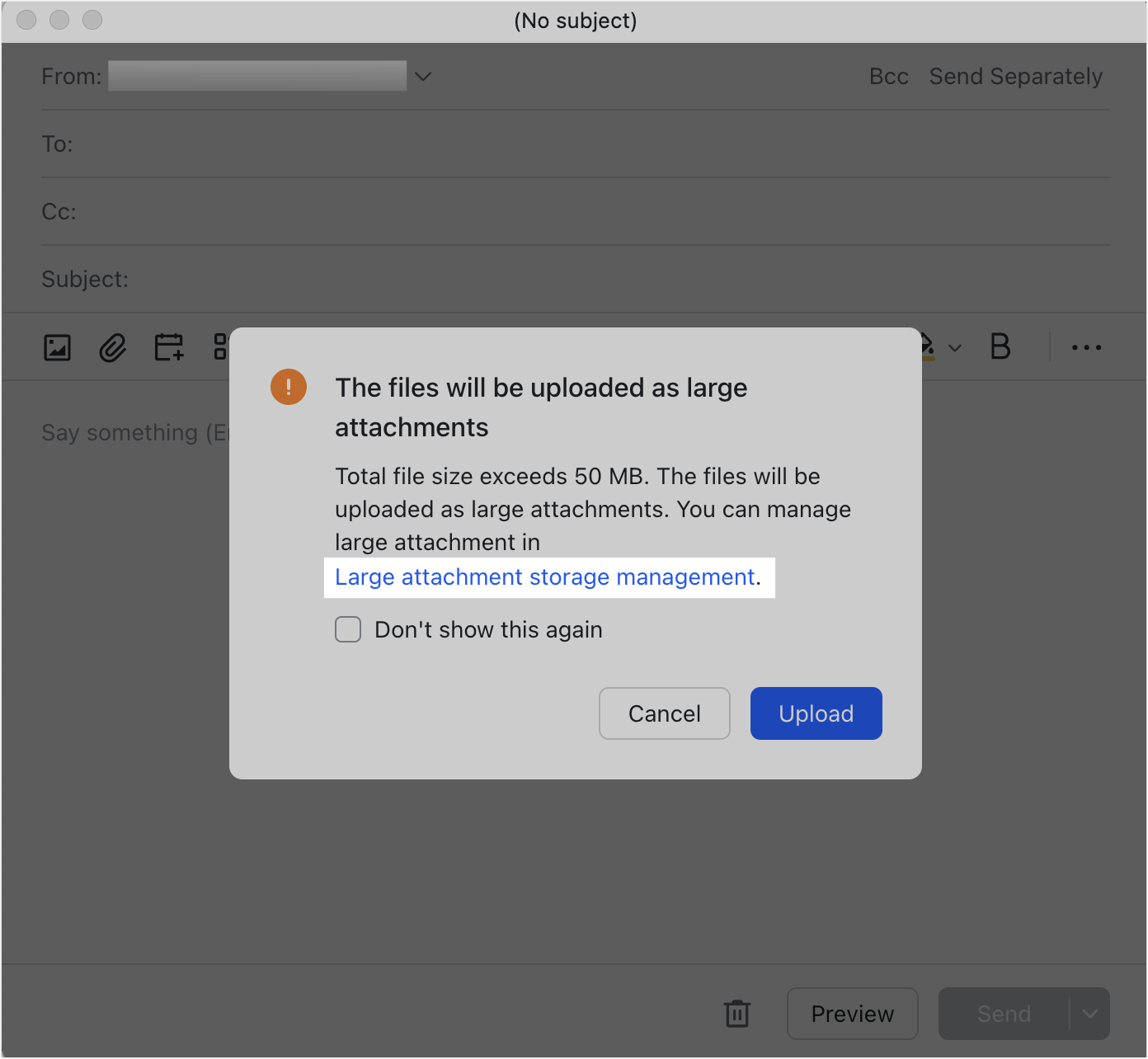
250px|700px|reset
Preview large attachments
In Large attachment storage management, click the attachment you want to preview, or click the ··· More icon to the right of a file and select Preview.

250px|700px|reset
Delete large attachments
Notice: If you delete a large attachment, it cannot be recovered. Recipients cannot preview or download the attachment once it's deleted.
Click the Delete icon to the right of an attachment to delete it.
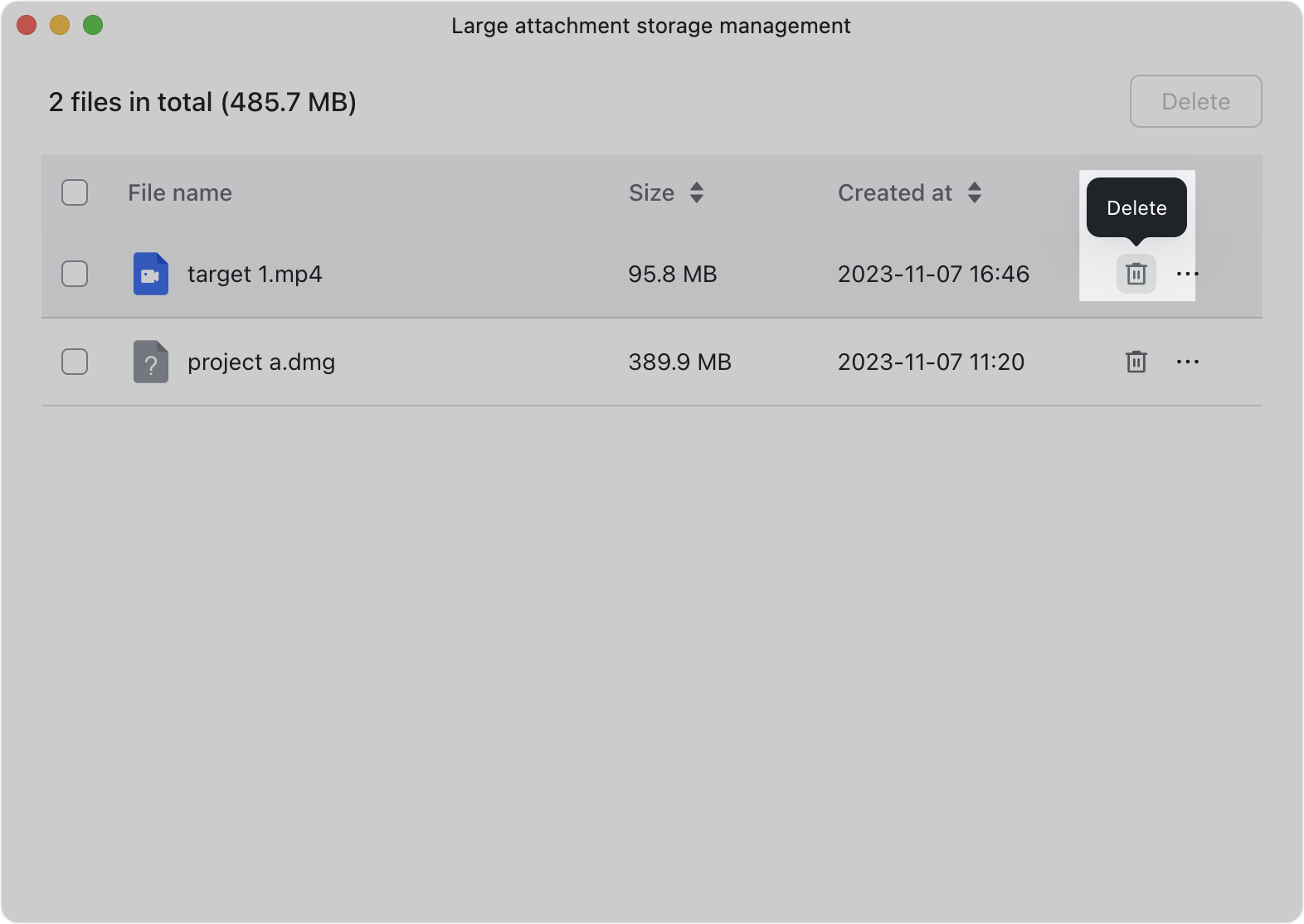
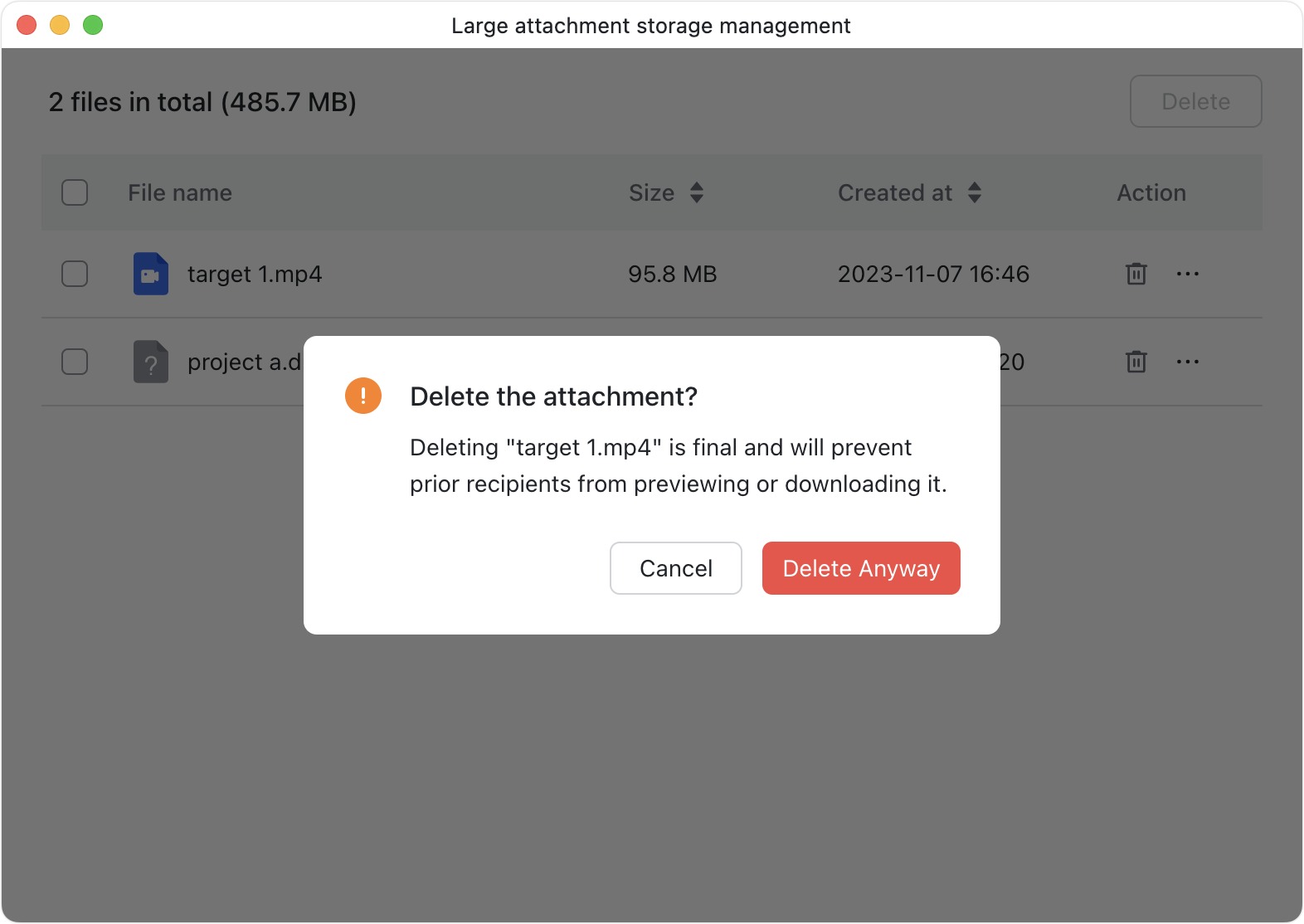
250px|700px|reset
250px|700px|reset
If you need to delete multiple attachments, select them and click Delete in the upper-right corner. Then, click Delete Anyway.
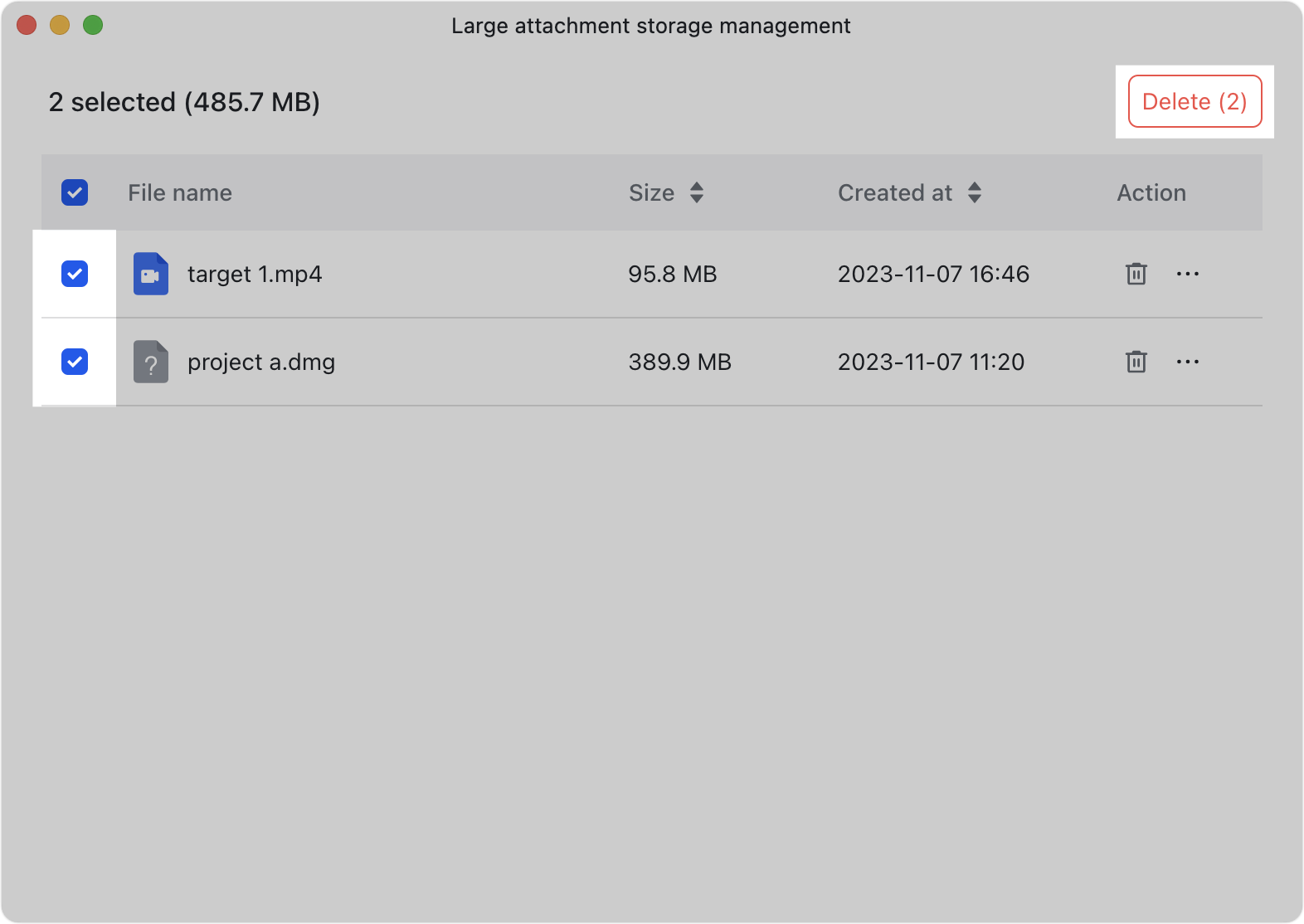
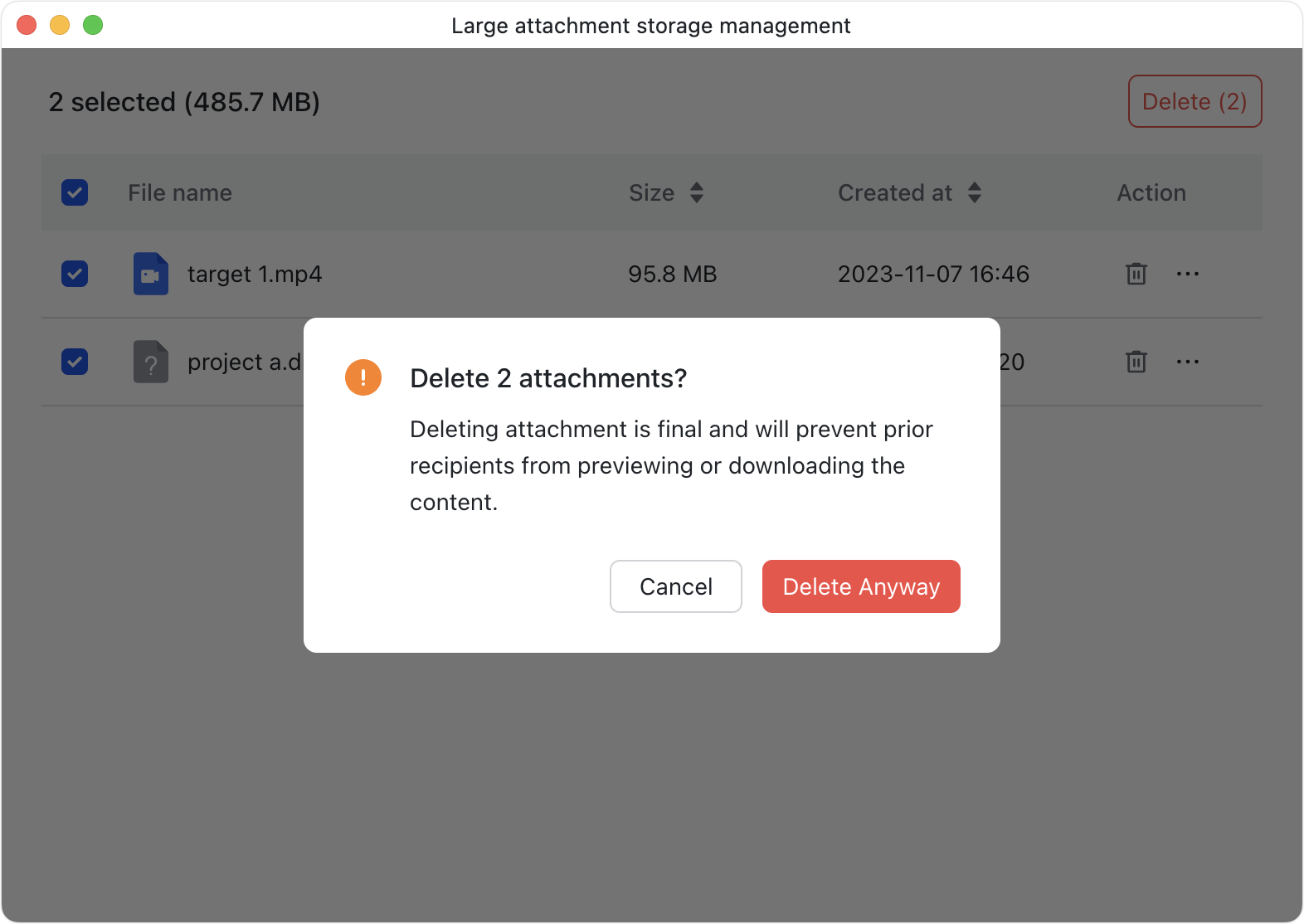
250px|700px|reset
250px|700px|reset
