I. Issue
If your browser says it cannot display the font size correctly when you open slides, it means that the font size set in the slides is smaller than the minimum size supported by the browser.
In Lark Slides, you can set the font size between 6-400. However, some browsers have a default minimum display font size of 12. If you want to change this minimum size, you can adjust the settings in your browser.
II. Solutions
Notice: This article uses Google Chrome and Microsoft Edge browsers as examples. For other browsers, please refer to the user guide of the corresponding browser to change the minimum font size.
Google Chrome
There are two ways to change the minimum font size if you're using Google Chrome:
Method 1: Enter chrome://settings/fonts in the address bar to open font settings. Use the Minimum font size slider to set a new default size. Then, refresh the slides page for the change to take effect.
Method 2: Go to Settings > Appearance > Customize fonts. Use the Minimum font size slider to set a new default size. Then, refresh the slides page for the change to take effect.
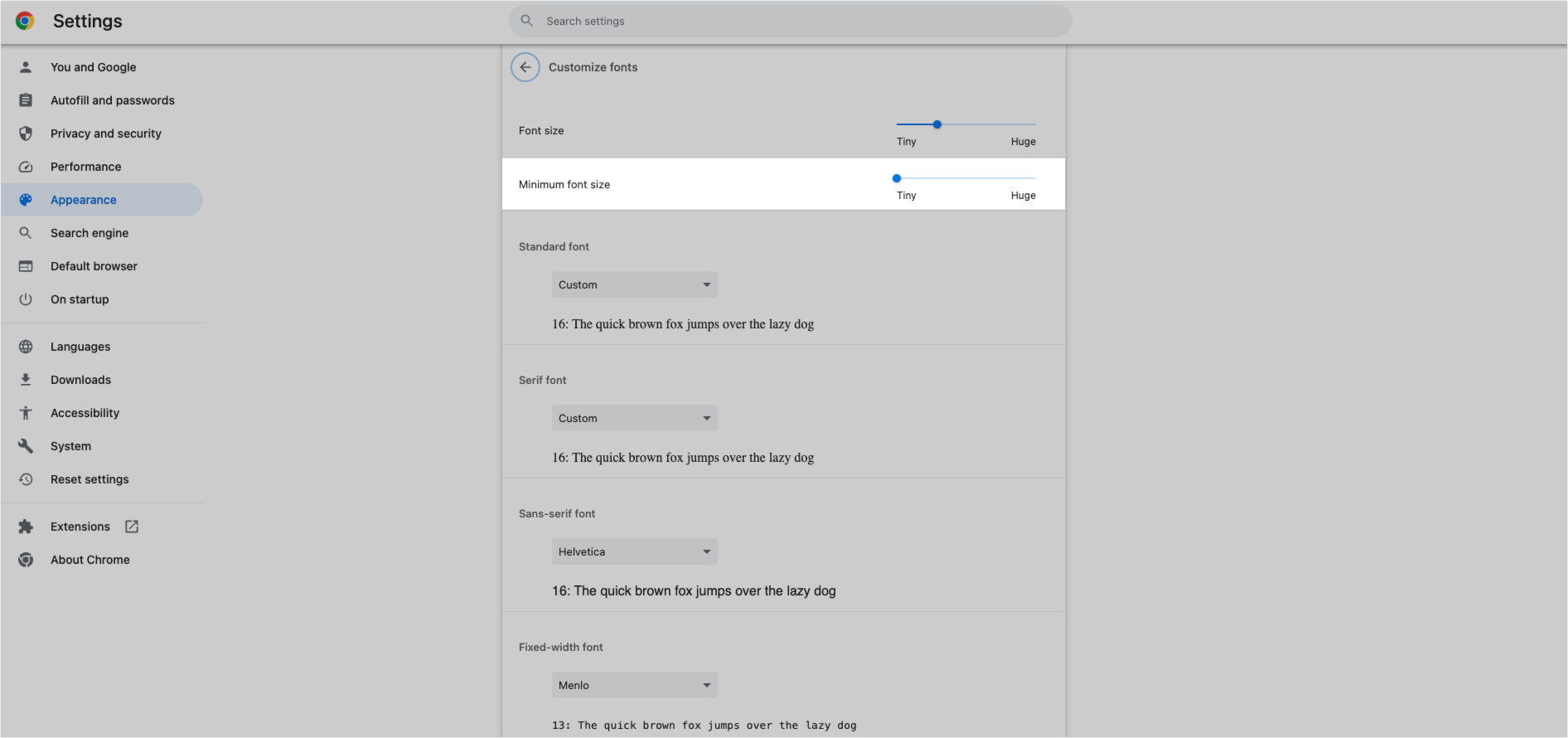
250px|700px|reset
Microsoft Edge
There are two ways to change the minimum font size if you're using Microsoft Edge:
Method 1: Enter edge://settings/fonts in the address bar to open font settings. Use the Minimum font size slider to set a new default size. Then, refresh the slides page for the change to take effect.
Method 2: Go to Settings > Appearance > Customize fonts. Use the Minimum font size slider to set a new default size. Then, refresh the slides page for the change to take effect.
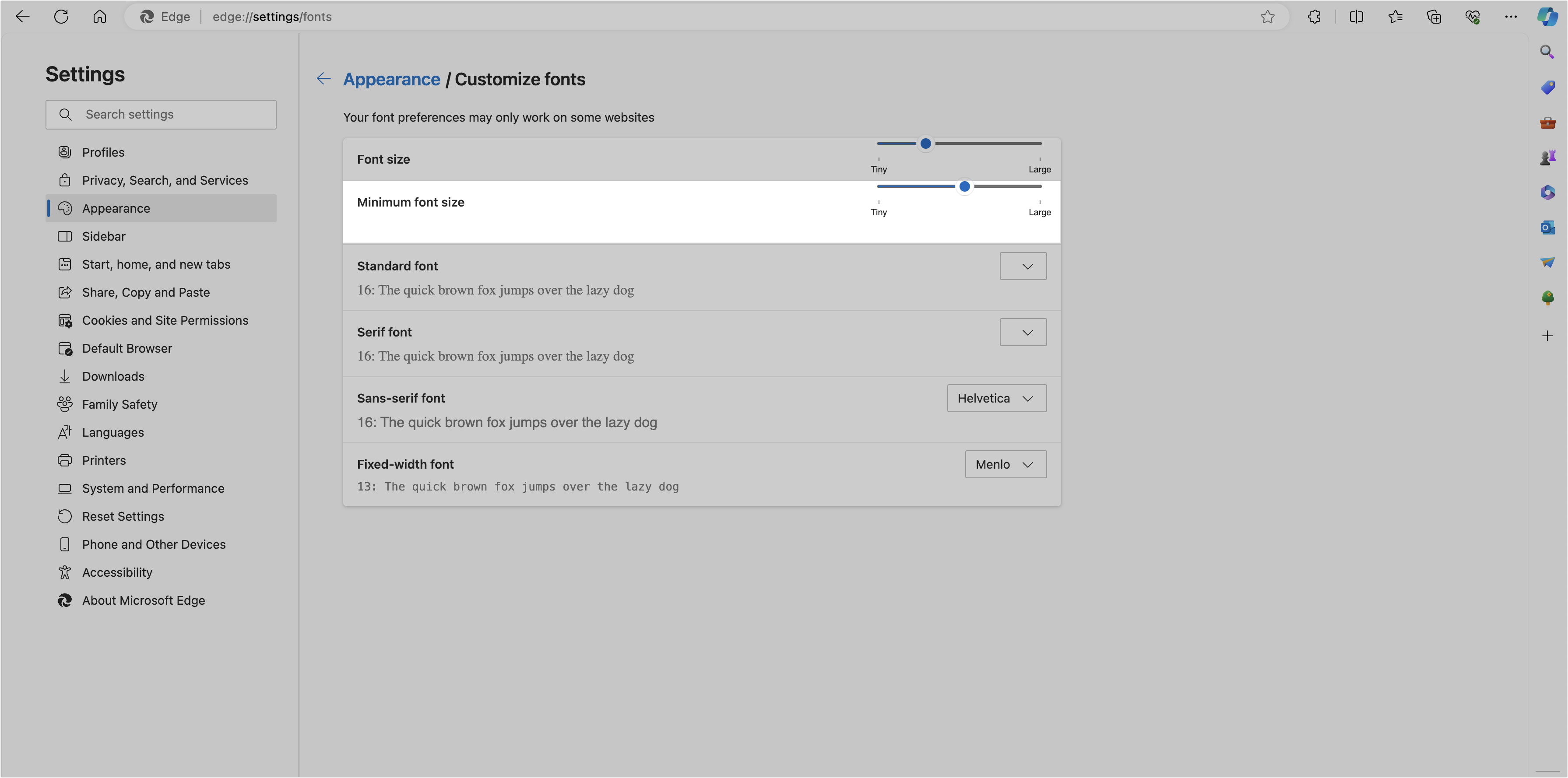
250px|700px|reset
