I. Intro
Who can perform these steps: Primary administrators or administrators with Email permissions.
As an administrator, you can batch import or export public mailboxes and their corresponding data in the Lark Admin Console.
II. Steps
Notice: The process of importing or exporting public mailboxes may take a few minutes. Therefore, do not close or refresh the page.
Batch import public mailboxes
Open the Lark Admin Console, go to Product Settings > Mail > Address Management > Public Mailbox, and then click Batch Import.
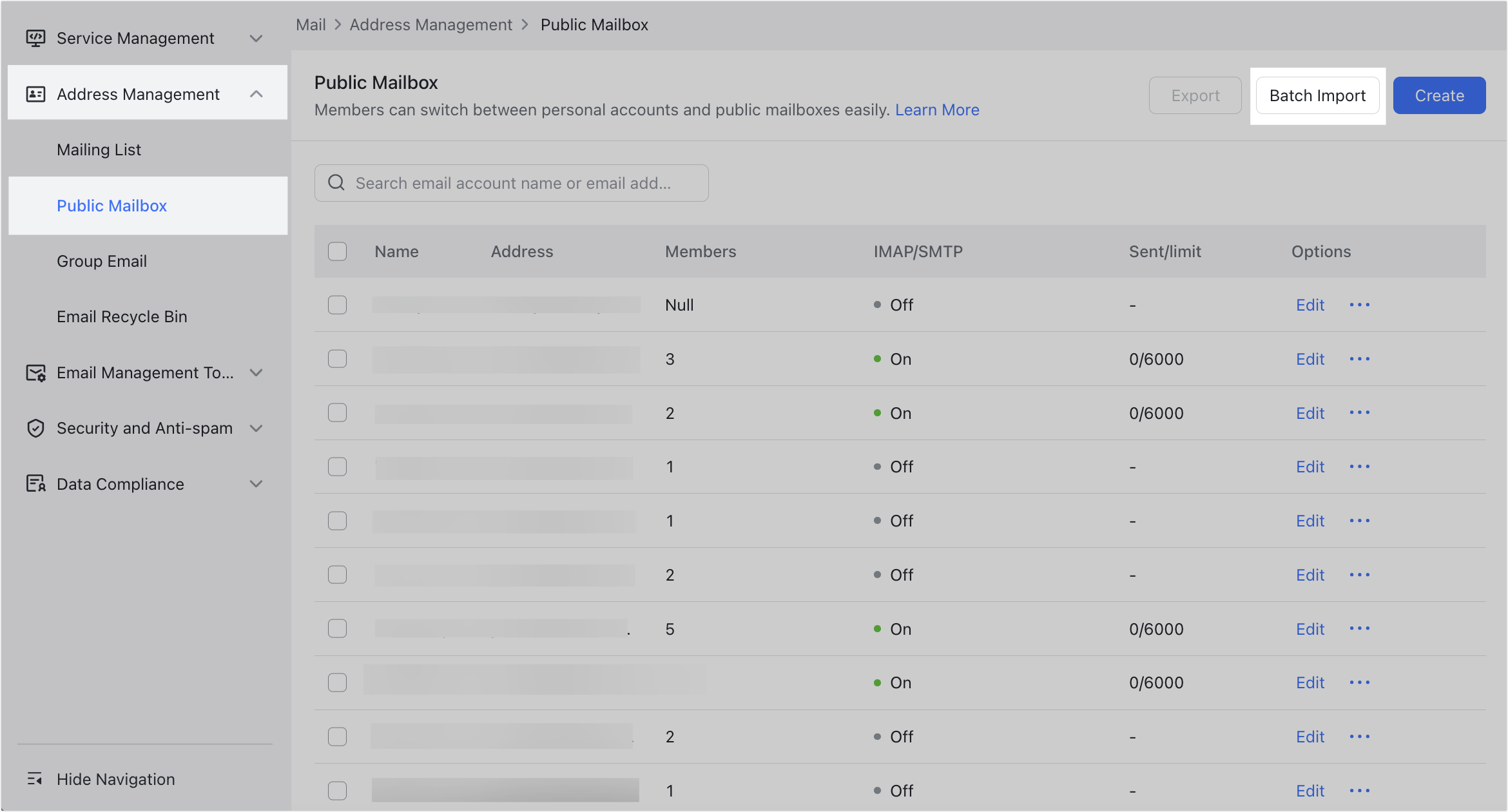
250px|700px|reset
Click download the template in the pop-up window.
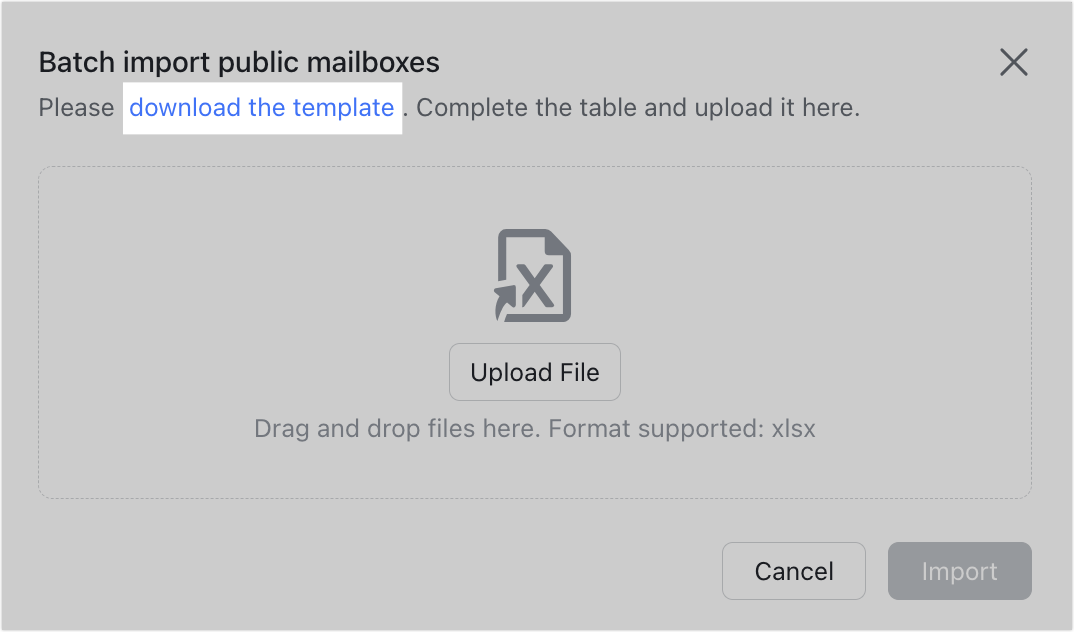
250px|700px|reset
Open the template (sheet format). Fill in the sheet according to the instructions provided at the top of the template.
Note: The first row is an example. Delete this when filling in the table.
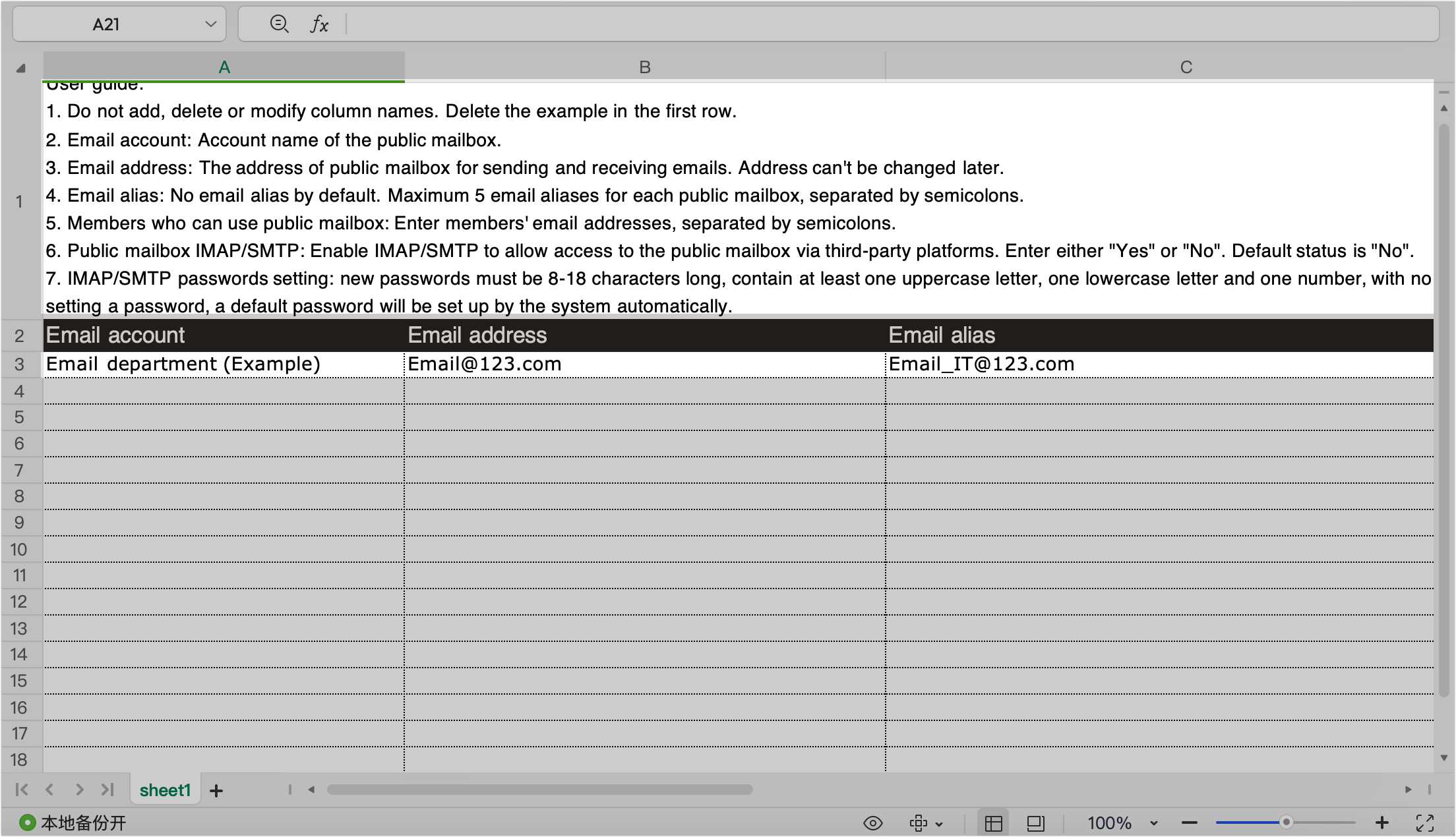
250px|700px|reset
After you fill in the public mailboxes that need to be imported, return to the Lark Admin Console. Click Upload File in the pop-up window, select the sheet template you filled in, and then click Import.
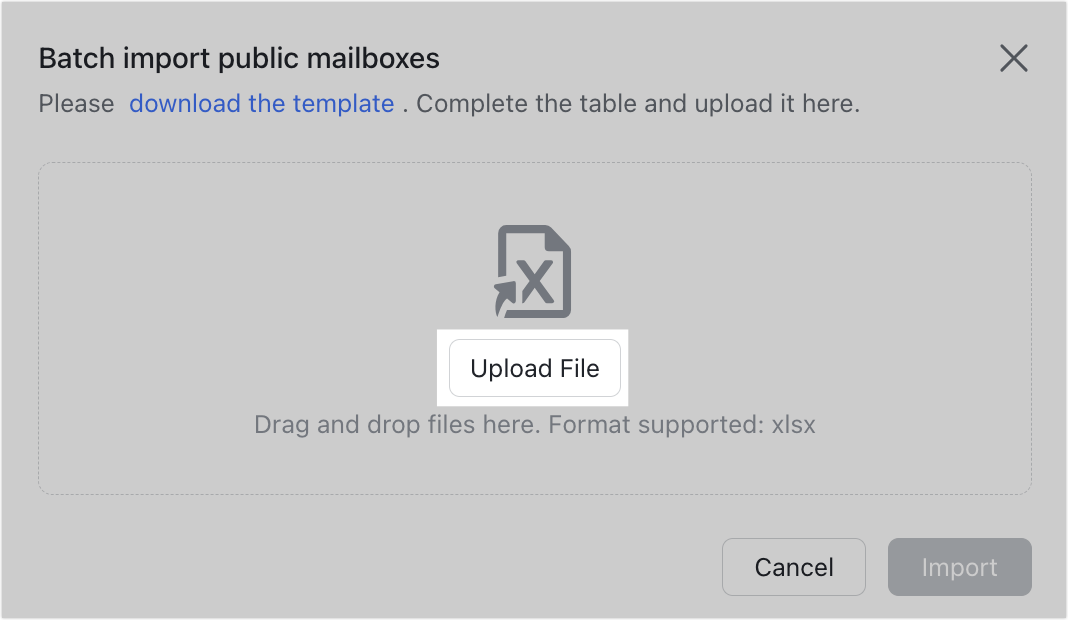
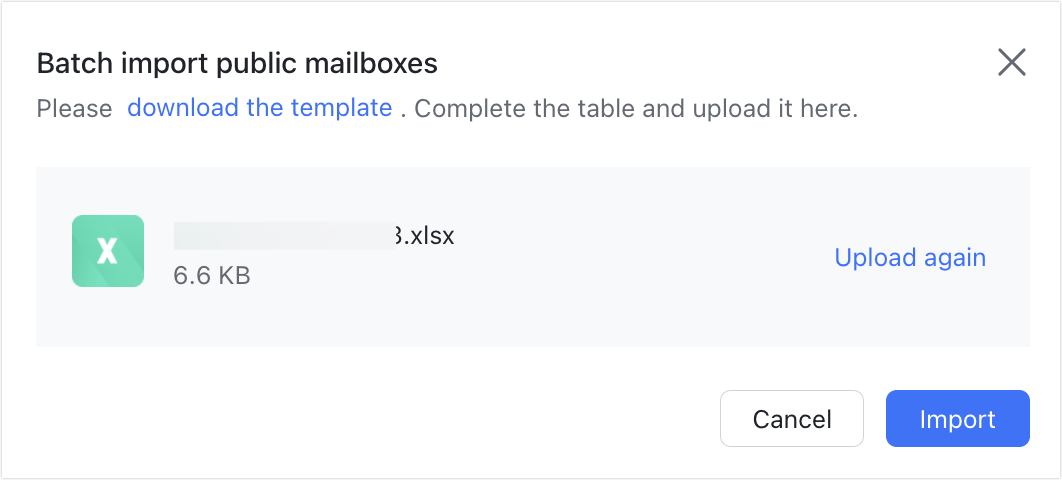
250px|700px|reset
250px|700px|reset
Click OK if the import is successful.
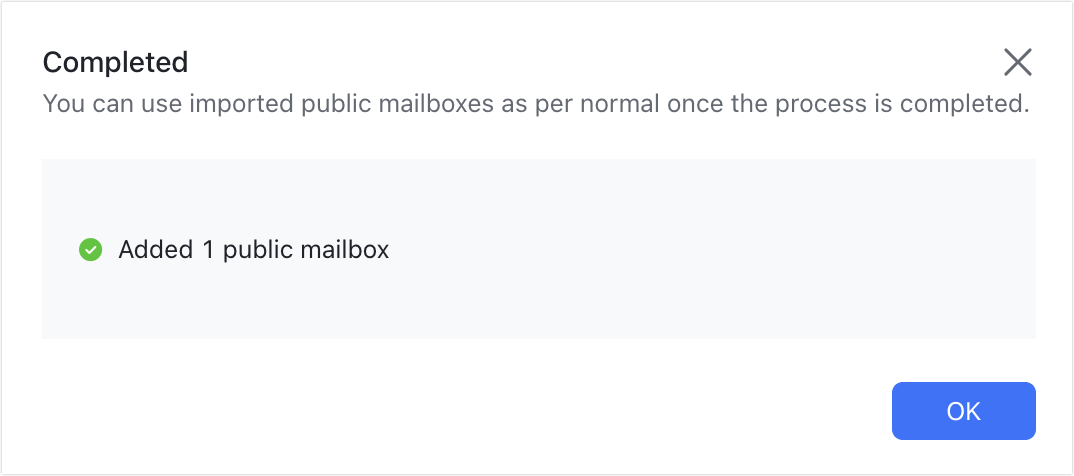
250px|700px|reset
Click Download Report if the import was unsuccessful to view the reasons why. You can then make adjustments based on the report and retry importing.
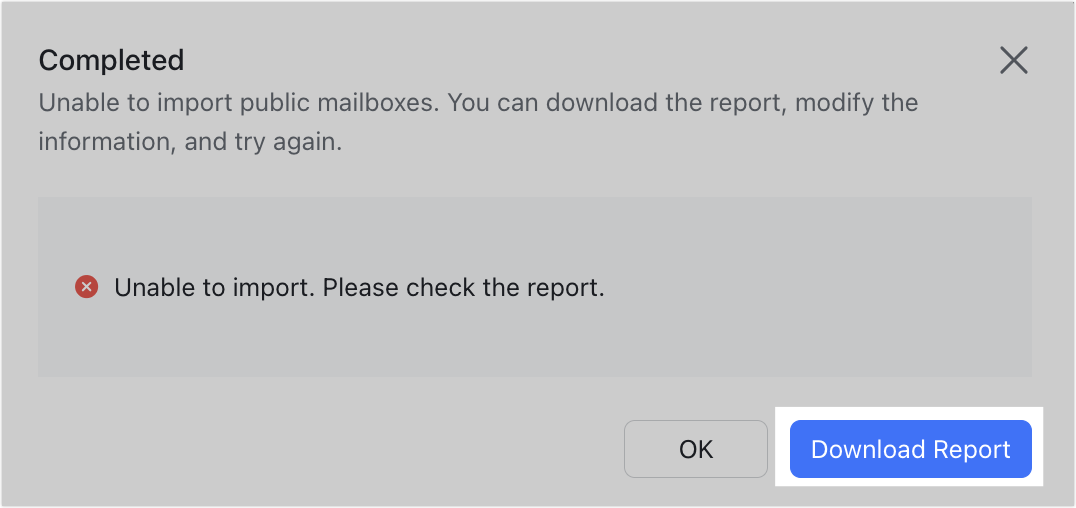
250px|700px|reset
Batch export public mailboxes
Select the public mailboxes you need to export, and then click Export in the upper-right corner.
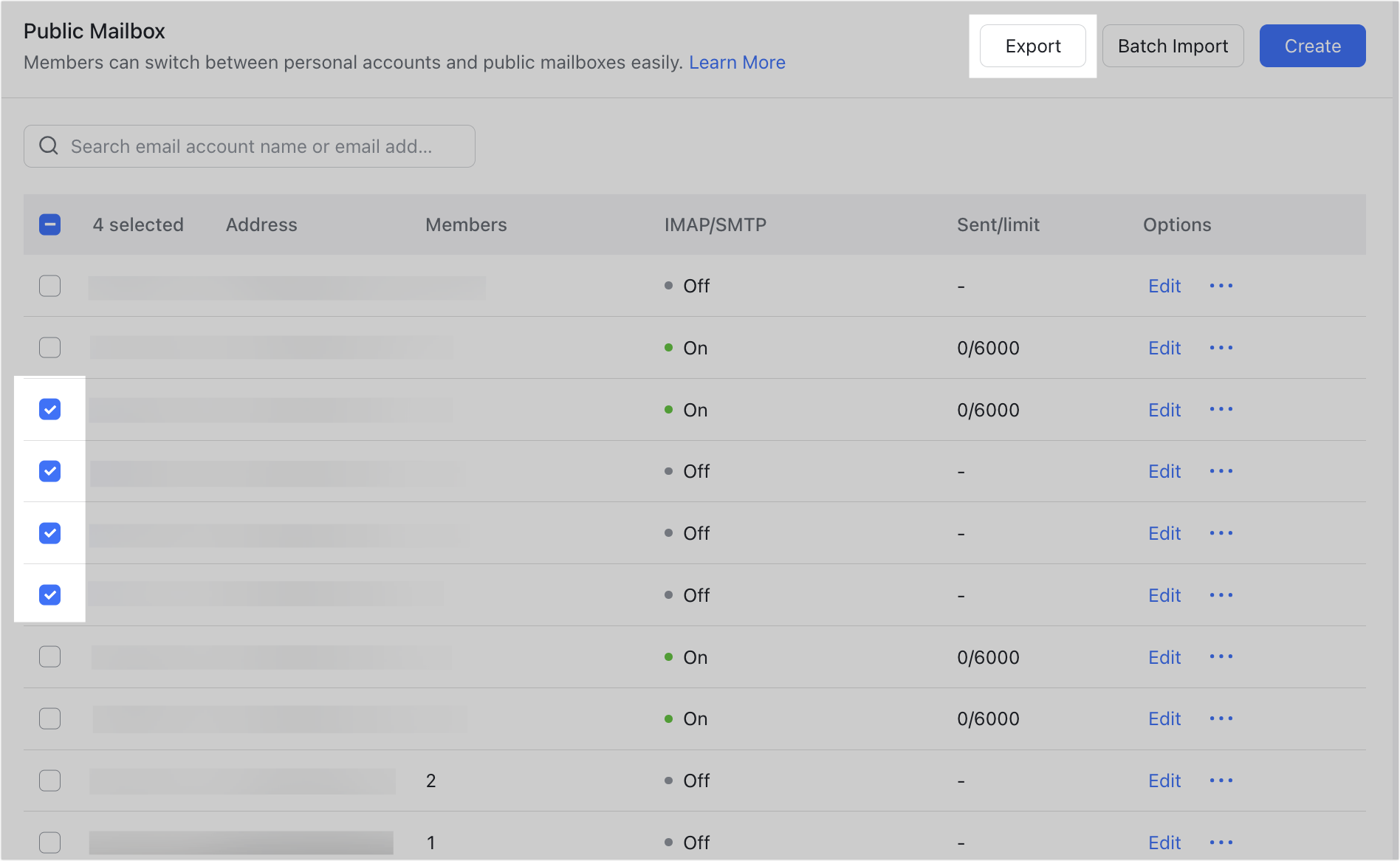
250px|700px|reset
If you need to export all the public mailboxes, select the checkbox to the left of Name.
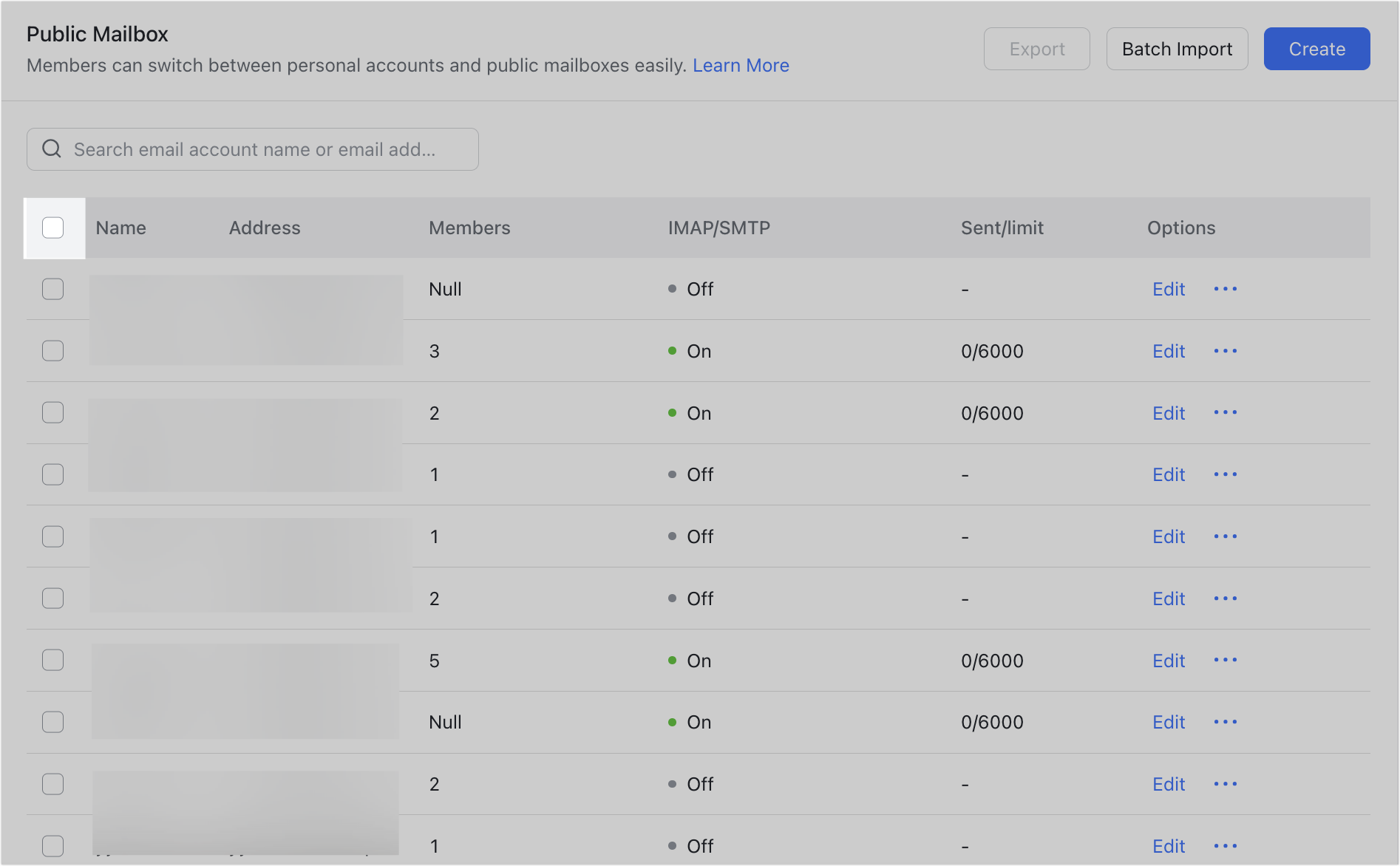
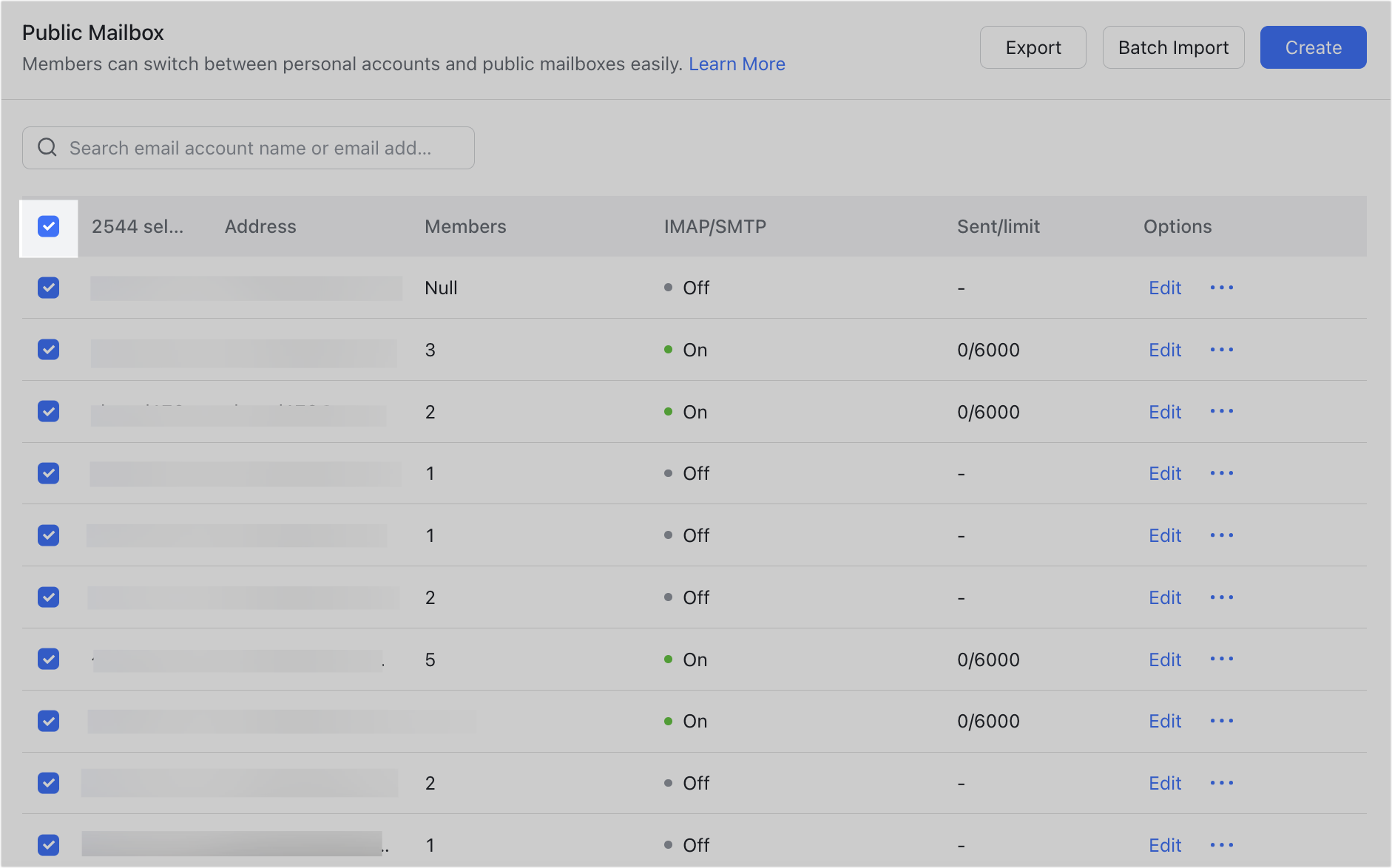
250px|700px|reset
250px|700px|reset
After you've successfully exported the public mailboxes, click Done. A sheet with the exported data will then be downloaded to your device.
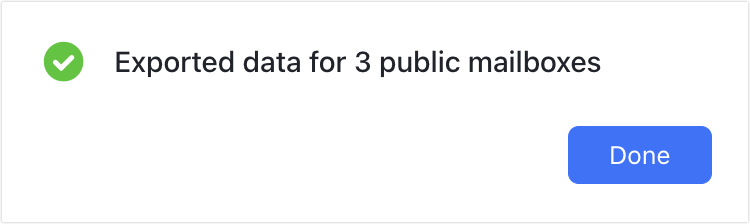
250px|700px|reset
