I. Intro
Applicable scope: Instructions in this article apply to all document types in Lark Docs, including Docs, Sheets, Base, MindNotes, Slides, and uploaded files.
You can move documents in the organization to wiki spaces in bulk. You can't move documents owned by external users.
To move documents to Wiki, you need to have all of the following permissions:
- Manage permission for the document you want to move.
- Edit permission for the location of document you want to move.
- Edit permission for the new location (the wiki space you want to move to)
If you don't have all the necessary permissions, you need to request permission from the document owner or the owner of the location to which the document belongs.
II. Steps
Important: After moving, the documents will automatically inherit the permissions of the parent page of the wiki space. The administrators, members, and other collaborators of the wiki space will automatically become collaborators of the document.
The collaborator permissions inherited from the original location (folder, wiki space, or My Document Library page) will be revoked.
Move existing documents
You can move existing documents into a wiki space in bulk.
- Click Docs in the navigation bar of the Lark app or click larksuite.com/drive/home.
- Select Wiki from the sidebar and click on the cover of the wiki space.
- From the wiki space table of contents, hover over the page title and click the + icon that appears, then select Move Docs Here.
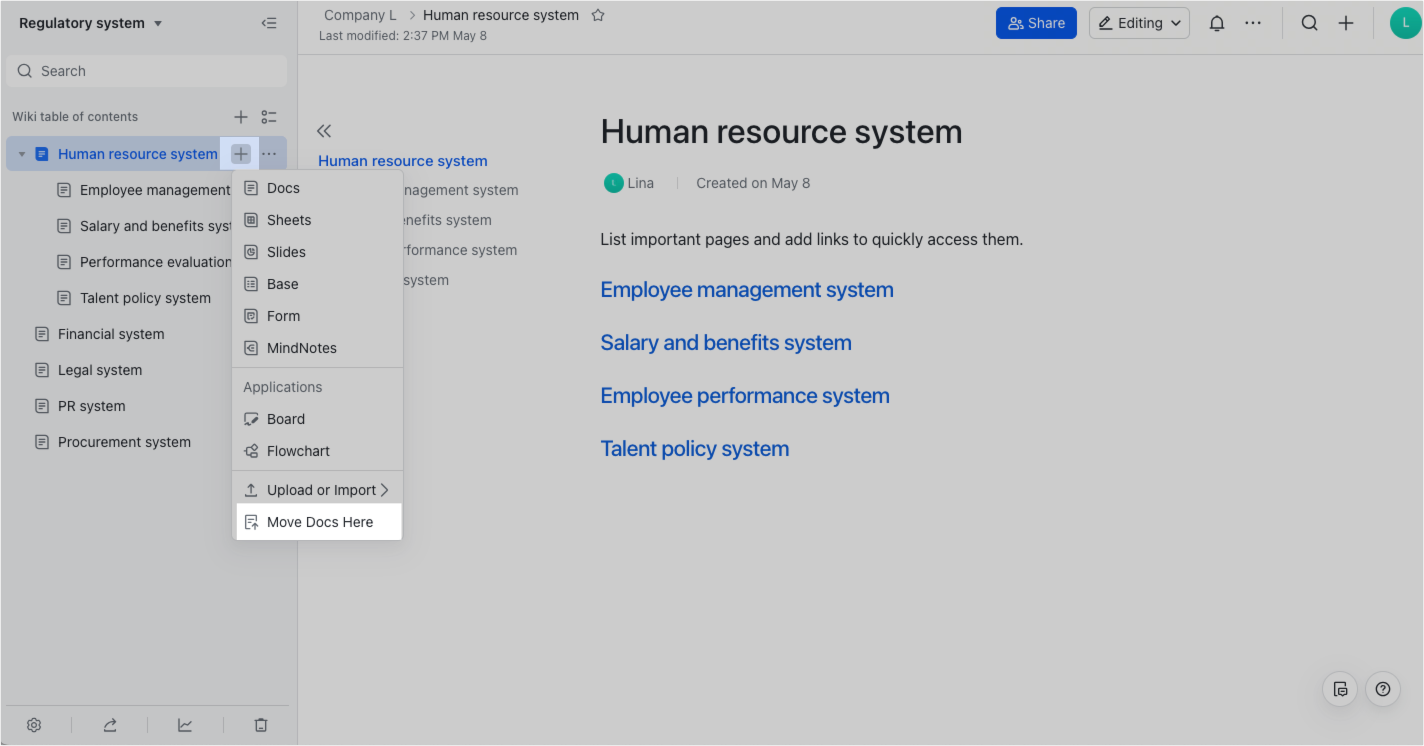
250px|700px|reset
- Search and select the documents you want to move. Up to 20 documents or shortcuts can be selected.
- Click Move and a window with a message about permission changes after the move will appear.
- Click Move and the progress will appear in the lower-right corner of the page.
Note: You can also move documents to Wiki in the following ways:
- Open a document and click the ••• icon in the upper-right corner, then Move To.
- Go to My Space (Drive > My Folder) and click a folder:
- Click the ••• icon on the right side of the document and select Move To.
- Hover over the document, select the checkbox next to the documents, and click Move To at the bottom of the page to move multiple documents at once. Up to 20 documents can be selected at the same time.
- In the wiki space or My Document Library table of contents:
- Click the ••• icon on the right side of the page title > Move To.
- Click the Multi-selection icon next to the table of contents, select the checkbox next to the pages, and click Move To at the bottom to move multiple pages at once. Up to 50 pages can be selected at the same time.
Select a wiki space as the target location to move to. For more details, see Move documents or folders and Batch actions for wiki space pages.
Request permission to move documents
If you see a prompt stating that you do not have permission to move the documents, you can request permission from the document owners or the owners of the folder or parent page.
Note: Once you close the progress panel, it cannot be reopened. You need to move the documents again to see which documents failed to move and click the Request to Move button.
- In the progress panel, click Request to Move.
- In the pop-up window, select the document(s) you want to move.
- Click Request to Move.
The approver will receive a notification from Docs Assistant. After they approve the request, the documents will be moved and you will receive a notification from Docs Assistant.
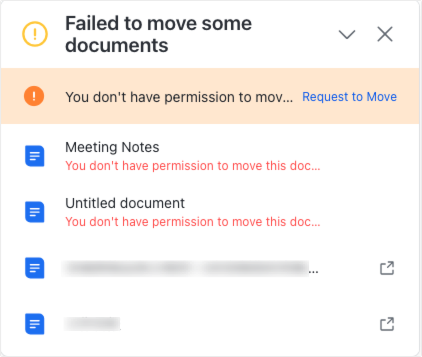
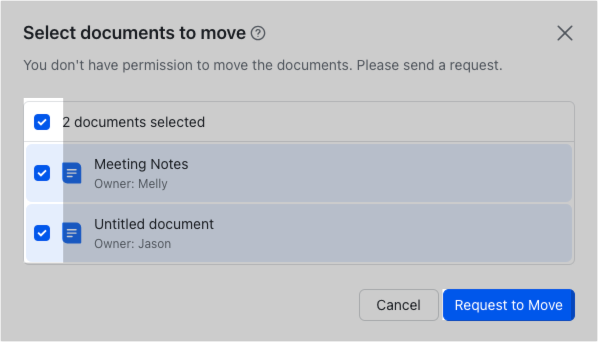
250px|700px|reset
250px|700px|reset
III. Related
IV. FAQs
