I. Intro
Version requirement: Lark desktop app version 6.9 or above. There are no version requirements for the web version of Lark.
Applicable scope: Instructions in this article apply to all document types in Lark Docs, including Docs, Sheets, Base, Slides, MindNotes, and uploaded files.
On the Lark Docs Manage storage page, you can view the size of the documents you own. You can also delete unneeded documents or transfer ownership of your documents to another member of your organization to free up your personal storage space.
II. Steps
View document size
- Go to the Lark Docs homepage and click Manage Storage in the lower-left corner.
- 250px|700px|reset
- On the Manage storage page, you can search for documents by document name, type, location (Name of the corresponding wiki space or folder), or the start and end date (The creation time range).
- You can select multiple types at the same level. For instance, you can select Docs, Sheets, Base, MindNotes, and All files, or select Images, Videos, Audio, and PDFs.
- 250px|700px|reset
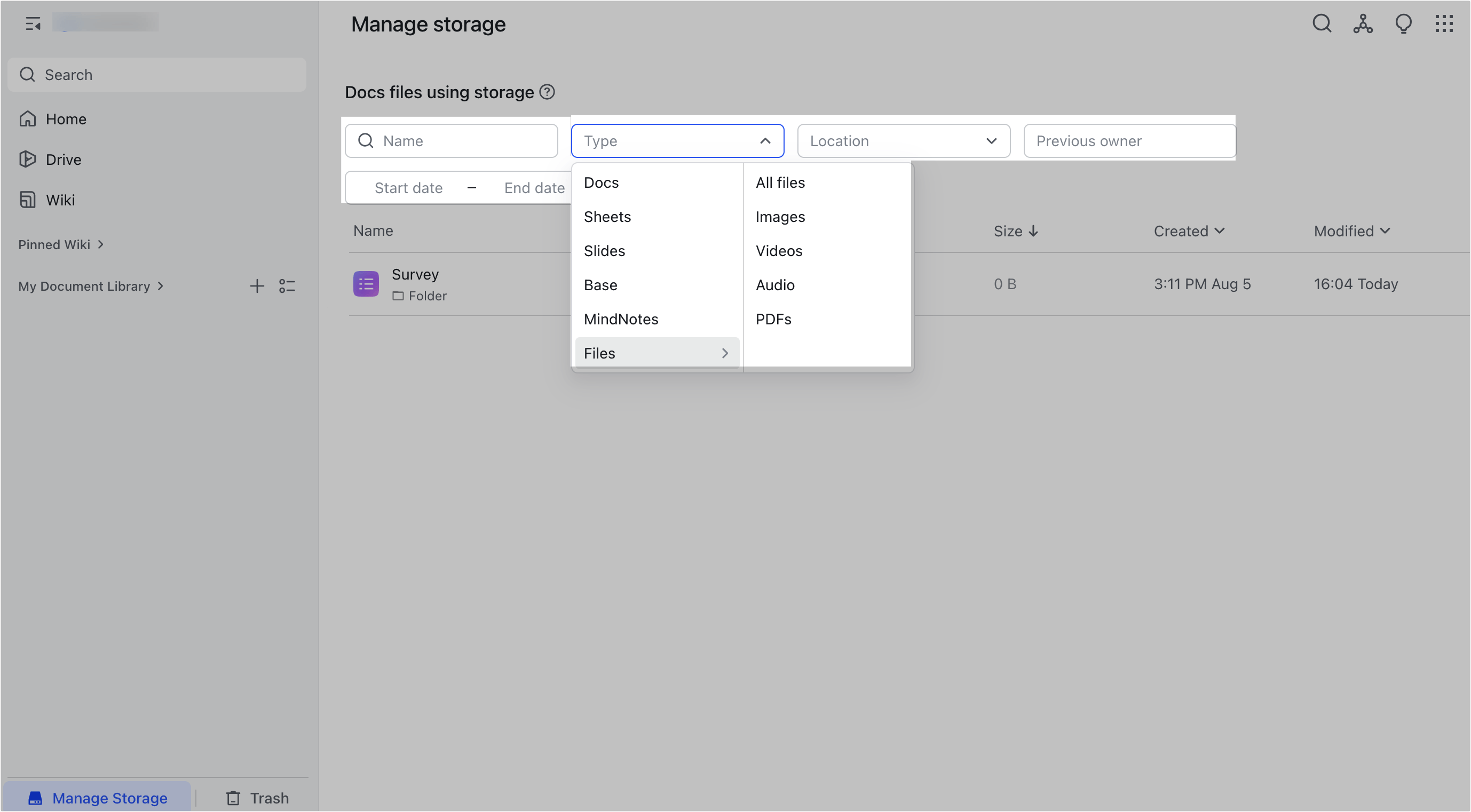
- In the filtered results, you can directly view the size of the documents. You can also sort the filtered results based on the size, time of creation, or time of modification.
- 250px|700px|reset
- You can also click the Document details icon to set whether to display the document's time of creation, time of modification, or previous owner.
- 250px|700px|reset
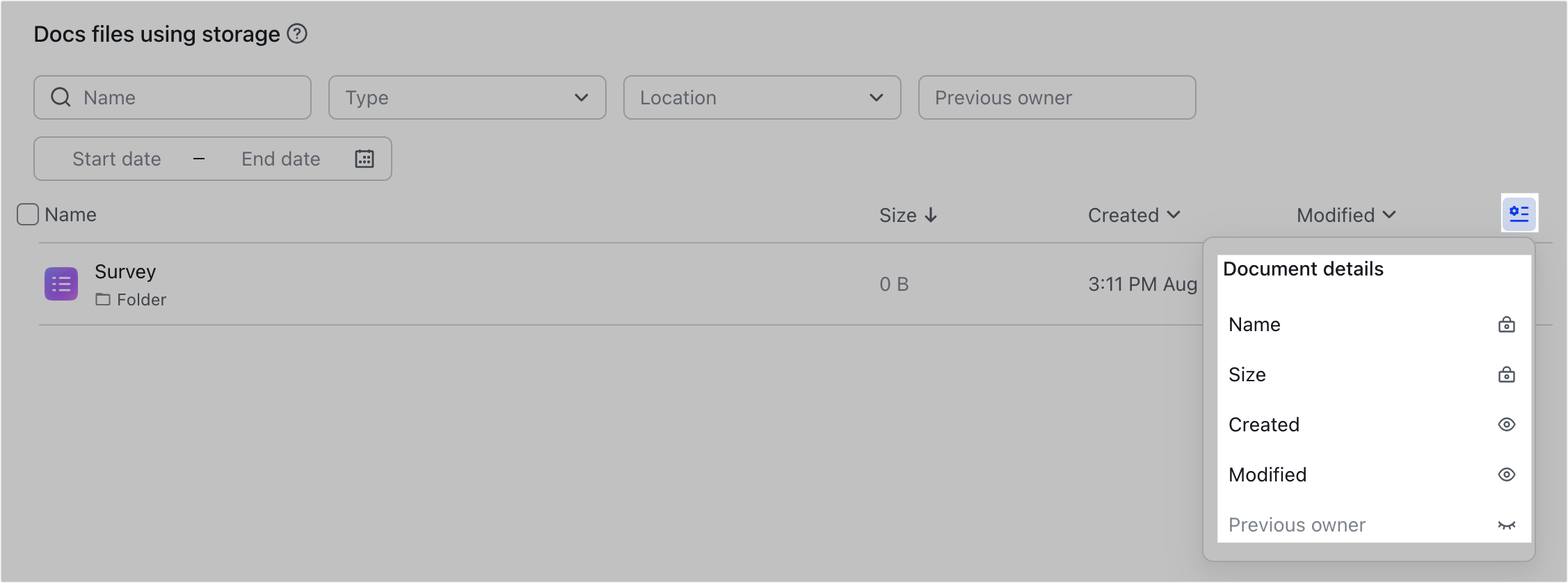
Delete document or transfer ownership
On the storage management page, you can click the ··· icon to the right of a document or right-click the document and select Delete or Transfer Ownership.
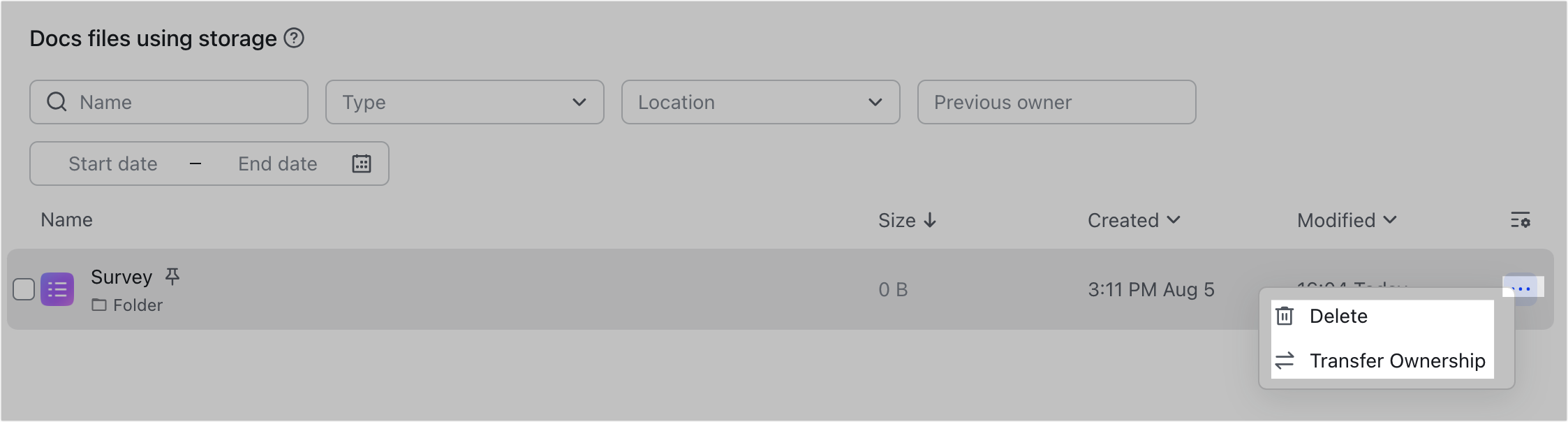
250px|700px|reset
Additionally, you can hover over the document title and select the checkbox on the left to select multiple documents at once. You can then delete or transfer ownership in bulk.
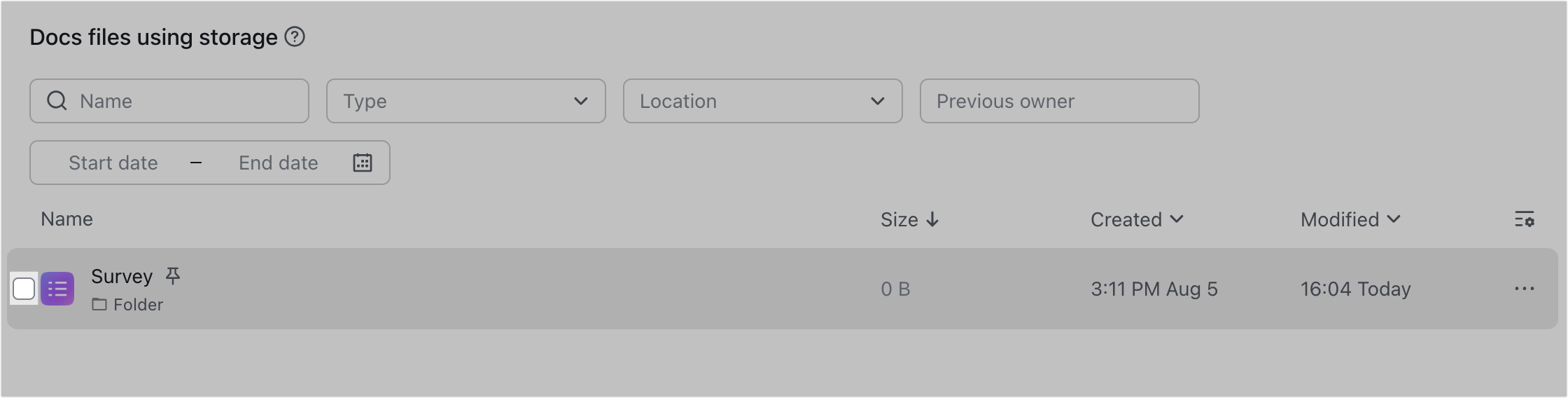
250px|700px|reset
- If you click Delete, in the pop-up window, click Delete again to delete the document(s). Deleted documents will be moved to the Trash and will no longer take up your personal storage space. You can restore documents deleted in the last 30 days from the Trash. For more information, see Delete documents or folders.
- If you click Transfer ownership, in the pop-up window, enter the name of the member to whom you wish to transfer ownership. You can also set whether to keep your collaborator permissions (optional), then click Transfer. In the confirmation window, click Transfer after the 5-second countdown ends. You will see a prompt that the transfer was successful.
III. FAQs
