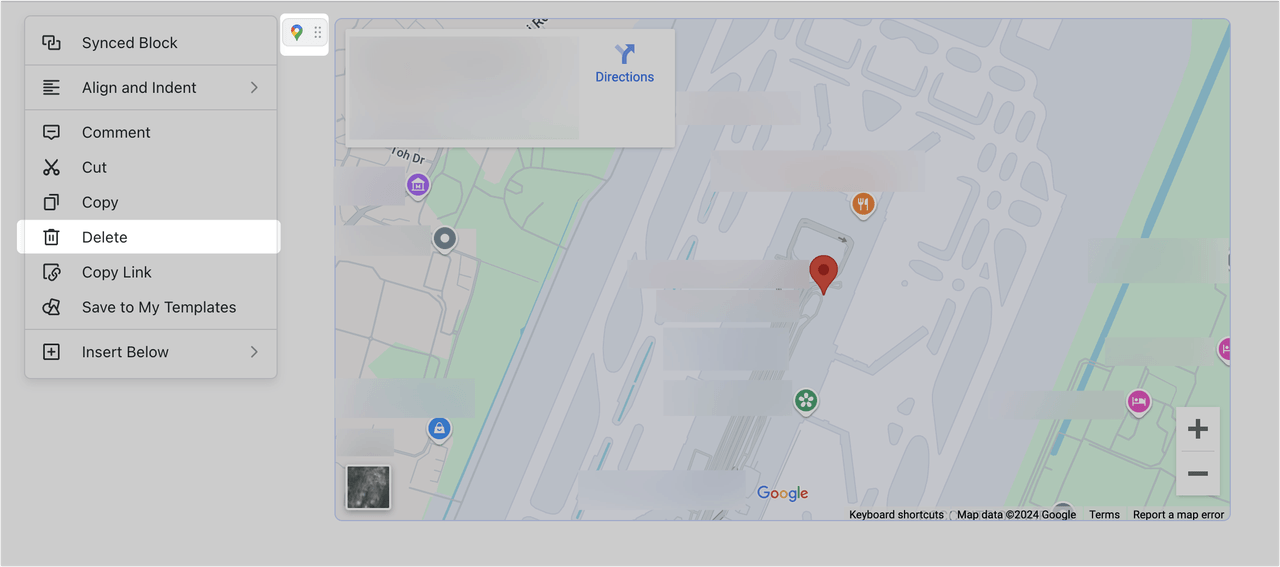I. Intro
Platform requirement: These steps can only be performed on the desktop app or web version.
You can embed Google Maps in the document to view or search for locations
II. Steps
- Navigate to Google Maps in your browser, search for the target location, and copy the link in the address bar.
- Paste the link into the document using one of the following methods:
Method 1: Paste the link directly into the document and the link will be displayed as a link view by default. You can change the view to title, card, or preview as needed. For more details, see Insert web links in Docs.
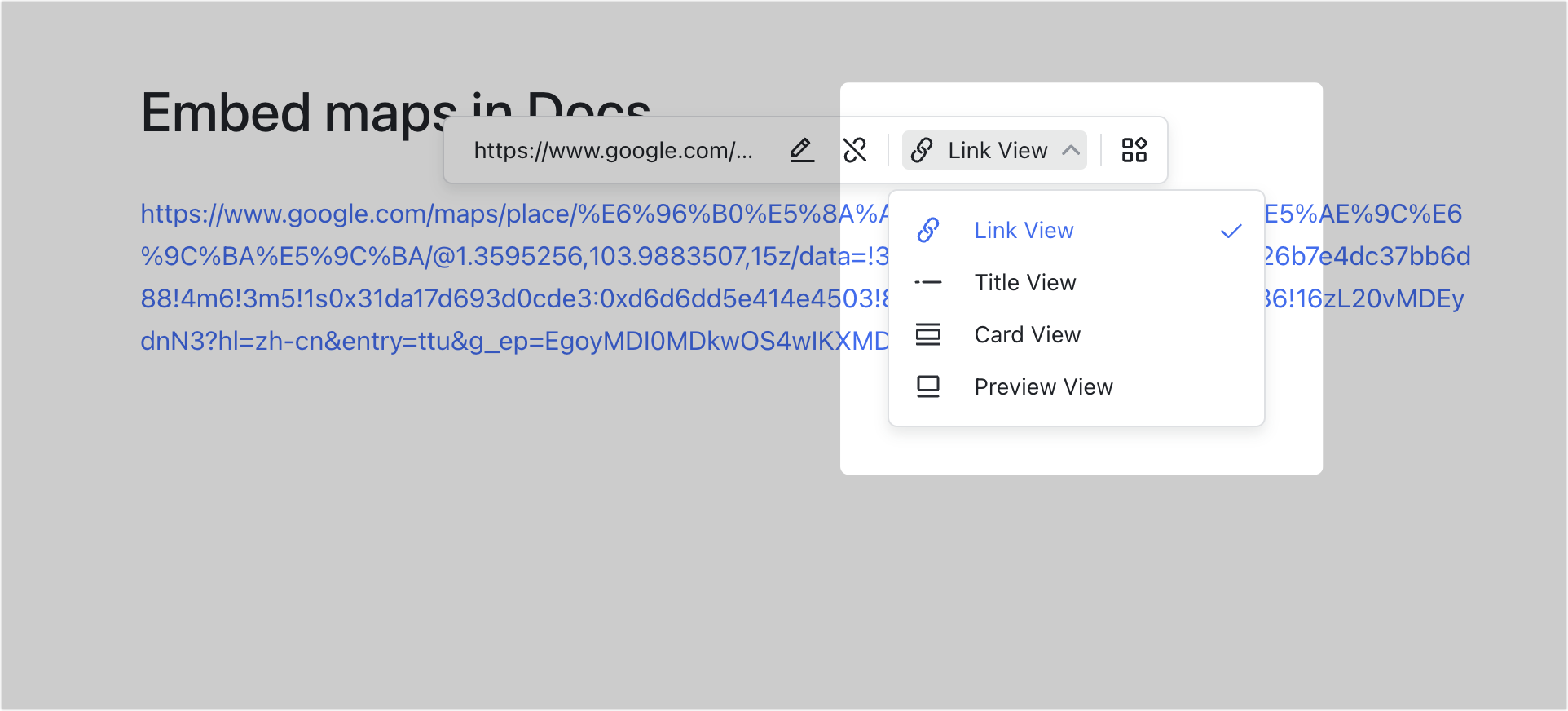
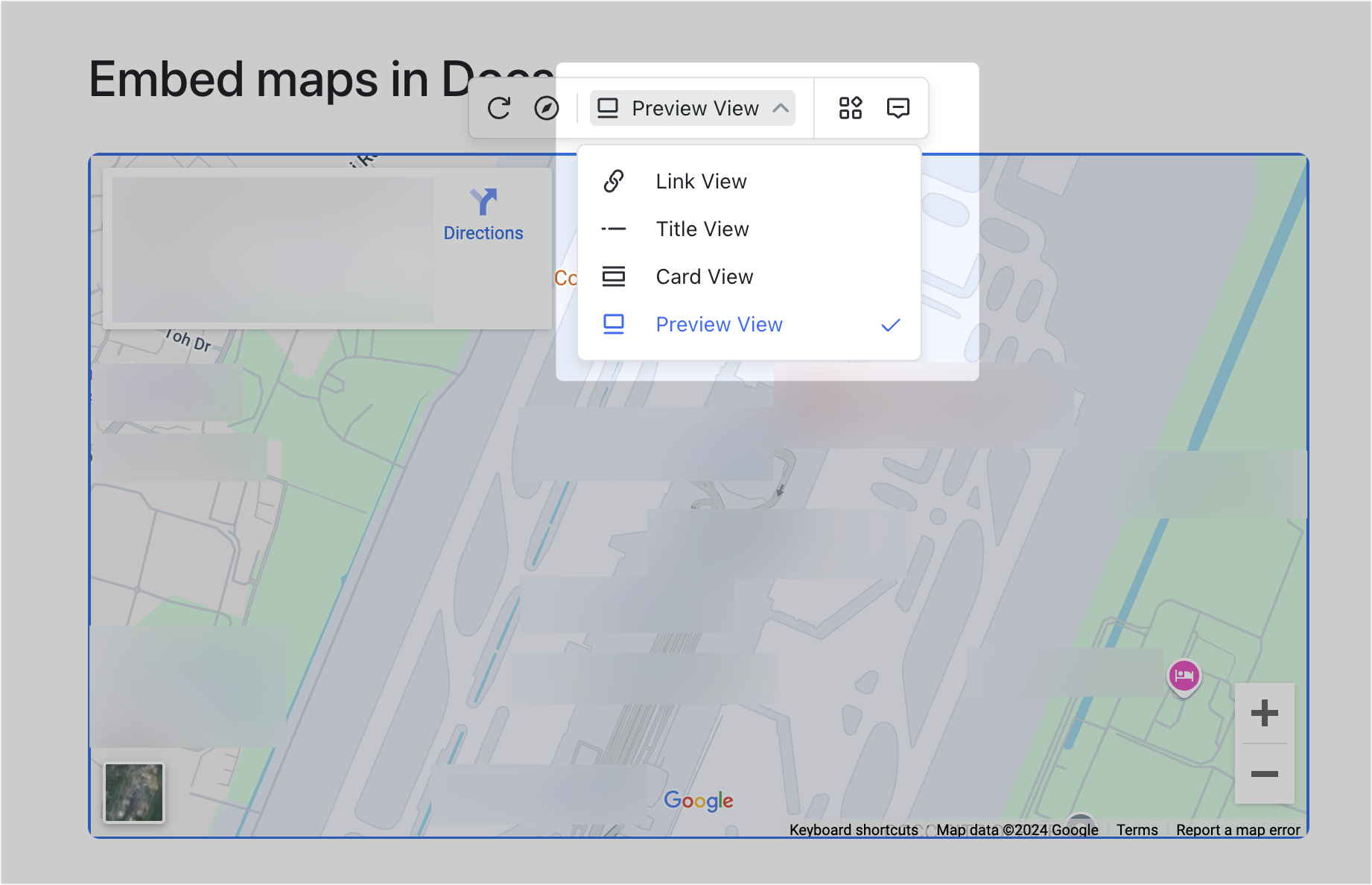
250px|700px|reset
250px|700px|reset
Method 2: Type /map at the beginning of a line or after a space, click Google Maps, paste the map link in the pop-up box, and click Confirm.
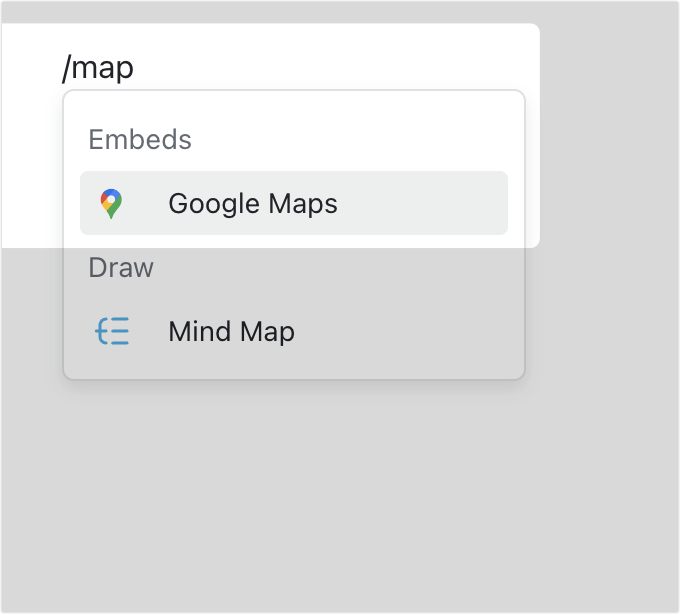
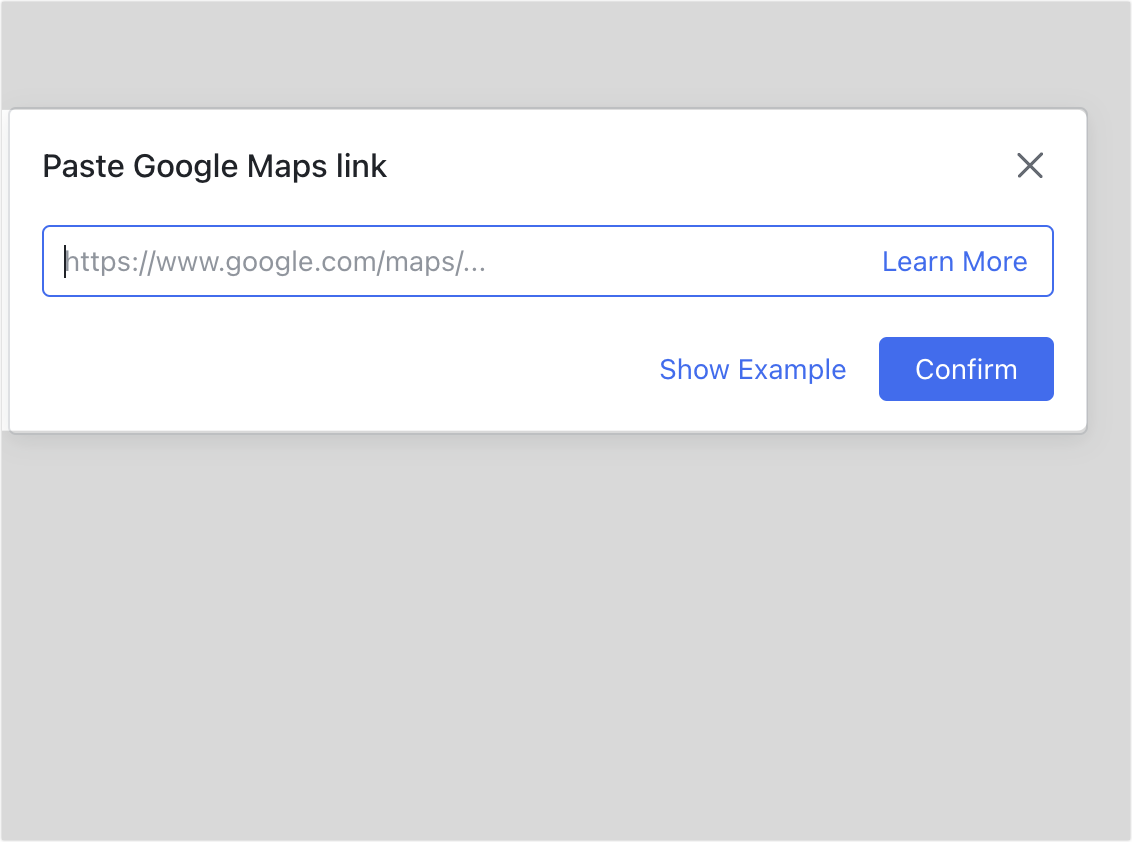
250px|700px|reset
250px|700px|reset
Method 3: Hover over the beginning of a blank line and click the + icon that appears on the left. Click Embeds > Google Maps. Paste the map link in the pop-up box and click Confirm.
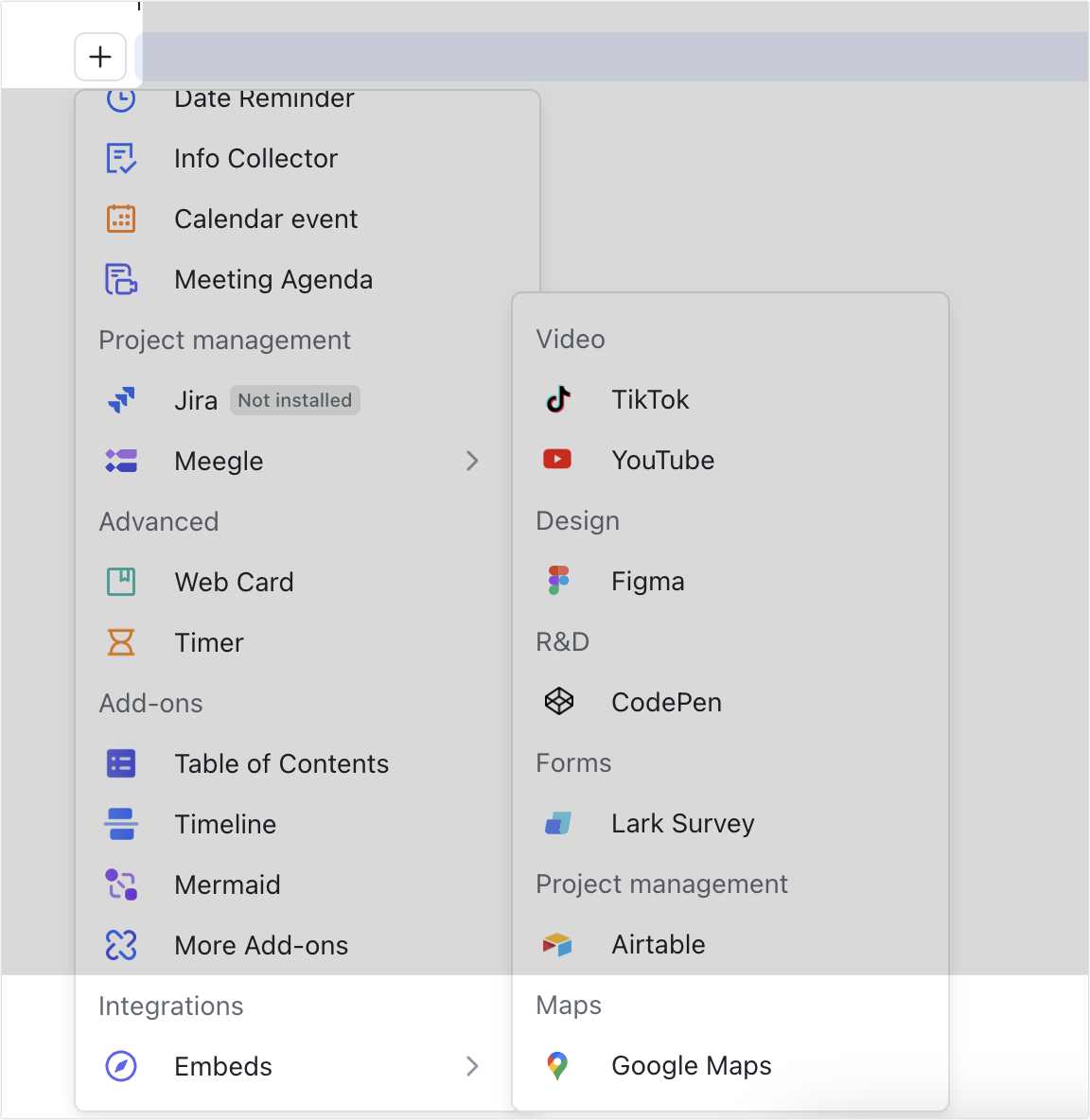
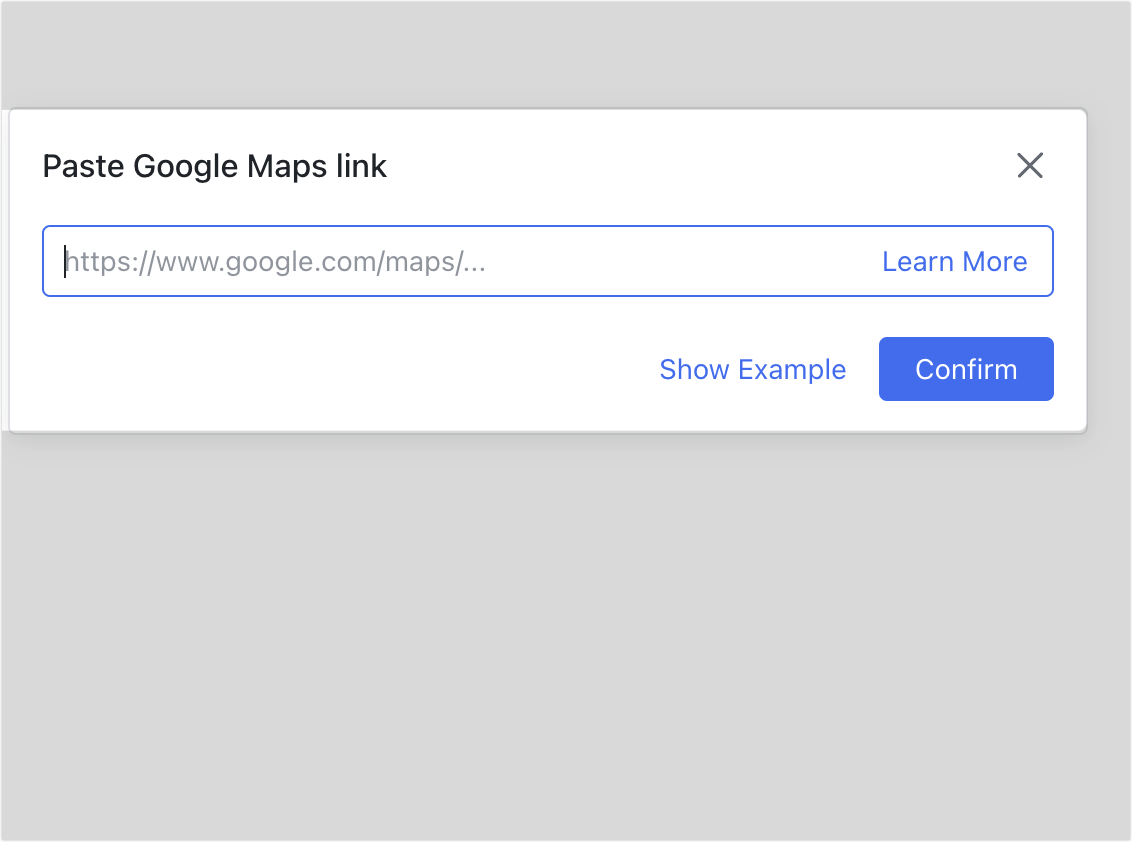
250px|700px|reset
250px|700px|reset
Note: Maps will be displayed in preview view by default when method 2 or method 3 is used. For more details, see Insert web links in Docs.
III. FAQs