I. Intro
You can insert a Wiki Space Updates block into a wiki space page to help members stay up to date with the latest developments. Members can simply click a heading to jump to the target page to view more details.
You need edit or manage permission for the page to insert the block.
II. Steps
Insert wiki space updates
- Open a page in a wiki space, hover over a blank line, and click the + icon that appears.
- Select Wiki Space Updates.
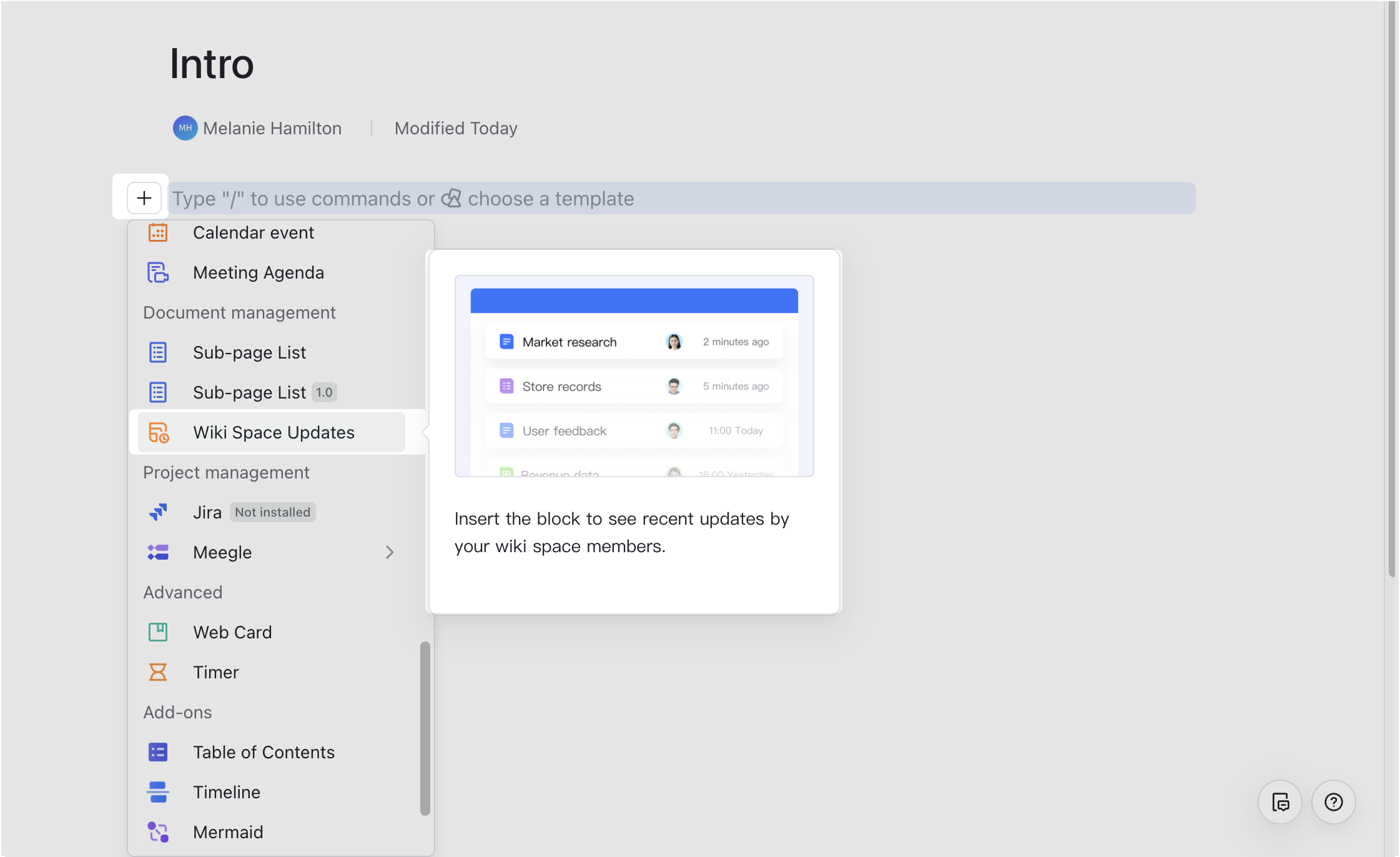
250px|700px|reset
You'll then see a list of recently updated pages in the current wiki space, who updated them, and when they were updated.
Notice: The block will only show pages for which your account has view permission.
Switch the wiki space displayed
If you want to see what's been updated in other wiki spaces, hover over the block, and click the Set wiki space to be displayed icon, then select a wiki space.
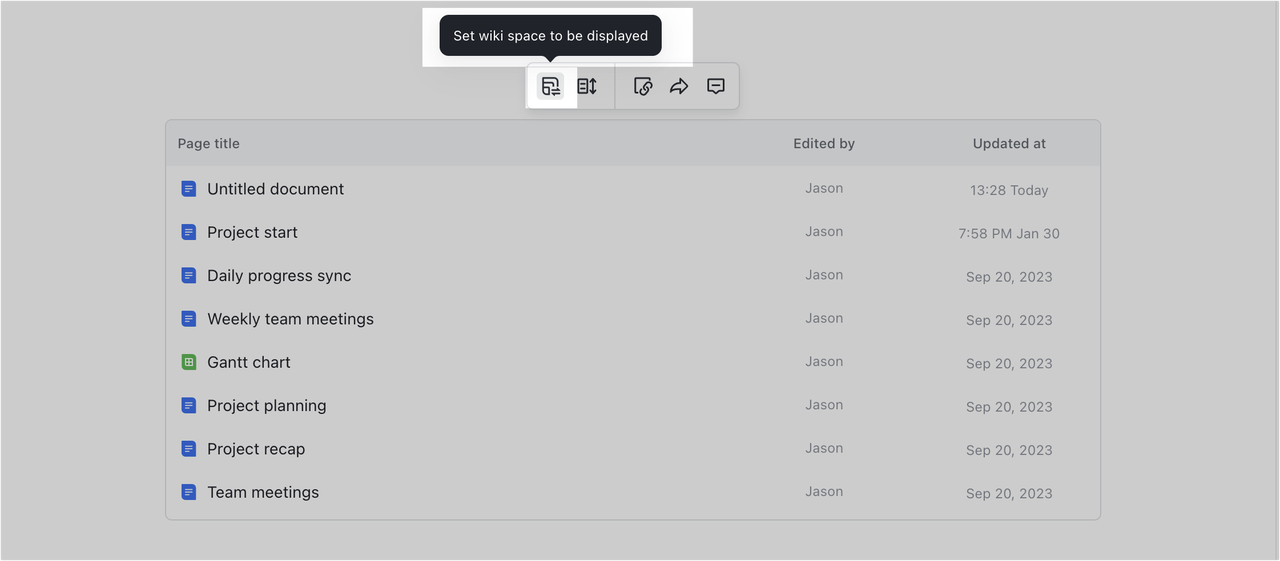
250px|700px|reset
Change the number of pages to display
Hover over the block, click the Number of rows icon, and select the number of rows to display.
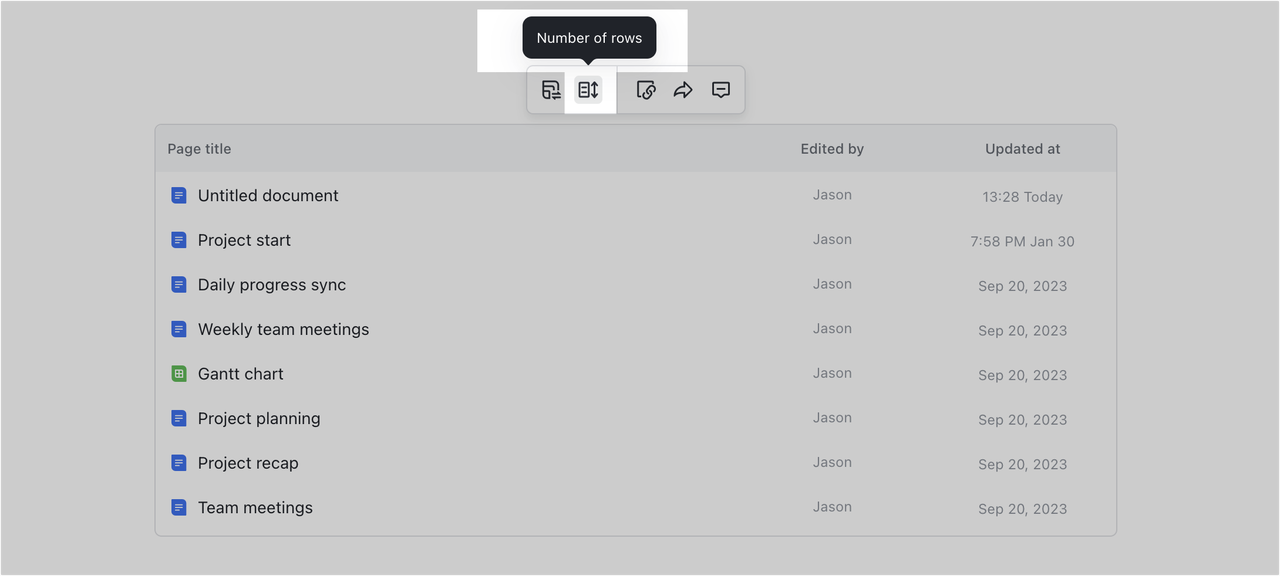
250px|700px|reset
III. FAQs
