I. Intro
You can paste charts from Sheets into a document while maintaining the link with the source sheet to sync data in real time. You can also cancel the link at any time as required.
II. Steps
Paste chart
Click Copy in the drop-down menu in the upper-right corner of the chart (or use the shortcut Ctrl/Cmd + C), then open the document and right-click to select Paste (or use Ctrl/Cmd + V).
A pop-up will then appear asking you whether you want to link to the source chart.
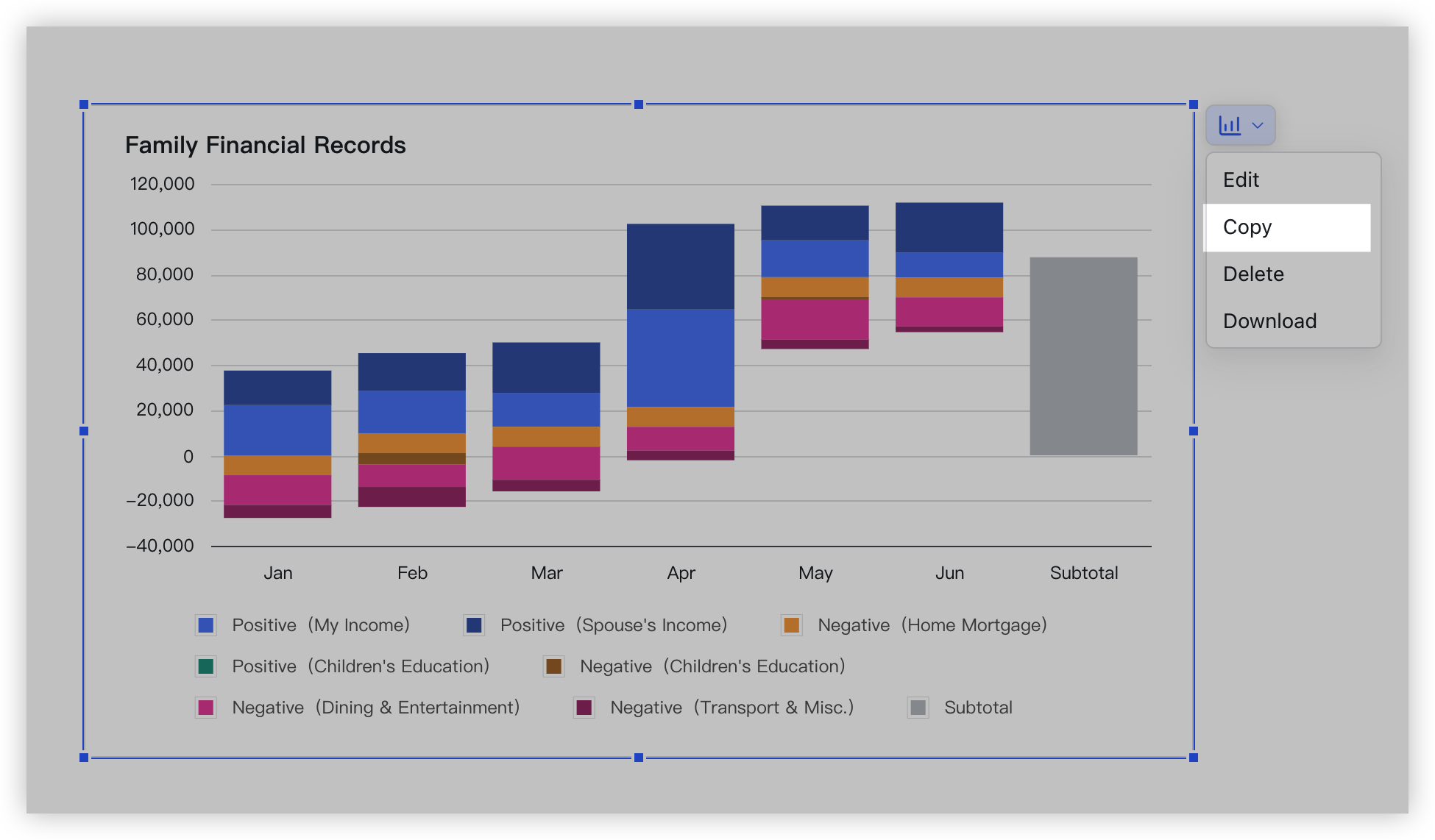
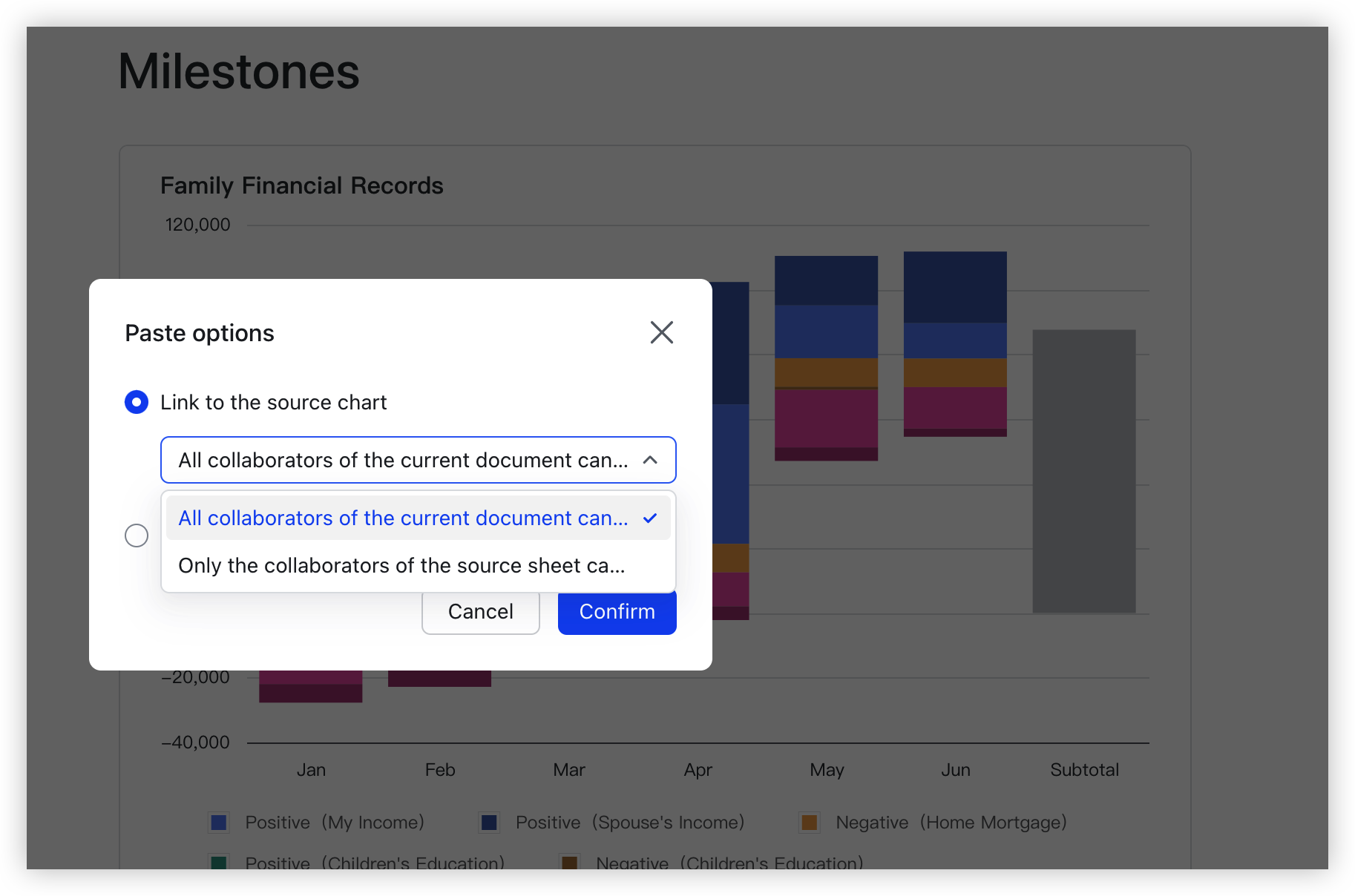
250px|700px|reset
250px|700px|reset
Link to the source chart
The linked chart in the document will use data from the source chart. There are two linking options. Links can also be managed directly in the source chart.
Choose linking option
There are two link options available:
- Option 1: Collaborators of this document can view
Anyone with view permission for the document will be able to view the chart.
The owner of the source sheet will receive a notification stating that the chart has been linked to the document. Users with permission to manage collaborators in the source sheet will be able to view and manage all documents linked to the chart (see section 2.3 for details).
If the document has link sharing enabled but the source sheet does not, the visibility of the chart may vary:
- If the document's link sharing permission is People in the organization with the link can view/edit, you can click a button in the lower-left corner of the chart to request access for organization members with the link.
- If the document's link sharing permission is Anyone with the link can view/edit, the permission of the source sheet also needs to be Anyone with the link can view for all users to be able to view the chart.
- Option 2: Only source sheet collaborators can view
Only users with view permission for the source sheet can view the chart in the document. Users without permission can request it at the bottom of the chart.
View linked charts
- View data interactively: Just like using a chart in Sheets, hover over a chart to view details about it.
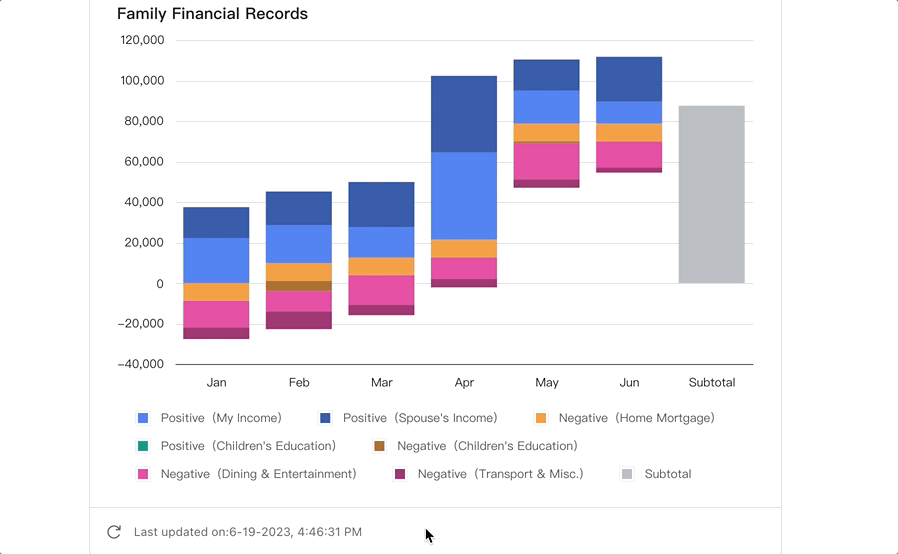
250px|700px|reset
- Update data: When the data in the source sheet changes, the chart will automatically update by default, so you don't need to copy and paste it again. You can also click Update Chart to manually sync data.
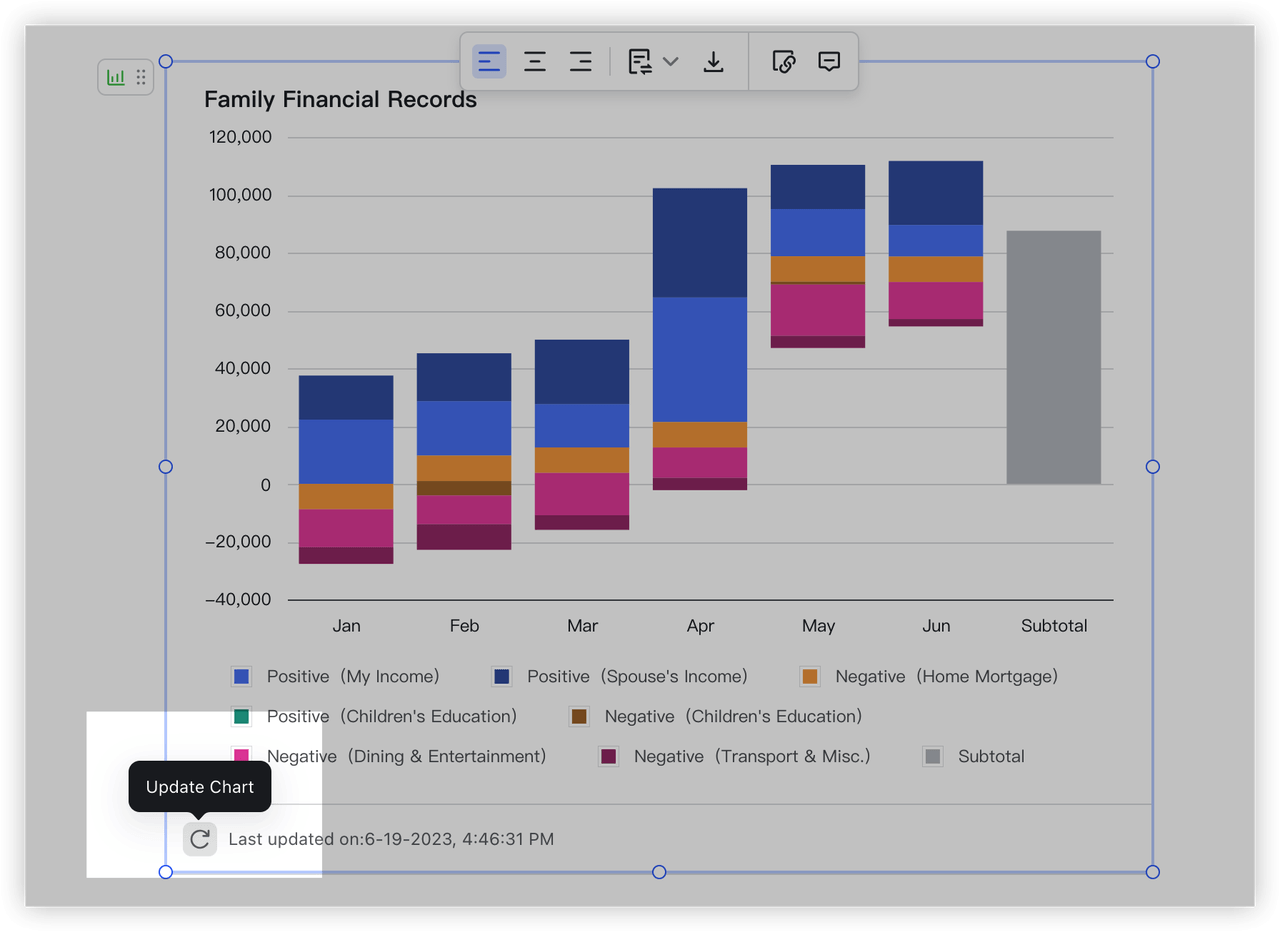
250px|700px|reset
- Other actions: You can also click the toolbar at the top of the icon to download the chart as an image, open the source Sheets, break the link, and copy the chart link.
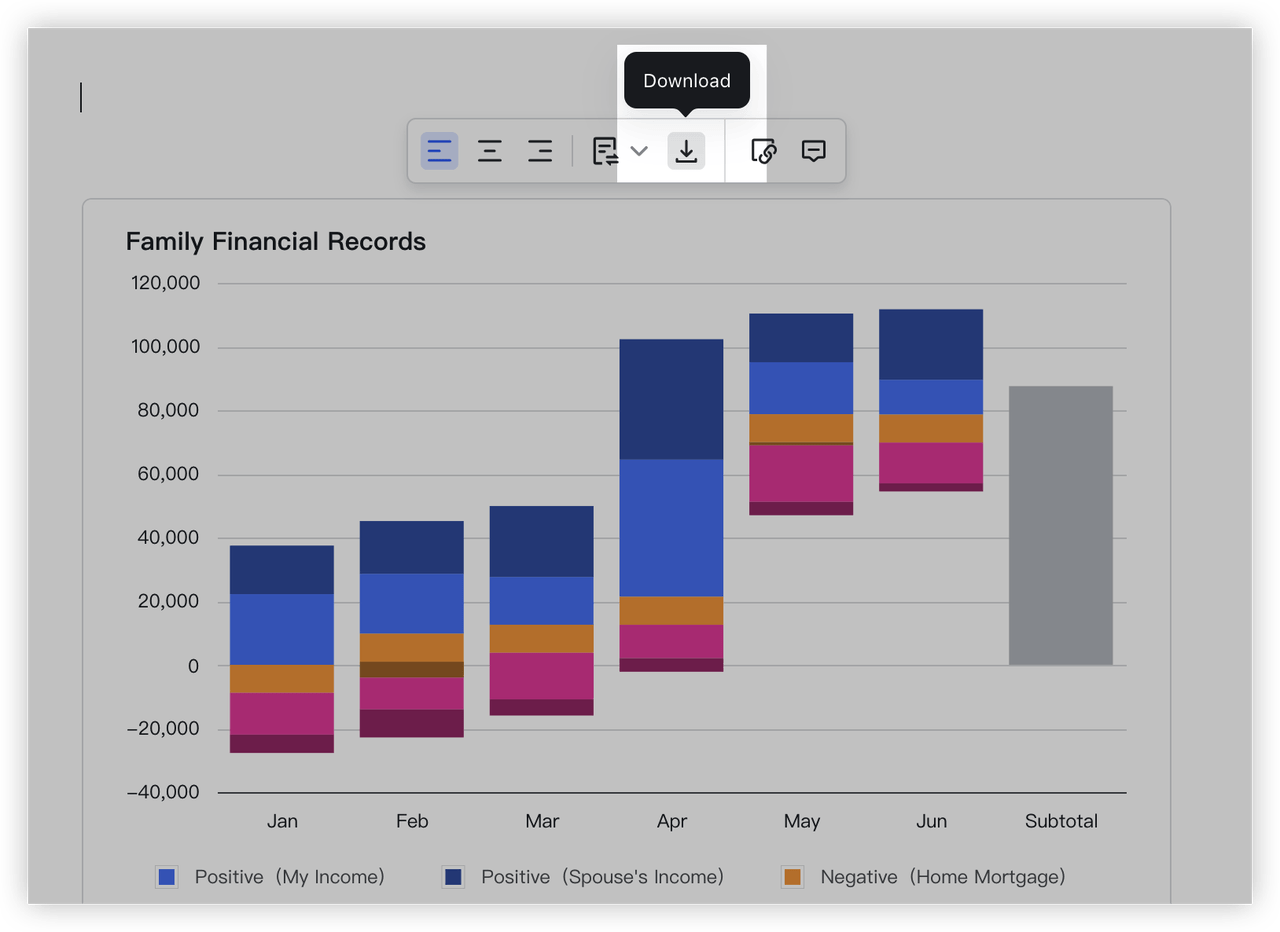
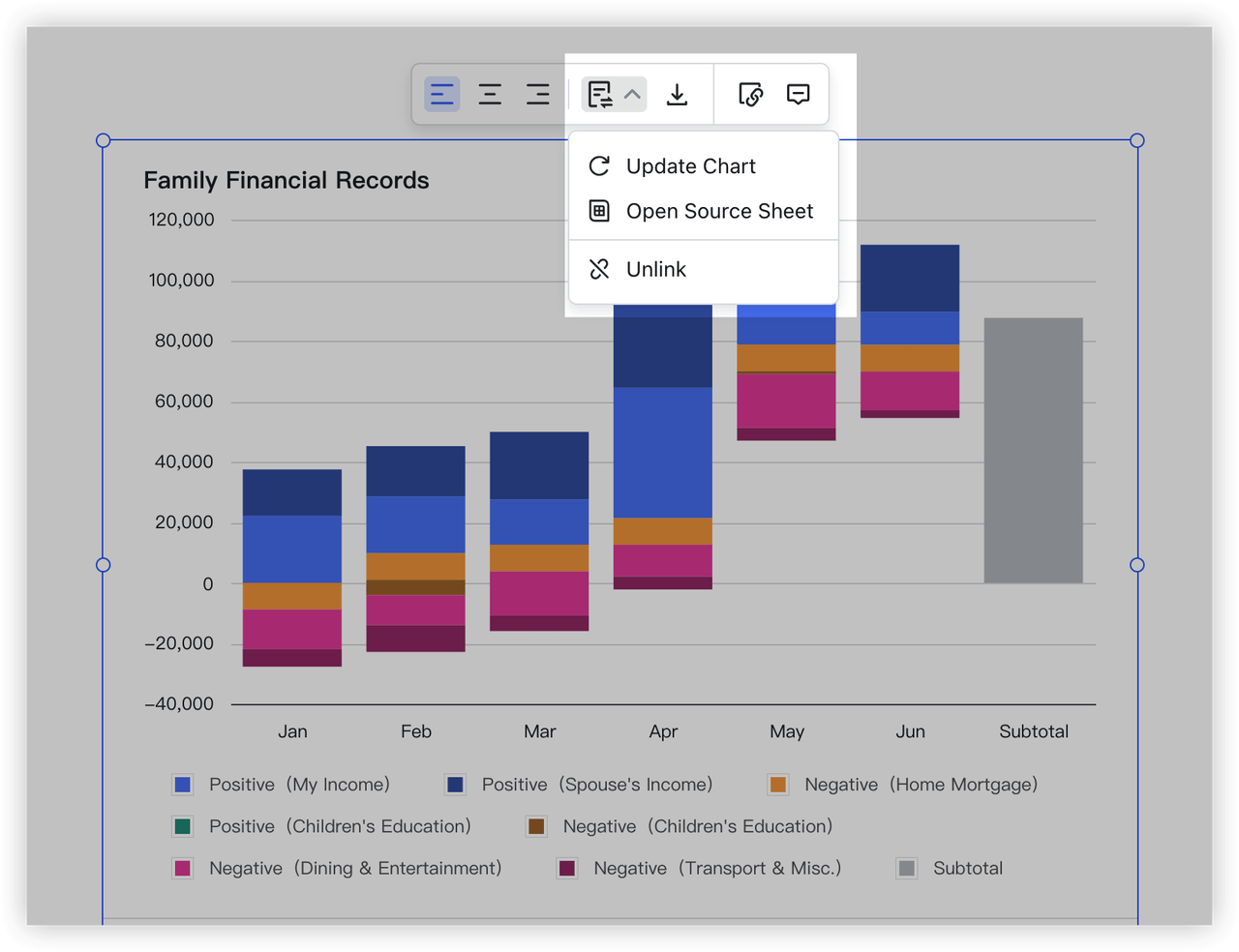
250px|700px|reset
250px|700px|reset
Manage linked documents from the source sheet
In the source sheet, click the link icon in the upper-right corner of the chart or click the menu icon > Linked Documents to view all documents linked to it.
Hover over the title of a document and click the unlink icon on the right to unlink the document from the source sheet.
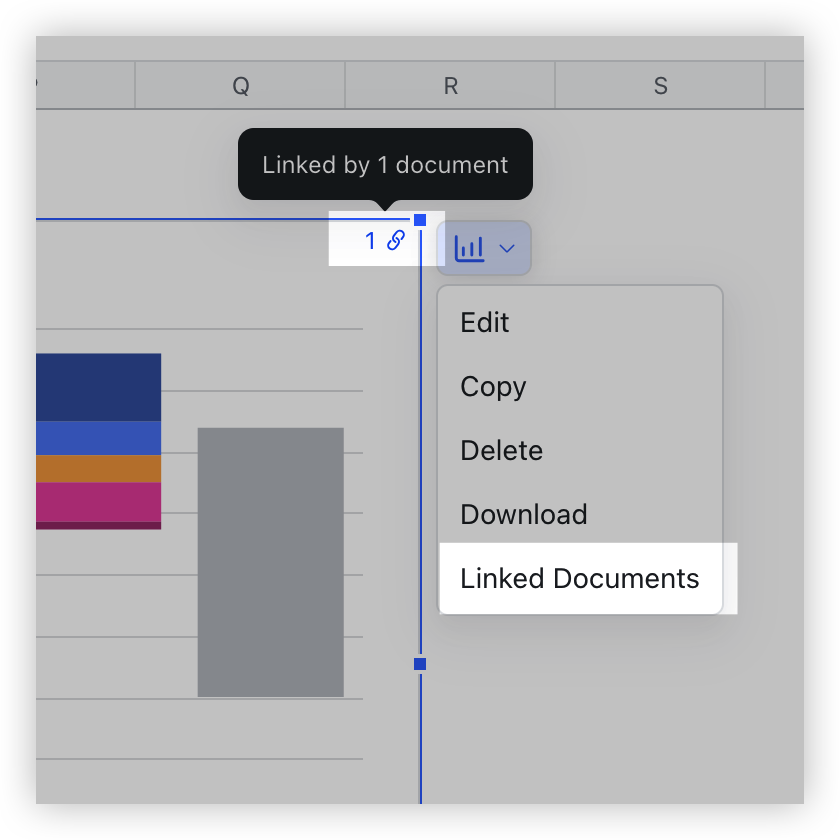
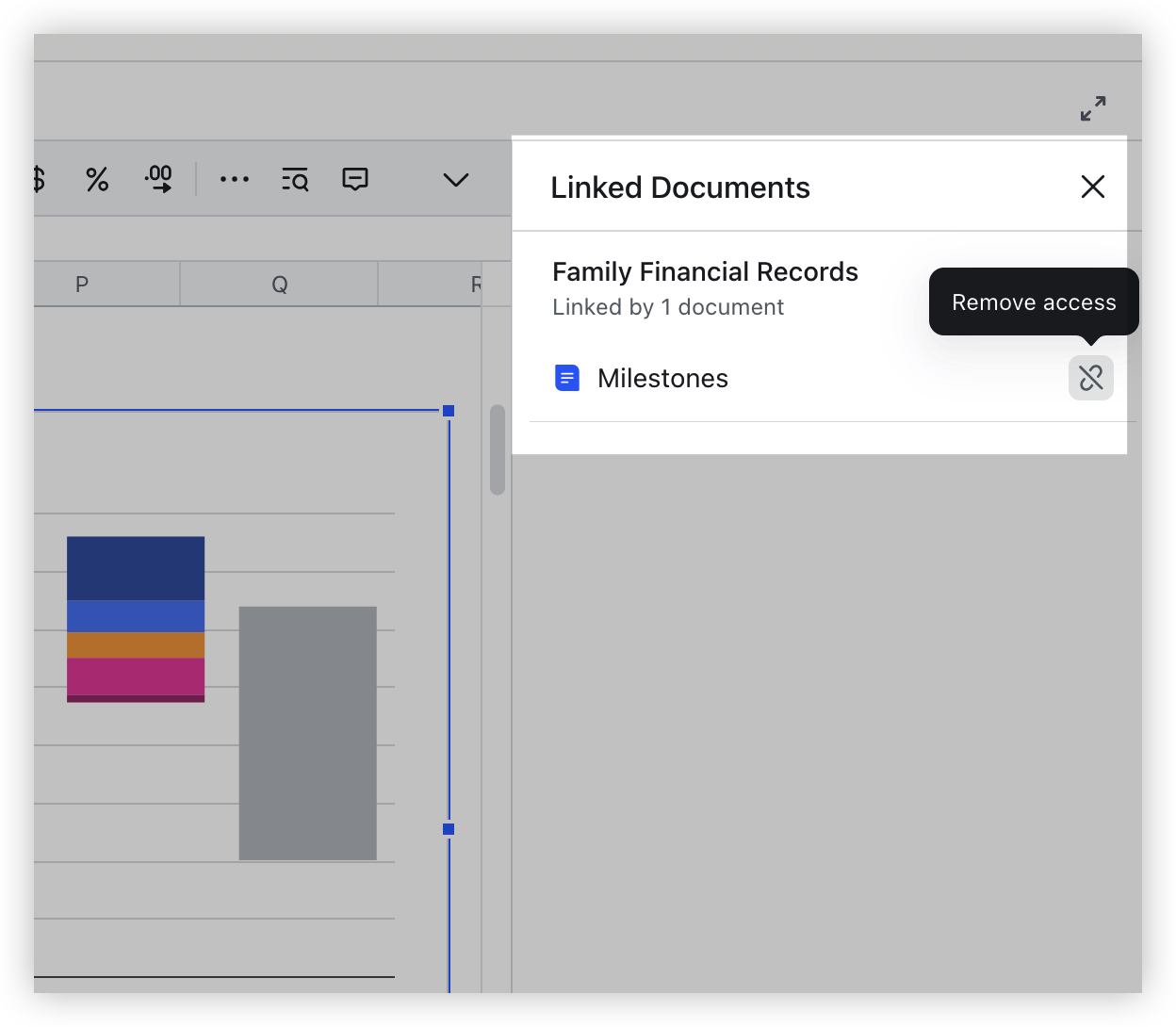
250px|700px|reset
250px|700px|reset
Unlink from the source chart
If you choose not to link to the source chart, the chart's data will not update as the source sheet data changes, but you can still view its data interactively and download the chart.
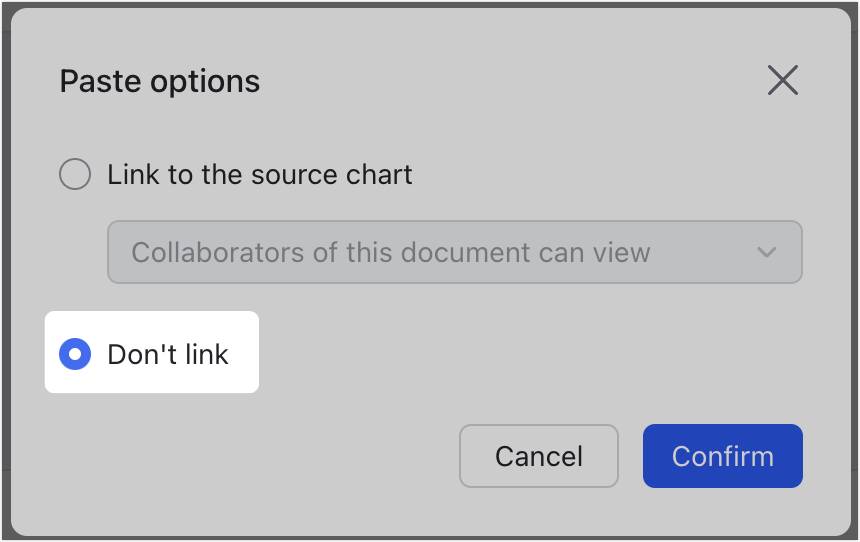
250px|700px|reset
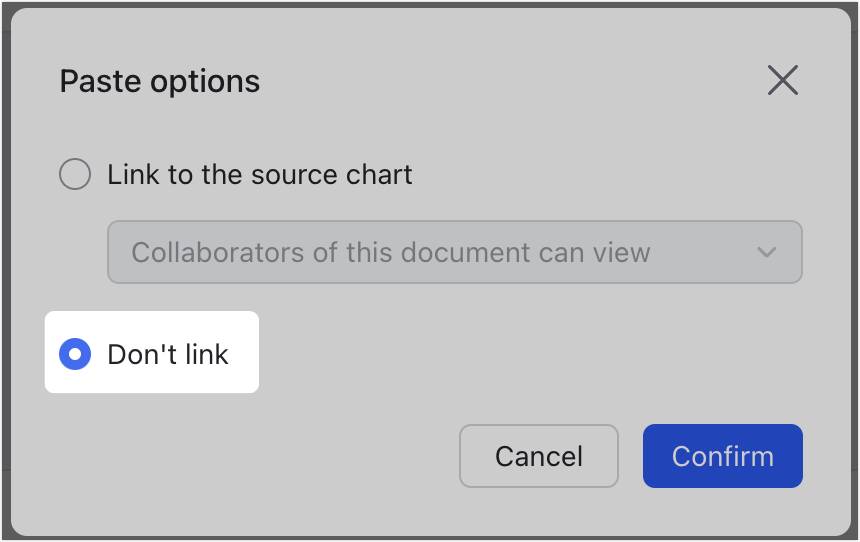
IV. FAQs
