I. Intro
Who can perform these steps: Members with commenting permissions for the document. For more details, see Set share, copy, download, and comment permissions for documents.
Private comments are a great way to limit who can view your comments, thereby providing a secure discussion space and enhancing data security.
Comments are visible to all members with view permissions for the document by default. If you set a comment as private, only the document owner, members with manage permissions for the document, the content writer to which the comment is addressing, and anyone @mentioned in the comment will be able to see it. Other members will be unable to view, reply to, or search for the private comment, even if they are able to view the document.
Note: If you share your screen during a video meeting, meeting participants will be able to see private comments to which you have access.
II. Steps
Important:
- You can only set a comment as private before you post it.
- Once a comment is posted as a private comment, it cannot be changed to a public comment. Posted public comments cannot be changed to private comments.
- When you compose a comment, hover over the ··· icon in the upper-right corner of the comment panel and then turn on Private.
- After posting or replying to a private comment, the document owner, members with manage permissions for the document, the content writer to which the comment is addressing, and anyone @mentioned in the comment will receive comment notifications and will be able to view it.
- If someone @ mentioned in the private comment replies to the comment, that member will always be able to view the comment, even if the comment poster removes the @mention when they edit the comment at a later time.
- If you share a private comment link to a chat, the member you share it to will be able to view the document, but will not have permission to view the private comment.
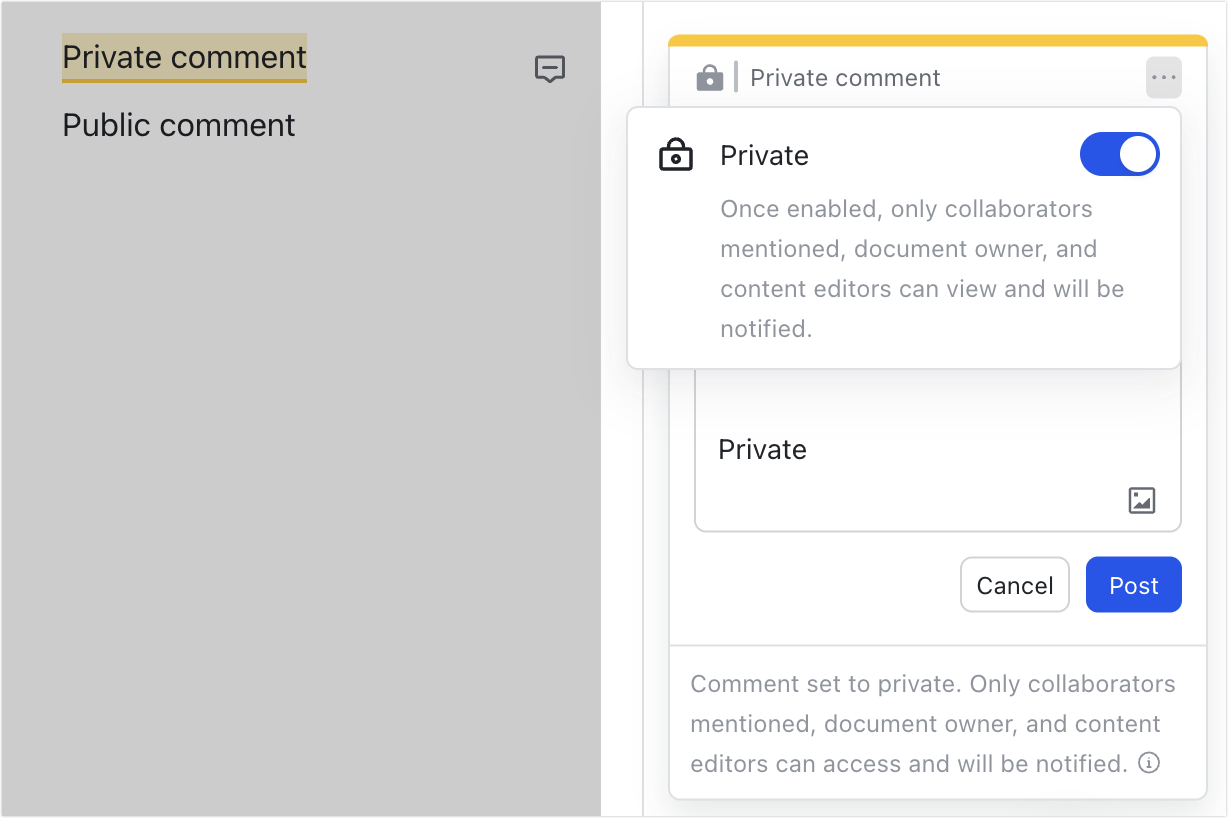
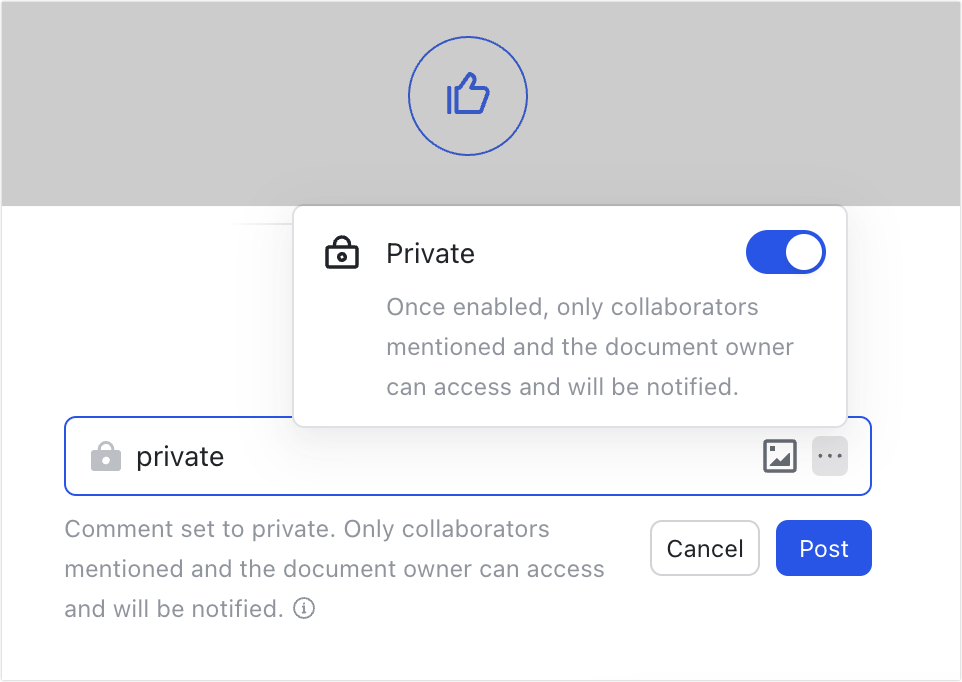
250px|700px|reset
250px|700px|reset
- If the member you @mention in a comment does not have view permission for the document, you can select Grant users view permission when you compose the comment. After the comment is posted, you can also hover over the member's name to grant them view or edit permission. If that member doesn't have view permission for the document, they will be unable to view the comment and will not receive comment notifications.
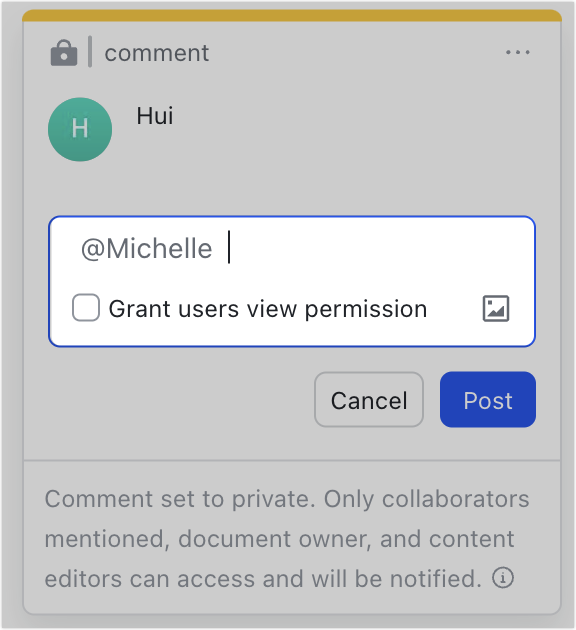
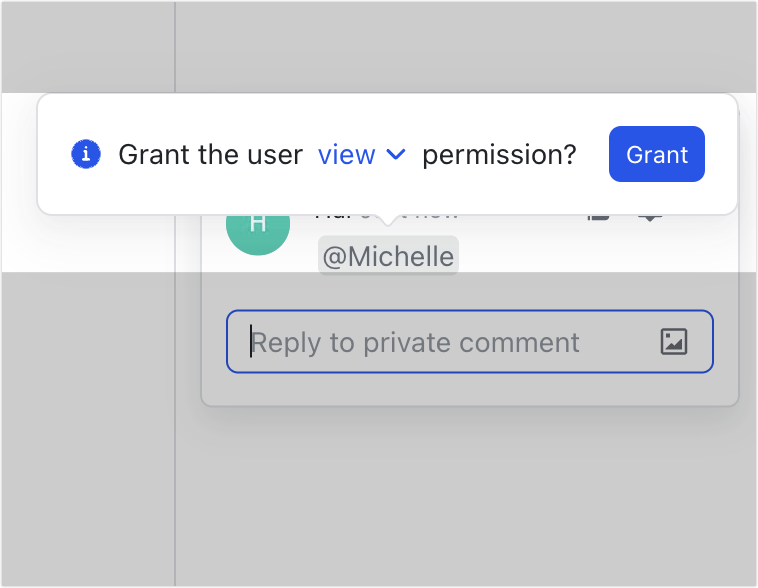
250px|700px|reset
250px|700px|reset
III. Related
IV. FAQs
