I. Intro
Insert and edit callouts in Docs to catch your readers' attention and make your documents more organized and delightful to read.
Notes: You can insert callouts and change the color and icon of callouts on the Lark desktop app or the web version. The mobile app supports the insertion of callouts only.
II. Steps
- Insert callouts
Open a document and insert a callout in either of the following ways.
/ Quick Insert
- Enter / on any blank line, or press Space.
- Enter / anywhere in the body of the document, and select Callout.
You can also enter /callout and press Enter.
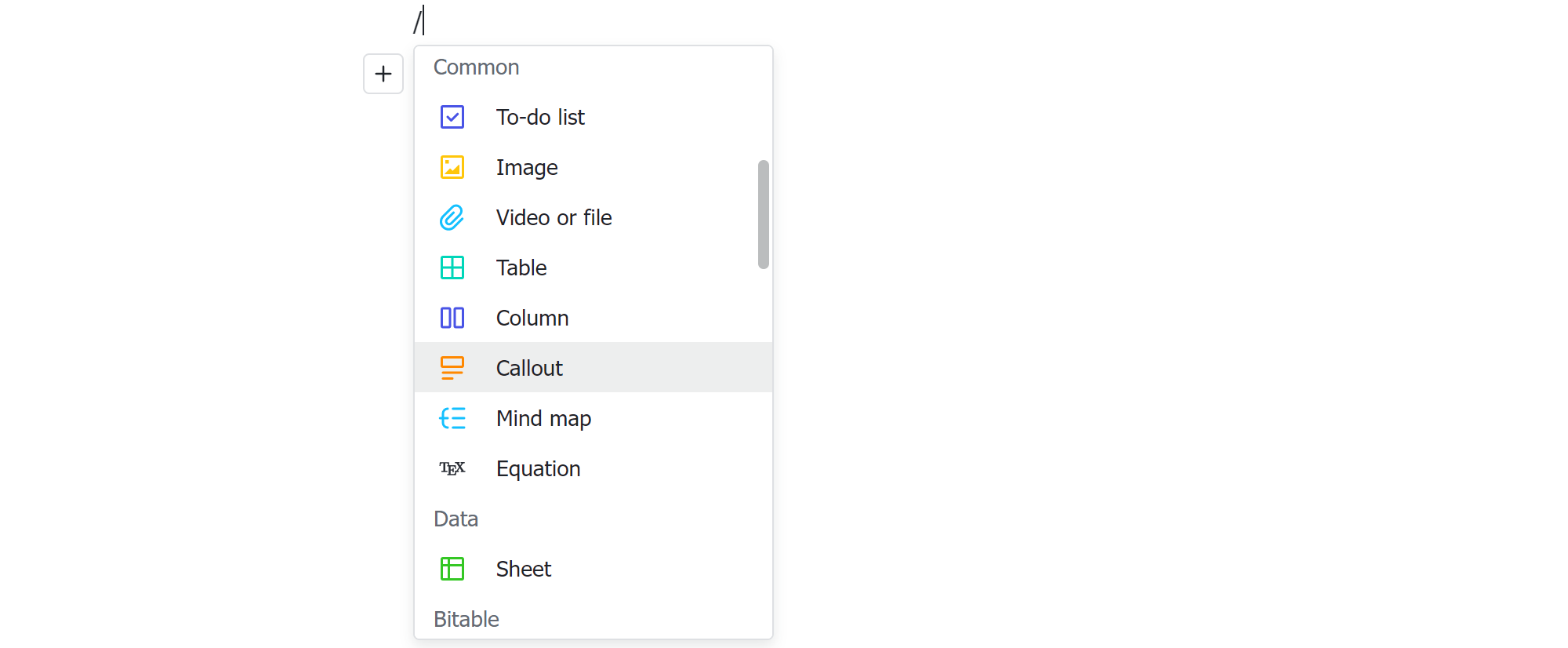
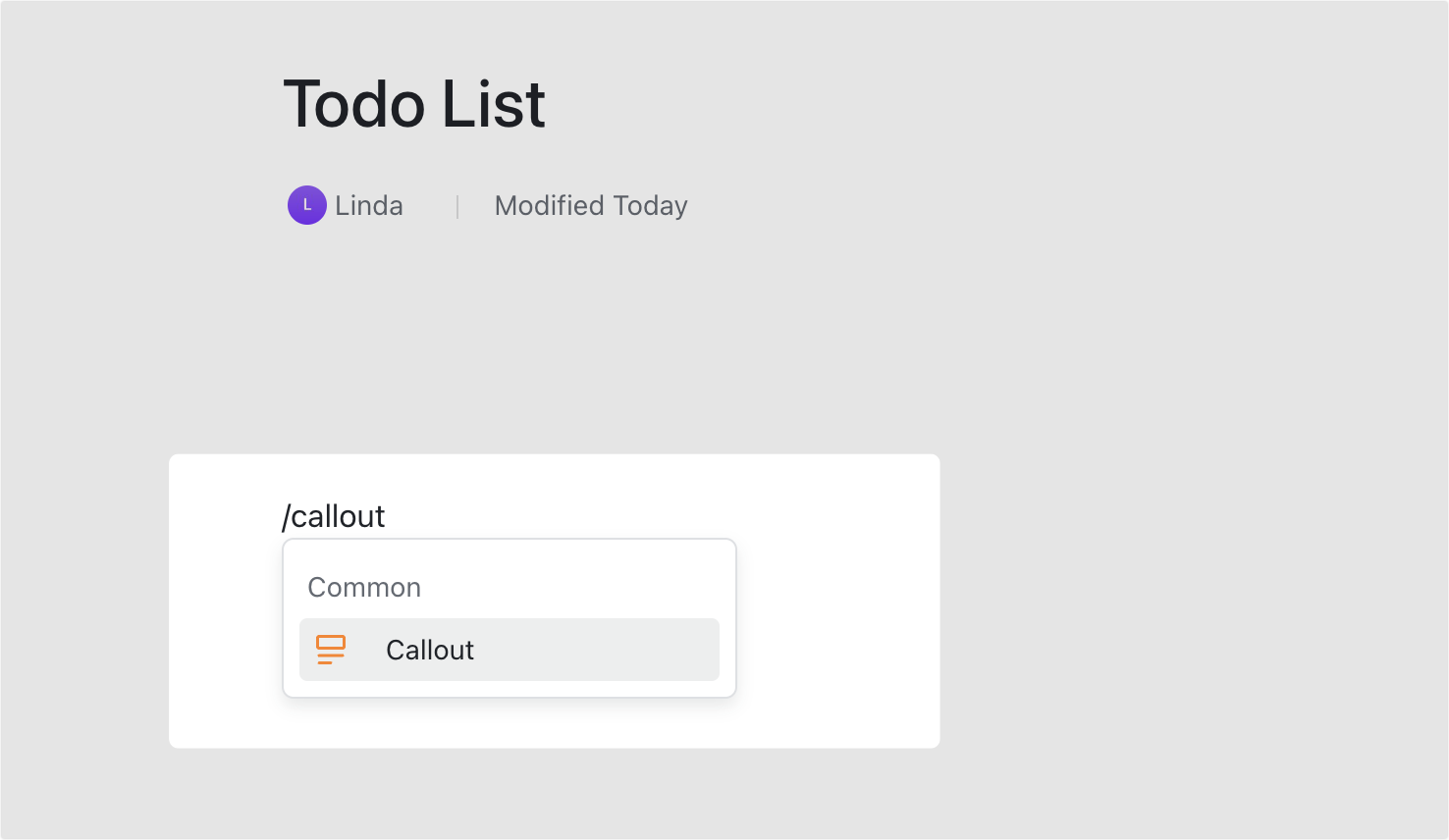
250px|700px|reset
250px|700px|reset
+ toolbar
Hover over a blank line and click the + icon on the left > Callout.
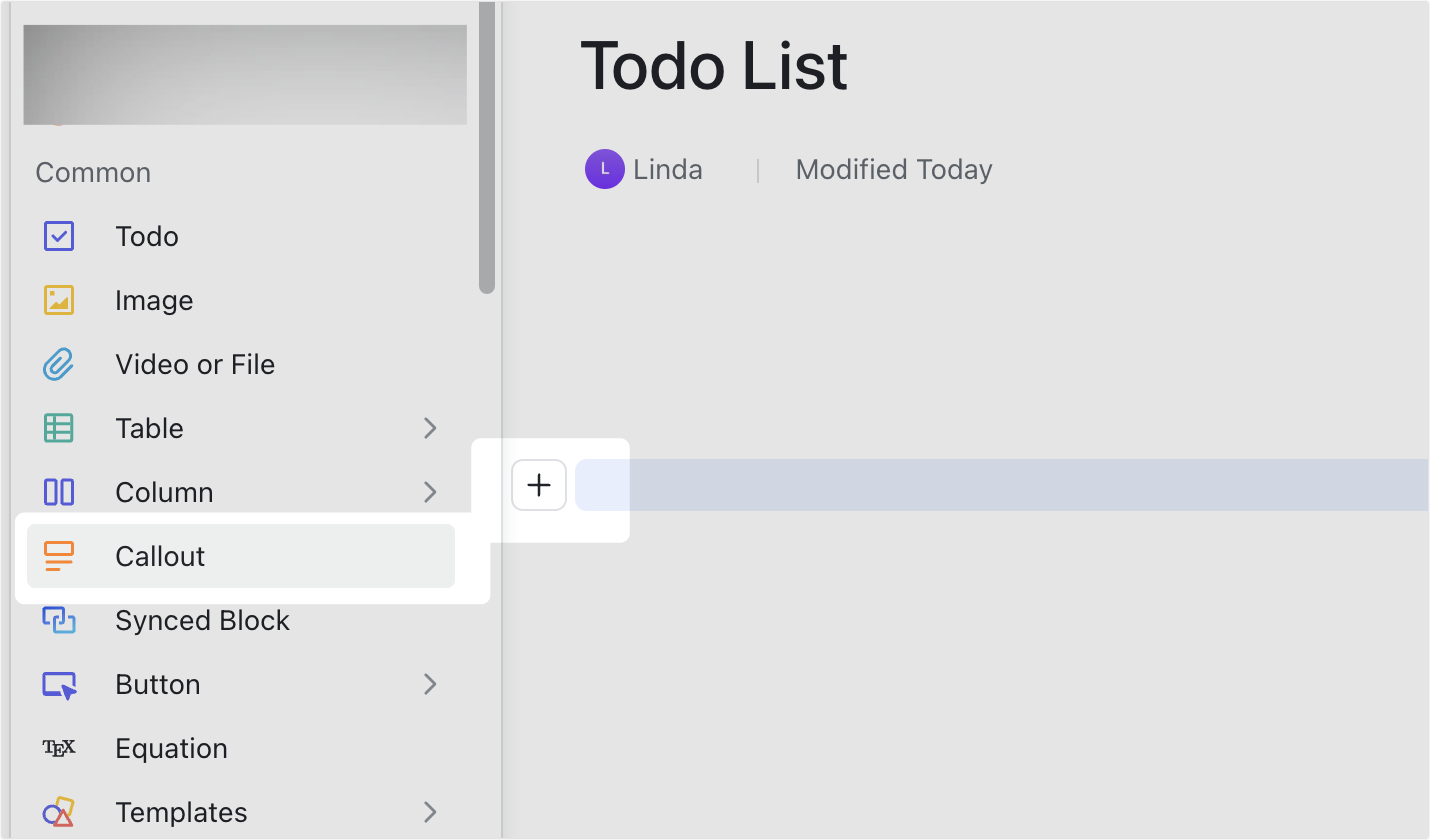
250px|700px|reset
⋮⋮ toolbar
Hover over a line of text, click the ⋮⋮ icon that appears, then click Insert below > Callout to insert a callout below the existing content.
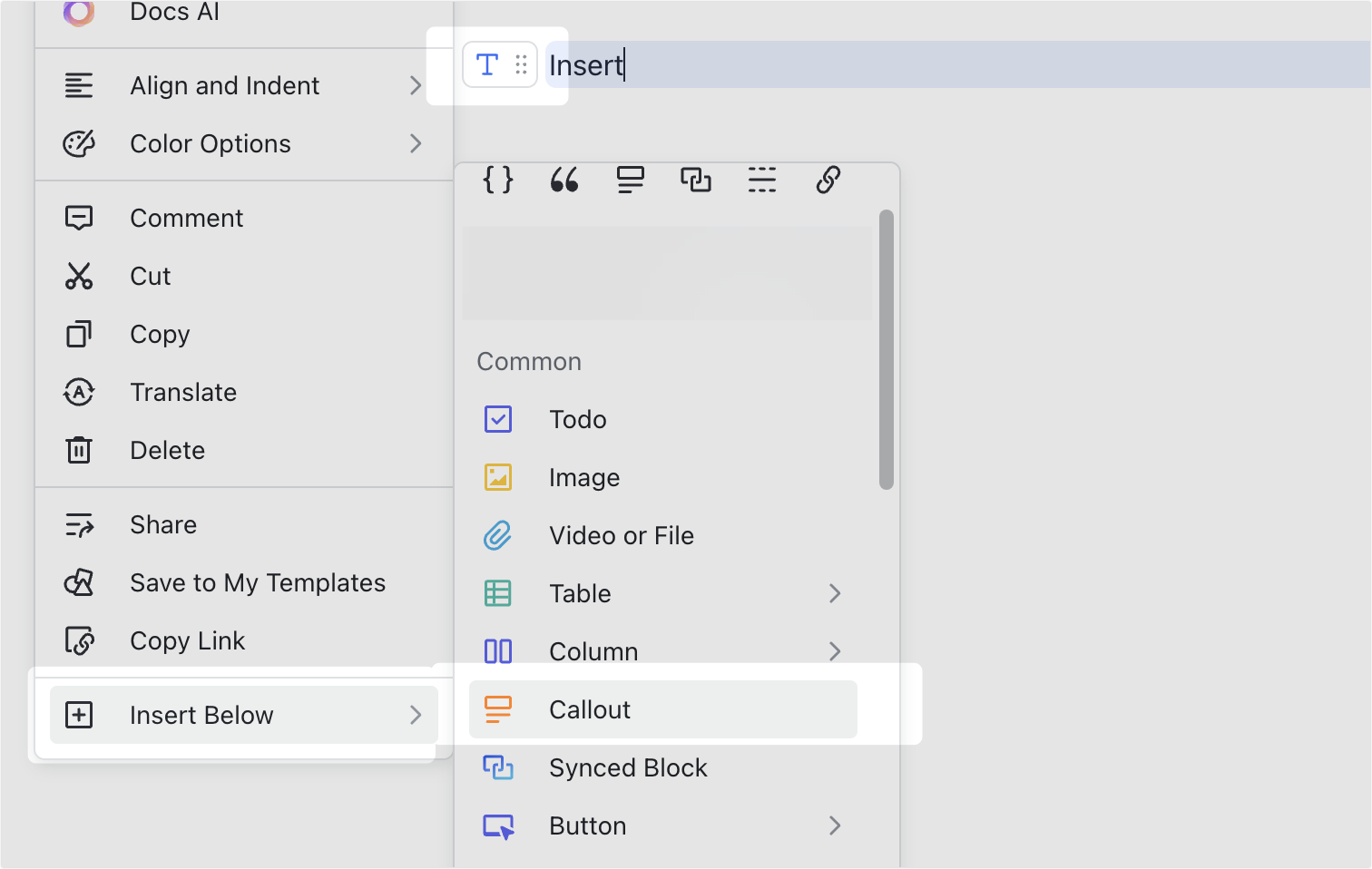
250px|700px|reset
- Modify callouts
Hover over a callout, and a toolbar will appear above.
Change colors
Hover over the
Palette icon to change the text color, border color, or background color. Click Reset to turn the callout back to the default style.
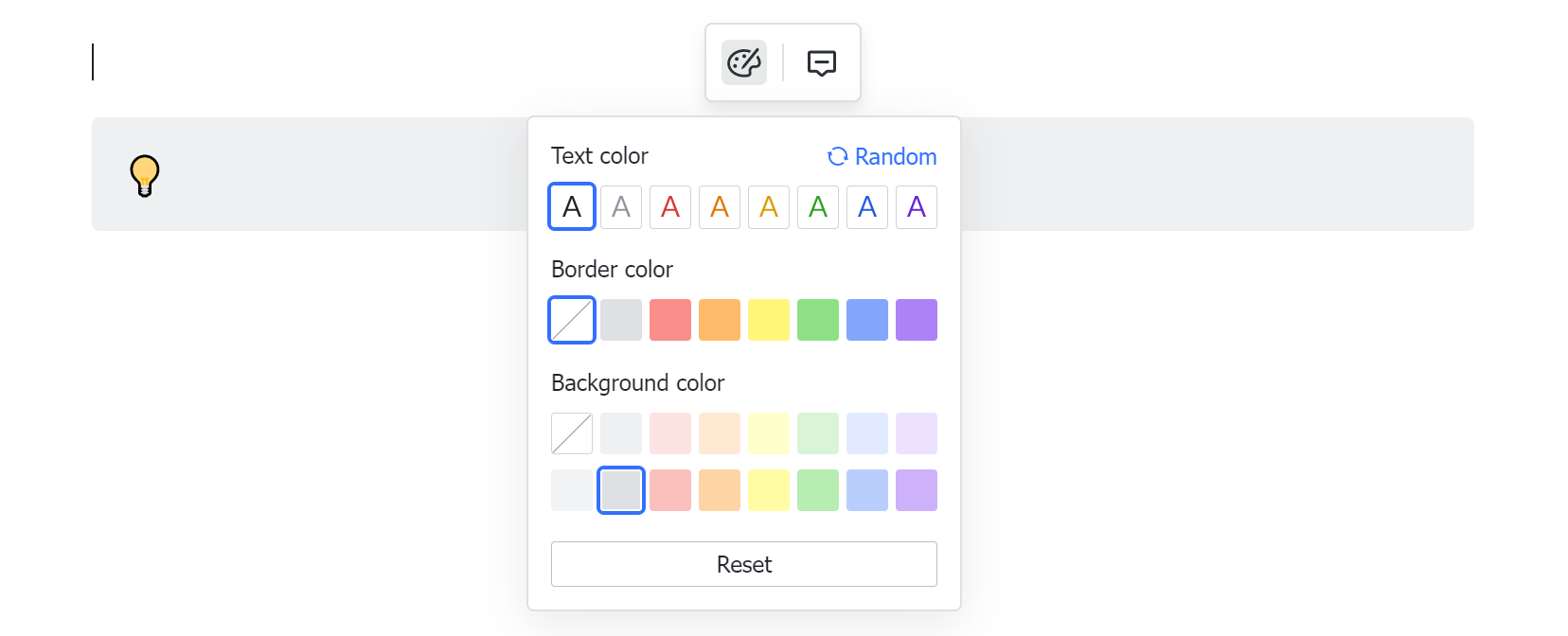
250px|700px|reset
Change icons
Click the icon on the left side of the callout to select a new icon.
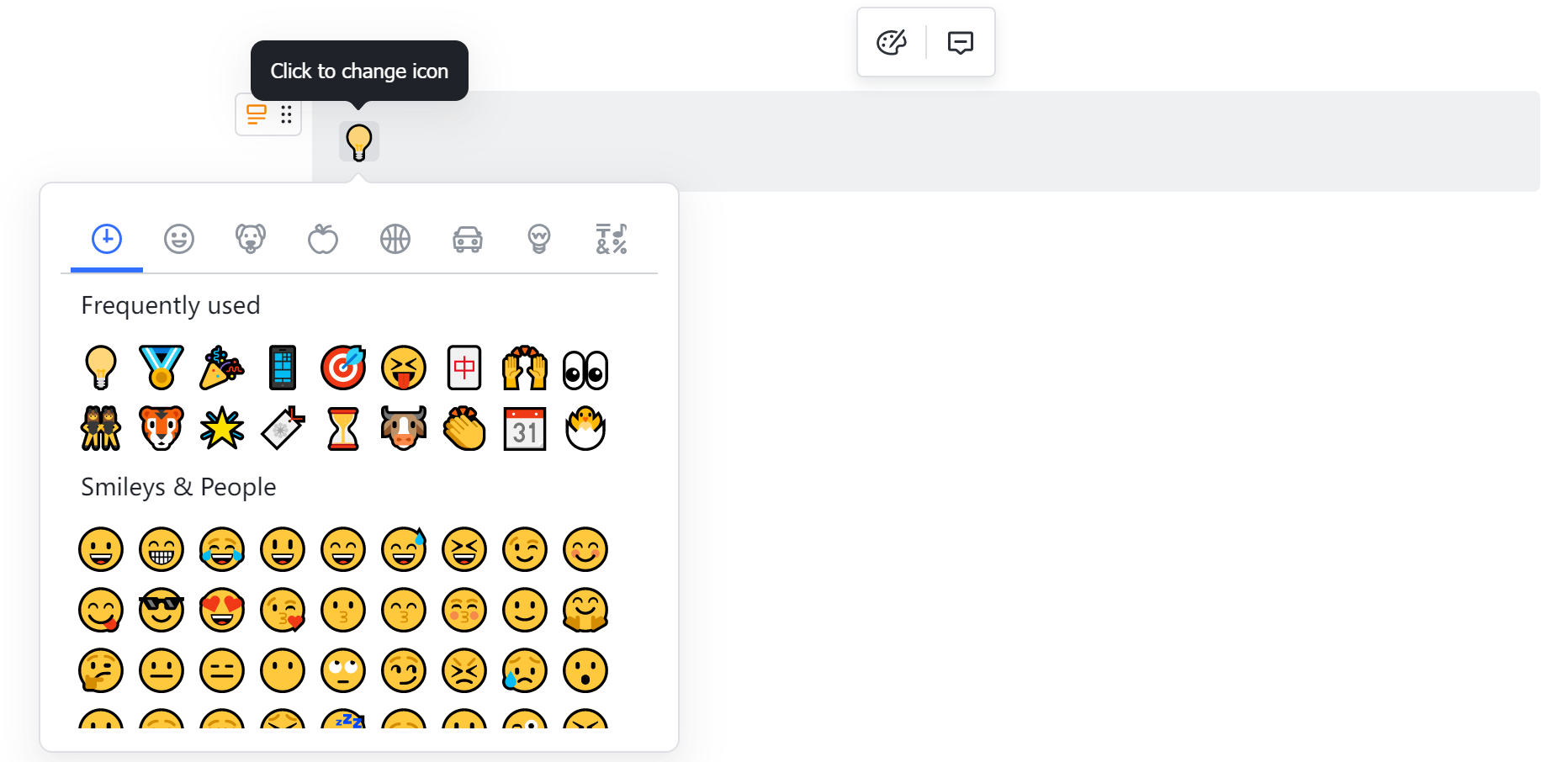
250px|700px|reset
III. FAQs
